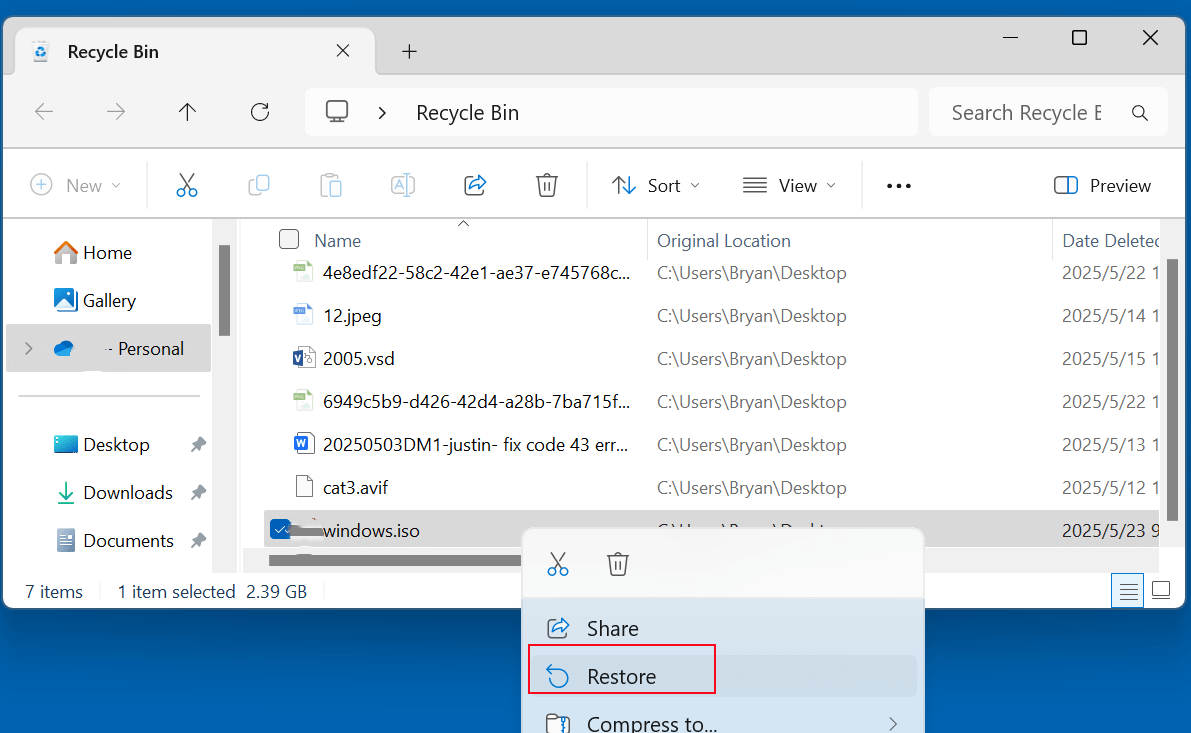Before we start: Donemax Data Recovery is a powerful data recovery program which can recover all file formats. It can easily and completely recover deleted, erased or inaccessible ISO files from local disk or USB flash drive, external disk, SD card, etc. If you want to recover permanently deleted ISO files, just try this data recovery program.
PAGE CONTENT:
ISO files are crucial digital files that store exact copies of discs such as CDs, DVDs, Blu-rays or operating system disk. They're commonly used for software installation packages, operating system images, backup archives, and more. Losing an important ISO file due to accidental deletion, corruption, or hardware failure can be frustrating and potentially costly. Fortunately, in many cases, you can recover deleted ISO files if you act promptly and use the right methods.
This comprehensive guide walks you through the causes of ISO file deletion, how to recover deleted ISO files, best practices for successful recovery, and tips to prevent future loss.
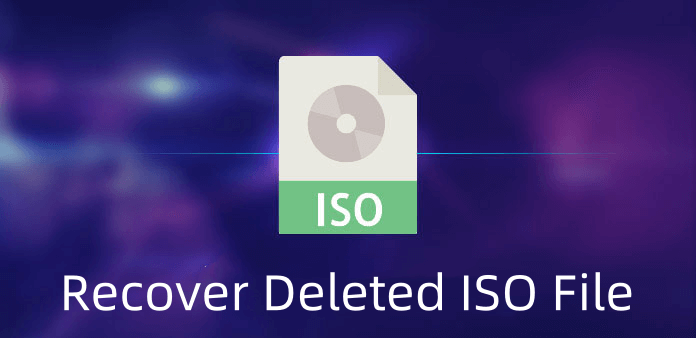
What Is an ISO File and Why Is It Important?
An ISO file is a single archive file that contains the entire contents of a CD, DVD, or Blu-ray disc in an exact digital copy, including the file system itself. It’s often called a disk image file and typically has the .iso file extension.
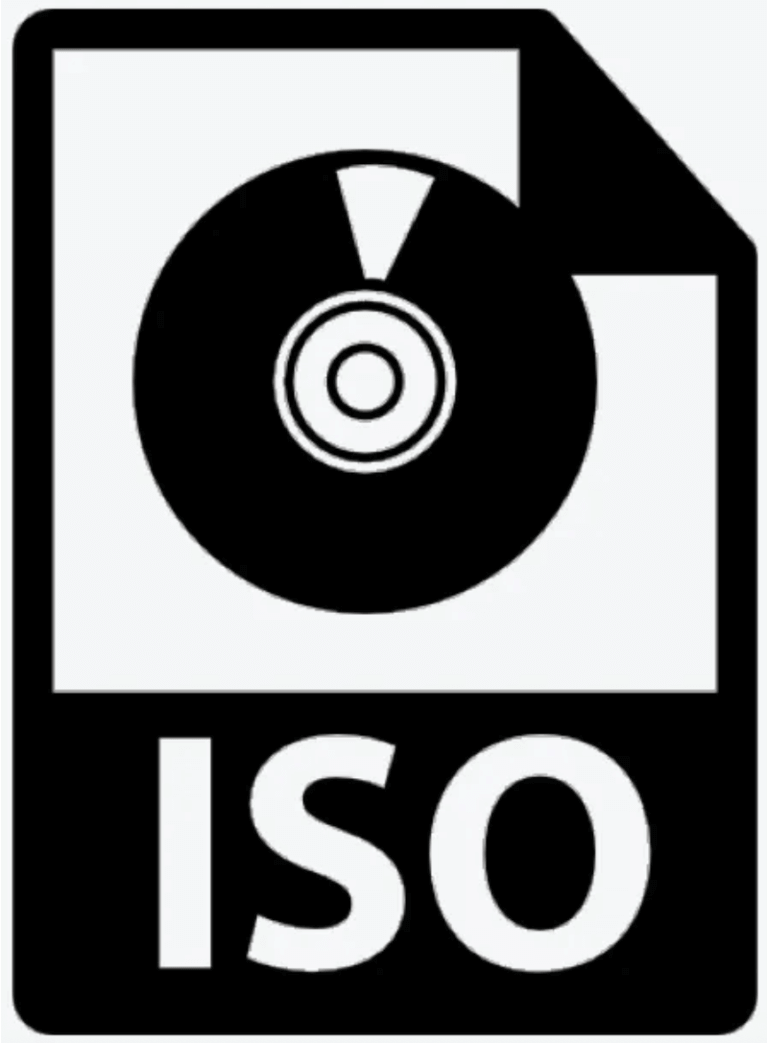
ISO files are essential for:
- Installing software and operating systems (e.g., Windows, Linux distros).
- Creating bootable USB drives for system recovery.
- Archiving disc contents without physical media.
- Distributing large software packages over the internet.
Due to their importance, losing an ISO file might mean losing critical software installers or backups, which makes recovering them urgent.
Common Causes of ISO File Deletion
Understanding how ISO files get deleted helps in preventing future loss and improving recovery chances. Common reasons include:
1. Accidental Deletion
Users often accidentally delete files while cleaning up storage drives. If the ISO was stored on your desktop, downloads folder, or an external drive, it could be mistakenly deleted and emptied from the Recycle Bin/Trash.
2. Drive Formatting
Formatting a drive or partition - intentionally or by mistake - erases all files, including ISO files, from the storage medium. This can happen during system setup or while clearing space.
3. Virus or Malware Attack
Malware infections may corrupt, encrypt, or delete ISO files, especially ransomware that locks down data demanding a ransom for recovery.
4. Corrupted File System or Partition
File system corruption can cause files, including ISOs, to become inaccessible or disappear, often due to improper shutdowns, hardware issues, or software errors.
5. Unexpected System Crash or Shutdown
If your computer crashes or shuts down abruptly while writing or copying ISO files, it can result in partial deletion or corruption.
Can You Recover Deleted ISO Files?
Yes, recovering deleted ISO files is often possible but depends on several factors:
- Time Since Deletion: The sooner you attempt recovery, the higher the chances of success. Deleted files are often recoverable before the space they occupied is overwritten by new data.
- Storage Medium: HDDs (Hard Disk Drives) typically offer better recovery chances than SSDs (Solid State Drives) because SSDs use TRIM commands to erase deleted file data faster.
- File System: Recovery success varies between file systems (NTFS, FAT32, exFAT, ext4, APFS).
- Method of Deletion: Files deleted via Shift + Delete bypass the Recycle Bin, requiring recovery software.
If you continue to use the drive after deletion, new data can overwrite the deleted ISO file, making recovery impossible. Therefore, stop using the drive immediately once you notice deletion.
Top 3 Methods to Recover Deleted ISO Files
Let's explore step-by-step ways to recover your lost ISO file:
Method 1. Recover Deleted ISO File from Recycle Bin or Trash
If you recently deleted the ISO file, first check your system's Recycle Bin (Windows) or Trash (macOS):
- Open the Recycle Bin/Trash.
- Look for your deleted ISO file.
- Right-click and select Restore or Put Back to recover it to the original location.
![recover deleted ISO files]()
This is the simplest recovery method and doesn't require additional software.
Method 2. Restore Lost ISO File from Backup
If you regularly back up your files, restoring deleted ISO files from a backup is a reliable option:
- Windows: Use File History or Backup and Restore.
- macOS: Use Time Machine.
- Third-party backup solutions like Donemax Disk Clone may also help.
To restore:
- Connect the backup drive.
- Browse backups for the deleted ISO file.
- Copy it back to your preferred location.
If you haven't set up backups before, consider doing so after recovery.
Method 3. Use File Recovery Software to Recover Lost ISO File
When the Recycle Bin is emptied or no backup exists, data recovery software is your best bet. Donemax Data Recovery is one of the best data recovery software. It supports to recover deleted, formatted or even inaccessible files from PC, Mac, USB flash drive, HDD, SSD, Memory card, etc. If you want to recover permanently deleted or erased ISO file, just try it.
Step 1. Download and install Donemax Data Recovery on a different drive than where the ISO was deleted.
Step 2. Launch Donemax Data Recovery and select the drive where the ISO file was stored.

Step 3. Click on Scan button to deeply scan the drive and find the deleted/erased/lost ISO file and other files.

Step 3. After scanning, browse the recovered files list and look for your ISO file. Preview (if available) and select the ISO. Click Recover and save it to a different drive/location.

⭐ Important: Never save recovered files to the same drive to avoid overwriting other recoverable data.
Tips to Improve ISO Recovery Success:
- Stop Using the Drive Immediately: Prevents new data from overwriting deleted files.
- Avoid Installing Software on the Affected Drive: Use another device or external drive to download and run recovery tools.
- Try Multiple Tools: If one tool doesn't find the ISO, try another. Different algorithms may recover different files.
- Be Patient: Deep scans can take hours, especially on large drives.
- Save Recovered Files to a Separate Drive: Always use a different storage location for recovered files.
Try Professional Data Recovery Services:
If the above methods fail or you face physical damage to your storage device, professional data recovery might be necessary. Signs you need expert help include:
- Drive making unusual noises (clicking, grinding).
- Repeated file system errors or corrupted partitions.
- Recovery software fails or shows no results.
- The drive is physically damaged or inaccessible.
Professional recovery services use advanced techniques such as:
- Cleanroom drive disassembly.
- Firmware repair.
- Specialized hardware and software recovery tools.
Note that professional recovery can be costly and isn't always guaranteed, but it often provides the highest chance of recovering critical data.
Prevent Future ISO File Loss
Prevention is better than cure. Here are ways to avoid losing ISO files:
- Regular Backups: Set up scheduled backups using Windows File History, macOS Time Machine, or third-party solutions.
- Cloud Storage: Upload important ISO files to cloud services like Google Drive, OneDrive, or Dropbox.
- Use External Drives for Archiving: Store ISO files on external hard drives or USB flash drives kept safely.
- Antivirus Protection: Use updated antivirus software to prevent malware attacks.
- Avoid Abrupt Shutdowns: Properly shut down your computer to avoid file system corruption.
- Organized Storage: Keep ISO files in dedicated folders to avoid accidental deletion.
Conclusion
Losing an ISO file can disrupt your work or entertainment, but it's often recoverable if you act fast and follow the right procedures. Start by checking your Recycle Bin or backups, then move on to reputable recovery software if needed. Remember to stop using the affected drive immediately to avoid overwriting the deleted data.
Prevent future loss by maintaining regular backups, using cloud storage, and protecting your system against malware. In the event of physical damage or failed DIY recovery, professional data recovery services remain a last resort.
With the right tools and knowledge, recovering your deleted ISO files is within reach - so stay calm and recover smart!


Donemax Data Recovery
One of the best data recovery programs to recover deleted, formatted or lost data from PC, Mac, HDD, SSD, USB drive, SD card, camera, RAID, Sever or other storage devices.
Related Articles
- Jun 11, 20252025 Three Method to Recover Quick Formatted Hard Drive
- Jul 02, 2025Best 3 Methods to Recover Deleted RMVB Videos
- Jun 13, 2025How to Recover Deleted INDL Files? [4 Methods]
- Nov 18, 2024What is BMP, How to Recover Lost BMP Images?
- Aug 10, 2023Windows 10 File Recovery: Step-by-step Guide to Recover Lost Files in Windows 10
- Jun 06, 2025How to Recover Deleted VOB Videos?

Steven
Steven has been a senior writer & editor of Donemax software since 2020. He's a super nerd and can't imagine the life without a computer. Over 6 years of experience of writing technical solutions and software tesing, he is passionate about providing solutions and tips for Windows and Mac users.

Gerhard Chou
In order to effectively solve the problems for our customers, every article and troubleshooting solution published on our website has been strictly tested and practiced. Our editors love researching and using computers and testing software, and are willing to help computer users with their problems