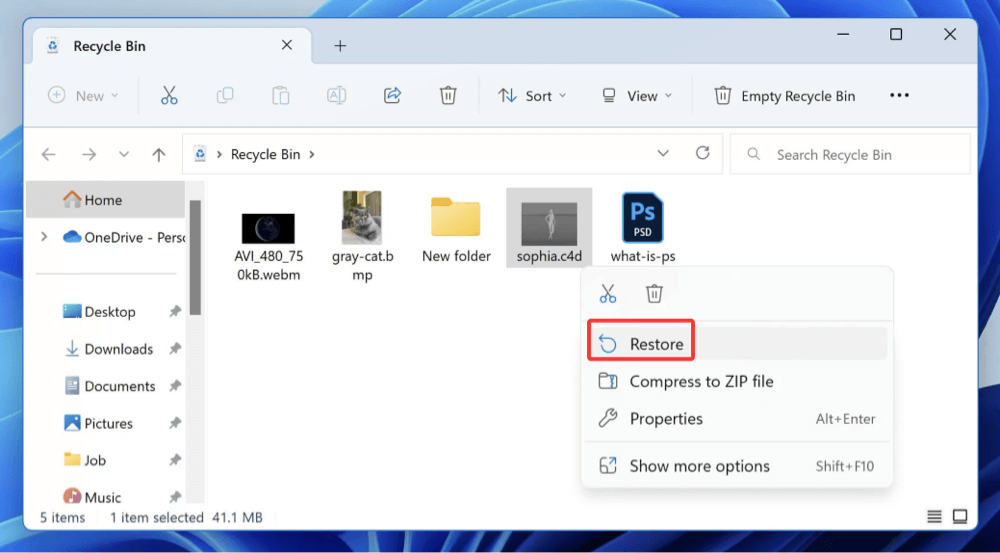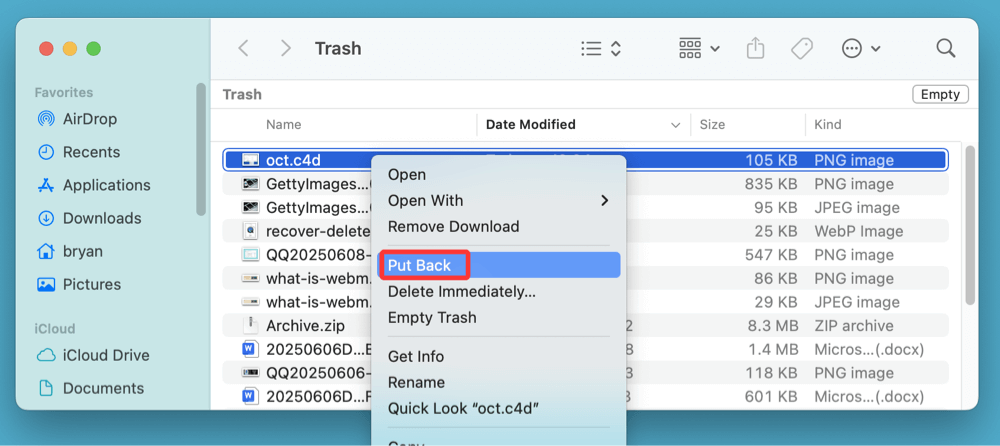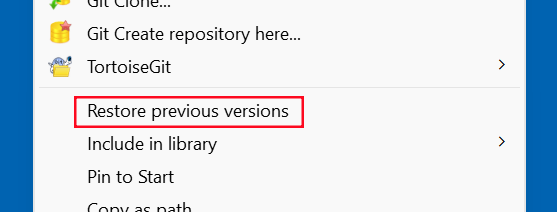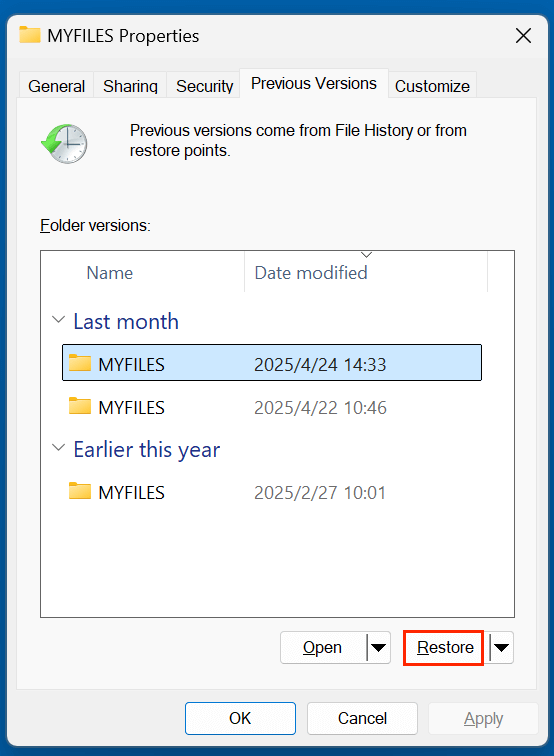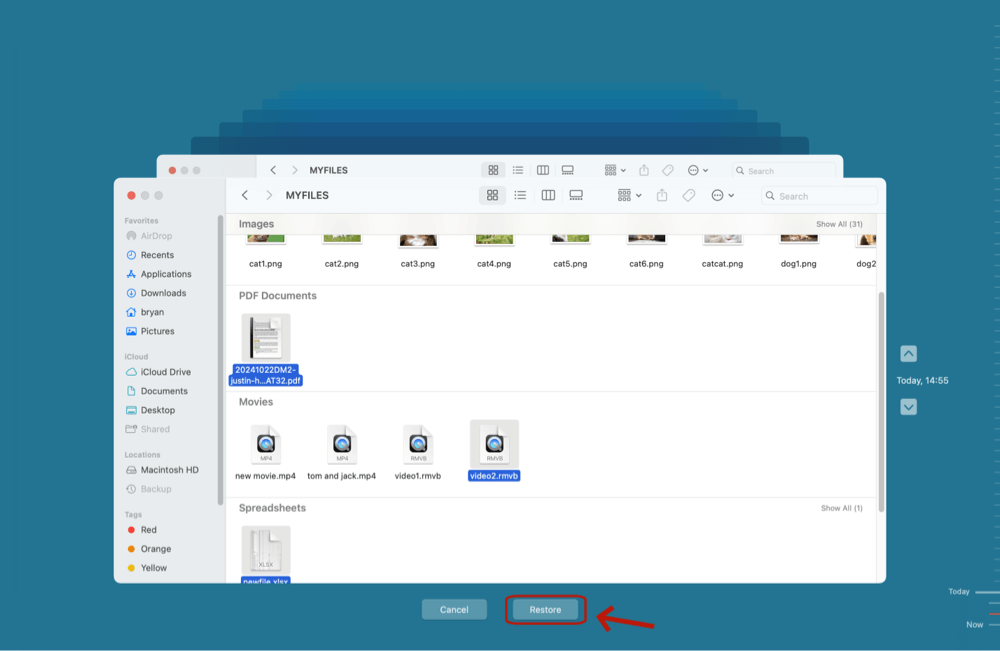Before we start: Data recovery software is a good option for recovering lost C4D files. With data recovery software, such as Donemax Data Recovery, you can easily and completely recover deleted and lost C4D files from PCs, Macs and external storage devices.
PAGE CONTENT:
Cinema 4D (C4D) is a leading software used for 3D modeling, animation, motion graphics, and rendering. Created by Maxon, it's widely used in visual effects, architecture, and design. The loss of a .c4d file can be catastrophic, especially when it contains hours of intricate modeling, animation, or scene composition.
This guide will help you recover deleted C4D files using built-in features, backup systems, and third-party tools on both Windows and macOS. Whether you accidentally emptied the recycle bin or lost data due to a crash or formatting, this article offers clear recovery steps to help you retrieve your work.

Understanding C4D Files
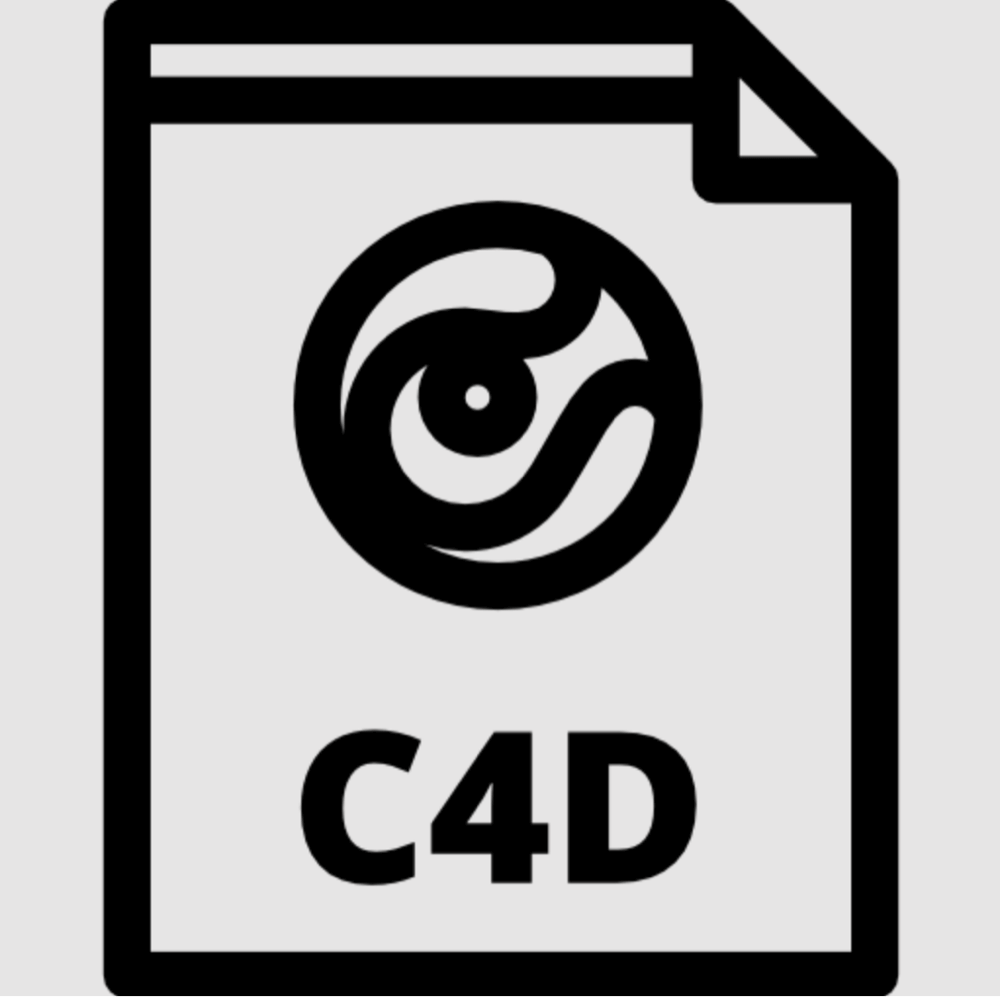
A .c4d file is the native project format used by Maxon's Cinema 4D. It stores data related to 3D models, lighting, textures, animation keyframes, rendering settings, and more. These files can be large and highly detailed, making them important assets for design workflows.
Cinema 4D also has an Autosave feature that periodically saves backup versions of your projects. Understanding how and where these are stored is crucial for successful recovery.
Default autosave paths:
- Windows:
C:\Users\[YourName]\AppData\Roaming\MAXON\Cinema 4D [Version]\autosave
- macOS:
/Users/[YourName]/Library/Preferences/MAXON/Cinema 4D [Version]/autosave
Knowing these file locations is key to recovering unsaved or automatically saved versions.
Initial Checks Before Deep Recovery for C4D File
Before turning to recovery software, it's best to go through some basic manual checks.
1️⃣ Check the Recycle Bin or Trash
Files deleted normally via Explorer or Finder can often be restored directly:
- On Windows: Open Recycle Bin, search for your C4D file, right-click, and choose Restore.
![recover deleted C4D files]()
- On macOS: Open Trash, locate the file, and drag it back to your desktop or original folder. Or right-click the C4D file, choose Put Back.
![recover deleted C4D files]()
If the file is not in the trash, proceed to the next steps.
2️⃣ Use Cinema 4D's Autosave Feature
Cinema 4D automatically saves versions of your file at preset intervals. To retrieve autosaved files:
- Open the Autosave folder from the paths mentioned above.
- Look for a file with your project name followed by a time or version tag.
- Copy and open the most recent autosave file to continue your work.
Be sure to check your Cinema 4D Preferences to ensure Autosave is enabled:
- Go to Edit > Preferences > Files and check the autosave interval and number of versions retained.
3️⃣ Search for Lost Files Manually
Sometimes, C4D files are stored in unexpected locations. Try searching your entire drive:
- On Windows: Use the search bar and type *.c4d.
- On macOS: Use Finder’s search feature and filter by file extension .c4d.
Check folders like Downloads, Desktop, Cloud sync folders (Dropbox, OneDrive, Google Drive), or external drives.
Methods to Recover Lost C4D Files
Method 1. Recover C4D Files from Backups
If your system is configured to create backups, you may be able to retrieve deleted files from there.
1. Restore from File History (Windows)
Windows has a built-in File History feature (if previously enabled):
- Go to the folder where the C4D file was stored.
- Right-click inside the folder and select Restore previous versions.
![recover deleted C4D files]()
- Choose a version from the list and click Restore.
![recover deleted C4D files]()
2. Restore with Time Machine (macOS)
Time Machine provides automatic backups on Mac if configured:
- Open the folder where the C4D file was saved.
- Launch Time Machine and scroll back to a date before deletion.
- Select the file and click Restore.
![recover deleted C4D files]()
3. Restore from Third-Party Backup Tools
If you use cloud-based or dedicated backup tools such as:
- Google Drive / Dropbox: Check version history or Trash folder.
- Backblaze / Acronis / Carbonite: Use the provider's dashboard to search and restore lost files.
These services often store previous versions and recently deleted files for several days or weeks.
Method 2. Use Data Recovery Software to Recovery C4D Files
If the above methods do not work, data recovery software can help retrieve deleted files from formatted or corrupted drives. These tools scan your storage media at a low level and recover files that have not yet been overwritten.
When to Use Recovery Software:
- Files deleted permanently (Shift + Delete or emptied Recycle Bin)
- Drive formatted accidentally
- Disk corruption or virus attack
When to Use Data Recovery Software
You should consider using recovery software in the following situations:
- Emptied Recycle Bin or Trash: If you deleted your C4D file and cleared your trash bin, standard OS recovery is no longer an option.
- Shift + Delete Action (Windows): This bypasses the Recycle Bin, permanently deleting the file at the file system level.
- Drive Formatting: Accidentally formatting a drive that contained your C4D files can erase all directory records, making recovery software the only solution.
- Partition Loss: If an entire partition goes missing due to corruption or deletion, recovery tools with partition-rebuilding capabilities are essential.
- Corrupt or Inaccessible Drives: Malware, system crashes, or unsafe ejection of external devices can result in inaccessible drives, and recovery software can help salvage the files.
Best Practices Before Using Recovery Software
To maximize your chances of recovery:
- Stop Using the Drive Immediately: Continued use can overwrite sectors containing your deleted C4D files, making recovery impossible.
- Avoid Installing Software on the Same Drive: Always install the recovery tool on a different partition or external drive.
- Do Not Save Recovered Files to the Original Drive: Save them to a separate volume to avoid overwriting other recoverable data.
Detailed Comparison of Recovery Tools
1️⃣ Donemax Data Recovery Wizard
- Platforms: Windows, macOS
- Key Features:
- High recovery success rate
- Supports recovery of 2000+ file types, including .c4d
- Offers quick scan and deep scan modes
- Preview functionality for many file types
- Allows filtering by file type, size, and date
- Limitations: Free version recovers up to 200MB files
2️⃣ Disk Drill
- Platforms: Windows, macOS
- Key Features:
- Sleek and intuitive user interface
- Recovers files from formatted and damaged drives
- Built-in disk health monitoring tools
- Supports .c4d and other multimedia formats
- Limitations: Free version only allows previewing files
3️⃣ Recuva
- Platforms: Windows only
- Key Features:
- Lightweight and fast
- Deep Scan mode for hard-to-recover files
- Supports FAT, exFAT, and NTFS file systems
- Good choice for recent deletions
- Limitations: May not recover well from formatted or severely damaged drives
4️⃣ PhotoRec (with TestDisk)
- Platforms: Windows, macOS, Linux
- Key Features:
- Free and open-source
- Recovers data even from corrupted partitions
- Identifies and restores lost files using file signatures
- Doesn't rely on file system metadata
- Limitations: No graphical interface; command-line usage only
Step-by-Step Guide Using Donemax Data Recovery (Example)
- Download and Install Donemax Data Recovery on a different drive than where the C4D files were lost.
- Launch the program and select the drive where your C4D file was deleted.
![Select the Drive]()
- Click Scan to begin analyzing the drive.
![Scan the Drive]()
- Use the search bar or filter to locate .c4d files. Preview the found files and click Recover to save them to another location.
![Preview and Recover the lost Files]()
Avoid saving recovered files to the same partition where they were deleted to prevent overwriting.
Tips to Increase Your Chances of Successful Recovery
- Act Quickly: The longer you wait, the more likely the data is overwritten.
- Minimize Disk Activity: Stop using the affected drive immediately after deletion.
- Avoid Writing to the Same Drive: Don't install recovery tools or new files to the same partition.
- Use External Drives for Recovery: Save recovered files to external storage or a different drive.
Following these tips can make a significant difference in recovering your deleted C4D files successfully.
Preventive Measures to Avoid Future Data Loss
Prevention is always better than cure. Here's how to protect your Cinema 4D projects going forward:
1. Enable and Configure Autosave
- Go to Edit > Preferences > Files in Cinema 4D.
- Set autosave interval (e.g., every 5 minutes) and version count (e.g., 10 versions).
- Make sure the autosave folder is located on a stable drive.
2. Use Version Control
Save multiple versions of your project:
- Project_v1.c4d, Project_v2.c4d, etc.
- This way, if a file becomes corrupt or accidentally deleted, you still have earlier versions.
3. Sync Your Work to Cloud Storage
Use cloud tools like Google Drive, Dropbox, or OneDrive that offer:
- Automatic syncing
- File version history
- Deleted file recovery within 30 days or more
4. Regular Full-System Backups
Use tools like:
- Time Machine (macOS)
- File History or Backup and Restore (Windows)
- Third-party apps like Donemax Disk Clone
Schedule daily or weekly backups to external drives or cloud storage.
Conclusion
Losing a Cinema 4D project can be frustrating, but recovery is often possible with the right approach. Start with simple checks like the Recycle Bin and Autosave folders. Then move on to file history or Time Machine if you have backups. If necessary, use professional-grade data recovery software (such as Donemax Data Recovery) to retrieve permanently deleted C4D files.
To prevent future loss, make sure Autosave is enabled, create manual backups of critical work, and use cloud storage with version history. By implementing these practices, you'll not only protect your work but also gain peace of mind during every project.
If you act quickly and follow the right steps, there's a strong chance you can recover your deleted C4D files and get back to creating without starting over.


Donemax Data Recovery
One of the best data recovery programs to recover deleted, formatted or lost data from PC, Mac, HDD, SSD, USB drive, SD card, camera, RAID, Sever or other storage devices.
Related Articles
- Nov 04, 2024Recover Emptied Recycle Bin: Recover Permanently Deleted Files
- Jan 14, 2025Is It Possible to Recover Lost Data from a Wiped or Erased Hard Drive?
- Jun 20, 2024How to Recover Lost Data from LaCie Rugged SSD?
- Jun 06, 2025How to Recover Deleted ASF Files? [4 Methods]
- Jun 20, 2025What is a .DB File and How to Recover a Deleted .DB File
- Jun 05, 2024How to Recover Lost Data from Surface Studio/Laptop Studio?

Steven
Steven has been a senior writer & editor of Donemax software since 2020. He's a super nerd and can't imagine the life without a computer. Over 6 years of experience of writing technical solutions and software tesing, he is passionate about providing solutions and tips for Windows and Mac users.

Gerhard Chou
In order to effectively solve the problems for our customers, every article and troubleshooting solution published on our website has been strictly tested and practiced. Our editors love researching and using computers and testing software, and are willing to help computer users with their problems