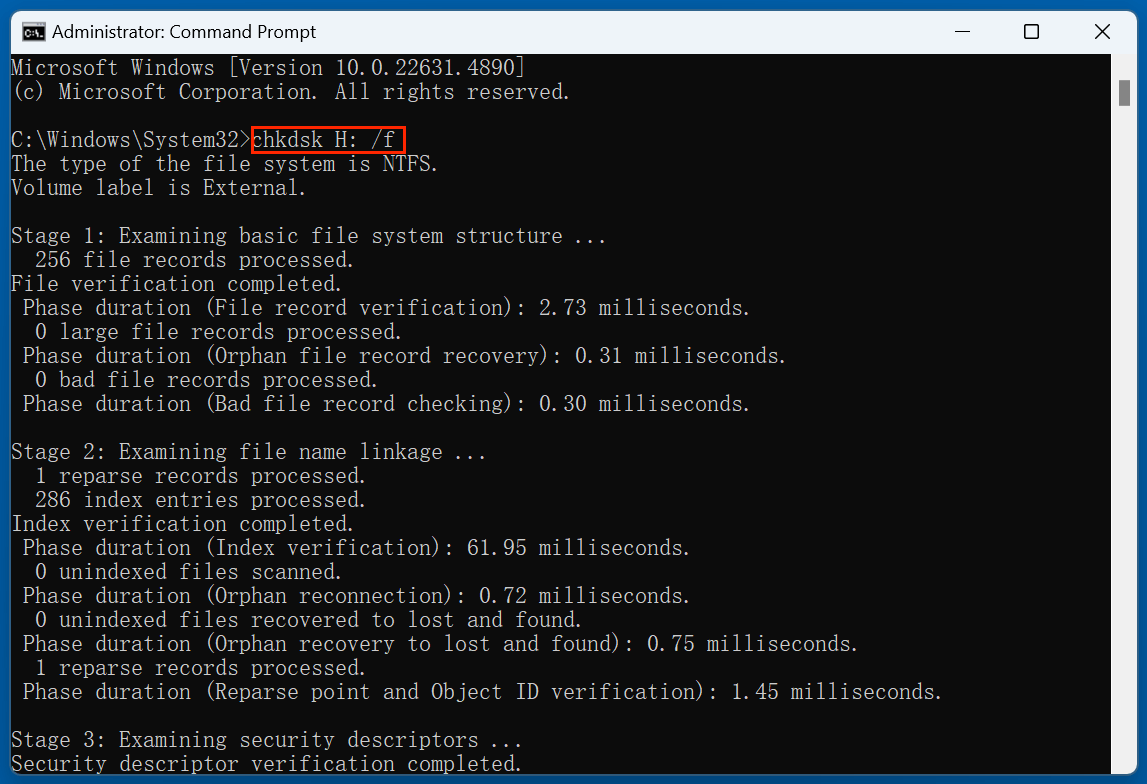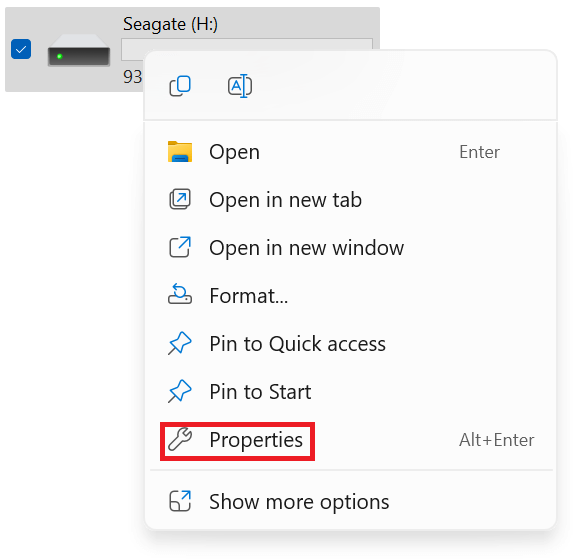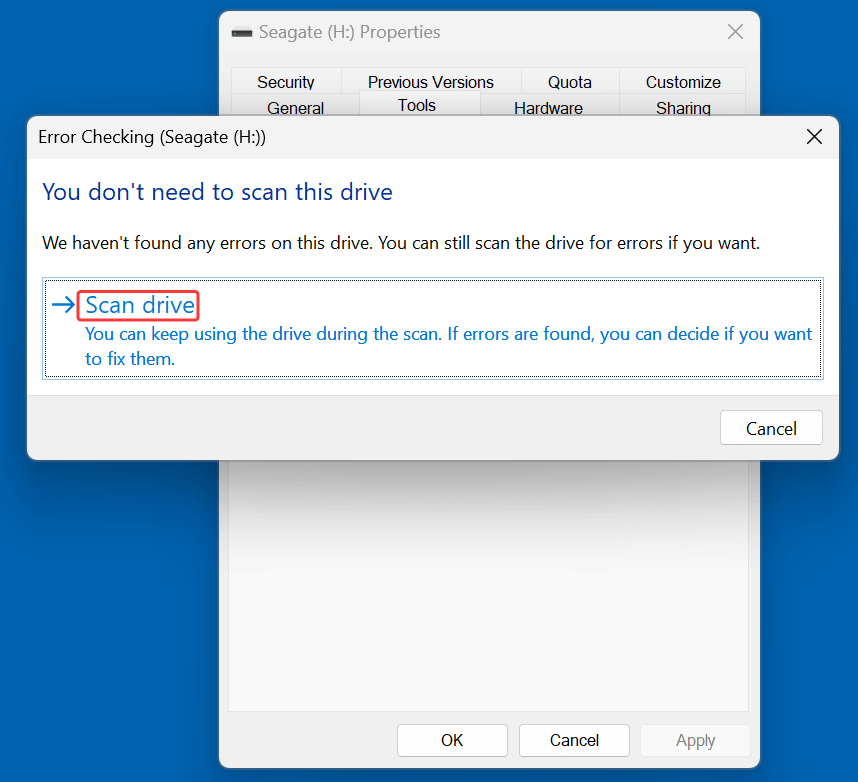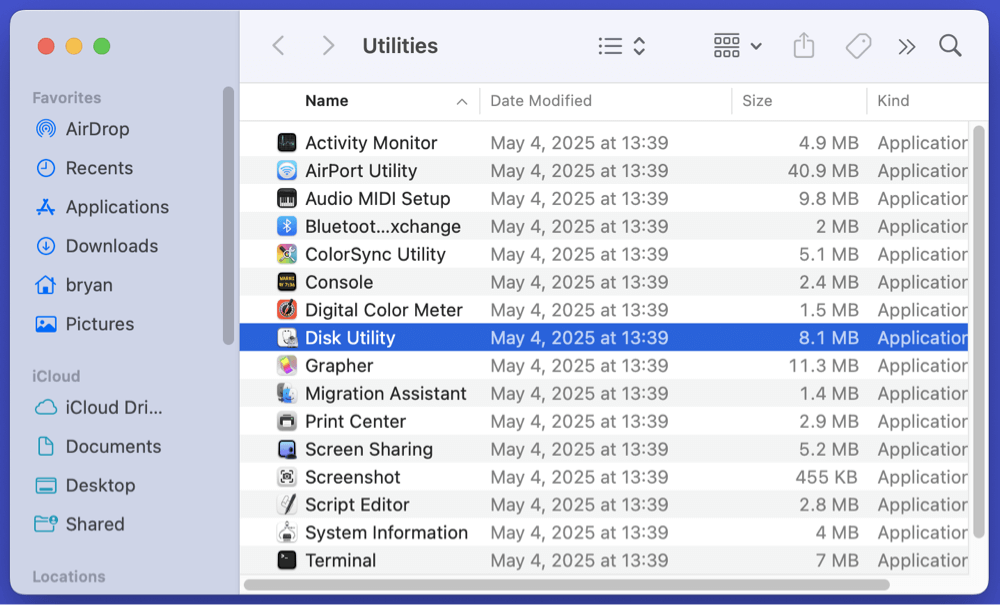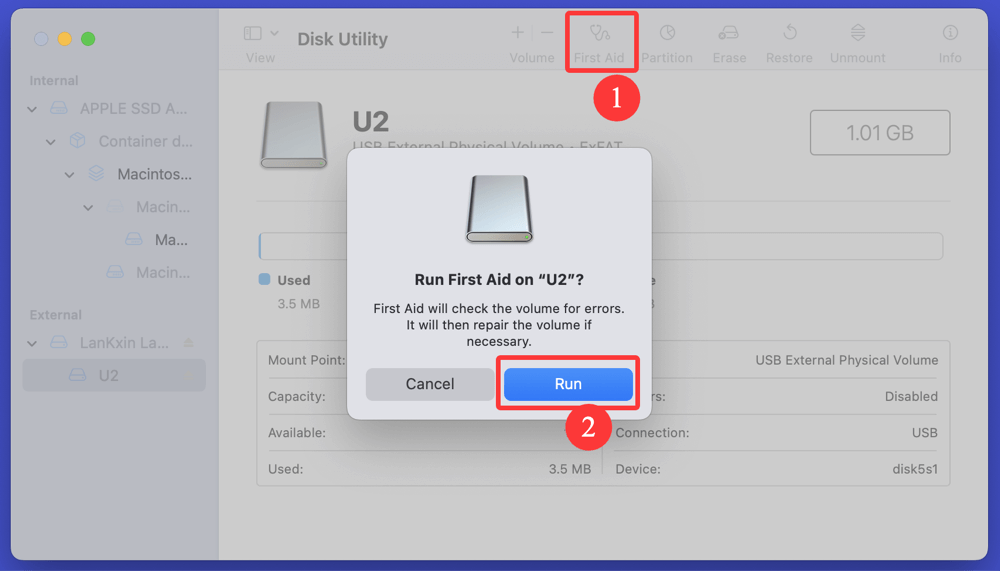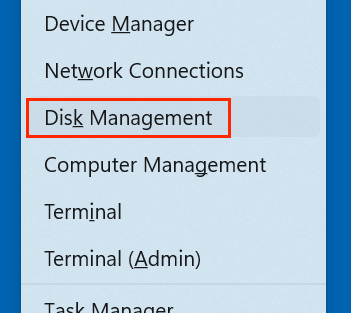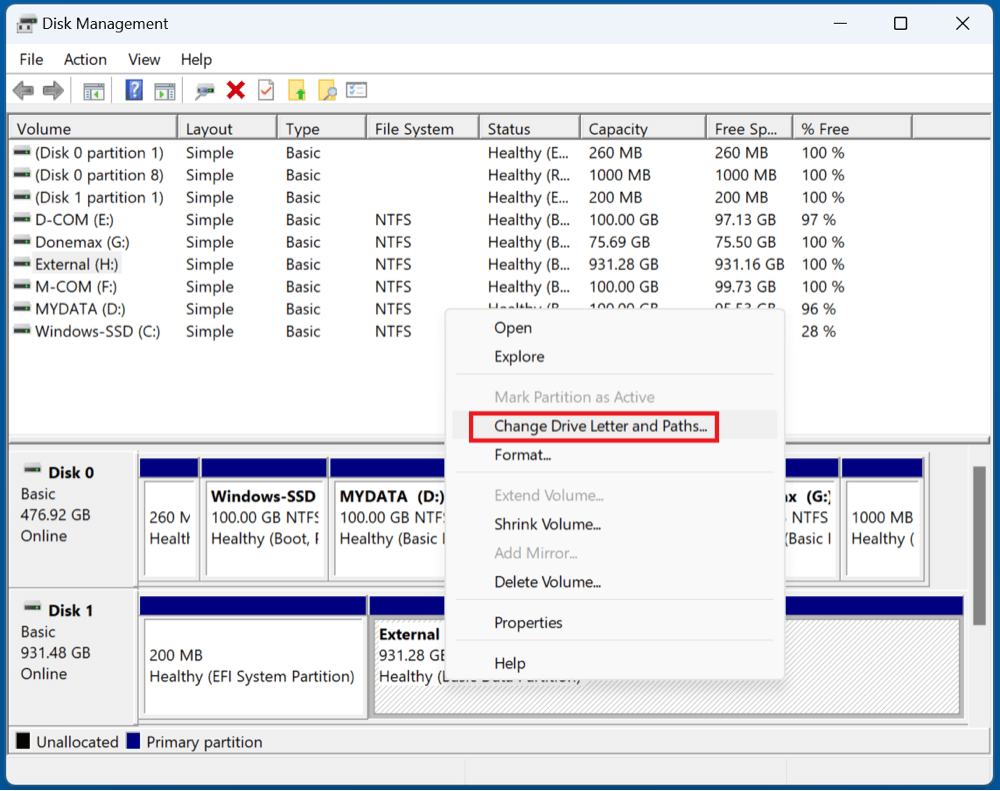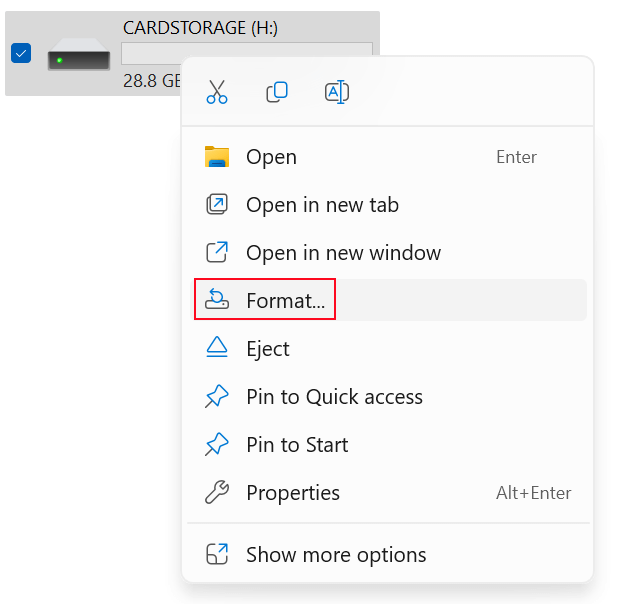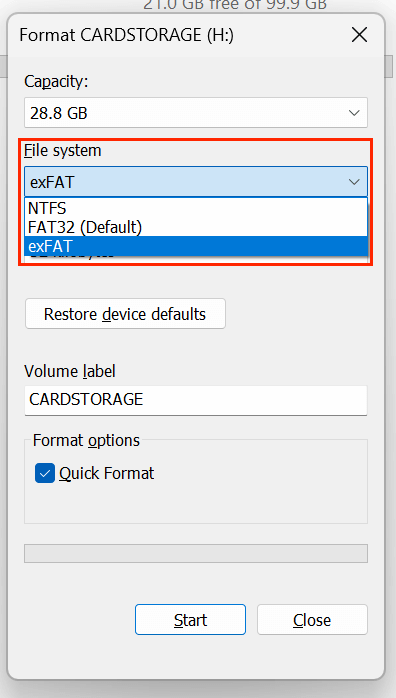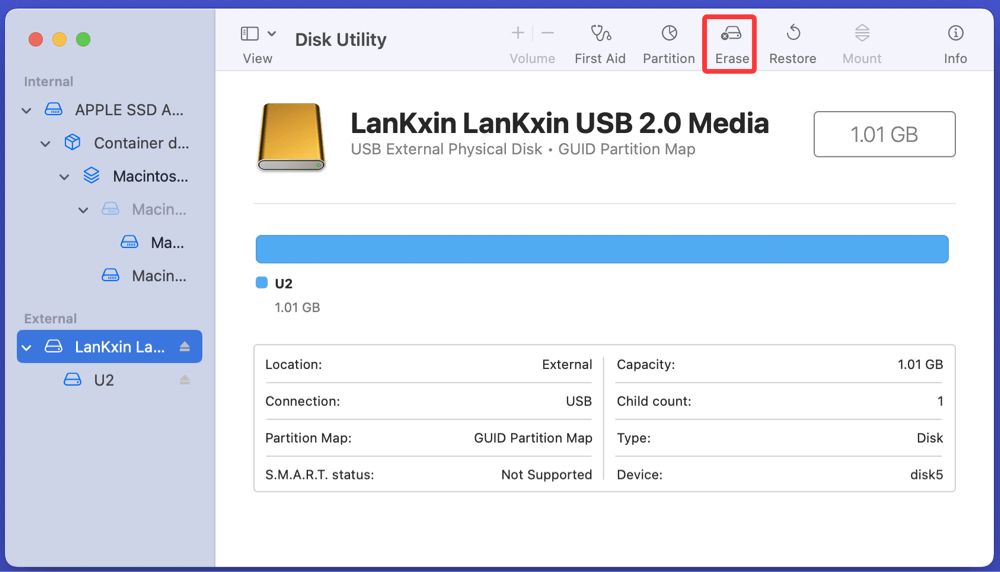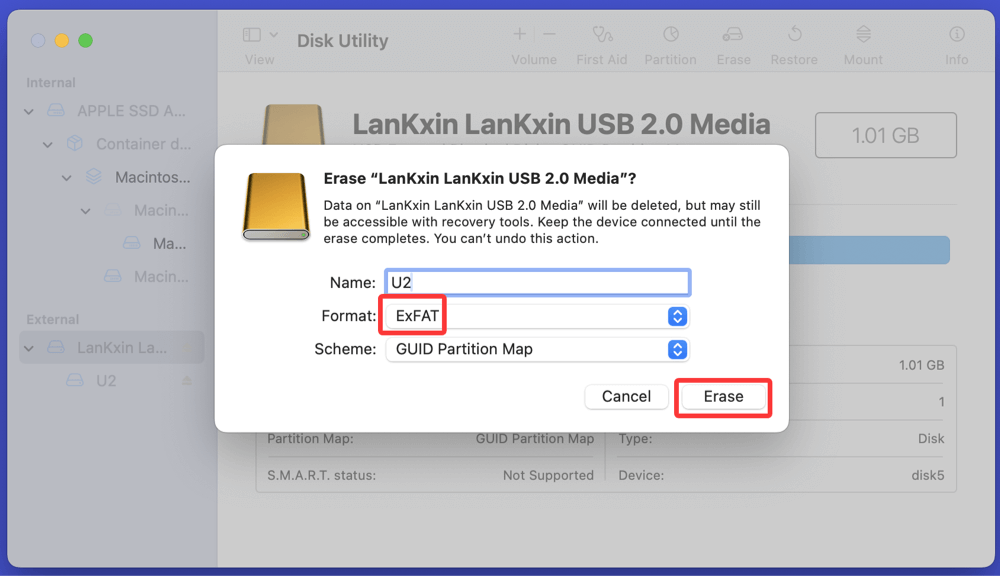Before we start: exFAT is one of the most commonly used file systems. Before fixing corrupted exFAT drives, you'd better export or recover all files from the drives to another drives. Donemax Data Recovery is one of the best tools that can recover inaccessible/deleted/formatted files from a corrupted exFAT drive and supports to easily fix common exFAT file system issues.
PAGE CONTENT:
The exFAT (Extended File Allocation Table) file system is widely used across USB flash drives, SD cards, and external hard drives due to its flexibility and compatibility with both Windows and macOS. But when the exFAT file system becomes corrupted, it can render your storage device unreadable and potentially cause data loss.
If you're seeing errors like "You need to format the disk before you can use it," or "The file or directory is corrupted and unreadable," this guide will walk you through all the steps to fix a corrupted exFAT file system and recover your data safely.
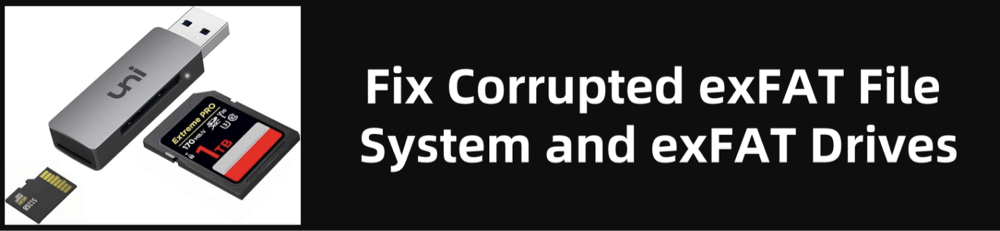
What Is exFAT and Why It Gets Corrupted
What Is exFAT?
exFAT is a lightweight file system developed by Microsoft, optimized for flash memory such as USB drives and SD cards. It supports large files (over 4GB) and is compatible across major platforms, making it ideal for portable storage.
🔗 Related link: exFAT vs. FAT32 vs. NTFS
Common Causes of exFAT Corruption
Corruption of the exFAT file system can occur due to various reasons:
- Improper ejection of the drive
- Sudden power loss during data transfer
- Virus or malware infection
- Bad sectors or physical damage
- Interrupted formatting or file writing operations
- Usage across multiple operating systems without proper handling
Symptoms of a Corrupted exFAT File System
Before diving into repair, ensure that your device shows signs of file system corruption. Common symptoms include:
- Device prompts: "You need to format the disk before use."
- Windows Explorer doesn't show the drive or shows it as RAW.
- Files and folders disappear or become inaccessible.
- Disk shows 0 bytes used and 0 bytes free.
- macOS Disk Utility marks the disk as unmounted or corrupted.
- Windows Disk Management labels the file system as RAW or unallocated.
What to Do First: Precautionary Steps
Before proceeding with any repair method:
- Stop Using the Drive – Avoid adding or modifying files to prevent overwriting recoverable data.
- Try a Different Port or Computer – Rule out USB port or OS-specific issues.
- Run Antivirus Software – Remove potential malware infections.
These simple steps can save you from irreversible data loss or incorrect assumptions about drive failure.
How to Fix a Corrupted exFAT File System on Windows or macOS?
Depending on your operating system and the severity of the corruption, you can choose from the following solutions.
Method 1. Use CHKDSK to Repair exFAT File System Errors (Windows)
The built-in CHKDSK command can scan and fix logical file system errors on Windows.
Steps:
- Plug in your exFAT drive.
- Type cmd in Windows search box, then open Command Prompt as administrator.
![fix a corrupted exFAT file system]()
- Type the following command (replace X: with your drive letter):
chkdsk X: /f
![fix a corrupted exFAT file system]()
- Press Enter and let it complete.
What it does:
- Scans for and repairs logical file system errors.
- Fixes directory structure and metadata issues.
Limitations:
- May fail if the file system is severely damaged.
- May not recover deleted/lost files.
Method 2. Run Error Checking Tool (Windows GUI Alternative)
If you're uncomfortable using Command Prompt, use the GUI version:
- Open This PC > Right-click your drive > Properties.
![fix a corrupted exFAT file system]()
- Go to the Tools tab.
![fix a corrupted exFAT file system]()
- Click Check under the Error Checking section.
![fix a corrupted exFAT file system]()
- Follow the prompts.
This process is simpler and effective for minor corruption issues.
Method 3. Use Disk Utility's First Aid (macOS)
For Mac users, Disk Utility offers a built-in repair tool.
Steps:
- Open Disk Utility from Utilities via Applications.
![fix a corrupted exFAT file system]()
- Select the corrupted exFAT drive.
- Click First Aid > Run.
![fix a corrupted exFAT file system]()
- Wait for the repair to complete.
What it does:
- Attempts to fix volume-level errors.
- May restore drive mounting functionality.
If the drive cannot be repaired, macOS may suggest erasing (formatting) it.
Method 4. Change or Assign a New Drive Letter (Windows)
Sometimes a corrupted drive may not show up simply due to a drive letter conflict.
Steps:
- To access Disk Management, press Win + X.
![fix a corrupted exFAT file system]()
- Find your drive, right-click it > Change Drive Letter and Paths.
![fix a corrupted exFAT file system]()
- Assign a new letter and confirm.
If this works, the corruption might be minor or OS-related.
Method 5. Format the Drive (Only If Data Recovery Is Done)
If all else fails and you've already recovered your data (or don't need it), formatting will reset the file system.
Format exFAT Drive on Windows
- Open This PC, right-click your drive > Format.
![fix a corrupted exFAT file system]()
- Choose exFAT under File System.
![fix a corrupted exFAT file system]()
- Uncheck Quick Format (optional for deeper clean).
- Click Start.
Format exFAT Drive on macOS
- Open Disk Utility.
- Select the drive > Click Erase.
![fix a corrupted exFAT file system]()
- Choose exFAT as format and GUID Partition Map as scheme.
- Click Erase to format.
![fix a corrupted exFAT file system]()
Formatting erases all data on the drive. Always attempt data recovery before this step.
How to Recover Data from Corrupted exFAT Drives?
If your exFAT-formatted USB, SD card, or external hard drive is showing up as RAW, 0 bytes, or prompting you to format it, your first priority should be data recovery - especially if the drive contains important documents, videos, or project files.
Even if Windows or macOS can't access the drive, there's a good chance the data is still intact on the storage medium. Specialized data recovery software can scan the device at the sector level and retrieve files even if the file system is severely damaged.
Understanding File System vs. Data
Before diving into recovery tools, it's important to understand that:
- File system corruption doesn't always mean your actual data is gone.
- Often, it's just the index or table (similar to a book's table of contents) that's broken.
- Recovery tools scan for file signatures, reconstruct folder paths, and allow selective recovery.
Top exFAT-Compatible Recovery Tool
Donemax Data Recovery is a comprehensive data recovery tool. It supports multiple file systems including exFAT, FAT32, NTFS, APFS, EXT, HFS+, ReFS, etc. It is able to completely recover deleted, formatted and inaccessible files from a corrupted exFAT drive.
Donemax Data Recovery
- Recover everything from corrupted exFAT file system.
- Recover deleted and formatted data from a formatted exFAT drive.
- Recover exFAT drive's data on Windows and macOS.
Steps to Recover Files with Donemax Data Recovery
Step 1. Install Donemax Data Recovery on your PC or Mac (never on the corrupted drive). Connect the corrupted exFAT drive to the same computer.
Step 2. Launch the software and select the corrupted exFAT drive.

Step 3. Click on Scan button. Donemax Data Recovery is able to deeply scan the corrupted exFAT drive and find all existing files, inaccessible files, deleted/formatted/lost files.

Step 4. Preview and select files to recover after scanning. Click Recover to save recovered files to a different storage location.

Donemax Data Recovery supports RAW partitions, corrupted exFAT volumes, and deleted files - even after formatting (if sectors aren't overwritten). It even can help you repair damaged exFAT drives on Windows or macOS.
★ Tips for Successful Data Recovery
- Don't format the drive until you've exhausted recovery attempts.
- Use deep scan for RAW or severely corrupted drives.
- Always recover files to a separate drive to avoid overwriting.
- Preview files before recovery to avoid junk or partially corrupted ones.
- If you're using a macOS tool like Donemax Data Recovery for Mac, ensure you grant Full Disk Access in System Settings > Privacy & Security.
★ When Recovery Tools Don't Work
If your drive:
- Isn't detected at all by the system
- Makes strange clicking sounds (indicative of physical damage)
- Shows a capacity of 0 bytes or Not Initialized
Then you're likely facing hardware failure or firmware issues. In this case:
- Avoid repeated scans.
- Power off the device.
- Contact a professional data recovery service.
★ Bonus: Use PhotoRec for Free RAW Recovery
PhotoRec is an open-source tool that:
- Recovers files from corrupted file systems including exFAT
- Ignores the file system and reads raw disk sectors
- Works on Windows, macOS, and Linux
Downside: Text-based interface and no file names or folder structure in recovery.
★ After Recovery: Format the Drive for Reuse
Once your data is safely recovered:
- Backup to cloud or second drive
- Format the exFAT drive cleanly using Windows or macOS
- Run CHKDSK or SMART diagnostics to ensure future reliability
★ Professional Data Recovery Services
If the drive is physically damaged or recovery tools fail, turn to services like:
- DriveSavers
- Ontrack
- SalvageData
They use cleanroom environments to recover data from dead or heavily corrupted devices. Note that these services are often expensive.
How to Prevent Future exFAT File System Corruption?
Once you've fixed the problem, it's crucial to prevent it from happening again.
1. Always Eject Safely
- Use "Safely Remove Hardware" or Eject before unplugging the device.
2. Avoid Interruptions
- Don't remove the drive while transferring files.
- Avoid power loss during operations.
3. Use Reliable Hardware
- Cheap USB drives are more prone to corruption and failure.
- Consider brand-name storage with good reviews.
4. Run Regular Disk Checks
- Use CHKDSK periodically to detect early issues.
- On macOS, run First Aid occasionally.
5. Backup Important Data
- Use cloud storage or an external backup device.
- Set up automatic backups if possible.
💡 Note: If you will sell, donate or dispose of the corrupted exFAT drive, you'd better wipe everything from it before you throw it into trash or give it to other people. Disk wipe software - such as Donemax Data Eraser and fix corrupted exFAT Drive and wipe all data from the drive permanently to prevent potential data recovery.
Conclusion
A corrupted exFAT file system can be stressful, especially when your critical data becomes inaccessible. Fortunately, there are multiple tools and methods - both built-in and third-party - that can fix the issue or help you recover data before reformatting.
Whether you're on Windows or macOS, start with safe and non-destructive methods like CHKDSK or Disk Utility's First Aid. If these don't work, move on to recovery software (such as Donemax Data Recovery) or professional services as needed. Once the issue is resolved, follow best practices to ensure your data stays safe in the future.
By staying calm and methodical, you can fix corrupted exFAT drives without losing your valuable data.


Donemax Data Recovery
One of the best data recovery programs to recover deleted, formatted or lost data from PC, Mac, HDD, SSD, USB drive, SD card, camera, RAID, Sever or other storage devices.
Related Articles
- Dec 18, 2024Unable to Write Data to USB Drive or SD Card on Mac? Here's How to Fix It
- Apr 18, 2025Fix Can't Solve RAW Drive Problem: Here's How to Really Fix It
- Dec 23, 20248 Solutions to Fix the 'com.apple.diskmanagement.disenter error 53249' on Mac
- Mar 31, 2025How to Fix The Disk Macintosh HD Can't Be Unlocked?
- Jul 15, 2024How to Fix SD Card Not Mounting on Mac?
- May 10, 2024How to Fix Can't Open A Folder On Mac?

Steven
Steven has been a senior writer & editor of Donemax software since 2020. He's a super nerd and can't imagine the life without a computer. Over 6 years of experience of writing technical solutions and software tesing, he is passionate about providing solutions and tips for Windows and Mac users.

Gerhard Chou
In order to effectively solve the problems for our customers, every article and troubleshooting solution published on our website has been strictly tested and practiced. Our editors love researching and using computers and testing software, and are willing to help computer users with their problems
Hot Donemax Products

Clone hard drive with advanced clone technology or create bootable clone for Windows/Mac OS.

Completely and easily recover deleted, formatted, hidden or lost files from hard drive and external storage device.

Certified data erasure software - permanently erase data before selling or donating your disk or any digital device.