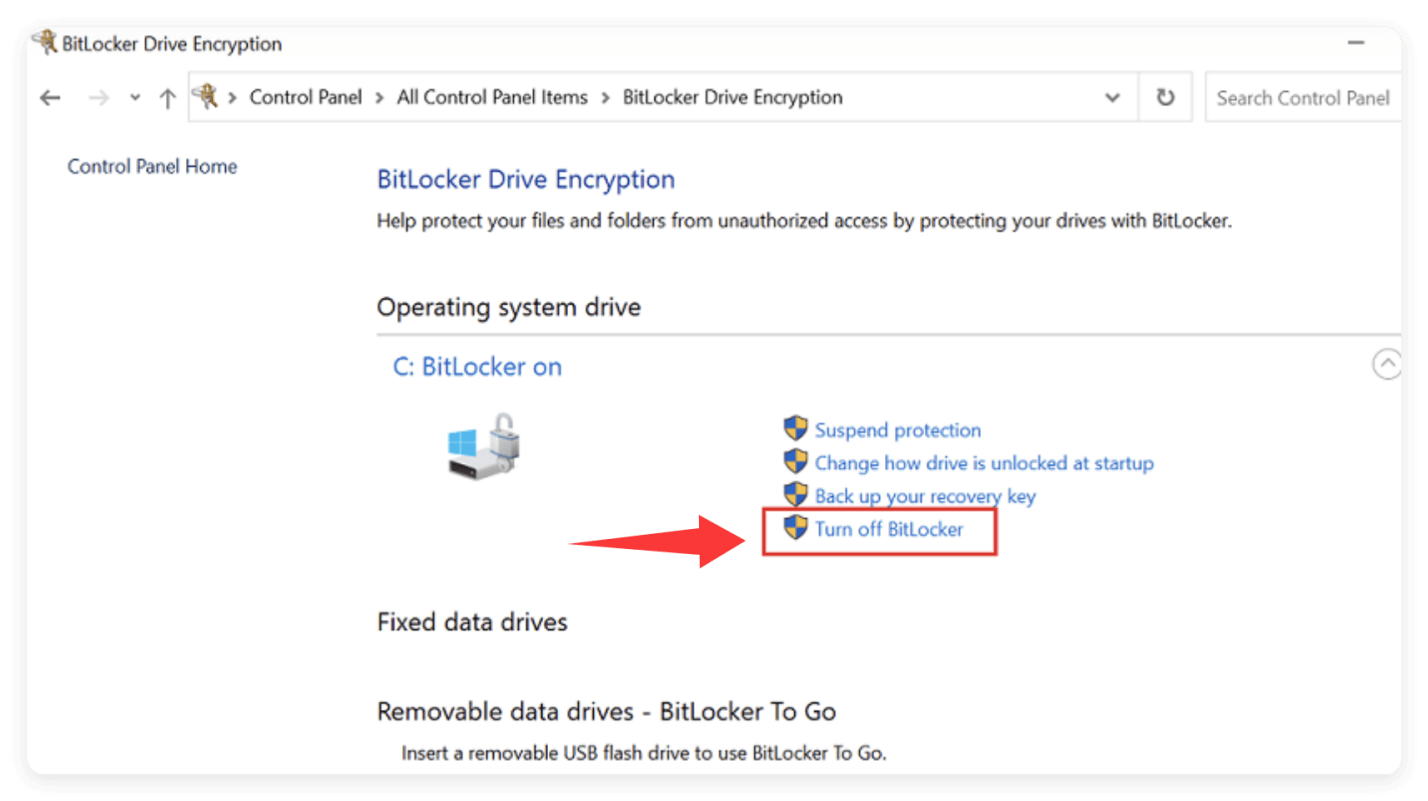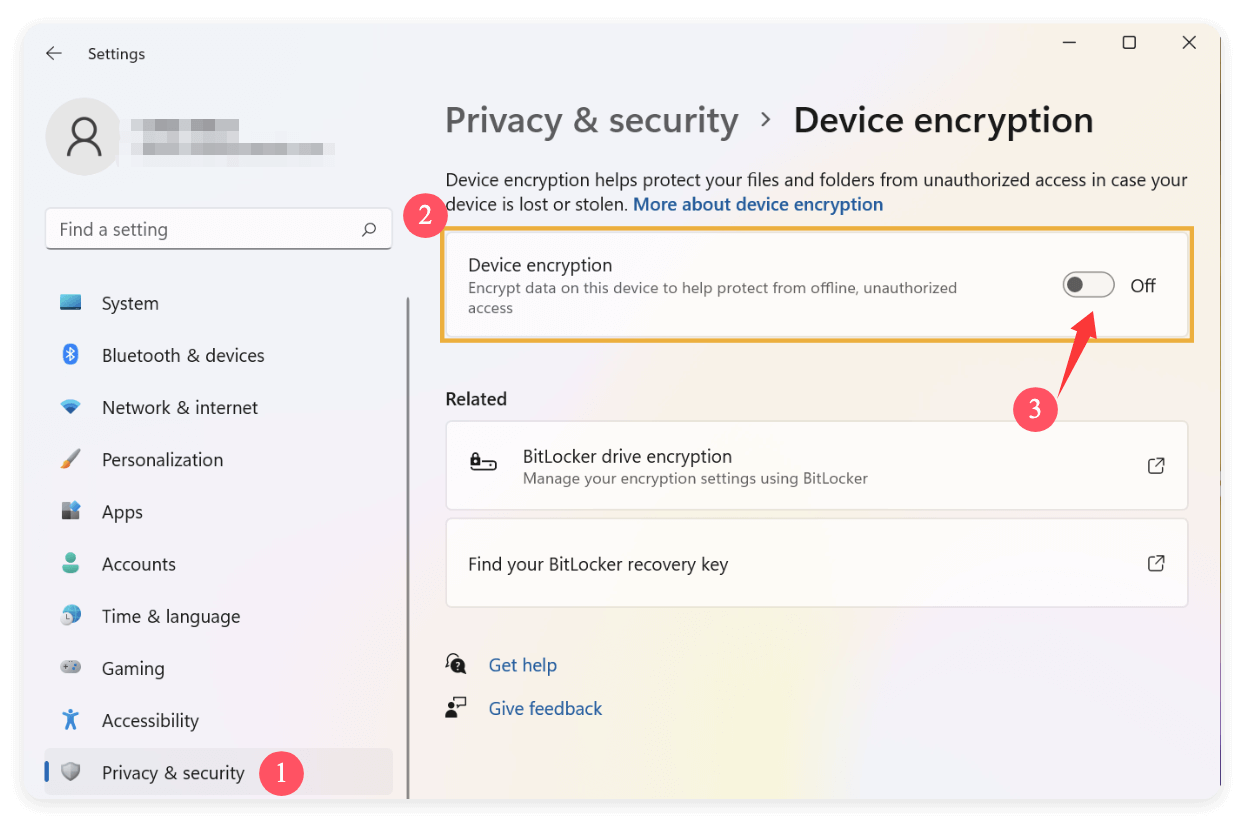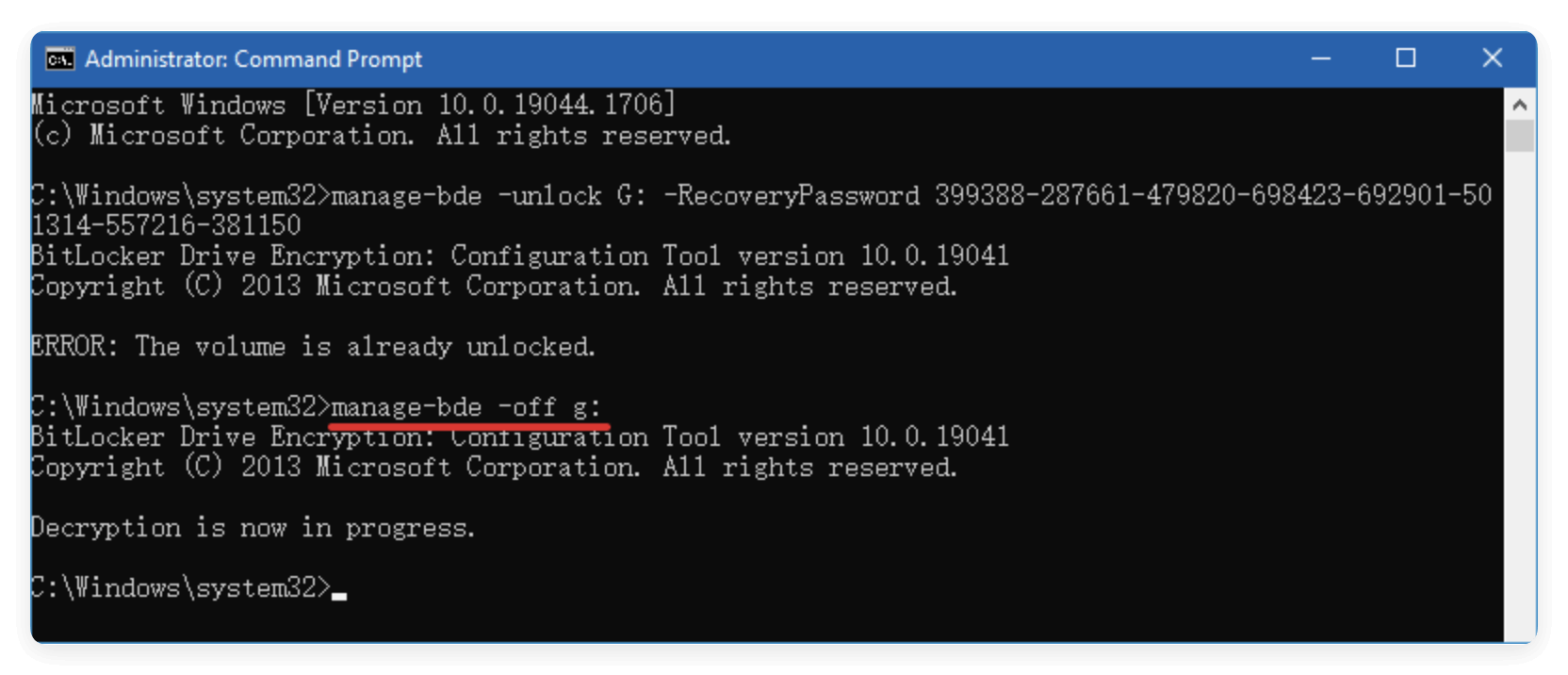Before we start: If a drive is BitLocker encrypted, you cannot remove the BitLocker from the drive by formatting the drive. You can remove the encryption with system built-in methods. If you want to format the drive and ensure the data will not be recovered, you can leave the drive encrypted. For more secure and complete data wiping, you can use Donemax Data Eraser to wipe a drive permanently.
PAGE CONTENT:
In today's digital world, data security is a crucial concern for both individuals and organizations. One of the most commonly used tools for securing data on a drive is BitLocker, Microsoft's built-in encryption solution. BitLocker protects sensitive data by encrypting entire drives, ensuring that unauthorized users cannot access it without the proper decryption key. However, a common question that arises when dealing with BitLocker is whether formatting a drive removes the BitLocker encryption. In this article, we'll explore the effects of formatting on BitLocker encryption, how it works, and what you need to do to properly manage it.
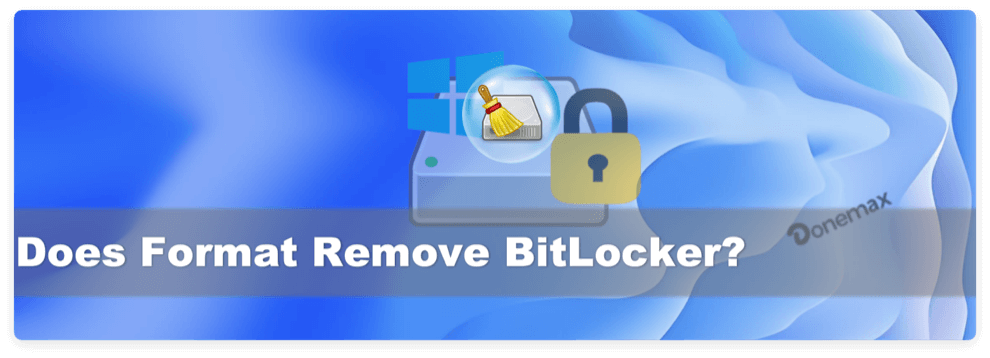
Understanding BitLocker Encryption
What is BitLocker?
Windows operating systems come with BitLocker, a full-disk encryption tool that encrypts the entire drive to safeguard data. This guarantees that even if the drive is taken out of the computer and connected to another device, the data on it will stay safe. BitLocker can be used on internal drives, external drives (like USB drives), and even on virtual machines. The encryption uses the Advanced Encryption Standard (AES) with either 128-bit or 256-bit keys to protect data.
When BitLocker is enabled, it works by generating an encryption key that encrypts all the data stored on the drive. This key is often protected by a TPM (Trusted Platform Module), a secure hardware device that helps manage the keys. Alternatively, it may use a password, PIN, or USB key for authentication.
How Does BitLocker Protect Data?
BitLocker works at the system level, meaning it encrypts the entire hard drive or partition, including the operating system files, data files, and any applications installed. When BitLocker is active, the system requires authentication to unlock the drive, either through the BitLocker recovery key or the password that was set during the encryption process.
The encryption is automatic when BitLocker is enabled, and it does not interrupt normal usage, but it keeps data encrypted in the background. The system decrypts the data only when an authorized user provides the necessary credentials.
The Impact of Formatting on BitLocker Drive
What is Formatting?
Formatting a drive refers to the process of preparing a storage device for use. It typically involves creating a new file system (e.g., NTFS, FAT32, exFAT) that will determine how data is stored and retrieved on the drive. Formatting can be done in different ways:
- Quick Format: This only removes the file system structure, essentially erasing the index of files without actually overwriting the data. The data itself may still be recoverable until it is overwritten.
- Full Format: This not only removes the file system structure but also overwrites the entire drive with zeros or random data, making it much more difficult to recover files.
How Does BitLocker Interact with Formatting?
BitLocker operates on the drive at a level beneath the file system. It encrypts the raw binary data stored on the sectors of the disk, not just the files as listed in a file system. Because of this, formatting the drive only changes the file system and does not inherently remove the underlying encryption.
When you apply BitLocker encryption, a unique encryption key is generated and stored either in the system's TPM chip, on a USB drive, or protected by a user-defined password or PIN. These keys are what allow access to the data; without them, the encrypted information remains scrambled and unreadable.
Does Formatting Remove BitLocker Encryption?
The simple answer is no, formatting a drive does not remove BitLocker encryption. However, the process varies depending on the type of formatting used and whether the encryption is active.
- Quick Format and BitLocker: A Quick Format only deletes the file system structure (the allocation table) and does not erase the data itself. If the drive is encrypted with BitLocker, the encryption is still intact after a quick format. Essentially, the drive still contains the encrypted data, and the BitLocker key is still required to decrypt it. Formatting does not remove the encryption key; it just removes the file system index that makes the data accessible.
- Full Format and BitLocker: A Full Format can sometimes overwrite all data on the drive, including the encrypted files. However, BitLocker's encryption key is typically stored separately and will not be affected by this operation. Therefore, while the data may be overwritten (making it harder to recover), the encryption itself remains in place. To completely remove the encryption, additional steps are needed to decrypt the drive before formatting it.
Reinstalling Windows on a BitLocker-encrypted Drive
When you reinstall Windows on a BitLocker-encrypted drive, the operating system may ask for the BitLocker recovery key or password to unlock the drive. If the drive is not decrypted before reinstalling, the process can lead to the encryption key being lost, leaving the data inaccessible. In many cases, a clean installation of Windows on a BitLocker-encrypted drive can render the drive unusable until the BitLocker recovery key is entered.
In such cases, BitLocker will not be removed through a typical OS installation or formatting. Without the correct key or password, access to the formatted data will be impossible.
Scenarios Where Formatting May or May Not Remove BitLocker
Quick Format: Will It Remove the Encryption?
As previously mentioned, a Quick Format does not erase the data on the drive; it only removes the file system structure. The encrypted data will still be present, and BitLocker encryption will remain intact. This is because BitLocker encrypts the data at a lower level than the file system structure. The encryption key required to access the data is not wiped during a Quick Format.
Full Format: Does It Remove the Encryption?
A Full Format may erase the data on the drive, but it will not necessarily remove BitLocker encryption. The encryption is tied to the disk, not just the file system. Formatting the drive may make it harder to recover the original files, but the encryption remains in place. To fully remove BitLocker encryption, it is essential to decrypt the drive before formatting it.
Decrypting Before Formatting: Is It Necessary?
Before formatting a BitLocker-encrypted drive, it is crucial to decrypt the drive to ensure that the encryption is fully removed. BitLocker provides built-in tools for decryption, and this process will make the data accessible and allow for a proper, clean format of the drive.
If you do not decrypt the drive first, formatting will either not remove the encryption at all or will make it more difficult to recover the encrypted data, as the BitLocker key will still be tied to the drive.
Alternative Methods to Remove BitLocker Encryption
If you need to remove BitLocker encryption before formatting a drive, there are specific steps you can follow. Decrypting the drive ensures that the data will no longer be encrypted and that formatting will be effective. Here's how you can safely remove BitLocker encryption:
Method 1. Decrypt the Drive Using BitLocker Management Tools
To decrypt the drive, you can use the Control Panel, Settings, or Command Prompt in Windows.
- Using Control Panel:
- Go to System and Security in the Control Panel, then select BitLocker Drive Encryption.
- Click Turn off BitLocker after locating the encrypted drive.
- To decrypt the drive, adhere to the instructions.
![does format remove BitLocker]()
- Using Settings:
- Open Settings and go to Update & Security > Device Encryption.
- To begin the decryption process, locate the encrypted drive and select Turn off.
![does format remove BitLocker]()
- Using Command Prompt:
- Launch the Command Prompt in administrator mode.
- Type the command (replace the X with the right drive letter of your BitLocker encrypted drive) and hit Enter:
manage-bde -off X:
- Wait for the decryption process to complete.
![does format remove BitLocker]()
Method 2. Decrypting Using PowerShell
You can also use PowerShell for decryption:
- Open PowerShell as an administrator.
- Type the below command :(Replace X: with the appropriate drive letter).
Disable-BitLocker -MountPoint "X:"
- Confirm the decryption process and wait for it to complete.
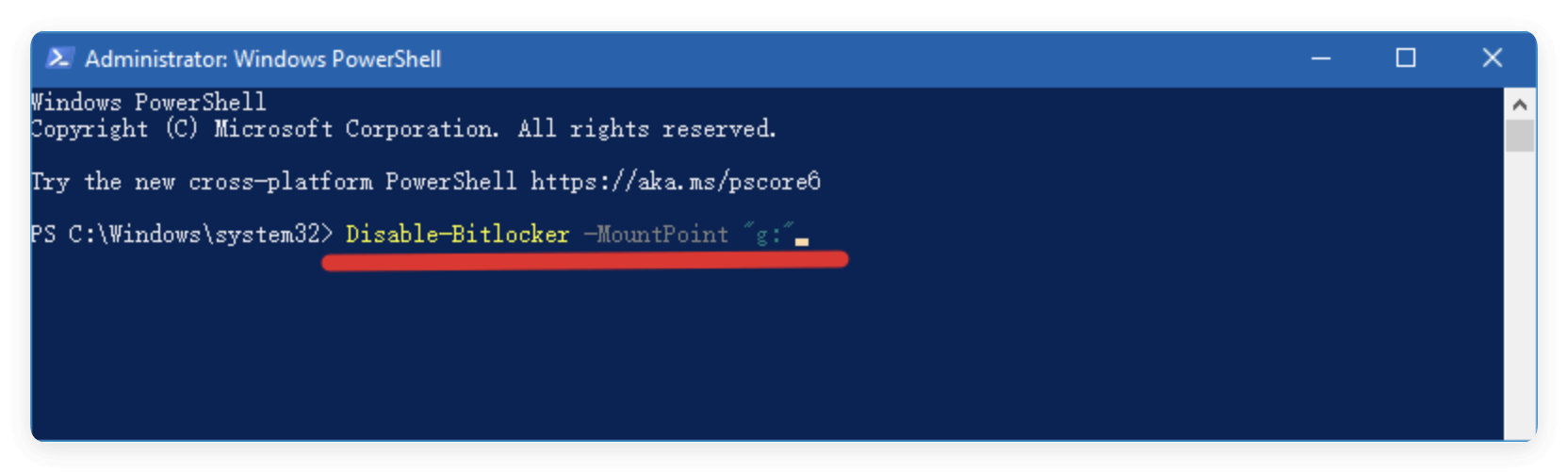
How to Verify Decryption?
After decryption, it's essential to ensure that the drive has been successfully decrypted. You can do this by checking the BitLocker status:
Open Command Prompt and type:
manage-bde -status X:
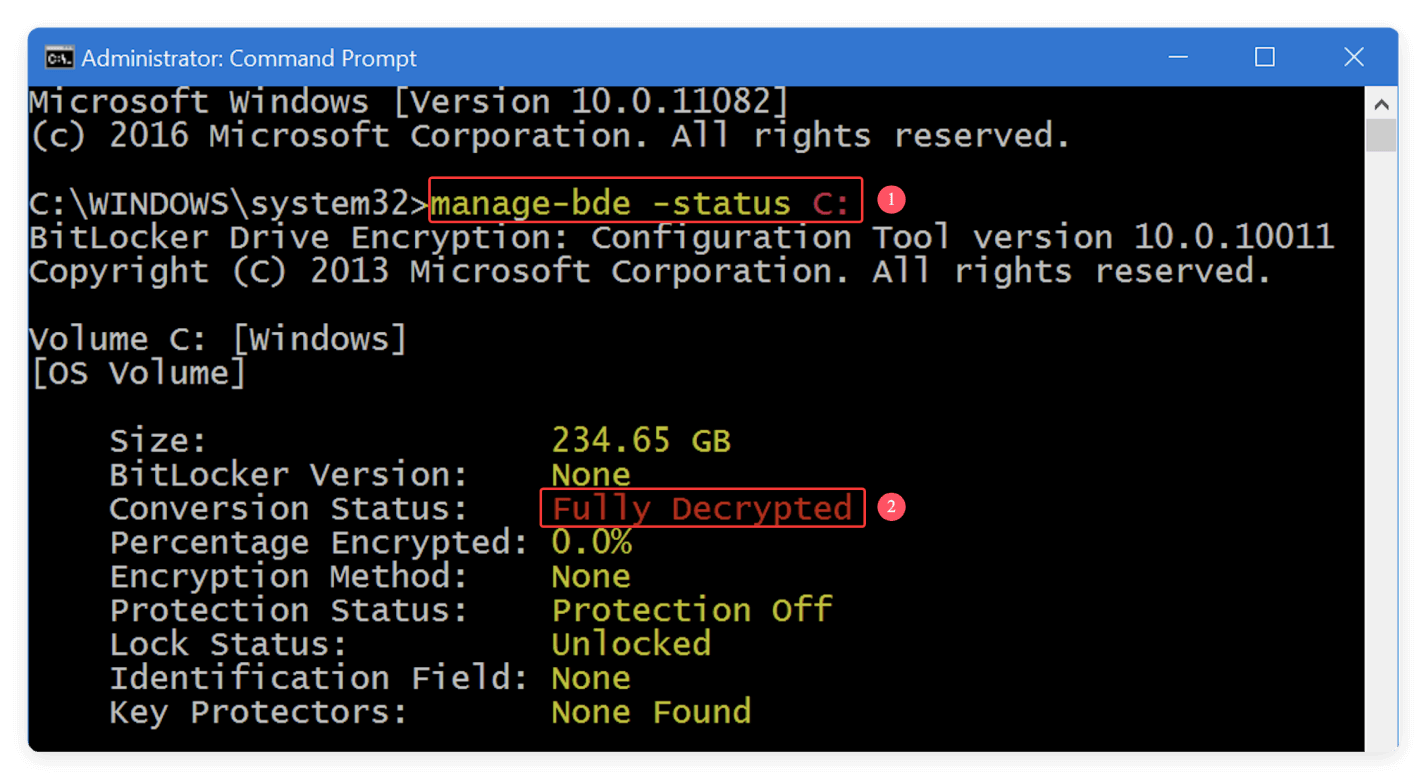
This will show the encryption status of the drive. If it shows "Fully decrypted," then you're good to go.
Risks of Formatting Without Removing BitLocker
Data Loss and Accessibility Issues
If you format a BitLocker-encrypted drive without decrypting it first, the data could become inaccessible, and you may risk permanent data loss. This is particularly problematic if you lose the BitLocker recovery key or password. The encryption is designed to keep unauthorized users from accessing the data, and without the decryption key, it is nearly impossible to retrieve the data.
Drive Recovery Challenges
In situations where BitLocker has not been decrypted before formatting, even specialized data recovery tools may struggle to access the encrypted data. The encryption will act as a barrier, making it hard to recover anything from the drive, even after formatting.
Conclusion
To answer the question: No, formatting a BitLocker-encrypted drive does not remove BitLocker encryption. Whether you perform a Quick Format or a Full Format, the encryption remains intact. However, a Full Format may overwrite the encrypted data, making it difficult to recover, but the encryption key remains on the drive. To properly remove BitLocker encryption before formatting, you must decrypt the drive using BitLocker management tools such as Control Panel, PowerShell, or Command Prompt.
Understanding how BitLocker works and the implications of formatting is crucial for ensuring that your data is handled securely. If you need to format a BitLocker-encrypted drive, always ensure that it is properly decrypted first to avoid potential data loss or accessibility issues.


Donemax Data Eraser
One of the best data erasure programs for permanently erase data from PC, Mac, HDD, SSD, USB drive, digital camera and other devices. Once the data is erased, it is lost for good, cannot be recovered by any method.
Related Articles
- Jun 21, 2024How to Format LaCie Rugged Portable Hard Drive (HDD or SSD) for Mac?
- Aug 21, 2023How to Convert RAW to NTFS Without Losing Data?
- Mar 01, 2025How to Format an External Hard Drive Using CMD (Command Prompt)?
- Jul 05, 2024Samsung SSD Not Detected on Mac, How to Fix It?
- Jun 26, 2024Fix LaCie External Hard Drive Not Showing Up on Mac
- Jan 02, 2025Convert APFS to HFS/HFS+ (Mac OS Extended) Without Losing Data?

Christina
Christina is the senior editor of Donemax software who has worked in the company for 4+ years. She mainly writes the guides and solutions about data erasure, data transferring, data recovery and disk cloning to help users get the most out of their Windows and Mac. She likes to travel, enjoy country music and play games in her spare time.

Gerhard Chou
In order to effectively solve the problems for our customers, every article and troubleshooting solution published on our website has been strictly tested and practiced. Our editors love researching and using computers and testing software, and are willing to help computer users with their problems