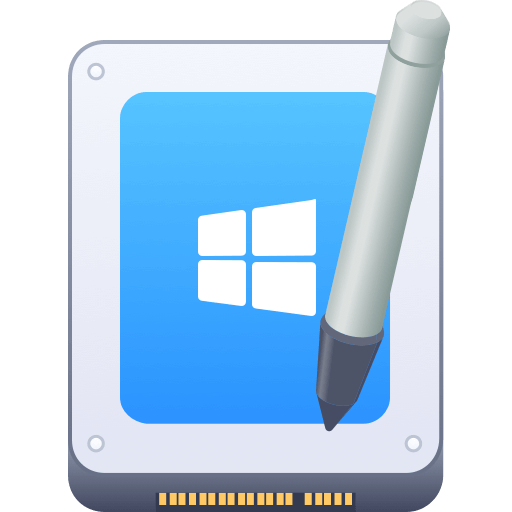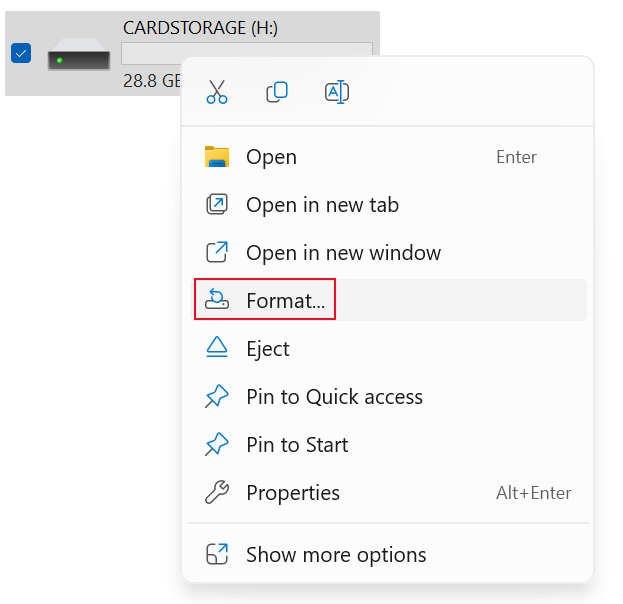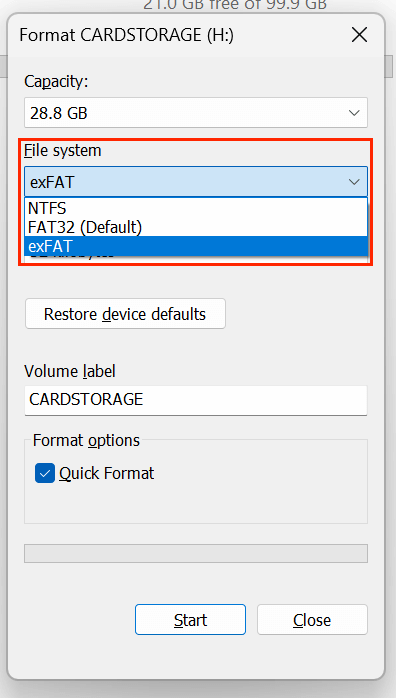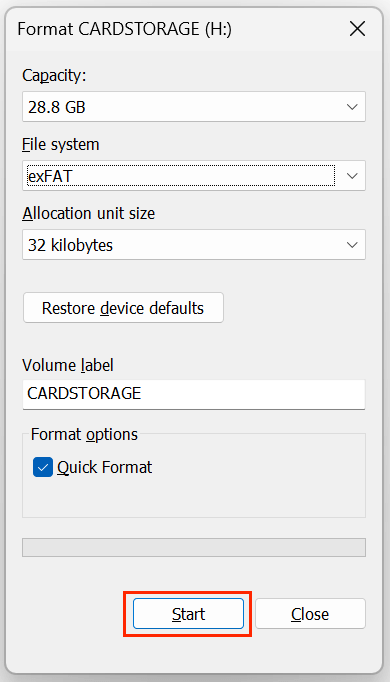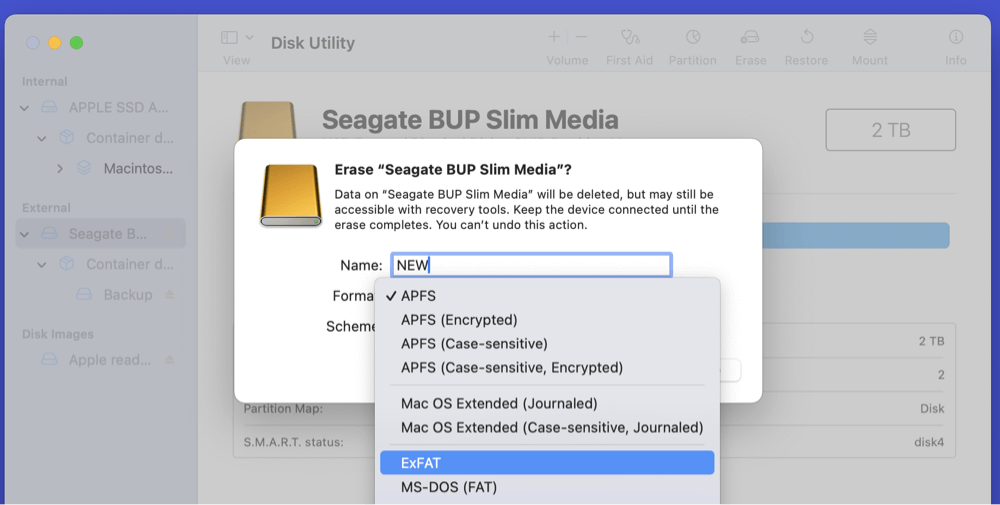PAGE CONTENT:
In the world of data storage, choosing the right file system is crucial for performance, compatibility, and data integrity. Among the most widely used file systems today are exFAT and NTFS, both developed by Microsoft, each serving different needs. Whether you're formatting a USB drive, external hard disk, or setting up an internal system drive, understanding the differences between exFAT and NTFS ensures you make the right decision.
This article provides a complete side-by-side comparison of exFAT vs. NTFS, exploring their features, pros, cons, compatibility, and practical use cases.
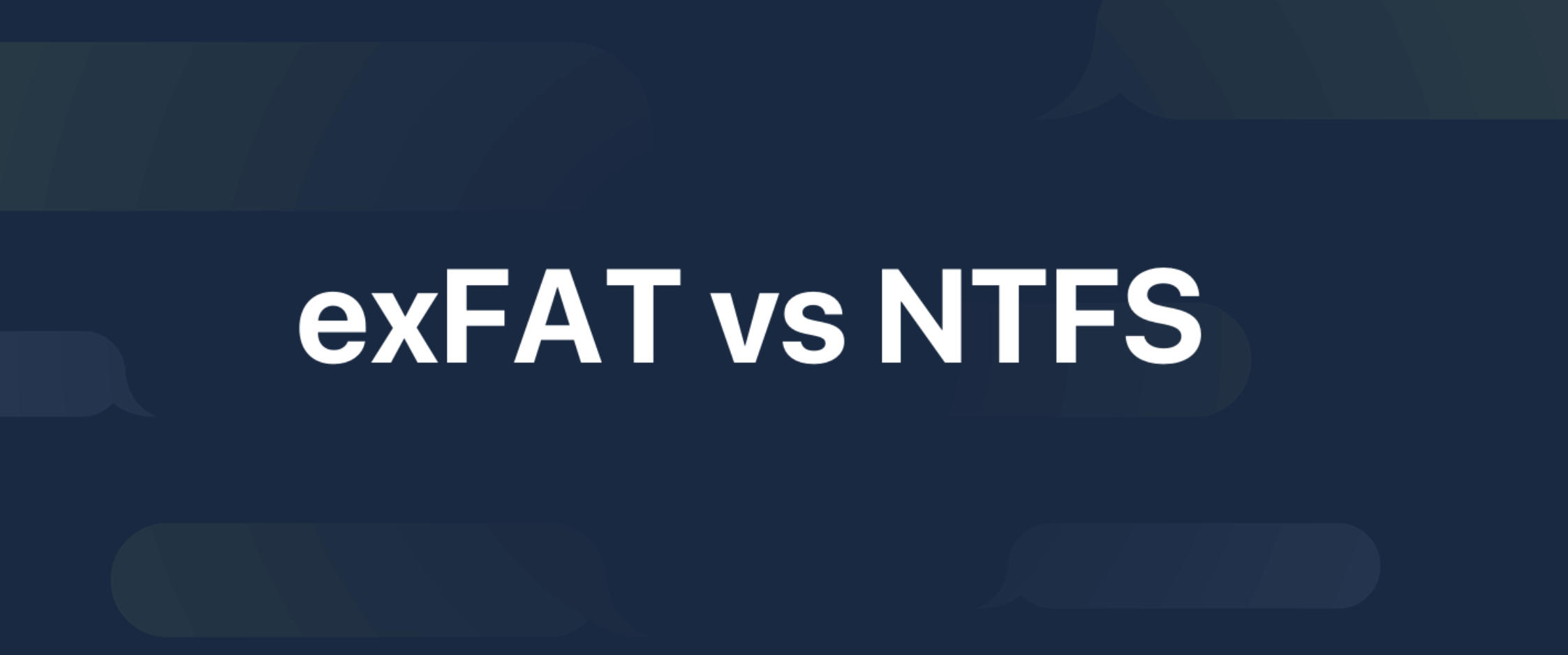
What is exFAT?
exFAT, short for Extended File Allocation Table, was introduced by Microsoft in 2006. It was designed to overcome the limitations of the older FAT32 file system, especially concerning file size and compatibility across devices.
Key Features of exFAT:
- Supports files larger than 4GB (a major limitation in FAT32)
- Handles large partitions, supporting drives up to 128 petabytes (PB)
- Lightweight and simple, optimized for external storage devices
- No journaling or advanced file permission system, making it straightforward
Typical Use Cases for exFAT:
- USB flash drives
- SD cards (especially high-capacity SDXC cards)
- External hard drives used across multiple operating systems
Compatibility:
- Windows: Full read/write support
- macOS: Full read/write support (no need for additional software)
- Linux: Read/write support available, though some distributions may require extra packages
- Gaming Consoles: Many modern consoles support exFAT for external storage
The primary appeal of exFAT is its cross-platform compatibility and support for large files, making it a go-to option for portable storage devices.
What is NTFS?
NTFS, or New Technology File System, was developed by Microsoft in 1993 and became the default file system for Windows starting with Windows NT and later versions like Windows XP, Vista, 7, 10, and beyond.
Unlike exFAT, NTFS is designed for internal drives and advanced computing environments, offering features critical for modern operating systems.
Key Features of NTFS:
- Supports files and volumes with large sizes (up to 256TB in Windows implementations)
- File-level security with permissions and encryption
- Journaling for improved data integrity in case of power failures or crashes
- Disk quotas for user management
- Compression to save disk space
Typical Use Cases for NTFS:
- Internal HDDs and SSDs
- Windows OS installations
- Drives requiring advanced security and permissions
- High-performance storage environments
Compatibility:
- Windows: Full read/write support
- macOS: Read-only by default; third-party tools required for full write support
- Linux: Read/write support through drivers like NTFS-3G (some limitations may apply)
NTFS is an excellent choice for drives used in Windows-exclusive environments, especially when performance, reliability, and data security are priorities.
exFAT vs. NTFS: Side-by-Side Comparison
The following table summarizes the key differences between exFAT and NTFS:
When selecting a file system, understanding the technical specifications and how they affect performance, security, and compatibility is essential. Below is a deeper dive into the direct comparison between exFAT and NTFS, highlighting not just their core features but also real-world implications for various use cases:
| Feature | exFAT | NTFS |
|---|---|---|
| Max File Size | Supports files up to 16 exabytes (EB) theoretically; in practice, limited by hardware and OS constraints | Supports files up to 256 terabytes (TB) on Windows |
| Max Partition Size | Up to 128 petabytes (PB) | Up to 256TB, depending on Windows version |
| File System Overhead | Minimal overhead, optimized for portable storage | Higher overhead due to journaling, security features |
| Journaling | Not supported—higher risk of corruption after improper ejection or power failure | Full journaling support enhances data integrity |
| File Permissions | Not supported - anyone with access can modify files | Full file and folder-level permissions via Access Control Lists (ACLs) |
| Encryption | Not supported | Built-in file encryption (EFS) for enhanced security |
| Compression | Not supported | Supports file and folder-level compression |
| Performance (General) | Optimized for flash storage, lower latency on removable devices | Optimized for high-capacity drives, better for multitasking and large system operations |
| Cross-Platform Compatibility | Widely compatible with Windows, macOS, Linux, and modern devices | Native to Windows; read-only on macOS without third-party tools |
| Best Use Cases | USB flash drives, SD cards, external storage used between platforms | Internal drives, Windows OS installations, secure environments |
Performance Implications:
- exFAT offers excellent performance for removable media due to its minimal overhead. It's ideal for devices where quick plug-and-play functionality and large file transfers (e.g., 4K video, large datasets) are required. However, the absence of journaling means it's vulnerable to corruption if a drive is removed improperly during data transfer.
- NTFS is engineered for stability and reliability. Its journaling system logs changes before they’re committed, significantly reducing the risk of data corruption, especially on system drives. Although NTFS introduces higher overhead, it provides superior performance under heavy workloads, such as running applications or managing large file systems on internal SSDs or HDDs.
Security Considerations:
- With NTFS, you can:
- Assign file-level permissions restricting access based on user accounts.
- Use Encryption File System (EFS) to encrypt individual files or folders.
- Apply disk quotas to manage storage space per user.
These features make NTFS indispensable for business environments, multi-user systems, and any scenario requiring strict data security.
- exFAT, on the other hand, lacks these features entirely. It's intended for convenience and broad compatibility, sacrificing security for flexibility. For example, anyone with physical access to an exFAT-formatted drive can view and modify its contents.
Compatibility Details:
| Operating System | exFAT Support | NTFS Support |
|---|---|---|
| Windows (XP and later) | Full read/write | Full read/write |
| macOS (10.6.5 and later) | Full read/write | Read-only (third-party tools required for write) |
| Linux | Read/write with correct drivers | Read/write with NTFS-3G or kernel support |
| Gaming Consoles (PS4, PS5, Xbox One, Series X/S) | Generally supported | Limited or unsupported, varies by console |
| Cameras and Multimedia Devices | Commonly supported | Rarely supported |
Key Takeaway: exFAT offers better out-of-the-box compatibility across platforms, making it ideal for users who switch between Windows, macOS, and other devices.
Real-World Examples:
- Photographers & Videographers:
High-capacity SDXC cards (over 32GB) use exFAT to store large 4K videos and RAW image files. Compatibility with Windows, Mac, and modern cameras makes exFAT ideal for professionals in this field. - Software Developers & IT Administrators:
Internal development machines and servers running Windows rely on NTFS for advanced security, user access management, and reliable file handling. NTFS is also crucial for running Windows-based virtual machines. - Everyday Users:
If you need to transfer files larger than 4GB (e.g., movies or backups) between computers with different operating systems, exFAT-formatted USB drives provide an effortless solution. - Business Environments:
Corporate networks and multi-user computers demand NTFS to enforce security policies, set permissions, and ensure system stability.
exFAT: Advantages and Disadvantages
Advantages of exFAT:
- Supports large files, making it ideal for HD videos and big datasets
- Excellent compatibility across Windows and macOS without additional tools
- Lightweight structure optimized for flash storage devices
- Simpler format, reducing overhead for small, portable devices
Disadvantages of exFAT:
- No journaling, increasing the risk of data loss during unexpected shutdowns
- Lacks file permissions and encryption - unsuitable for sensitive data storage
- Not as robust or fault-tolerant as NTFS
- Some older devices or OS versions may lack exFAT support
👉 Summary: exFAT is best for external drives requiring cross-platform functionality, especially when transferring large files between Windows and Mac.
NTFS: Advantages and Disadvantages
Advantages of NTFS:
- High-performance file system for internal drives
- Supports file-level encryption, permissions, and security features
- Journaling improves fault tolerance and prevents data corruption
- Supports disk quotas for user space management
- Offers compression to save storage space
Disadvantages of NTFS:
- Limited compatibility outside Windows environments (macOS is read-only by default)
- Requires third-party drivers for full functionality on macOS or Linux
- More complex structure, which may increase overhead for simple portable devices
- Not ideal for flash drives primarily used across platforms
👉 Summary: NTFS is the superior choice for Windows-based internal drives where performance, security, and data integrity are essential.
exFAT or NTFS, Which One Should You Use?
Choosing between exFAT and NTFS depends on your specific needs:
When to Use exFAT:
- You frequently transfer files between Windows and Mac
- You need to store files larger than 4GB on USB drives or SD cards
- You want a simple, universal format for external drives
- You work with media files, large documents, or backups on portable devices
Example: You have a 128GB USB drive that needs to move files between a MacBook and a Windows PC. exFAT is the best format here.
When to Use NTFS:
- Your drive will remain primarily in a Windows environment
- You need file permissions, security, or encryption features
- You're formatting an internal SSD or HDD for Windows OS
- You want compression, journaling, and fault tolerance for critical systems
Example: You're installing Windows on a new SSD or setting up a secure data partition - NTFS is the ideal format.
Top Software and Tools for exFAT & NTFS Drives

Recover deleted, formatted and lost data from exFAT and NTFS drives.
Clone exFAT drive to NTFS drive or clone NTFS drive to exFAT drive.

Best disk wipe software to wipe exFAT or NTFS drives - unrecoverable.
How to Format Drives to exFAT or NTFS?
On Windows:
- Connect your drive (USB, SD card, external HDD/SSD).
- Open File Explorer, right-click the drive, and select Format.
![differences between exFAT and NTFS]()
- In the File System dropdown, choose exFAT or NTFS.
![differences between exFAT and NTFS]()
- Set a Volume Label (optional).
- Click Start to begin formatting.
![differences between exFAT and NTFS]()
💡 Note: Formatting erases all data on the drive - backup files first.
On macOS (for exFAT only):
- Open Disk Utility.
- Select the external drive from the sidebar.
- Click Erase, choose exFAT from the Format menu.
![differences between exFAT and NTFS]()
- Set a name and click Erase to format.
For NTFS Drives: macOS offers read-only access by default. To enable full read/write NTFS functionality on Mac, use third-party tools like Donemax NTFS for Mac. Follow the steps below:
Step 1. Download and install Donemax NTFS for Mac on your Mac.
Step 2. Open Donemax NTFS for Mac, select the NTFS drive, click on Mount button.
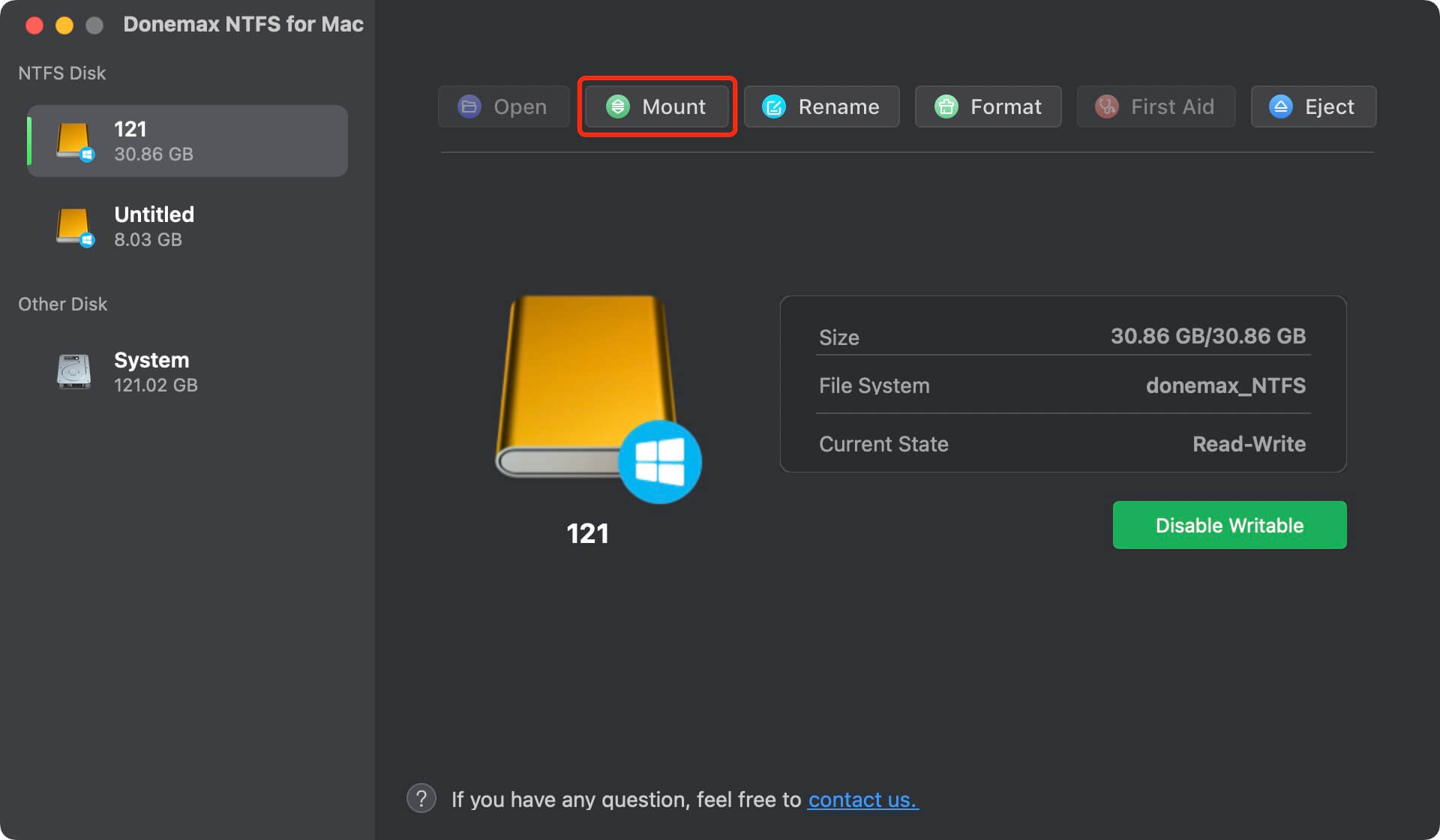
Step 3. To write data to NTFS drives on Mac, click on Enable Writable button.

Final Verdict: exFAT or NTFS?
Both exFAT and NTFS have specific strengths tailored to different scenarios:
- Use exFAT for external storage devices that need cross-platform support, especially when handling large files across Windows and macOS. It's simple, effective, and compatible with most modern devices.
- Use NTFS for Windows-exclusive drives, especially internal hard drives or SSDs where security, performance, and advanced features like file permissions and journaling are crucial.
Understanding your usage requirements - whether it's portability, cross-platform functionality, or system-level performance - helps you select the optimal file system.
Conclusion
Both exFAT and NTFS serve essential roles in modern computing. Your choice should depend on whether you prioritize compatibility and simplicity (exFAT) or performance and security (NTFS). Making an informed decision ensures your data remains accessible, safe, and optimized for your devices.
exFAT is fully compatible with both Windows and macOS, but NTFS only works on Windows. If you want to use NTFS drives on a Mac, you need to reformat it or install an NTFS driver - such as Donemax NTFS for Mac on your Mac to enable NTFS read-write.
Related Articles
- Aug 06, 2024Fix External Hard Drive Not Working on Mac Without Losing Data
- Jan 12, 20258 Fixes for Fixing WD Drive Utilities Not Recognizing My WD Drive
- Jun 18, 20253 Methods to Format ExFAT to NTFS?
- May 23, 2025Step-by-step Guide: Fix a Corrupted USB Flash Drive Using CMD
- Jan 17, 2024How to Format WD My Passport External HDD/SSD on Mac?
- Dec 03, 2024Fix External Drive, USB Drive, SD Card Not Mounting on macOS Sequoia

Maria
Maria is one of the senior writers & editors of Donemax who lives and works in Sydney, Australia. She loves PC, Mac and Internet Technology. She has 6 years of writing articles about data recovery on PC/Mac, disk cloning solution, data eraser and computer OS optimization, etc. She is also interested in testing various software and digital products.

Gerhard Chou
In order to effectively solve the problems for our customers, every article and troubleshooting solution published on our website has been strictly tested and practiced. Our editors love researching and using computers and testing software, and are willing to help computer users with their problems