Before we start: With the data erasure software Donemax Data Eraser for Mac, you can easily wipe data permanently from NTFS drive, unreadable/read-only drive, or any other drives on Mac. The tool can ensure the wiped data is no longer recoverable.
PAGE CONTENT:
Normally, if you connect a NTFS hard drive to Mac, you will find the drive is accessible. However, it's read-only and you cannot do other operations to the drive on the drive. If you want to remove and erase data from NTFS hard drive on Mac, you cannot do it directly in Finder. But you can try some other methods to achieve the goal.
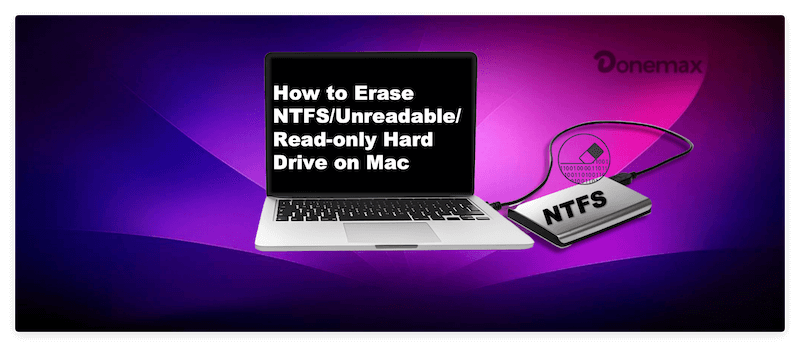
This guide will introduce reliable ways to erase NTFS hard drive on Mac. You can use the macOS built-in tools or third-party software to help you effectively erase data from an NTFS hard drive on Mac.
Erase NTFS Hard Drive Using Disk Utility
It's impossible to delete files from NTFS drive directly on Mac. However, you can use Disk Utility to erase the NTFS drive directly. In this way, it will remove the data from the NTFS drive and change the file system.
Please note that it will remove all the data while erasing the drive. If there are important files that are needed, check and ensure to back up the files to another drive.
Disk Utility is a comprehensive disk management tool for macOS. With the software, you can do multiple tasks, like partition a disk, fix disk issues, create disk image, and format the drive.
Here are the steps to erase an NTFS hard drive with Disk Utility:
Step 1. Open Disk Utility from Applications → Utilities. (or you can search and open the application from Spotlight search box)
Step 2. Connect the NTFS hard drive to Mac and ensure it's detected normally by Disk Utility.
Step 3. Choose the NTFS hard drive at the left side of Disk Utility window. Click the Erase button at the top right corner of the tool.
Step 4. Then you can rename the drive if you want, then select a drive format which is compatible with macOS, such as APFS, Mac OS Extended, ExFAT, etc.
Step 5. At last, click the Erase button at the popup window to format the disk. Once it's done, the drive is changed from NTFS to another file system. Also, the drive is empty and all the data on the hard drive is removed.
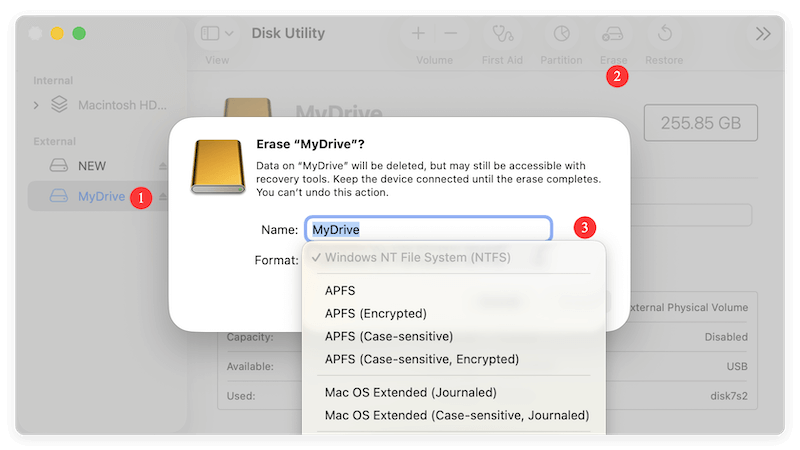
Please note that this method will only reformat the drive and delete the data on the drive. However, it doesn't mean the data is gone forever. With professional data recovery software, it will be easy to retrieve the formatted data from the drive.
Erase NTFS Drive Securely with Terminal Commands
In some situations, you may not only want to format the drive simply, but also wipe the data permanently from the drive. Then you may need to try another way - securely erase the NTS drive using Terminal commands.
Terminal is another macOS built-in tool for advanced users. With this tool, you can run some tasks effectively without using other software. For example, you can use this tool and run commands to securely erase data from NTFS drive on Mac.
How to wipe the NTFS drive and data with Terminal? Here is the short tutorial:
Step 1. Open Terminal application.
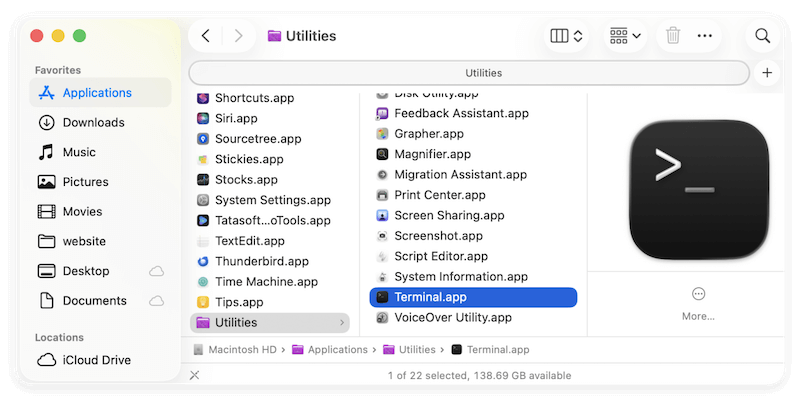
Step 2. Type the following command to locate the NTFS drive information (like /dev/disk7):
diskutil list
The NTFS drive will show the "Microsoft Basic Data" information after using the command to list the disks on Mac.
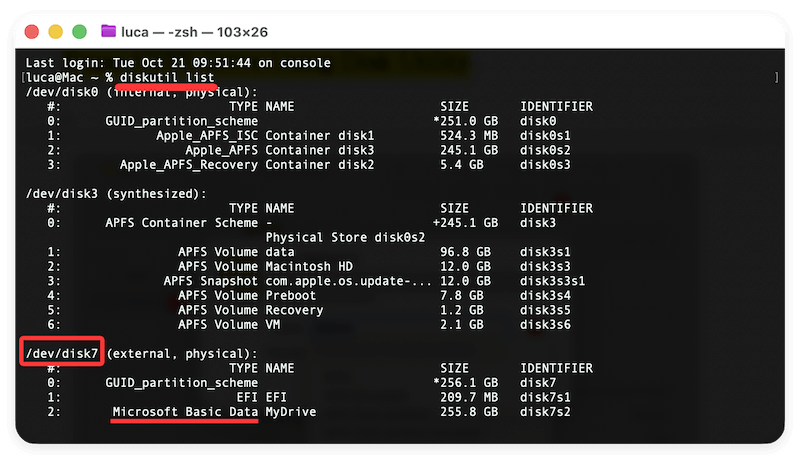
Step 3. After confirming the drive information of the NTFS drive, you can then wipe the drive securely with the command:
diskutil secureErase 0 /dev/disk7
You can replace the parameter 0 with 1, 2, 3, 4. Also, change the disk information with the right one on your Mac.
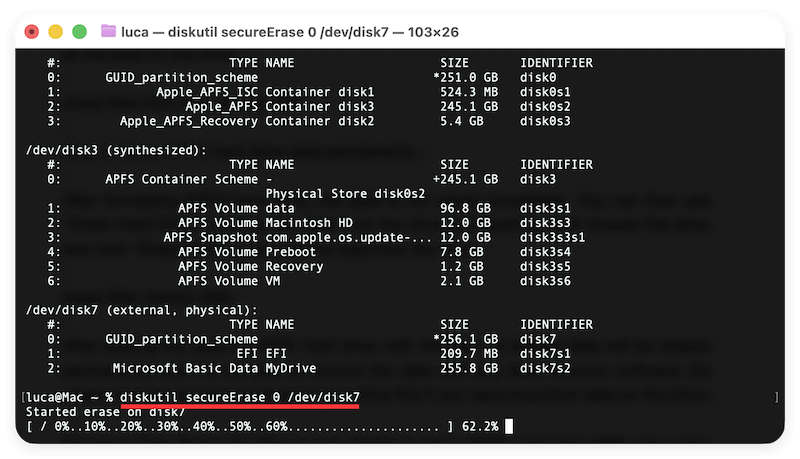
After wiping the NTFS drive on Mac with the secureErase command, all the data on the hard drive is gone forever. Then there will be no chance to recover the erased data in any way.
💡 Note: Be careful to select the right drive and run the data erasure command using Terminal. If you wiped a wrong drive, you will lose the data permanently and there is no chance to recover the data.
Erase NTFS Drive on Mac with Third-party Tool
If you want to wipe data instead of simply formatting the drive and also you are not familiar with commands on Mac, there is another choice. You can use an easy-to-use third-party software to help you.
Here we will recommend a simple tool that can erase NTFS hard drive on Mac. You can try and use Donemax Data Eraser for Mac to format NTFS drive and erase the data directly on your Mac machine.
As a professional data wiping tool, it can help you format and erase NTFS hard drive on Mac completely. Here we will show you the steps to erase NTFS hard drive with the data erasure tool.
Step 1. Download Donemax Data Eraser for Mac.
Download the software and install it on your Mac. Then you can launch the application to erase data on NTFS hard drive.
Donemax Data Eraser for Mac
- Most effective data erasure software for Mac.
- Compatible with macOS Tahoe and Apple Silicon Macs.
- Permanently wipe data to avoid data recovery.
Step 2. Format the NTFS hard drive.
Click Disk Format under Disk Tools. Select the NTFS hard drive in the right panel. Then click the Format button to continue. It will then format the NTFS hard drive and remove all the data on the drive.
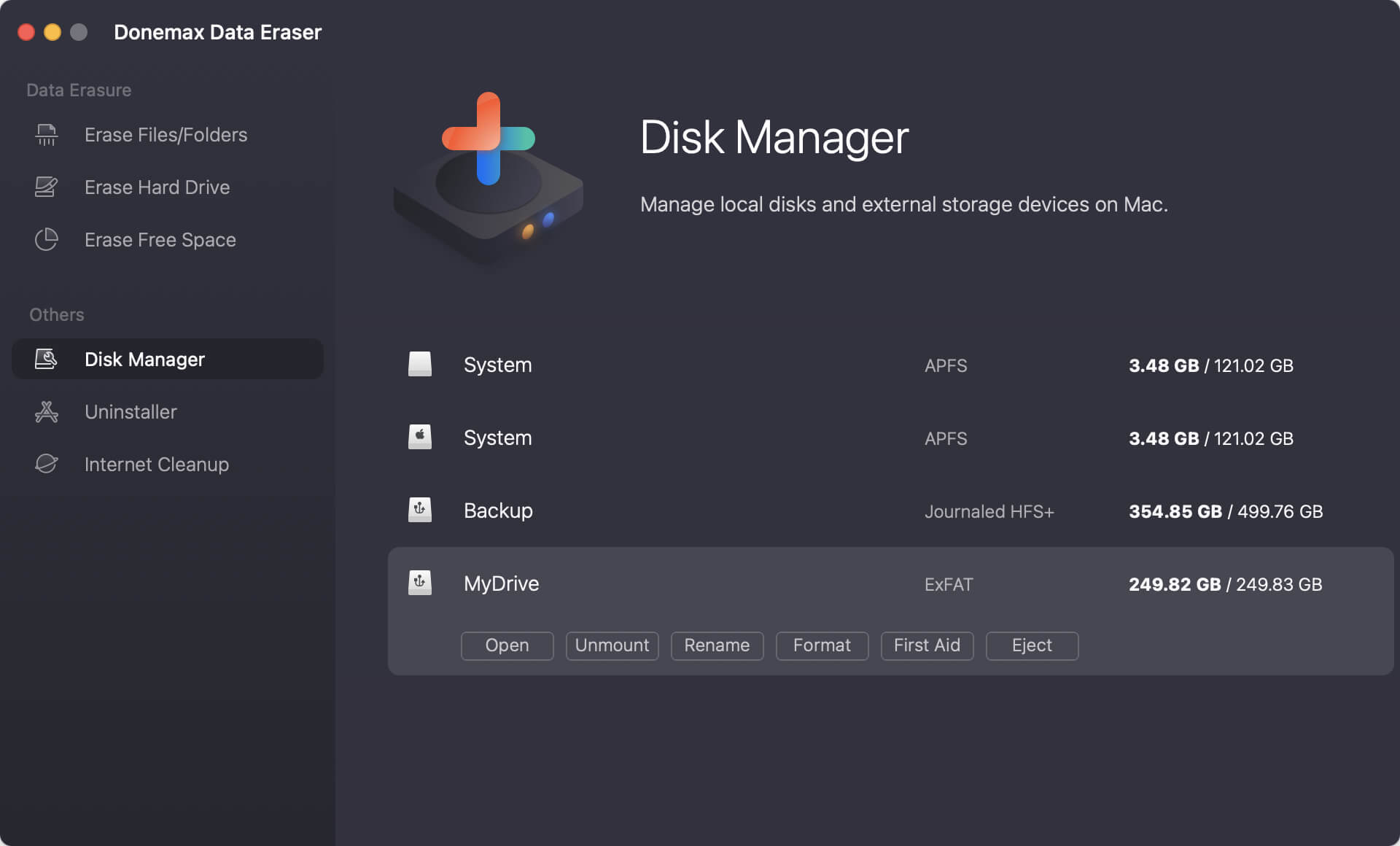
Step 3. Erase NTFS hard drive data permanently.
After formatting NTFS hard drive, the data is not wiped completely. You can then use Erase Hard Drive to erase the data from the drive permanently. Just choose the drive and click “Erase Now” to wipe all the data from the drive.

After erasing the data on NTFS hard drive with this tool, all erased data will be erased permanently and it's not able to recover the data with any data recovery software. So please ensure you have backed up your drive first if you have important data on the drive.
Donemax Data Eraser for Mac is very simple to erase NTFS hard drive.With only a few steps, you can erase the data on the drive permanently. Also, the software can help you erase APFS, HFS+, ExFAT, FAT32 or any other drive on Mac. If you need to erase data permanently from your drive on Mac, feel free to download and try this data wiping software.
Conclusion
As NTFS drive is read-only on Mac, you may not be able to deleted the data or wipe the data directly. When you need to erase NTFS drive data on Mac, you can first try to format it in Disk Utility. This will remove all the data from the drive and change the file system to a new one which is compatible with macOS. This method will not wipe the data permanently. In other words, the erased data is still recoverable.
If you want to wipe the data permanently and ensure the data is unrecoverable, you can use the Terminal to wipe the drive securely. Or you can use Donemax Data Eraser for Mac to format and wipe the data permanently.
Be careful to back up needed files to another drive before you wipe an NTFS hard drive on Mac. Also, select the right drive to wipe to avoid data loss.
FAQs about Erasing NTFS Drive on Mac
There is another way to deleted files from NTFS drive on Mac. You can use the software Donemax NTFS for Mac to make the NTFS drive writable, then you can feel free to remove files or do other writable operations.
- Connect the NTFS hard drive on Mac.
- Run the software Donemax Data Eraser for Mac.
- Change to Disk Manager and select the NTFS drive.
- Click Format to change the drive to macOS compatible format.
- Turn to Erase Hard Drive and select the formatted drive.
- Follow the wizard to wipe the drive data permanently.


Donemax Data Eraser for Mac
100% safe and powerful Mac data erasure program. It offers certified data erasure standards including U.S. Army AR380-19, DoD 5220.22-M ECE to securely and permanently erase data from Mac HDD/SSD and external storage devices, making data recovery impossible.
Related Articles
- Nov 15, 2024Best Hard Drive Erasing Tool for Mac: A Comprehensive Guide
- Sep 12, 2025How to Factory Reset a MacBook Air?
- Oct 23, 2024Empty or Wipe Trash Bin on Mac: A Complete Guide to Cleaning Your Mac's Storage
- Oct 14, 2025How to Erase Startup Disk on Mac?
- Sep 23, 2025Use Erase All Content and Settings on macOS [macOS Tahoe Supported]
- Aug 18, 2025Factory Reset a MacBook: How to Wipe Everything from a MacBook

Maria
Maria is one of the senior writers & editors of Donemax who lives and works in Sydney, Australia. She loves PC, Mac and Internet Technology. She has 6 years of writing articles about data recovery on PC/Mac, disk cloning solution, data eraser and computer OS optimization, etc. She is also interested in testing various software and digital products.

Gerhard Chou
In order to effectively solve the problems for our customers, every article and troubleshooting solution published on our website has been strictly tested and practiced. Our editors love researching and using computers and testing software, and are willing to help computer users with their problems
