Before we start: Deleting files and emptying the Trash on Mac will not remove the files permanently from the drive. With recovery software, it will be easy to get back the files. To shred photos or other files on Mac, you can use Donemax Data Eraser for Mac which is effective to shred files or wipe drive data permanently.
PAGE CONTENT:
Photos are widely used in home life or work on Mac. You can use photos to record your family, or use it to store many important information. For many professional designers, the photos for work are especially critical. If you want protect your photos from being extracted after you abandon or sell your old device, it's necessary to wipe your photos completely first.
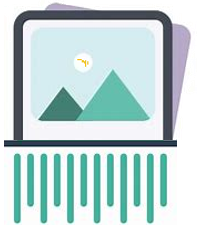
How to shred photos on Mac? Simply delete the photos or even format the drive on Mac, the photos will not be removed permanently from your drive on Mac machine. The deleted or formatted photos could be easily retrieved by professional Mac data recovery software. So you need to find a reliable and secure data erasure software to help shred the photos permanently.
When Do You Need to Shred Photos on Mac?
In some special cases, you may need to remove some photos permanently and want to make sure the photos are gone forever. Then there will be no chance to recover these photos in any way. This can protect your privacy information safe from data leakages.
In short, you need to "shred" (permanently delete) photos on your Mac when you want to ensure they are completely unrecoverable by any means.
Key Situations for Shredding Photos on Mac:
- Selling, Donating, or Recycling Your Mac: This is the most critical scenario. Before your Mac changes hands, you must ensure all personal data, including your photo library, is irretrievably erased. A standard "Empty Trash" does not do this.
- Remove Photos Containing Highly Sensitive Information: Some photos may contain sensitive data, like passports, driver's license, social security cards, birth certificates, checks, bank statements, credit cards, proprietary information, contracts, schematics, etc. You may need to remove these photos and don't want to risk being recovered by data recovery software.
- Freeing Up Storage Permanently: If you are running out of disk space and have already backed up the photos you want to keep, securely deleting unwanted photos ensures that the space is not only freed but also that the deleted files can't be "undeleted" later, which can sometimes happen with drive errors or data recovery scans.
- Before Sending Your Mac for Repair: Even if you trust the repair shop, it's a good security practice to permanently delete any sensitive files you don't need the technician to access accidentally.
What's the Best Software to Shred Photos on Mac?
The best data wiping software we recommend is Donemax Data Eraser for Mac. With this software, you can permanently delete photos on Mac. It's able to shred photos and any other files with this tool. Before you shred files or wipe drive, please download and install the application on your Mac machine.
Donemax Data Eraser for Mac
- Shred photos, videos, documents, and other files permanently.
- Wipe entire hard drive and erase the deleted data.
- Fully compatible with macOS Tahoe and Apple Silicon Macs.
This application provides different modes to help you shred or erase data on Mac: Erase Files, Erase Hard Drive, Erase Free Space. You can choose different types to help you shred files, erase drive, wipe deleted/lost data from your drive on Mac.
Besides, the product provides professional and advanced data wipe standards and algorithms. It can ensure to wipe data permanently in different level. You can choose specified standard to wipe data, like:
- HMG Infosec Standard 5 (1 pass)
- Peter Gutmann's algorithm 2 (2 passes)
- U.S. Army AR380-19 (3 passes)
- DoD 5220.22-M ECE (7 passes)
- Peter Gutmann's algorithm 35 (35 passes).
In any level, you can wipe your data 100% safe.
What's more, there are some other tools in the software that can help you do more on Mac. You can format your drive quickly with this tool. If you want to uninstall apps, clean up browser data, remove duplicated files on Mac, this application can also help you.
Steps to Shred/Erase Photos on Mac
As mentioned above, the software provides 3 modes to help you erase data. Here we will show you how to shred photos on Mac with different modes of the software.
Mode 1. Remove and shred individual photos.
You may only want to delete and shred some specified photos on Mac. Then you can choose this mode to shred the individual photos. You only need to choose the photos or the folders that contain the photos to shred directly. Here is a simple guide to shred photos on Mac with Donemax Data Eraser for Mac step by step:
Step 1: Run the software and select the mode Erase Fiiles/folders to shred photos permanently on Mac.
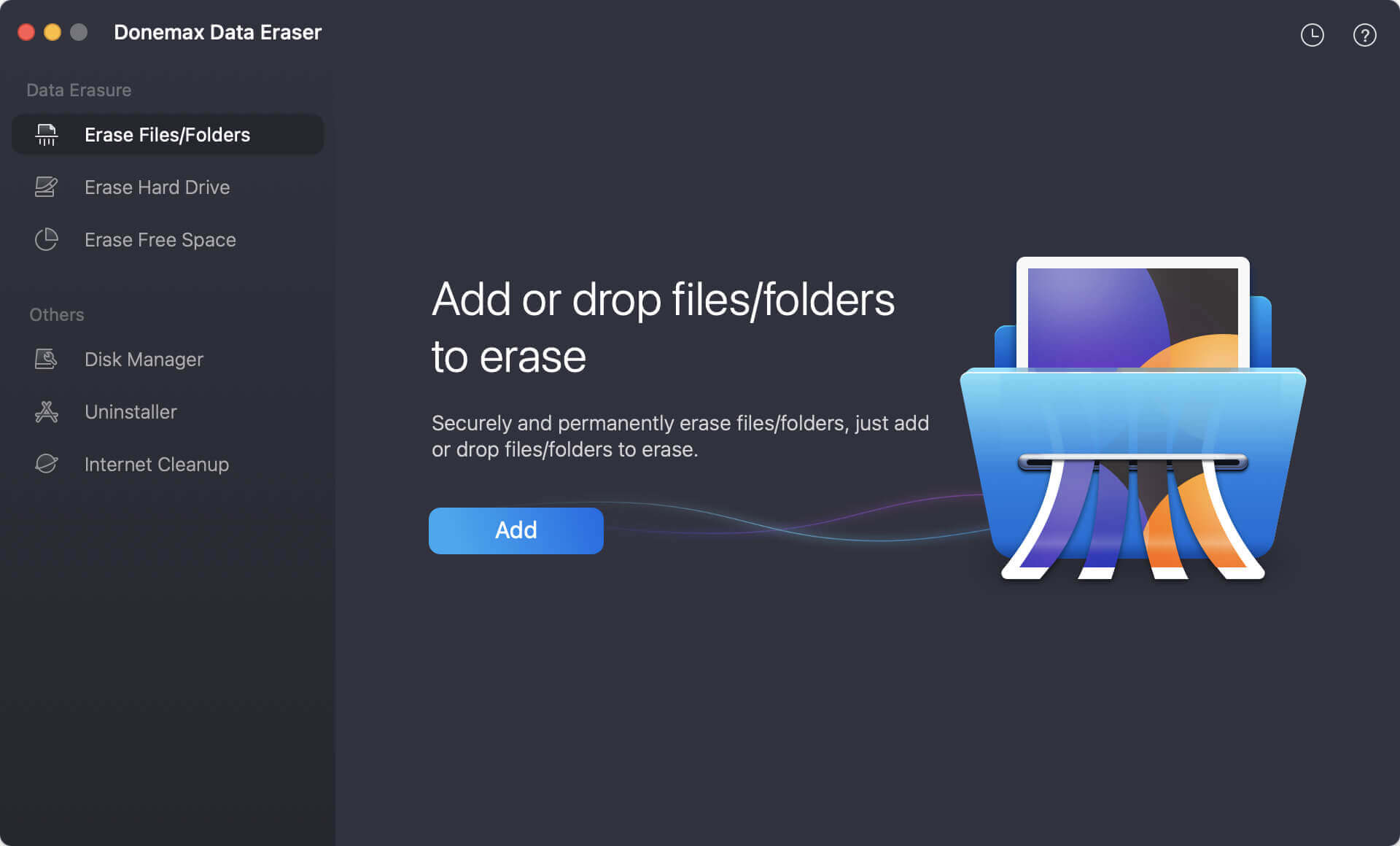
Step 2: Click the Add button to select photos to shred. Or you can just drag the photos you want to wipe to the software.
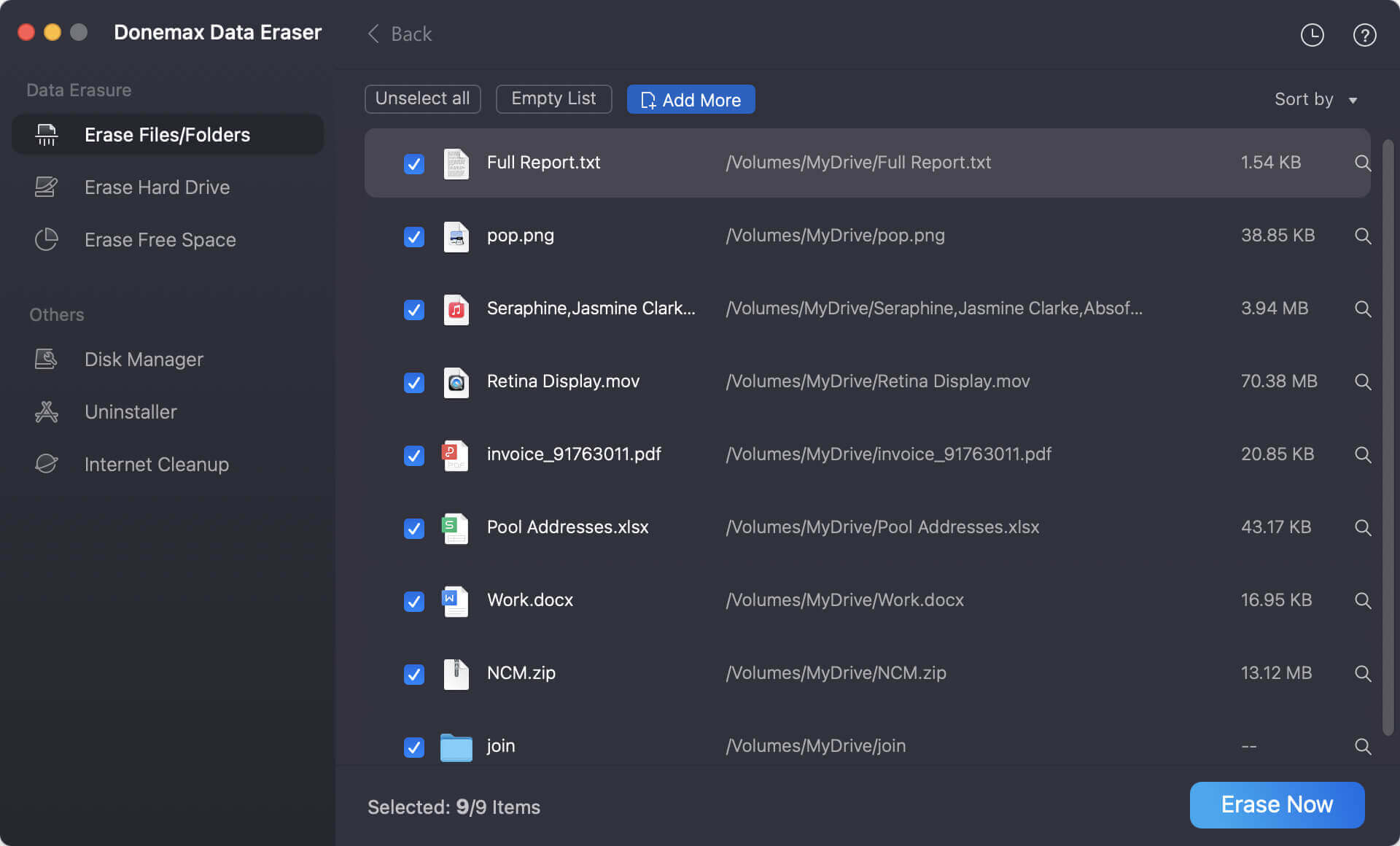
Step 3: To shred the files completely, you will then need to select a data erasure standard from the drop-down menu.
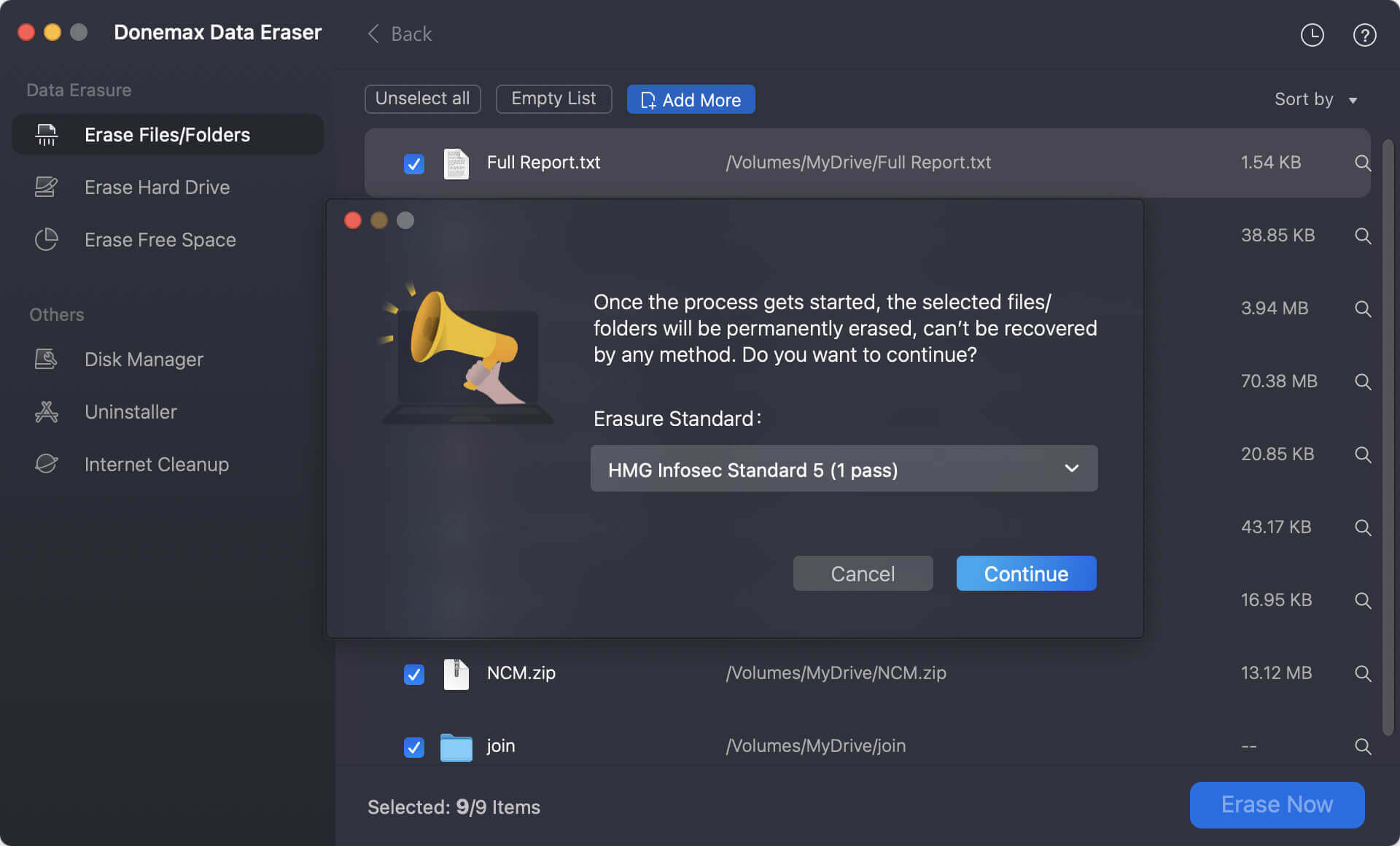
Step 4: Click the Continue button and the software will start to shred the selected photos. Just wait patiently until the process id finished.
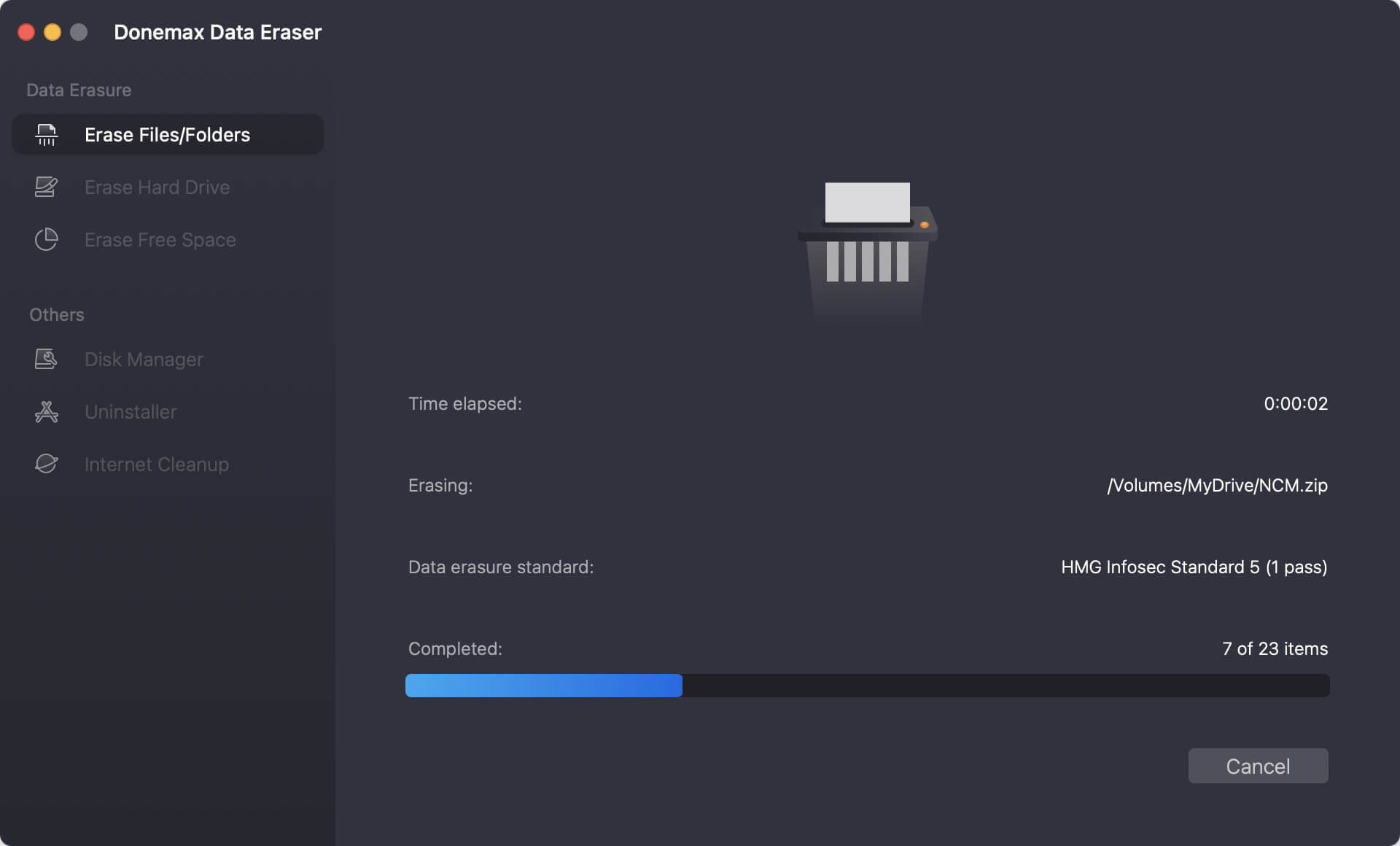
Step 5: The software will show the complete information once it's done. Then all the selected photos are gone for good.
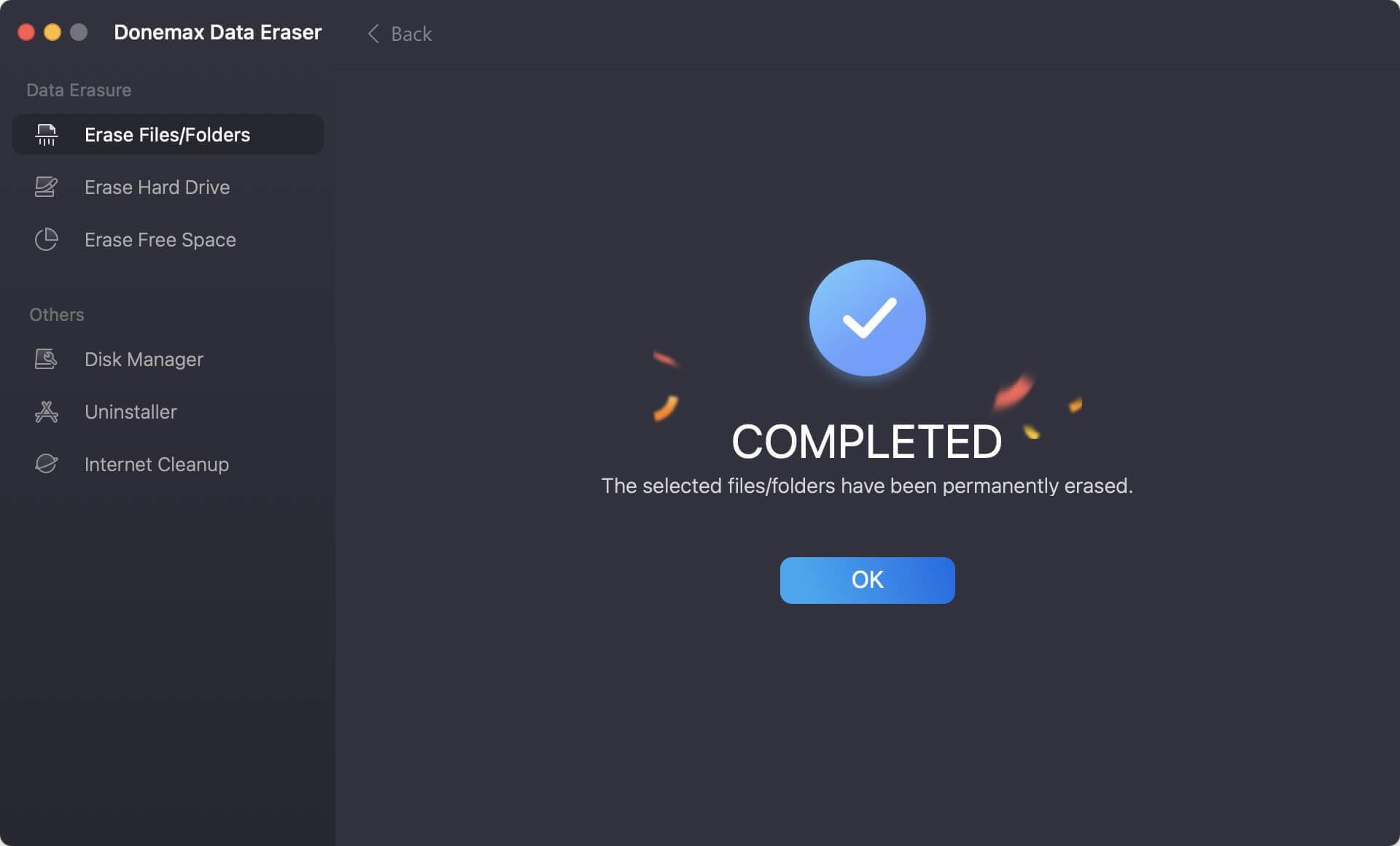
Mode 2. Erase entire drive to wipe photos.
If you want to erase all the data, including photos, from a drive on Mac, this mode is proper for you. By using this mode, you are able to wipe all the existing or lost data on the selected drive.

Mode 3. Wipe the deleted photos on Mac.
At last, if you have deleted some photos and want to ensure all the deleted photos will not be recovered in any way, please choose this option. It will wipe the free space of the drive to erase all the deleted photos.
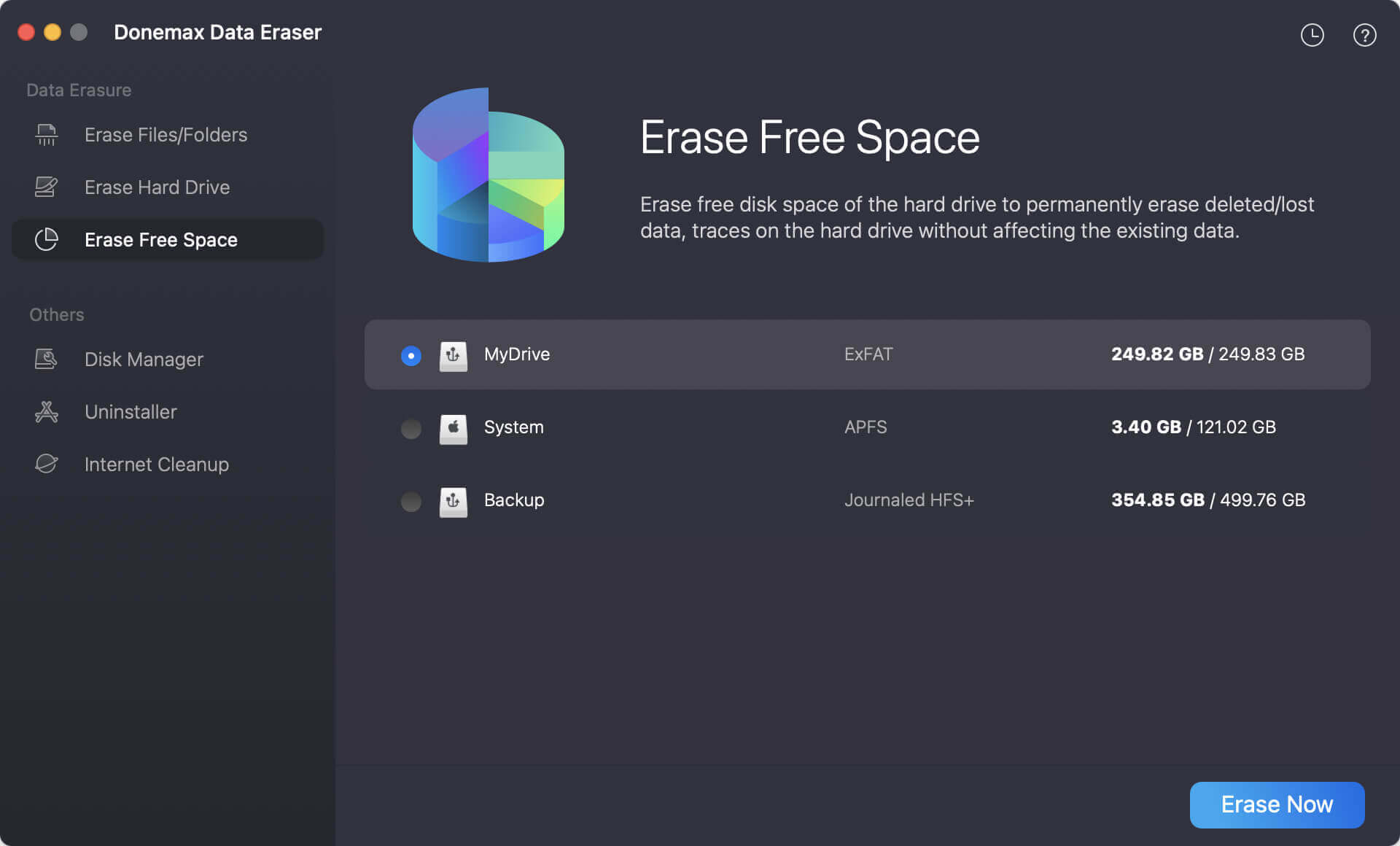
💡 Note: Please ensure to choose the correct files/folder or drive to wipe as the erased data will not be recoverable.
If you want to shred photos, documents, videos, or other files on Mac, Donemax Data Eraser for Mac should be the best choice for you. It can easily erase data on your SSD, HDD, thumb drive, or SD card permanently. It will be very effective and safe to wipe data for you. You can download the free trial here to have a try first.
Conclusion
Shredding files or wipe data is a reliable solution to avoid data breaches. If you have some photos that contain personal information, you may want to remove them completely and avoid data recovery.
Before permanently delete the photos, it's important to check which photos you want to shred. If you want to wipe entire drive to wipe data completely, ensure to back up the needed files to another drive first. It will be impossible to recover the wiped or shred files with any data recovery software.
At last, using a reliable data erasure software is important. Donemax Data Eraser is professional at data wiping. It can guarantee the shred photos or other files are gone forever. It's necessary to wipe data permanently in some special situations, like selling or donating the drive or Mac.


Donemax Data Eraser for Mac
100% safe and powerful Mac data erasure program. It offers certified data erasure standards including U.S. Army AR380-19, DoD 5220.22-M ECE to securely and permanently erase data from Mac HDD/SSD and external storage devices, making data recovery impossible.
Related Articles
- Apr 18, 2025Mac's Factory Reset Not Working, How to Fix It?
- Aug 21, 2023How to Erase An External Storage Device on Mac?
- Jul 15, 2025Best 3 Methods to Wipe HFS+ Drive on Mac: A Complete Step-by-Step Guide
- Nov 18, 2025How to Factory Reset macOS Big Sur?
- Jun 20, 2025How to Factory Reset macOS Sierra?
- Aug 21, 2023How to Permanently Erase Data from SD Card on Mac?

Steven
Steven has been a senior writer & editor of Donemax software since 2020. He's a super nerd and can't imagine the life without a computer. Over 6 years of experience of writing technical solutions and software tesing, he is passionate about providing solutions and tips for Windows and Mac users.

Gerhard Chou
In order to effectively solve the problems for our customers, every article and troubleshooting solution published on our website has been strictly tested and practiced. Our editors love researching and using computers and testing software, and are willing to help computer users with their problems
