Before we start: When you need to sell an old Mac, it's essential to back up and move the important files to another computer or hard drive. Sign out all your accounts and unpair connected devices. More imporant, you should wipe all the personal information from the old Mac permanently to avoid data leakages. Donemax Data Eraser for Mac can help you wipe all personal data from the old Mac permanently.
Some Mac users will consider selling their old Mac once they get new computers. Do you also want to sell your old Mac? If so, you need to pay attention to some things. First, you have to make your old computer clean. Second, you need to wipe your information from the old Mac. The page will introduce the things you should do before selling an old Mac. Please check and ensure to do the things carefully to keep your data safe and avoid a data breach.

Part 1. Back up the old Mac or move files to the new Mac.
Before you sell your old Mac, you will need to back up personal data first. You can back up your data with Time Machine, iCloud, move to a new Mac, or choose a third-party backup method.
Back up with Time Machine
To back up your old Mac, the first choice is to automatically back up all your files with Time Machine, which is built-in to your Mac. It's designed for Mac and can be compatible with Mac easily. Also, the backup procedure is very simple to back up your Mac with Time Machine.

1). Please first connect an external drive to save the backup data.
2). Open Time Machine and choose the external drive to back up. It will format the external drive automatically for the backup.
3). You can use the default settings or change the settings as you want to back up the wanted files.
It will take some time to finish the backup. Once the backup is finished, you can move the external drive to another Mac if you want to restore your files to a new Mac.
Store files in iCloud
If you only want to save some of the specific files on the old Mac, you can also use iCloud and iCloud Drive to store files, such as your videos, photos, documents, and music, or other personal files.
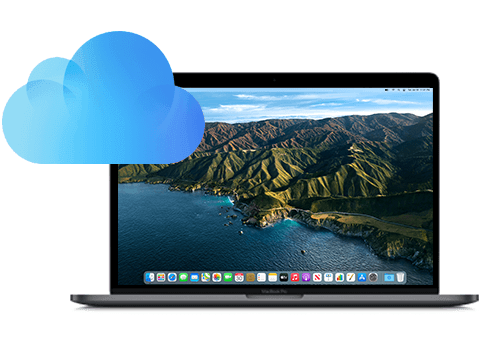
1). First, please enable iCloud on your Mac. Go to Apple menu → System Settings (or System Preferences), then click Apple ID
2). Select iCloud. Sign in with your Apple ID.
3). Select iCloud Drive and apply it.
It will then sync your files from the old Mac to the iCloud automatically. Once the sync process is done, all the selected data is on iCloud now. Then you can access the data on iCloud from another Mac. You can also sync the data to another Mac if needed.
Move your content to a new Mac
If you have got a new Mac, you may want to migrate your data from the old Mac to the new one directly. You can use Migration Assistant to mirage all of your documents, apps, user accounts, and settings to the new Mac.
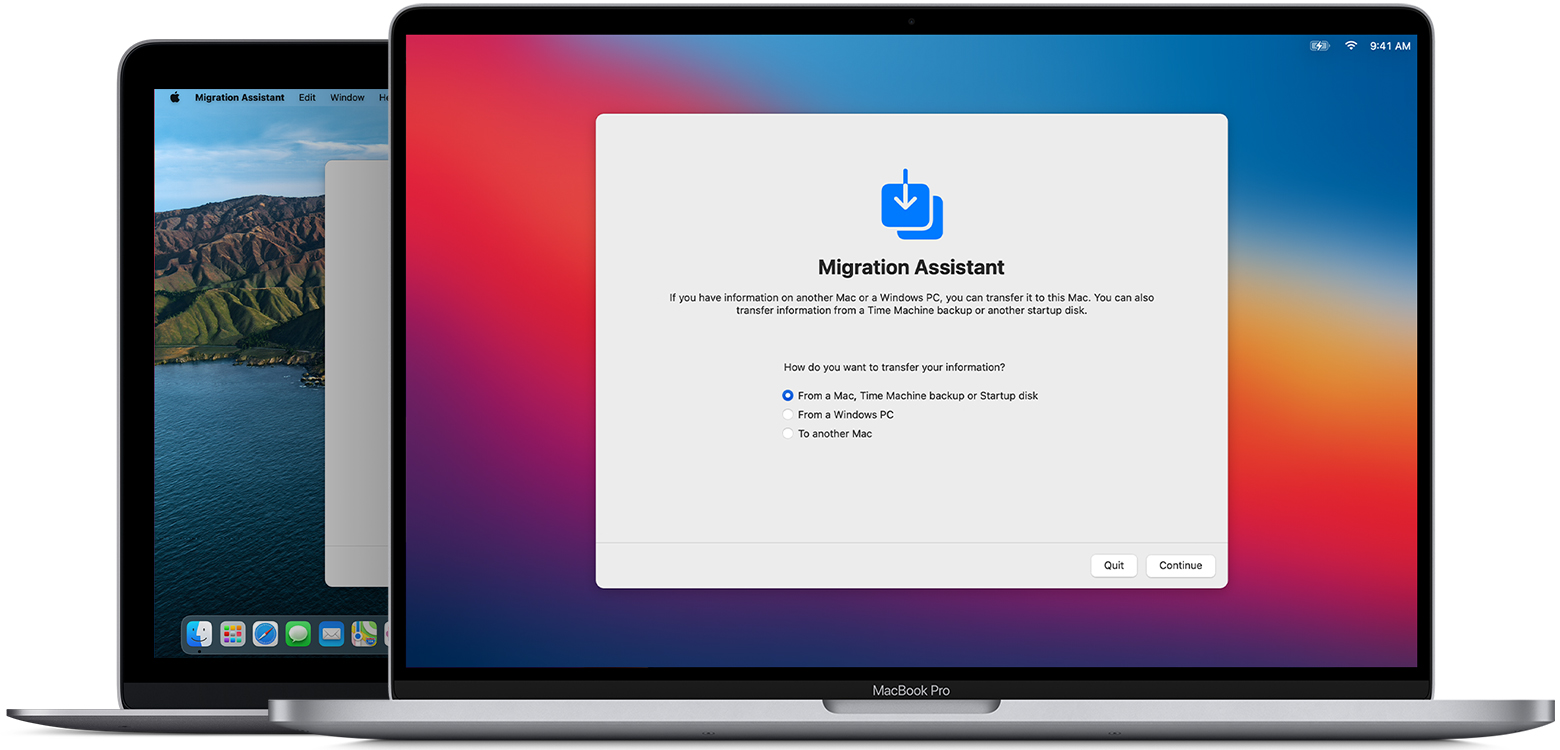
1). On the new Mac, please open Migrate Assistant under Utilities. Choose the option “From a Mac, Time Machine backup, or startup disk”. Then click Continue.
2). On the old Mac, please also run Migrate Assistant and choose the option “To another Mac” to continue.
3). Then you can choose the old Mac in Migrate Assitant on the new Mac. Choose it to continue.
4). If you see a security code on the old Mac, make sure that it's the same code shown on your new Mac. Then click Continue to start the transfer process.
Back up with clone software
You can also try another method to back up your data on the old Mac. For example, you can clone your data from the old Mac to an external drive directly as a backup. We suggest you use Donemax Disk Clone for Mac to copy the data. The software is very simple to clone Mac drive data.
With only a few steps, you can easily clone the Mac drive with the software. Just choose the Mac drive as the source, select the external drive as the destination. Then you can choose to copy all the files or specific files to clone. The software will clone the data completely and keep all your data safe on the backup drive. What's more, you can use the software to make a bootable clone for the old Mac.

Part 2. Sign out of certain features on the old Mac.
Sign out of iTunes.
If you're using macOS Mojave or earlier, please ensure to sign out iTunes.
1). Open iTunes from Launchpad.
2). From the top menu bar of iTunes, choose Account → Authorizations → Deauthorize This Computer.
3). Enter your Apple ID and password and click Deauthorize.
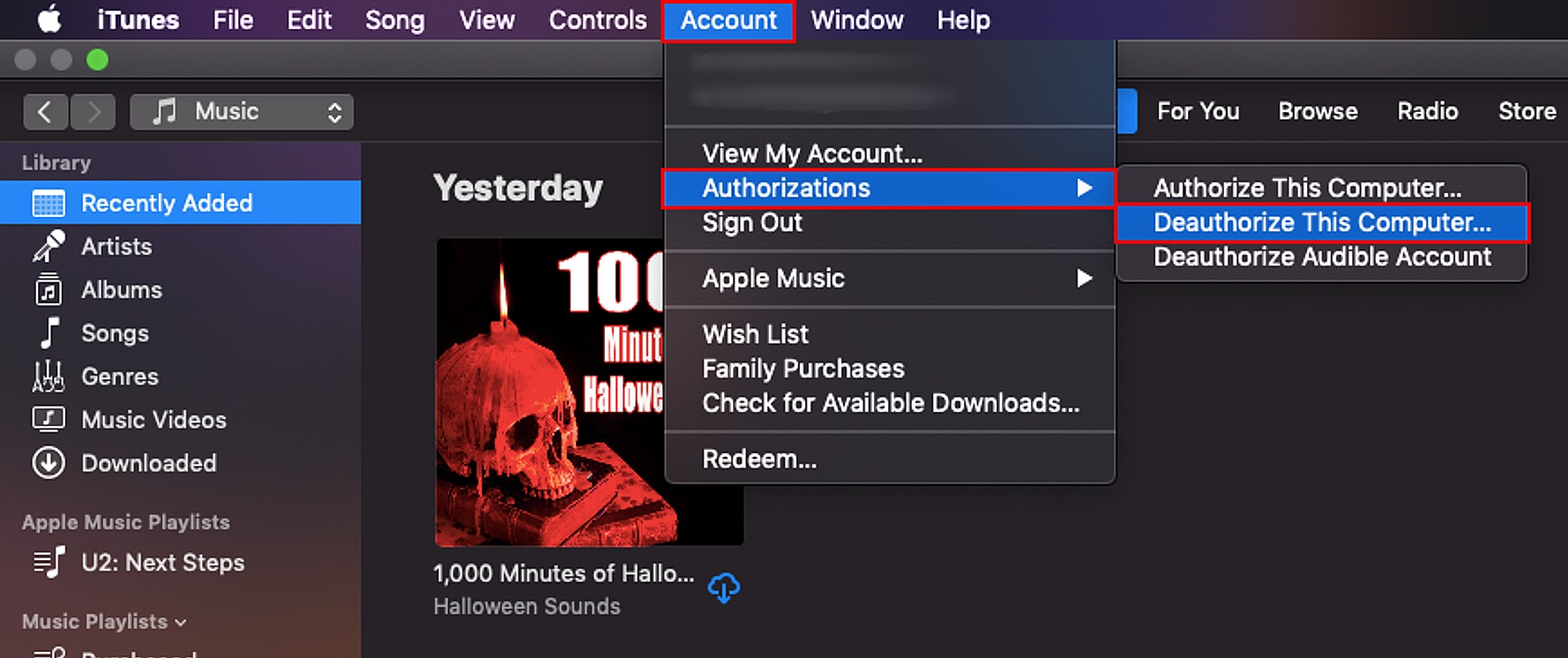
Sign out of Music.
For macOS Catalina or newer users, make sure you've signed out the Music app from your old Mac. Here is how:
1). Launch Music from your Dock or the Finder.
2). Click Account in the top menu bar → Authorizations → Deauthorize This Computer.
3). Enter your Apple ID and password, then click Deauthorize.
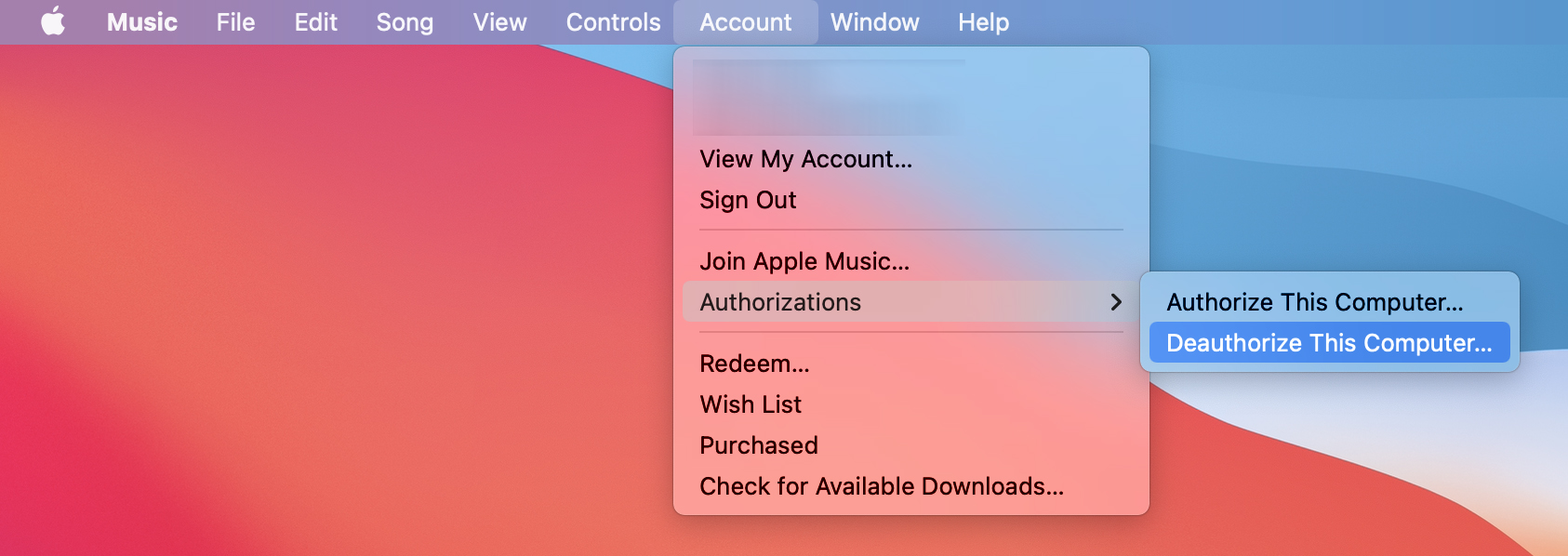
Sign out of iCloud.
To sign out iCloud from your old mac, please check and do as follows. It differs in computers with different operating systems.
macOS Catalina or later: Choose Apple menu → System Settings (Preferences), then click Apple ID and then click the Sign Out button.
macOS Mojave or earlier:macOS Mojave or earlier: choose Apple menu → System Preferences → iCloud → Sign Out.
You will be asked whether to keep a copy or not. You can click Cancel as you're selling your old Mac. You can still access the data on iCloud from your other Apple devices.
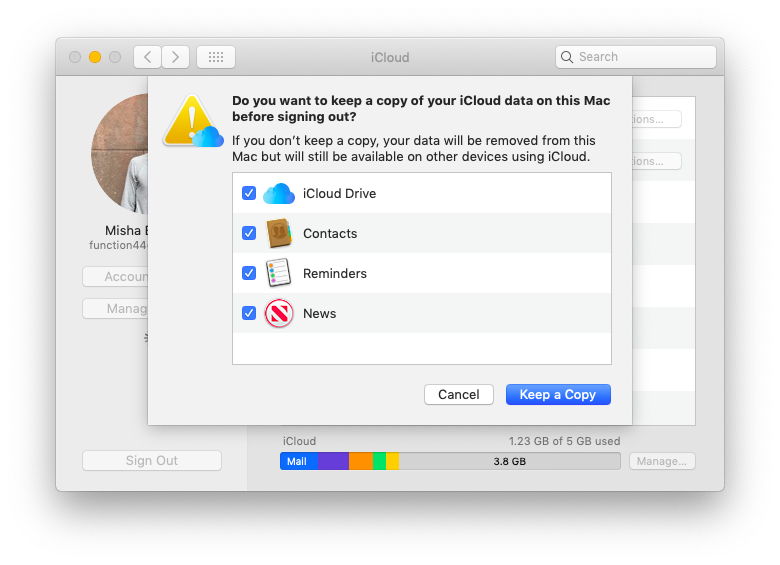
Sign out of iMessage.
If you also use iMessage on your old Mac, you also need to sign out it before you sell your old Mac. Start the iMessage app, then choose Messages → Preferences from the menu bar. Change to the iMessage tab, then click the Sign Out button directly.

Part 3. Unpair the Bluetooth device.
For laptop users, you also need to check your Bluetooth and unpair all the connected Bluetooth devices, like a Bluetooth keyboard, mouse, trackpad, smartphone, or other Bluetooth devices. It can prevent accidental input when the Mac and device have different owners but remain in Bluetooth range of each other.
To unpair a Bluetooth device, choose Apple menu → System Settings (Preferences) → Bluetooth. Move your pointer over a device in the list, click the remove (x) button next to the device name. Then you can unpair the device from your old Mac. You can remove all the paired Bluetooth devices one by one with the same procedure.
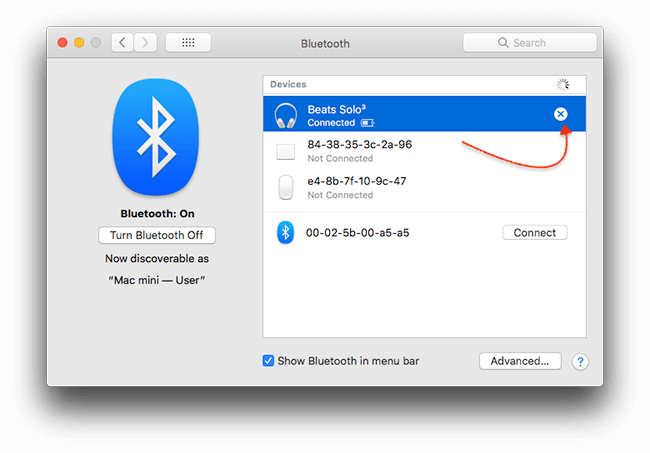
Part 4. Reset NVRAM or PRAM.
NVRAM (nonvolatile random-access memory) is a small amount of memory on your Mac that stores certain settings. PRAM (Parameter RAM) stores similar information, and you can reset NVRAM and PRAM with the same steps.
If you want to remove all the stored information on NVRAM or PRAM from your old Mac, you can just reset it. Here is how to reset NVRAM or PRAM.
1). Shut down your Mac first and then turn it on. Please immediately press and hold the Option + Command + P + R keys.
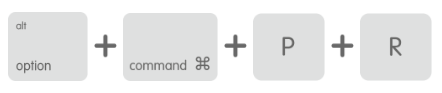
2). Release the keys after about 20 seconds.
💡 Note:
On Mac computers that play a startup sound, release the keys after the second startup sound.
On Mac with Apple T2 Chip, release the keys after the Apple logo appears and disappears for the second time.
Part 5. Reinstall OS on the old Mac.
Before you sell your old Mac, you also need to reinstall the OS and reset Mac to factory settings. To reinstall the OS on Mac, please follow the procedure below.
Step 1. Go to Recovery Mode on the old Mac.
Apple silicon chip Mac: Turn on the old Mac, press and hold the power button until you see the startup options window, please select Options with a gear icon, then click Continue.
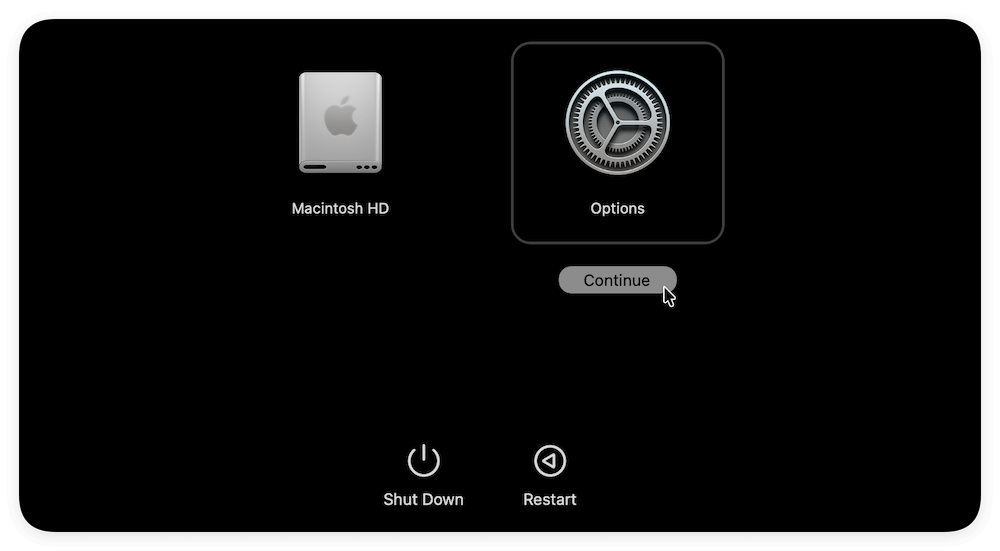
Intel processor Mac: Turn on your old Mac and immediately press and hold Command + R keys until you see an Apple logo, release the key and it will get into Recovery mode soon.
💡 Note: Enter the password for your account if it's required.
Step 2. Follow the wizard and reinstall the macOS.
Select Reinstall macOS from the utilities window in macOS Recovery mode, then you can just follow the instructions to finish the installing process step by step.
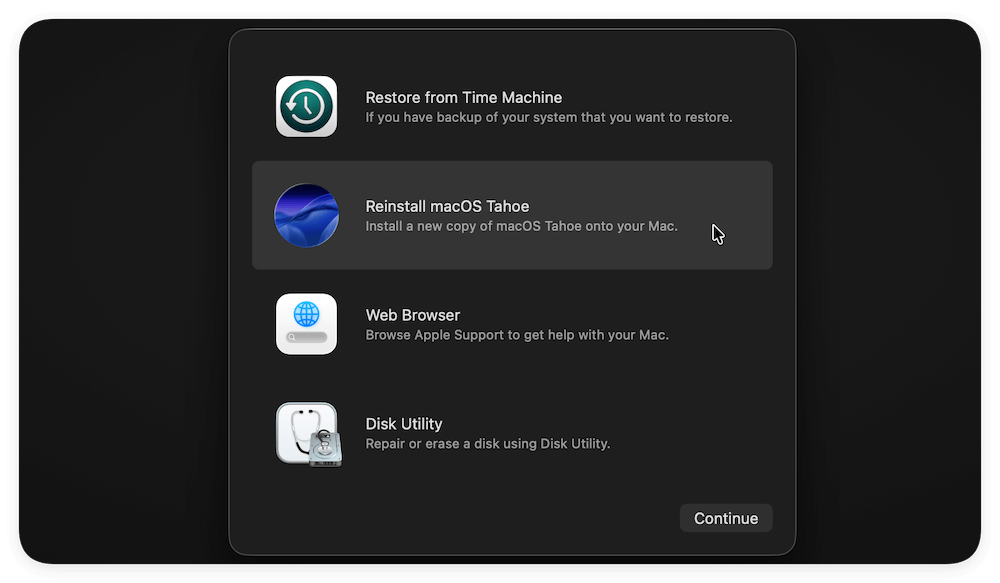
Part 6. Erase personal data on the hard drive.
After the above operations, all the personal files on the old Mac are removed while reinstalling the macOS. However, it's not enough. With reliable data recovery software, anyone can easily recover the deleted files from your old Mac. For example, you can use Mac data recovery software to recover deleted files or lost files from the Mac machine. It's not safe for your personal information, like bank information, financial data, or other account information.

Is it possible to recover data after reinstalling macOS?
With professional data recovery software, it's easy to get back the lost files even after reinstalling or resetting macOS.
How to avoid data being recovered from your old Mac? We recommend the most effective data wiping tool for Mac – Donemax Data Eraser for Mac. The software can help you wipe all data before selling a Mac and avoid data recovery. You can download it here and install it on your old Mac.
Donemax Data Eraser for Mac
- Wipe data completely to avoid data recovery.
- Simple steps to wipe data permanently from hard drive, SSD, SD card, etc.
- 100% safe and fully compatible with macOS Tahoe.
Launch the data erasure software and do as follows to wipe data permanently from your old Mac after reinstalling macOS.
Step 1. Please erase all the removed personal data after reinstalling macOS on your Mac. You can use the Erase Free Space mode. It will wipe all the deleted or lost data from the drive. Select the internal system drive of Mac from the list.
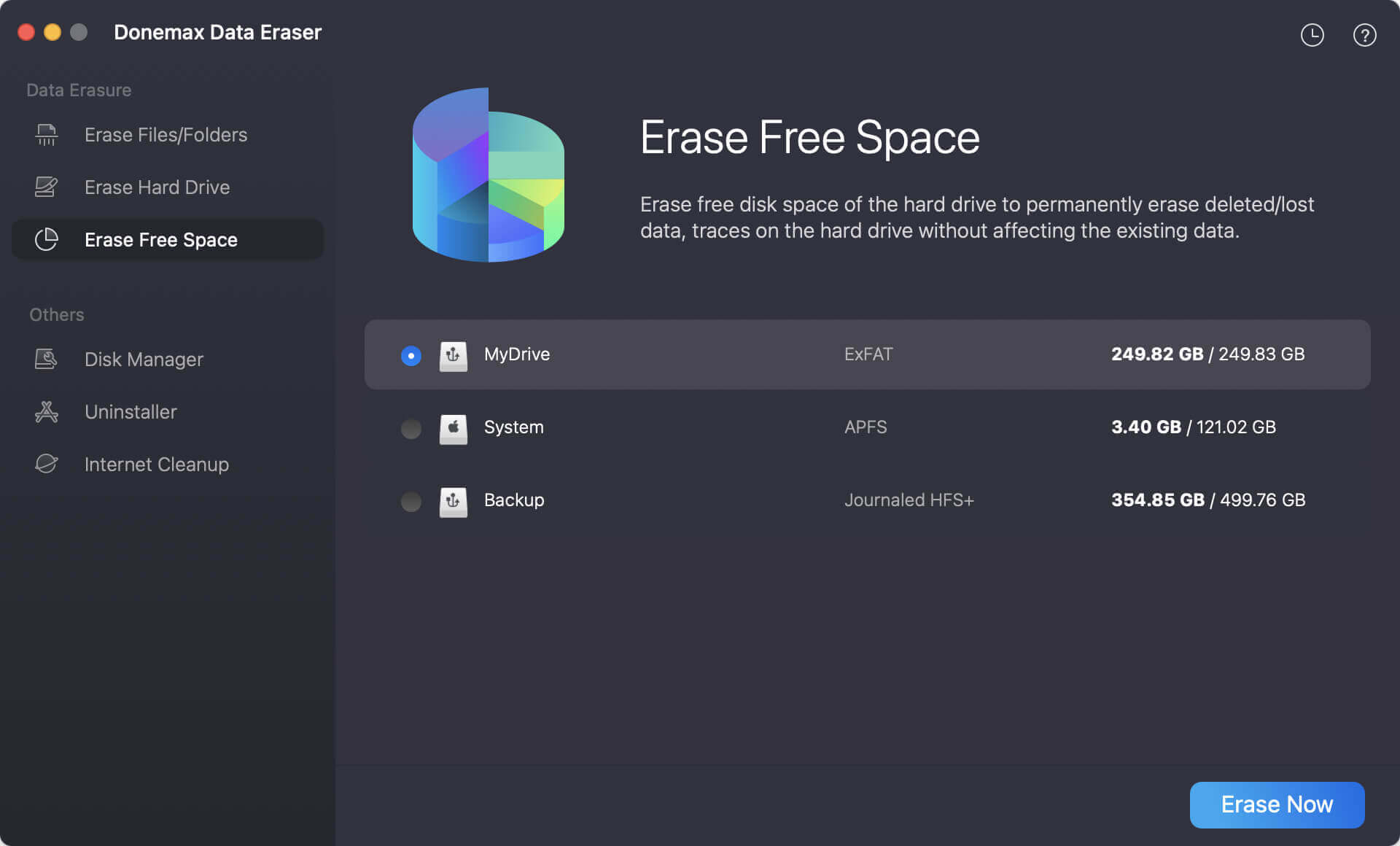
Step 2. Click the Erase Now button, you will be asked to select a data erasure standard, which will ensure the data is gone forever and cannot be recovered in any way.
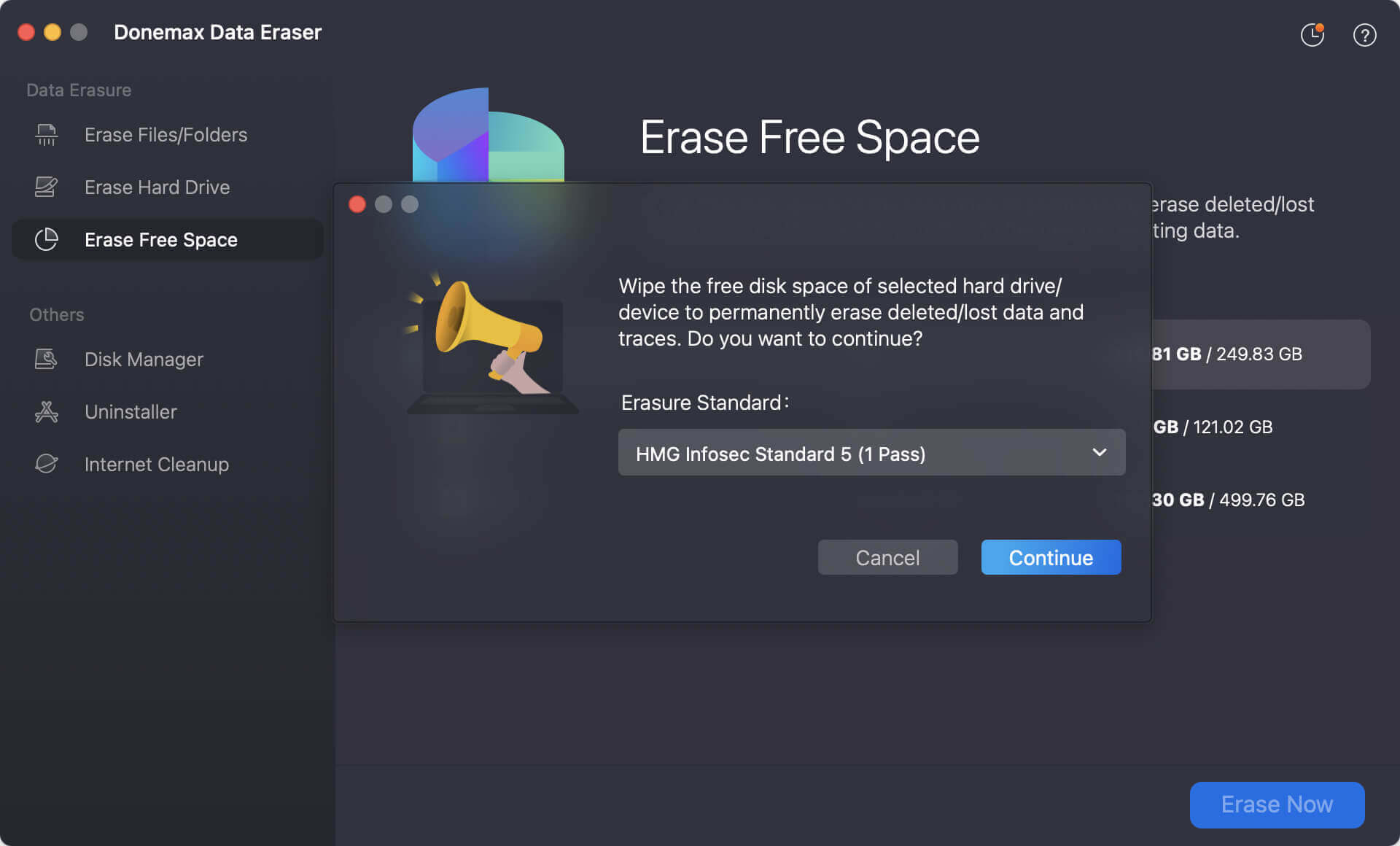
Step 3. Start the data wiping process. It will take some time to finish. Just wait patiently until it's done.
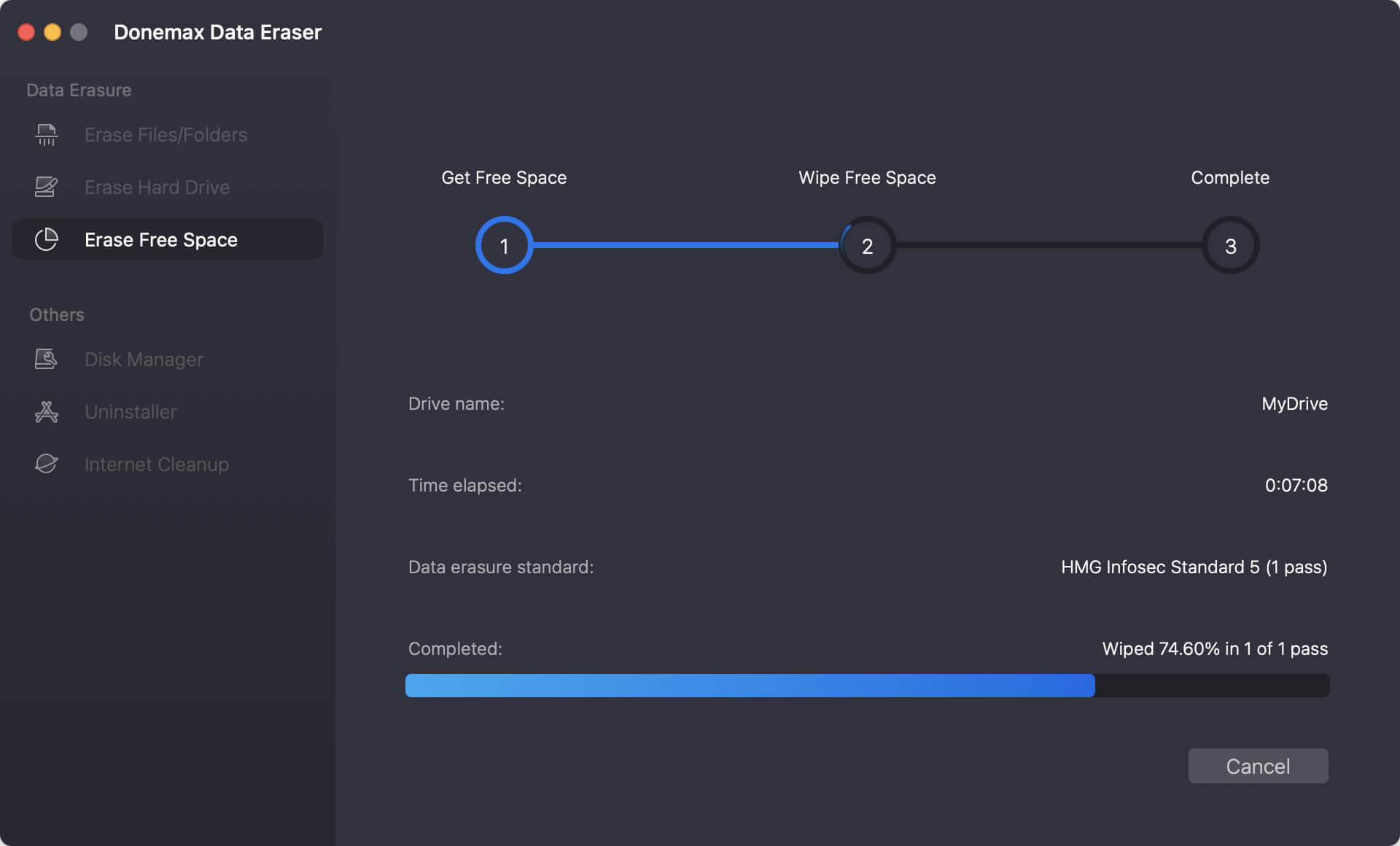
💡 Note:
The data erased by Donemax Data Eraser for Mac will not be recoverable anymore. It means you will lose them permanently. So please ensure to back up your important data first.
After data wiping is complete, all your personal files on the old Mac is gone forever and there is no way to get back the data. You can feel free to sell the Mac without worring about data breaches.
Conclusion
Before selling an old Mac, there are some things you need to do. First, it's essential to back up the important files to another drive. Then, you need to sign out accounts and services. Also, unpair the connected devices. At last, it's important to wipe the personal data permanently to avoid data leakages. You can use a reliable and professional data wiping tool, such as Donemax Data Eraser for Mac to do the job. It's reliable to keep your privacy information safe when need to sell an old Mac, hard drives, or SD cards.


Donemax Data Eraser for Mac
100% safe and powerful Mac data erasure program. It offers certified data erasure standards including U.S. Army AR380-19, DoD 5220.22-M ECE to securely and permanently erase data from Mac HDD/SSD and external storage devices, making data recovery impossible.
Related Articles
- Aug 25, 2023How to Permanently Wipe Old Intel Mac Data before Selling or Donating?
- Jun 17, 2025How to Factory Reset macOS Mojave?
- Apr 15, 2025How to Wipe APFS Volume on Mac: A Complete Guide
- Sep 28, 2025How to Wipe Startup Disk on macOS Tahoe?
- Dec 09, 2024How to Use Terminal Commands to Erase a Drive on Mac?
- Oct 13, 2025Wipe MacBook Data Permanently before You Sell it

Coco Lin
Coco has been a writer and a chief programmer at Donemax software since 2018. Over 10 years of experience of writing troubleshooting articles in the software industry, she is passionate about programming and loves to providing solutions to Windows and Mac users. Also she enjoys music and palying tennis in her free time.

Gerhard Chou
In order to effectively solve the problems for our customers, every article and troubleshooting solution published on our website has been strictly tested and practiced. Our editors love researching and using computers and testing software, and are willing to help computer users with their problems
