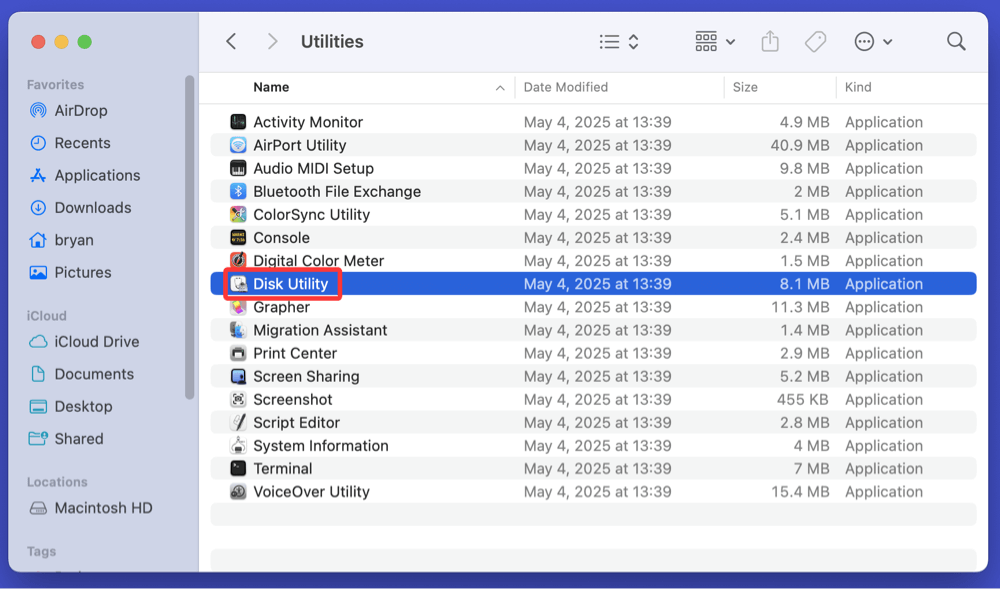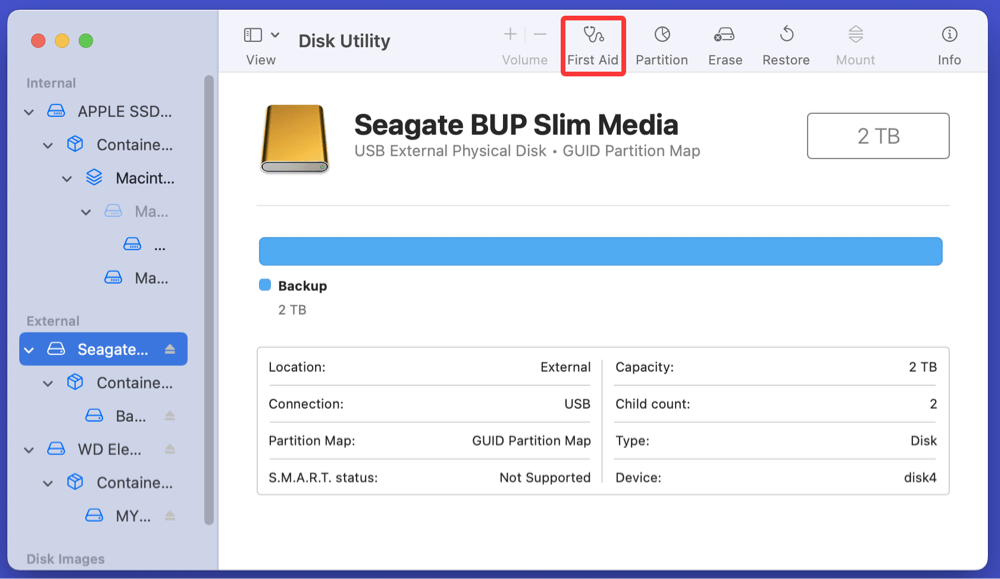Before we start: Donemax Data Recovery for Mac can help repair failed drives on Mac and recover deleted, formatted & inaccessible data from a failed drive. With this data recovery software, you can fix disk failure issues on Mac and recover all lost data.
PAGE CONTENT:
Disk failure on a Mac can strike at the worst possible time, turning a fully functioning system into an unresponsive machine. Whether you rely on your Mac for work, creativity, or personal use, encountering disk failure can mean potential data loss, system crashes, and hardware replacement costs. The good news is that early detection and understanding your options can save your data and minimize downtime.
In this comprehensive guide, we'll explore what disk failure means, its causes, symptoms, troubleshooting steps, and data recovery solutions specifically for Mac users.
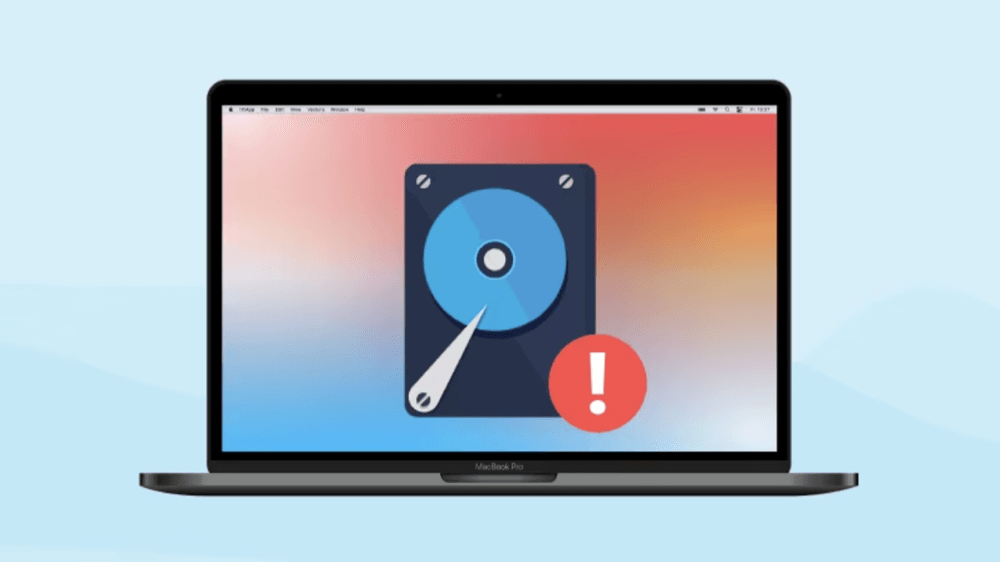
What is Disk Failure on Mac?
Disk failure occurs when your Mac's internal or external storage device becomes partially or completely inoperable. This may involve mechanical malfunctions (common in older spinning hard drives), logical/software corruption, or flash memory degradation in SSDs.
There are two primary categories of disk failure:
- Physical Disk Failure: Hardware-related issues, such as a broken read/write head, damaged disk platter, or electrical faults.
- Logical or Software-Related Disk Failure: File system corruption, software bugs, or bad sectors causing the disk to malfunction without physical damage.
Apple Macs use various storage options, including traditional HDDs, modern SSDs, and Fusion Drives (a combination of SSD and HDD). Disk failure can affect all of these, though the nature and symptoms may differ.
Common Causes of Disk Failure on Mac
Understanding the root cause of disk failure is critical for diagnosis and prevention. Here are the most frequent reasons:
1. Physical Damage
- Age-Related Wear and Tear: Storage devices have a limited lifespan. HDDs often last 3-5 years, while SSDs can last longer but are not immune to failure.
- Mechanical Faults: HDDs are vulnerable to mechanical failures, especially from impacts, power surges, or defects.
- Liquid Damage: Spills or exposure to moisture can corrode internal components.
2. File System Corruption
- Abrupt shutdowns, forced restarts, or macOS crashes can corrupt the file system, making your disk unreadable.
- Malware infections or poorly developed third-party apps can damage critical system files.
3. Bad Sectors or Blocks
Bad sectors gradually develop on magnetic disks or SSD memory cells, leading to data loss or inaccessible files.
4. Firmware Issues
Firmware controls disk operations. A corrupted or outdated firmware version may prevent the disk from functioning properly.
5. Power Surges or Electrical Failures
Sudden power loss or voltage spikes can damage sensitive storage components, especially external drives.
6. Manufacturing Defects
Though rare, faulty drives from the factory may fail prematurely, often within warranty periods.
Signs and Symptoms of Disk Failure on Mac
Early detection of disk failure can save your data and help avoid catastrophic loss. Watch for these warning signs:
- Mac fails to boot or gets stuck on the Apple logo.
- Disk not appearing in Finder or Disk Utility.
- Sluggish system performance, beachball cursor, frequent freezing.
- Error messages like: "The disk you inserted is not readable by this computer."
- Clicking, grinding, or unusual noises from older mechanical drives.
- Disk Utility's First Aid reports errors or fails to repair the disk.
- SMART (Self-Monitoring, Analysis, and Reporting Technology) status indicates imminent failure.
If you experience these symptoms, avoid using your Mac further to prevent worsening the issue.
How to Diagnose Disk Failure on Mac?
Before jumping to conclusions, you can perform several checks to confirm disk failure:
1. Disk Utility's First Aid
- Open Disk Utility from Utilities via Applications.
![Disk failure on a Mac]()
- Select the affected disk or volume.
- Click First Aid to verify and attempt minor repairs.
![Disk failure on a Mac]()
- If errors persist after First Aid, disk corruption is likely.
2. SMART Status Check
- SMART monitors drive health for internal disks.
- Launch Disk Utility, select the disk, and check the SMART status (if supported).
- A status of "Failing" or "Verified" indicates drive health.
3. Recovery Mode Diagnostics
- Restart your Mac and hold Command + R (for Intel-based Mac) or Power button (for Apple silicon Mac) to enter Recovery Mode.
- Use Disk Utility or Terminal to assess disk functionality.
4. Terminal Commands
Advanced users can use Terminal to inspect disks:
diskutil list
diskutil verifyDisk /dev/diskX
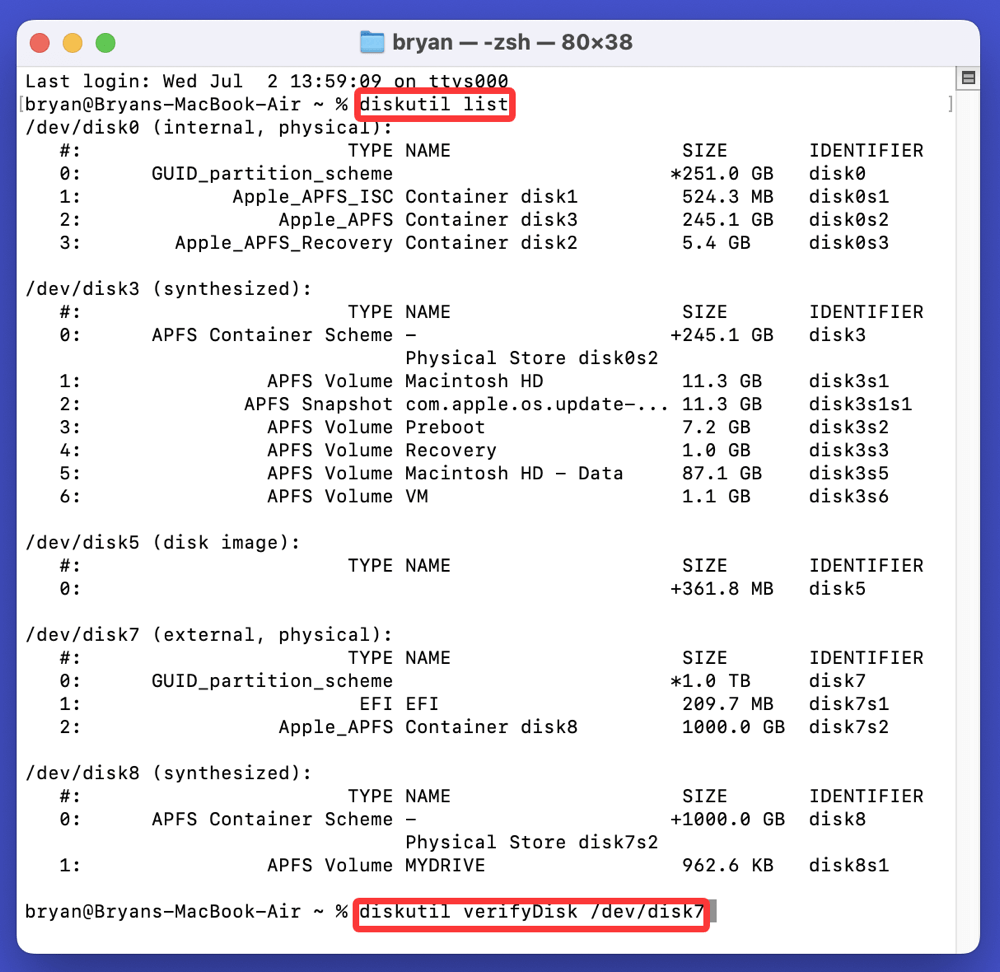
Replace /dev/diskX with your actual disk identifier.
5. Third-Party Tools
For deeper insights, tools like Donemax Data Recovery for Mac, DMcleaner for Mac, DriveDx, SMART Utility, or TechTool Pro provide detailed diagnostics.
Immediate Steps After Suspecting Disk Failure
If disk failure seems imminent:
- Stop Using the Drive Immediately
Continued operation can worsen damage and make data recovery harder. - Back Up Important Data (if accessible)
Use Time Machine, iCloud, or clone the disk with tools like Donemax Disk Clone for Mac. - Try Target Disk Mode
Connect your Mac to another using a Thunderbolt or USB-C cable, and boot in Target Disk Mode (T key during startup) to access data externally. - Avoid DIY Fixes on Physically Damaged Drives
Attempting to force the drive to mount or repair can make recovery impossible.
How to Recover Lost Data from Failed Disk on Mac?
Before fixing failed disk on Mac, you can use Mac data recovery software to recover or export all data from the disk to another disk.
Step 1. Download and install Donemax Data Recovery for Mac, a powerful Mac data recovery application.
Step 2. Run Donemax Data Recovery for Mac, then select the failed or damaged disk to start data recovery.

Step 3. Click on Scan button. It will deeply scan the selected disk and find all existing files, deleted/formatted/lost files, inaccessible files, etc.

Step 4. After scanning, you can preview the recoverable files. Then select the wanted files, click on Recover button to save them.

After data recovery, you can use Disk Manager tool to repair the failed disk. Just select the disk, click on First Aid button.
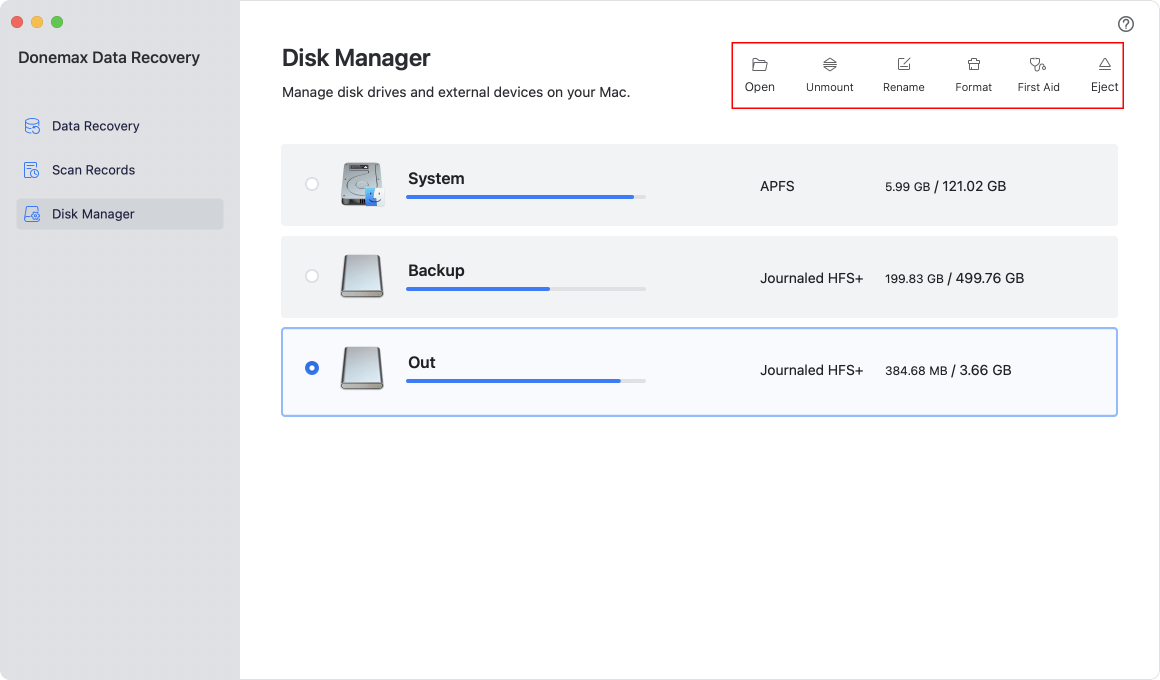
How to Fix Disk Failure on Mac?
Depending on the severity and type of failure, you have several options:
For Logical or Software-Related Failures
🔹 Run Disk Utility First Aid
First Aid can repair minor file system errors. Run it from Disk Utility or Recovery Mode if the system won't boot.
🔹 Reset NVRAM and SMC
- Turn Off the Mac.
- To reset the NVRAM, turn it on while holding Option + Command + P + R for roughly 20 seconds.
- The procedure for SMC reset differs depending on the type of Mac; consult Apple's official documentation.
🔹 Reinstall macOS
A fresh installation of macOS can resolve file system or software issues without erasing personal files (choose "Reinstall macOS" in Recovery Mode).
For Physical or Severe Disk Failures
Physical disk failures are harder to resolve and often necessitate hardware replacement or professional intervention. Common symptoms include clicking noises, SMART status failures, or a completely unresponsive drive.
1. Replace the Disk
- Internal Drives:
Modern Macs often use soldered or proprietary storage, especially in MacBook Air/Pro models from 2016 onward. Replacing internal SSDs may require technical expertise and specialized tools.
- Older Mac models (pre-2015) often allow easier HDD or SSD upgrades.
- If under warranty, repairs should be handled by Apple or authorized providers.
- External Drives:
If an external disk fails, replacing the enclosure or the drive itself may restore functionality.
Before replacing any disk, ensure you’ve recovered all possible data. Professional services are recommended for damaged drives containing critical files.
2. Seek Apple Support or Authorized Technicians
- Visit an Apple Store, Genius Bar, or Apple Authorized Service Provider for diagnostics and potential repairs.
- If your Mac is covered by AppleCare+, certain hardware replacements may be discounted or free.
- Apple may replace the entire logic board or storage component if repair isn’t feasible.
Always request a data recovery attempt before approving hardware replacements if important files remain unrecovered.
3. Engage Professional Data Recovery Services
Physically damaged disks, especially those with mechanical faults (e.g., head crashes, platter damage), require specialized recovery labs:
- DriveSavers, Ontrack, Secure Data Recovery, and similar providers offer cleanroom services.
- These companies can disassemble drives, extract platters, and use advanced techniques to recover data.
Considerations:
- Data recovery costs vary based on damage severity, typically ranging from $500 to several thousand dollars.
- Success is not guaranteed; early intervention improves chances.
- Refrain from DIY disassembly or freezer tricks - these often worsen damage and reduce recovery prospects.
Data Recovery Options
Data recovery is possible in many disk failure cases, especially when the disk is still partially operational.
1. Time Machine Backups
- Restoring from Time Machine provides seamless recovery if enabled previously.
2. Data Recovery Software
Reliable recovery tools can retrieve lost files from corrupted or failing disks:
- Donemax Data Recovery for Mac
- Stellar Data Recovery for Mac
- EaseUS Data Recovery Wizard
💡 Note: These tools are ineffective for physically damaged drives or completely dead disks.
3. Professional Data Recovery Labs
- Necessary for drives with mechanical failure, PCB damage, or unreadable platters.
- Typically involves opening the drive in controlled environments.
How to Prevent Future Disk Failures on Mac?
While some failures are unavoidable, proactive steps significantly reduce risks:
Regular Backups
- Use Time Machine, external drives, or cloud services like iCloud, Dropbox, or Google Drive.
- Consider creating bootable clones with tools like Donemax Disk Clone for Mac.
Monitor Disk Health
- Periodically run SMART checks or use third-party health monitoring tools.
Handle Drives with Care
- Avoid drops, excessive vibrations, and exposure to liquids or dust.
- Use protective cases for external drives.
Stay Updated
- Keep macOS and disk firmware updated to prevent compatibility or security issues.
Replace Aging Drives
- Proactively replace HDDs after 3-5 years of use, or SSDs after their rated write endurance is approached.
Conclusion
Disk failure on a Mac can be stressful, but understanding the causes, early signs, and recovery options equips you to respond effectively. Regular backups, careful system monitoring, and prompt action at the first sign of trouble can save your valuable data and minimize downtime.
If your Mac shows symptoms of disk failure, act immediately. Back up important files, diagnose the issue with available tools, and seek professional help for physical damage. Prevention is always better than cure - invest in good backup habits to avoid data loss surprises.


Donemax Data Recovery for Mac
Donemax Data Recovery for Mac is one of the best Mac data recovery software. It is easy-to-use and can help in recovering deleted, formatted, inaccessible or lost data from Mac HDD/SSD, external disk, USB drive, SD card, camera or other storage devices.
Related Articles
- Nov 01, 2024How to Recover Deleted or Lost MP4 Videos on Mac?
- Oct 31, 2023Recover Lost Data from A Dead or Crashed Mac
- Dec 02, 2024Can't Find Deleted Files in Trash on Mac: How to Recover Them
- Aug 29, 2025How to Recover Lost Photoshop Files on Mac – Guide 2025
- Mar 03, 2024Recover Lost Data from Seagate Backup Plus Drive on Mac
- Mar 21, 2025[8 Methods] Recover Missing or Disappeared Files from an External Hard Drive on Mac

Charles
Charles, who lives in Sydney, Australia, is an editor & writer of Donemax Team. He is good at writing articles related with Apple Mac computers, Windows operating systems, data recovery, data erasure, disk clone and data backup, etc. He loves reading and playing tennis in his spare time and is interested in testing new digital devices such as mobile phones, Macs, HDDs, SSDs, digital cameras, etc.

Gerhard Chou
In order to effectively solve the problems for our customers, every article and troubleshooting solution published on our website has been strictly tested and practiced. Our editors love researching and using computers and testing software, and are willing to help computer users with their problems