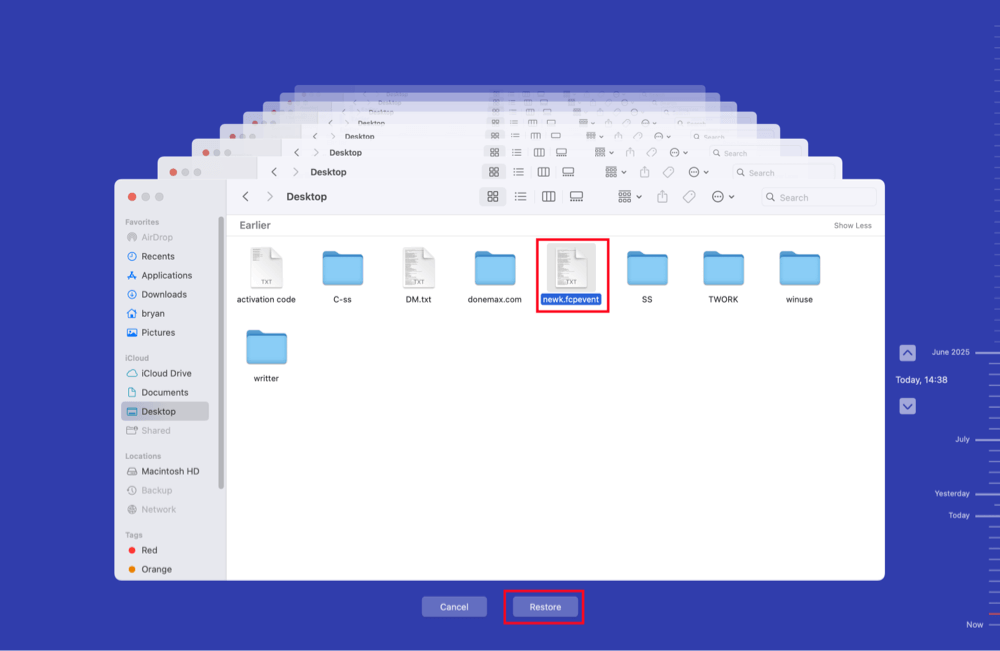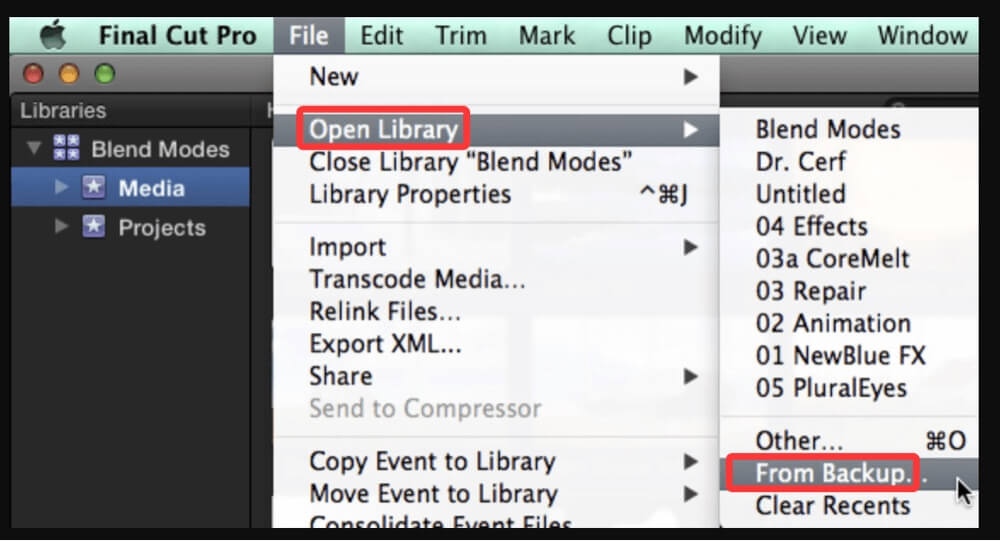Before we start: There are multiple ways to recover deleted FCPEVENT file, from checking trash bin to using data recovery software. Donemax Data Recovery for Mac is a comprehensive data recovery app for macOS. It can easily recover permanently deleted FCPEVENT file or recover a lost FCPEVENT file from a formatted drive, etc.
PAGE CONTENT:
In the world of video editing, Final Cut Pro is a powerful tool favored by professionals and enthusiasts alike. It offers a robust environment for managing complex video projects, including advanced editing timelines, media organization, and high-quality rendering. Among the many file types used by Final Cut Pro to manage your work, the .fcpevent file plays a critical role. Losing such a file can disrupt your workflow and potentially cost hours of creative work.
In this article, we'll explore what the FCPEVENT file is, why it's important, how it might get deleted or lost, and - most importantly - how to recover it if disaster strikes.
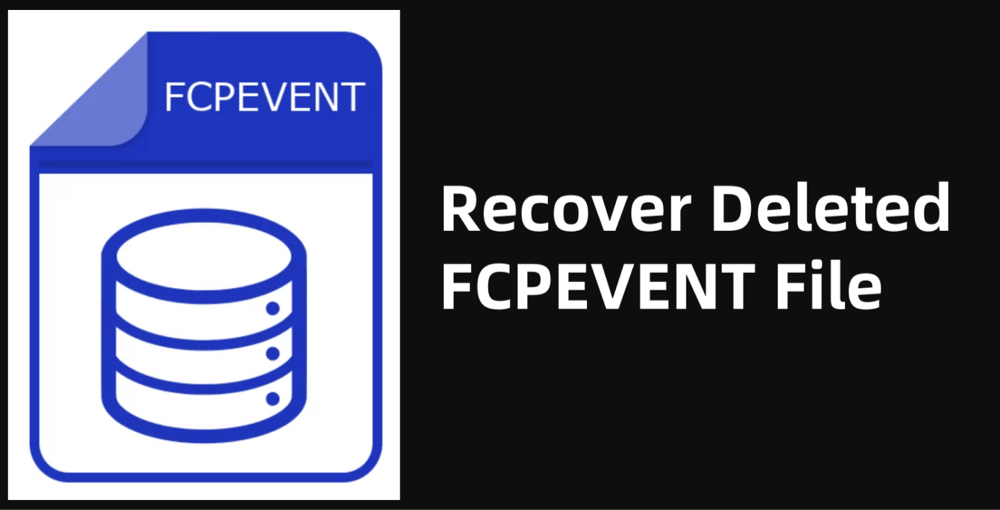
What Is an FCPEVENT File?
An FCPEVENT file is a core component of the Final Cut Pro (FCP) ecosystem, especially in versions of Final Cut Pro X. It has the file extension .fcpevent and is used to store metadata related to events in Final Cut Pro libraries.
🔹 Purpose of the FCPEVENT File
In Final Cut Pro, the concept of events is central to organizing media. Events include footage, audio clips, photos, and other media assets associated with a project. The .fcpevent file stores data about:
- Media imported into the event
- Keywords and smart collections
- Annotations and markers
- Organization and structure of the event in the FCP interface
This file does not contain the actual media files but references them. It acts like a catalog or index file, allowing Final Cut Pro to manage and locate your media quickly.
🔹 Location of FCPEVENT Files
FCPEVENT files are usually stored within Final Cut Pro libraries, which have the .fcpbundle extension. These library bundles contain multiple components:
- .fcpevent files for events
- .fcpproject or project files
- Backups and render files
- Thumbnail and waveform data
You can locate these libraries by default in the Movies folder on macOS. Right-click the .fcpbundle file and choose "Show Package Contents" to view the internal files, including .fcpevent.
Common Causes of FCPEVENT File Deletion or Loss
Even though FCPEVENT files are essential to project integrity, they can still be lost due to various circumstances. Below are some of the most common causes:
1. Accidental Deletion
It's surprisingly easy to delete an FCPEVENT file when clearing out old projects or moving folders. Since macOS packages .fcpbundle files, users may accidentally delete event files without realizing their importance.
2. Formatting a Drive
If your FCP libraries are stored on an external drive and you format it without backing up your projects, you risk losing everything, including .fcpevent files.
3. Library or Software Corruption
Unexpected crashes, sudden shutdowns, or software bugs can corrupt Final Cut Pro libraries, making .fcpevent files inaccessible or lost.
4. Malware or Disk Errors
Although macOS is generally safe, disk failures or malware can still affect file systems, leading to missing or unreadable event files.
5. Emptying the Trash
Once the file is sent to the Trash and the Trash is emptied, macOS no longer keeps a record of it in an accessible directory.
Can You Recover a Deleted FCPEVENT File?
Yes - in many cases, it is possible to recover a deleted FCPEVENT file. However, the success of recovery depends on several factors:
1. Time Since Deletion
The sooner you attempt recovery, the higher the chance that the file hasn't been overwritten by new data.
2. Drive Usage
If the drive has continued to be used after deletion, new data may overwrite sectors where the FCPEVENT file was stored.
3. Availability of Backups
Having Time Machine or other backup utilities configured improves your chances significantly.
Best 4 Methods to Recover Deleted FCPEVENT Files
If you've lost an FCPEVENT file, don't panic. Below are several methods you can use to recover the file, ranked from simplest to most advanced.
Method 1: Recover Deleted FCPEVENT File from the Trash Bin
Start with the basics. If you've recently deleted the FCPEVENT file or the entire FCP library bundle:
- Open Trash from your dock.
- Look for the .fcpevent file or the .fcpbundle that contained it.
- Right-click and choose Put Back.
![recover deleted FCPEVENT file]()
💡 Note: If the library was deleted and restored, you may still need to navigate to "Show Package Contents" to access the recovered FCPEVENT file.
Method 2: Recover FCPEVENT File from Time Machine Backup
Time Machine is macOS's built-in backup tool and is excellent for recovering deleted files, including Final Cut Pro libraries and their components.
Steps:
- Connect your Time Machine backup drive.
- Open the folder where your .fcpevent or .fcpbundle was stored (usually ~/Movies).
- Launch Time Machine from the menu bar (click Time Machine icon on menu bar, choose Browse Time Machine Backups).
![recover deleted FCPEVENT file]()
- Navigate back to the time before the deletion.
- Select the .fcpbundle or .fcpevent file and click Restore.
![recover deleted FCPEVENT file]()
Method 3: Recover FCPEVENT File from Final Cut Pro Backups
Final Cut Pro periodically saves automatic backups of your libraries.
To recover from FCP backups:
- Open Final Cut Pro.
- Choose File > Open Library > From Backup.
![recover deleted FCPEVENT file]()
- Select a backup version with the date closest to before the loss occurred.
- Open and review the content. If everything is intact, save it as a new library.
These backups often include the entire project state, including FCPEVENT data.
Method 4: Use Mac Data Recovery Software to Recover FCPEVENT Files
When you've already checked the Trash, scanned for backups, and even explored Final Cut Pro's internal recovery system, but still haven't found your missing .fcpevent file, the next most reliable option is third-party data recovery software. These tools are designed to retrieve deleted files that haven't yet been overwritten on your storage device.
How Mac Data Recovery Works?
Every time you delete a file on macOS - whether it's a Final Cut Pro event or a document - the operating system marks the file's storage location as "available for reuse," but doesn't immediately erase the actual data. This means that until the system writes new data to that location, recovery tools can scan the disk at a low level to locate and restore deleted files, including .fcpevent files.
When to Use This Method
- The FCPEVENT file isn't in the Trash.
- You didn't enable Time Machine or it doesn't contain the file.
- Final Cut Pro's backup feature didn't save a usable copy.
- You don't have a manual backup or clone of your library.
- You've stopped using the drive to prevent data overwrite.
⭐ IMPORTANT: Do not install recovery software on the same drive from which you are trying to recover data. Doing so could overwrite the file you're trying to retrieve. Use an external drive or a secondary internal partition for installation and recovery output.
As one of the best Mac data recovery software, Donemax Data Recovery for Mac supports 2000+ file formats including .fcp, .fcpevent, .fcpbundle, etc.
Steps to Recover:
Step 1. Stop using the affected drive immediately to avoid data overwriting.
Step 2. Download and install recovery software - such as Donemax Data Recovery for Mac on your Mac.
Step 3. Launch the software and select the drive where the .fcpevent file was stored.

Step 4. Click on Scan button to run a deep scan. Donemax Data Recovery for Mac will deeply scan the selected drive and find all recoverable files.

Step 5. Look for files with the .fcpevent extension or under Final Cut Pro-related folders.

Step 6. Preview the files. Then select the wanted FCPEVENT files, click on Recover button. Choose a location to save the recovered files.

★ Pro Tips for File Recovery
- Always use deep scan mode: It takes longer but provides a more thorough search for fragmented or partially deleted files.
- Use filters: Many tools let you filter by file extension. Search specifically for .fcpevent or Final Cut Pro-related metadata files to avoid sorting through thousands of irrelevant files.
- Preview before recovery: Where supported, previewing helps confirm that the file isn't corrupted before you restore it.
- Recover to a different location: Always recover files to a different drive than the source to prevent further damage or overwriting.
★ What If the .fcpevent File Is Corrupted After Recovery?
Sometimes, even successfully recovered files might be corrupted or incomplete. If this happens:
- Try opening in a text editor: Since .fcpevent files are primarily XML-based, you might salvage the structure or readable metadata.
- Use Final Cut Pro to re-import the recovered file inside a new library.
- Contact Apple Support or FCP user forums to see if the file can be repaired using community tools or scripts.
★ When Recovery Fails: Rebuilding the Project
If all recovery methods fail and the FCPEVENT file is unrecoverable, you may need to reconstruct your project.
Steps to Rebuild:
- Re-import original media into a new event in Final Cut Pro.
- Recreate keywords, smart collections, and events manually.
- Use project notes, paper edits, or old screenshots if available.
- Rebuild the timeline using reference renders or previews if you have them.
Though time-consuming, this ensures you can resume work without starting entirely from scratch.
💡 Note: If you want to recover deleted FCPEVENT files on Windows, just check the recycle bin or use Windows data recovery software - such as Donemax Data Recovery for Windows.
Tips to Prevent FCPEVENT File Loss in the Future
Prevention is the best cure. To protect your Final Cut Pro data, consider implementing the following best practices:
1. Enable Time Machine
Make sure Time Machine is active and regularly backing up your system to an external drive.
2. Backup FCP Libraries Manually
Aside from auto-backups, manually duplicate your .fcpbundle libraries at critical stages in the editing process.
3. Avoid Editing from External Drives
If possible, copy the project locally instead of working directly from an external or network drive to avoid disconnection or corruption issues.
4. Use File Versioning
Save multiple versions of your project (e.g., Project_v1, Project_v2) to keep a history of your progress.
5. Update Software
Keep both macOS and Final Cut Pro updated to benefit from bug fixes and performance improvements.

Conclusion
The FCPEVENT file is a vital component of Final Cut Pro's ecosystem. Losing it can be frustrating, especially when it holds the metadata for hours of media organization. Fortunately, with the right knowledge and tools, you can often recover deleted FCPEVENT files successfully.
Whether you restore it from the Trash, Time Machine, Final Cut Pro's built-in backups, or third-party recovery tools, acting quickly is essential. And once recovered - or even if it's too late - the experience should serve as a reminder to implement strong backup habits and safe file management practices.
By understanding what FCPEVENT files are and how to protect them, you'll minimize disruptions and keep your creative workflow safe and efficient.


Donemax Data Recovery for Mac
Donemax Data Recovery for Mac is one of the best Mac data recovery software. It is easy-to-use and can help in recovering deleted, formatted, inaccessible or lost data from Mac HDD/SSD, external disk, USB drive, SD card, camera or other storage devices.
Related Articles
- May 12, 2025How to Recover Lost MKV Files on Mac?
- Nov 11, 2024How to Recover Deleted Photos on Mac? 5 Solutions to Try
- Mar 06, 2025Three Methods to Recover Lost Data from WD My Passport on Mac
- Jun 06, 2025How to Recover Pictures from Photo Booth on Mac?
- Sep 23, 2025How to Recover Lost Files After macOS Update? [macOS Tahoe Supported]
- Apr 12, 2024How to Recover Erased Seagate External Hard Drive on Mac?

Maria
Maria is one of the senior writers & editors of Donemax who lives and works in Sydney, Australia. She loves PC, Mac and Internet Technology. She has 6 years of writing articles about data recovery on PC/Mac, disk cloning solution, data eraser and computer OS optimization, etc. She is also interested in testing various software and digital products.

Gerhard Chou
In order to effectively solve the problems for our customers, every article and troubleshooting solution published on our website has been strictly tested and practiced. Our editors love researching and using computers and testing software, and are willing to help computer users with their problems