Before we start: If you have deleted videos and emptied the Trash on Mac, there is still a chance to recover the deleted videos. First, check the backups on Time Machine drive, iCloud, another external drive, emails, etc. Otherwise, try the software Donemax Data Recovery for Mac to recover the deleted videos on Mac.
PAGE CONTENT:
When you delete a video on Mac, you can find it in Trash. If the Trash has been emptied, is the deleted video lost forever? NO, the deleted video file still can be recovered by data recovery software. Now, follow this guide to recover deleted or lost videos on Mac.

When you deleted videos on Mac, first stop using the computer and drive to avoid further damaged to the deleted videos. Then you can check if you have backups available on cloud services, time machine backups, or on another computer or drive. If not, you can still try to undelete videos on Mac with a reliable Mac data recovery tool.
Is There A Way to Recover Permanently Deleted Videos on Mac?
The simple answer is "Yes." Because of how the operating system handles file deletions, you may be able to successfully recover lost files even after the Trash Bin has been emptied.
When a file is deleted, the operating system marks its storage space as free for use. If that space is required to save new data, the old files will be overwritten, but they will remain physically on your storage device until that time. It has been logically deleted, but not physically.
For some reasons, your Mac may empty the trash automatically or by 1 click. This reduces the likelihood of finding the file you require in the Trash, where it can be quickly recovered with a few clicks. If the file you want to recover isn't in the Trash, you'll have to use specialized software to recover deleted files on a Mac after the Trash has been emptied.
Also, if the deleted videos or other files were backed up with Time Machine, synced to iCloud automatically, or you have manually copied the files to another drive or computer, then it's fortunate and you can restore the files from the backups easily.
Now, let's go and look into the methods in detail and learn how to recover permanently deleted videos on Mac in different ways.
Recover Deleted Videos on Mac Using Data Recovery Software
Mostly, some users may delete some videos wrongly without backing up the files to a safe place first. In such a case, it doesn't mean the deleted videos are gone forever. With a reliable recovery tool, there is a great chance to get back the deleted videos on Mac before the deleted data is overwritten by new data.
The most effective Mac video recovery tool is Donemax Data Recovery for Mac. Recovering deleted or lost videos from your Mac or other external storage devices is simple. It can recover deleted files from the Mac trash which has been emptied.
Donemax Data Recovery for Mac
Donemax Mac Video Recovery can be downloaded and installed on your Mac. If you are using a Windows computer, download the Windows version and proceed. To recover your deleted videos, follow the steps below.
Step 1. Run the Donemax Data Recovery for Mac and choose a location to begin. If you lose videos on Mac, just select the Mac disk to start data recovery. If the data was deleted from an external drive, just choose the right drive.

Step 2. Click on Scan button, it will deeply scan the hard drive and find all recoverable files including the lost videos. It may take some time depending on the size of the drive, just wait patiently until the scanning process is done.

Step 3. Once the scan is completed, check and filter the files by type, date, or size to locate the deleted videos. Also, you can preview all recoverable video files. Just double click a video to preview if fully. If it's recoverable, you can preview it normally in the preview window. Then select the wanted videos and save them. Ensure to save the recovered videos to another drive to avoid damaging the recovered videos.

💡 Note: If you continue using the drive after deleting the data, the deleted data might be overwritten and damaged completely. So it's important to do the data recovery as soon as possible once you found data loss. Otherwise, you will fail to recover the deleted data.
Recover Lost Videos from iCloud Backup
You may use backup solutions other than Time Machine to safeguard your Mac's valuable data. If that's the case, you can use those tools to recover files that were deleted permanently when you empty the Trash. Let's look at how to recover files from Apple's iCloud, followed by more general methods that can be applied to almost any third-party backup and recovery tool.
- To recover files from an empty Trash using iCloud, follow the steps below.
- Go to iCloud.com and sign in with your account information.
- Click the avatar of your iCloud account and select iCloud Settings.
![recover deleted videos on Mac]()
- Click the Restore Files button on the bottom-left of the window, under the Data Recovery tab.
![recover deleted videos on Mac]()
- Locate the files to be recovered and mark them by checking the boxes to the left of the file names. By selecting the Select All option, you can restore everything at once.
- To finish the operation and recover your lost data, click Restore Files. Then the deleted videos or other files will be put back to the original location on the iCloud drive. Locate and download them to your local drive.
💡 Tip: The deleted files on iCloud will also be automatically deleted forever after 30 days. So ensure to check and restore the deleted files in time.
Recover Deleted Videos on Mac with Time Machine
Without file recovery software, there is only one way to recover deleted files from an empty Trash Bin. The missing files must be restored from a backup taken before the file is permanently deleted from the machine.
Step 1. Connect the Time Machine backup drive.
To perform a file recovery with Time Machine, ensure your backup media is connected and turned on. When you launch Time Machine, you can browse through your file backups.
Step 2. Launch Time Machine on your Mac.
Time Machine can be accessed by clicking on the clock icon in the menu bar of your Mac and click Browse Time Machine Backups.
Step 3. Please search for the desired files in their original locations.
Determine which files were inadvertently deleted from a backup that occurred before the deletion date.
Step 4. Select the file you want to restore.
When you've found the files you're looking for, simply click restore to save them to your hard drive.
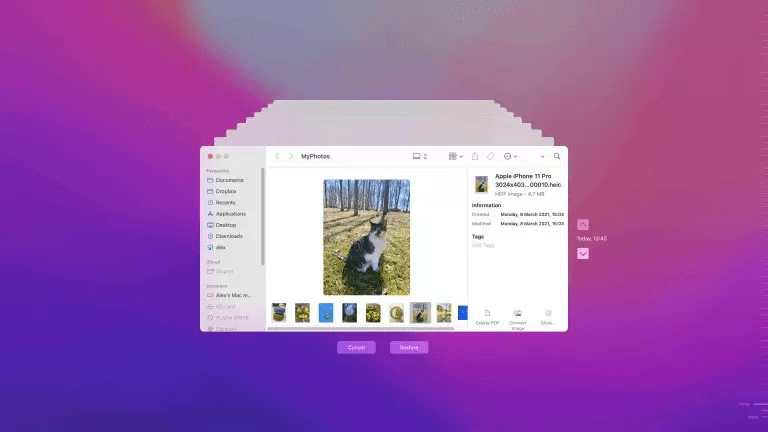
💡 Note: If you want to restore lost files from Time Machine backups, ensure you have the files backed up before data loss.
Restore Deleted Video Files From Emails
If you don't have backups, there is another place to look for deleted items on your Mac. If the files were necessary, you might have exchanged them via email with colleagues or friends. Examine your sent and received emails and attachments to see if any of the files you seek are among them. You might get lucky and find what you're looking for.
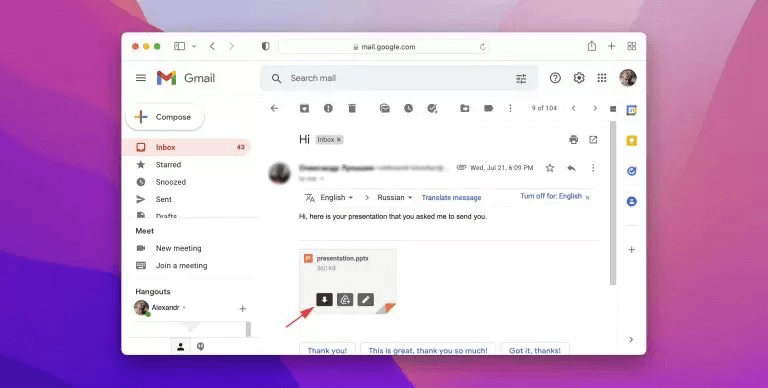
If you ever transferred the videos via other applications, you can also have a check, like some social media apps. If the videos were downloaded from any websites, you can also configure to find and download the videos again.
Conclusion
Deleting videos or other files by mistake is common on Mac or other machines. You may think the data was backed up be indeed not. Or someone else deletes your important files intentionally or unintentionally. Some issues, like system crash, applications crash, or virus infection, can also cause data deletion. Fortunately, there are some methods that can save your deleted videos on Mac in modern times.
To avoid data loss in the future, it's essential to back up your videos or other important files regularly. Also, save the backup data to different places will be safer. If you lost data and the data had never been backed up, then it's crucial to recover the data immediately with a reliable data recovery software. Donemax Data Recovery for Mac is highly recommended to recover lost data in any case on mac. Hopefully, you have learned through this comprehensive guide.


Donemax Data Recovery for Mac
Donemax Data Recovery for Mac is one of the best Mac data recovery software. It is easy-to-use and can help in recovering deleted, formatted, inaccessible or lost data from Mac HDD/SSD, external disk, USB drive, SD card, camera or other storage devices.
Related Articles
- Sep 23, 2025Top 5 Deleted File Recovery Solutions for macOS Tahoe, Sequoia, Sonoma...
- Apr 22, 2025TestDisk Deleted / Lost Partition Recovery on Mac
- Nov 18, 20247 Methods to Undo Deleting Files on Mac
- Jun 11, 2024Best Free Seagate Data Recovery Software for Mac
- Jul 15, 2025What Is the FCPEVENT File and How To Recover Deleted FCPEVENT Files
- Jun 06, 2023Top 6 Best Recuva Alternatives for Mac in 2025

Maria
Maria is one of the senior writers & editors of Donemax who lives and works in Sydney, Australia. She loves PC, Mac and Internet Technology. She has 6 years of writing articles about data recovery on PC/Mac, disk cloning solution, data eraser and computer OS optimization, etc. She is also interested in testing various software and digital products.

Gerhard Chou
In order to effectively solve the problems for our customers, every article and troubleshooting solution published on our website has been strictly tested and practiced. Our editors love researching and using computers and testing software, and are willing to help computer users with their problems


