Before we start: How to unformat an USB flash drive on Mac? You can download and use the reliable Mac USB flash drive unformat software - Donemax Data Recovery for Mac. It can help you unformat your USB flash drive within 3 simple steps.
PAGE CONTENT:
Hi, I formatted an USB flash drive using Disk Utility on my Mac. However, I realized I had important documents stored on this USB flash drive. Is there any way to get the lost documents back?
- Jean
During daily use of USB flash drive, some issues may happen and cause data loss. For example, the USB flash drive might be formatted by mistake or due to some specific reasons. No matter how, the data on the USB flash drive will be all removed after formatting it.
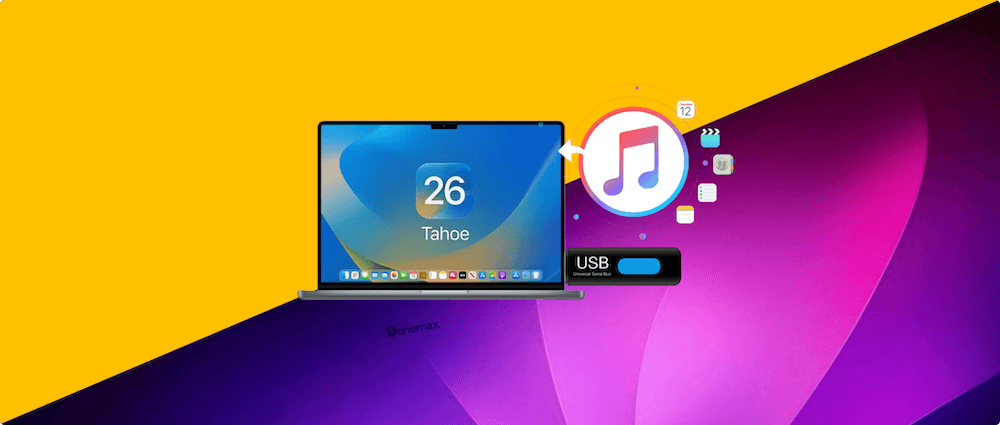
Normally, the data is still recoverable after formatting the USB flash drive before you add new data to it. With professional recovery tool, it will be easy and effective to get back the missing files from a formatted USB flash drive or other drives. This guide will lead you to unformat USB flash drive on Mac and recover the lost data effectively.
Why Formatting the USB Flash Drive
Mac users use USB flash drive to store important files or use the USB flash drive to transfer data between Mac and other computers. There are many reasons to format an USB flash drive on macOS or Windows. For example:
- Intentionally or unintentionally format the USB flash drive without backup.
- The USB flash drive gets corrupted and need to be formatted.
- The USB flash drive is infected by virus or malware, it should be formatted for security reason.
- The USB flash drive can't be recognized or opened on Mac.
- The USB flash drive become not initialized. You can only use it after initializing and formatting.
Mac users always use Disk Utility to format USB flash drive or other disk drive on Mac. And third-party disk formatting software also can help to format an USB flash drive on Mac. If you also format your USB flash drive without backing up your data and want to get the lost data back, just try Mac USB flash drive unformat software.
Unformat USB Flash Drive on Mac with software
Is it possible to recover lost data from formatted USB flash drive on Mac? Yes, there are many data recovery applications can help you unformat USB flash drive on Mac whether the USB flash drive is formatted by Disk Utility or other disk format tool.
Before you unformat USB flash drive on Mac, you must keep in mind that - stop using the USB flash drive after the formatting. Otherwise, new data will overwrite the old data, which will result in data loss permanently.
Then you can use a reliable and professional Mac data recovery software to get back the lost files. Donemax Data Recovery for Mac is such a unformat tool for Mac OS. Just download it here:
This software is able to scan your formatted USB flash drive and help you find all lost data. The process is simple. Now follow the steps below:
Step 1. Run Donemax Data Recovery on your Mac and insert the formatted USB flash drive into your Mac. Donemax Data Recovery will automatically recognize the formatted USB flash drive. Choose the drive from the device list to continue.

Step 2. Click on Scan button. Donemax Data Recovery will deeply scan the formatted USB flash drive and find all lost files. It may take more time if the size of the USB flash drive is bigger. Just wait patiently until the scanning process is finished.

Step 3. Once the scan is completed, all the found files will be listed. You can locate and filter the files by date, type, path, size, etc. Also, you can preview all recoverable files. Then select the wanted files and save them.

When recovering the files, ensure to select another drive to save the recovered files. Otherwise, the recovered files might be damaged and cannot open normally. Also, it's better to do the recovery as soon as possible. The sooner you take actions, the better chance you have to get back missing files successfully.
As you've seen, Donemax Data Recovery can help you unformat your USB flash drive easily. Just immediately run this software to scan your formatted USB flash drive and get all lost data back.
If your USB flash drive can't be recognized by your Mac and you have formatted the USB flash drive or not, you can use Donemax Data Recovery for Mac to get lost files back. This software also can help you unformat external hard drive, HDD, SSD, memory card on Mac.
Donemax Data Recovery for Mac can help you recover all types of files such as photos, videos, audio files, documents from your formatted USB flash drive. It supports to recover data from exFAT, FAT, NTFS, HFS, HFS+, APFS, etc.
FAQs about Unformatting USB Flash Drive on Mac
STOP USING THE DRIVE IMMEDIATELY.
Do not save any new files to it, copy anything to it, or use Disk Utility on it again (except for the steps mentioned below). Every action you take risks overwriting the "deleted" data, making it permanently unrecoverable.
The most reliable method is to use a professional Mac data recovery software. These tools scan the raw data on your drive, looking for file signatures and remnants of the old file system to reconstruct your lost files.
Recommended Data Recovery Software for Mac:
Donemax Data Recovery for Mac: Very user-friendly with a high success rate and a free version that allows you to preview and recover up to 200MB of data.
Yes, but only if you had previously backed up that specific USB drive to Time Machine.
Time Machine is a backup tool, not a recovery tool. If your USB drive was included in your Time Machine backups, you can easily restore it:
- Connect your Time Machine backup drive.
- Open the USB drive in Finder.
- Enter Time Machine from the menu bar.
- Navigate back in time to a date before the format and restore the files.
If you didn't back up the USB drive, Time Machine cannot help you unformat it.
- Regular Backups: Use Time Machine or another backup solution consistently. Ensure important external drives are included in your backup strategy.
- Eject Safely: Always eject your USB drive before unplugging it to prevent file system corruption.
- Double-Check Before Formatting: Always be 100% sure you have selected the correct drive in Disk Utility before clicking "Erase."
Conclusion:
Unformatting USB flash drive on Mac and recover the lost files is possible by using a reliable data recovery software. After formatting a USB flash drive, it's important to stop using the drive immediately. Then there is a great chance to get back all the formatted data successfully. Recovery applications like Donemax offer the effective data recovery quality to retrieve files with ease. Just follow the guide and you can mostly make it.
To avoid data loss on USB flash drive, it's better to move the files from the USB flash drive to computer or other hard drives. Don't use USB flash drive as long-term storage device. Also, handle the drive gently and always eject it before unplugging it from computer. Always keep your important files in multiple places, like external hard drive, cloud storage, computer, etc.


Donemax Data Recovery for Mac
Donemax Data Recovery for Mac is one of the best Mac data recovery software. It is easy-to-use and can help in recovering deleted, formatted, inaccessible or lost data from Mac HDD/SSD, external disk, USB drive, SD card, camera or other storage devices.
Related Articles
- Mar 26, 2025How to Recover Deleted .dmg File on Mac? [7 Methods]
- Oct 27, 2025How to Recover Lost Data on M5 Chip Mac?
- Sep 05, 2025How to Recover Unsaved or Lost Pages Documents on Mac?
- Feb 12, 2025[2025 Updated] Top 4 Seagate File Recovery Solutions for Mac
- May 12, 2025[4 Methods] How to Recover Deleted GoPro Files on Mac?
- Jun 20, 2025How to Recover Deleted .plist Files on Mac?

Coco Lin
Coco has been a writer and a chief programmer at Donemax software since 2018. Over 10 years of experience of writing troubleshooting articles in the software industry, she is passionate about programming and loves to providing solutions to Windows and Mac users. Also she enjoys music and palying tennis in her free time.

Gerhard Chou
In order to effectively solve the problems for our customers, every article and troubleshooting solution published on our website has been strictly tested and practiced. Our editors love researching and using computers and testing software, and are willing to help computer users with their problems