Powerful & easy-to-use start menu application for Mac computer - monitor, optimize and manage your Mac in an easy way.
There are many reasons why a Mac user needs to format an USB flash drive on Mac. With right tool, it is very easy to format USB flash drive on Mac. Here we will show you three methods to format/erase USB flash drive on Mac with different tools. Before you format your USB flash drive, you'd better make a backup of your data.
Three methods to format/erase USB flash drive on Mac
There are many disk management tools can help you format or erase USB flash drive on Mac. Here we recommend three easy-to-use and safe tools to help you format/erase USB flash drive on Mac.
- Disk Utility.
- DMmenu for Mac.
- TS DataWiper for Mac.
1. Format and erase USB flash drive with Mac Disk Utility
Disk Utility is a built-in application in Mac operating system. Just run Disk Utility on your computer, you can check all hard drives and external devices via Disk Utility. Just select the USB flash drive and click on Erase tab to format and erase the USB flash drive.
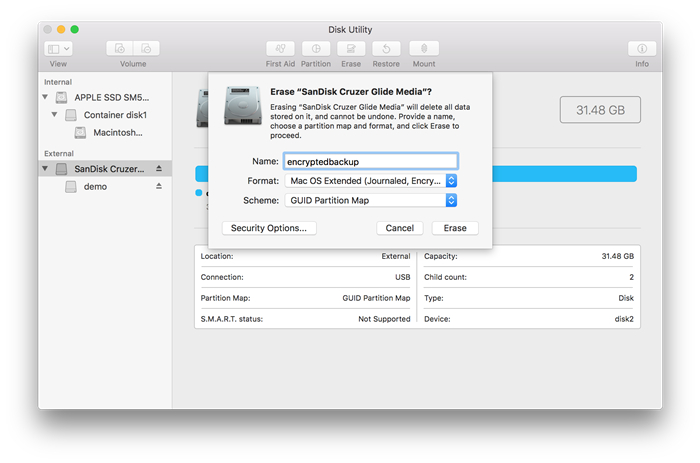
2. Format USB flash drive on Mac with DMmenu for Mac
DMmenu for Mac is a powerful startmenu application for Mac OS. Just run it on your Mac computer. Then choose the tool - Disk Manager. It can help you format, rename and eject USB flash drive on Mac. Just select the USB flash drive and click on Format button to format the USB flash drive.
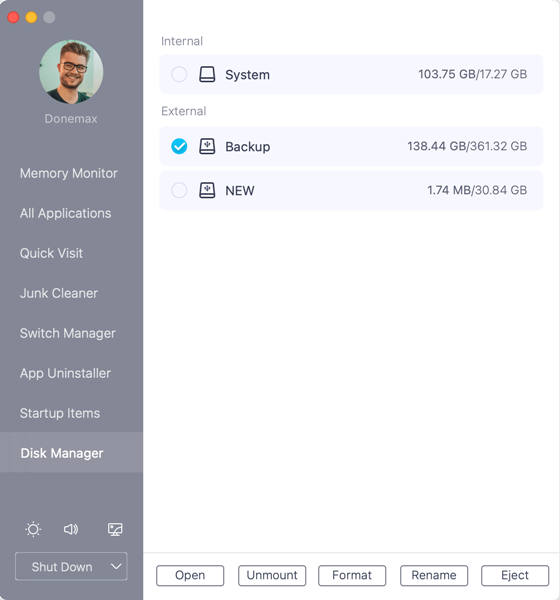
DMmenu is able to help you monitor, optimize and manage your Mac computer. It offers many useful tools including disk manager, junk cleaner, App uninstaller, etc.
3. Format and wipe USB flash drive with Donemax Data Eraser for Mac.
Donemax Data Eraser for Mac is one of the most powerful data erasure software. You can download it for permanently wiping hard drive under Mac OS. Run it on your Mac, choose Erase Hard Drive tool. It shows all hard drives and devices on your Mac. Select the USB flash drive and erase it.

Please note that once your USB flash drive is erased by Donemax Data Eraser for Mac, all data on the USB flash drive will be permanently erased, can't be recovered by any data recovery method. Just make a backup before you erase your USB flash drive.
The three tools above can help Mac users securely and easily format/erase USB flash drive on Mac. All of them are able to format damaged or corrupted USB flash drive under Mac OS. Just choose one of the tools to help you securely format USB flash drive on Mac. DMmenu for Mac is able to rename, format and eject USB flash drive under Mac OS. As you've seen, it is a very easy-to-use tool.