Before we start: To clone memory card on Mac, you can choose the most reliable Mac disk cloning software - Donemax Disk Clone for Mac. The software can copy data from memory card to another storage device. Also, you can make disk image for memory card or other drives with the software.
PAGE CONTENT:
Cloning is always a good choice to back up data from a hard drive. You can use a disk copy software to clone hard drive on Mac to create a full backup. Some users often wonder if it is possible to clone memory cards or any other storage device on Mac. Of course, you can do it and you only need to look for a good Mac cloning software.
The article will show you how to clone memory card on Mac in different ways. You can use the best memory card cloning software for Mac to do the job smoothly and easily.

Easy Ways to Clone Memory Card on Mac with Cloning Software
To clone data from memory card on Mac, you may need to prepare the destination drive first. For example, you can use another memory card, USB flash drive, external hard drive, or even the Mac hard drive as the destination drive. You need to ensure there is enough free space on the destination disk to hold the cloned data from the memory card.
Then it's essential to choose a proper cloning method and tool. With a reliable disk cloning tool, it will be safe and easy to clone memory card on Mac. You can use macOS built-in tools or a third-party software to clone the memory card data. Here we will introduce a popular and easy cloning software to clone memory card on Mac.
Donemax Disk Clone for Mac is one of the best disk cloning software. It can help Mac users easily and securely clone hard drive, memory card, USB flash drive, SSD, portable hard drive to any location. Just free download it here:
Donemax Disk Clone for Mac
- Most reliable and professional Mac disk cloning software.
- Copy data from memory card to another storage device on Mac.
- Create disk image for memory card, USB drive, and other drives.
If you need to clone memory card on Mac, you can use Donemax Disk Clone for Mac, an excellent disk clone application. It can help you securely and easily clone all drives/devices you need to no matter what the reasons are. Cloning is an alternative for some people who want to make a data backup or transfer data to other devices.
Sometimes, their drives are corrupted or damaged, so it could help them protect files. You only have to download and install the software on the computer. After running it on your Mac computer, it is necessary to choose one of the two modes it offers.
Mode 1: Copy memory card data on Mac.
This mode allows people to copy memory card on your hard drive. The process is quite easy and secure. It is necessary to connect memory card to the computer and follow some simple steps.
Step 1: Choose the source and destination drive.
Just choose memory card as the source drive and Mac hard drive as the destination drive and all data will be copied there.

Step 2: Clone the memory card on Mac.
Here, you have to click on Copy Now button and Donemax Disk Clone for Mac will copy memory card on Mac. After cloning process has been finished, you should check cloned data on Mac to make sure all data have been copied successfully.

In this way, all the files will be copied from the memory card to another card or drive. It's an easy way to transfer all data from the memory card. Also, it's a good way to back up all data from the memory card. The files will be copied to another device with the original folder structures. The copied files are also accessible directly on the destination drive.
Mode 2: Create disk image of memory card on Mac.
When using this mode, people can make a disk image of memory card and save it on Mac. Just follow these steps:
Step 1: Select the source and destination drive.
The first thing you have to do is selecting this mode and then choose the source and destination drive.

Step 2: Create disk image of memory card.
Just click on Create Now button. Donemax Disk Clone for Mac will make a copy of memory card and save it on the computer. When the image has been created, you can check it on the computer. You can copy this image to any other hard drive.

The software can create different formats of disk images for memory card: DMG and ZIP. The DMG format disk image can be mounted and accessed directly on Mac. ZIP format disk image file is accessible across different operating systems, including Mac, windows, and Linux.
By creating disk image, you can save disk images of different memory cards or drives to a save large drive. It's useful if you need to achieve files from multiple memory card and drives.
Cloning data could be very easy if you use Donemax Disk Clone for Mac. This is a good option to back up important files and you only need to get and install the software on the computer. It supports to clone any type of memory card or device on your Mac.
Conclusion:
Creating backups for a storage device is an effective way to protect the data. With Time Machine, you can back up data for your Mac drive and external devices. In the other hand, you can also clone a device to back up data. Before cloning a drive or memory card, it's necessary to get a proper destination device with enough free space.
On Mac, you can use the Disk Utility to clone memory card easily. Also, there are some other disk cloning software to clone memory card on Mac. Donemax Disk Clone for Mac is a reliable disk cloning tool that offers different methods to clone memory card, USB flash drive, SSD, external drives, Mac hard drive, etc.
FAQs about Cloning Memory Card on Mac
- Duplicate the memory card to create a full backup for the data.
- If there are issues with memory card, you can clone it to another card or drive to save data.
- Clone all data from the memory card to another one when you need to replace the memory card with a larger one.
- Transfer all data from the memory card to another storage device.
- Back up all data before you formatting a memory card.
Yes, you can clone memory card with Disk Utility without a problem. You can do as follows:
- First, you need to connect another card or drive to Mac.
- Run Disk Utility and select the destination drive from left sidebar.
- Click on the Restore button at the top right corner.
- Choose the memory card from the "Restore from" drop-down list.
- Click on the Restore button again to start the disk cloning process.
📍 Tips: The cloning process will overwrite the destination drive. So use an empty drive or card as the destination disk to avoid data loss.
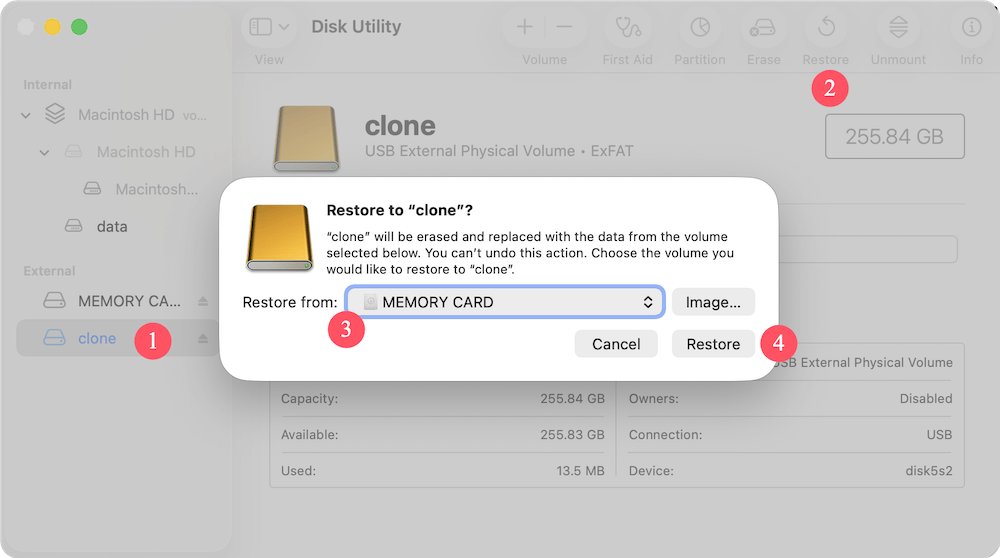
You can use Donemax Disk Clone for Mac to create a disk image for memory card on mac. Here are the steps:
- Download and install the software.
- Run the software and choose Disk Image.
- Select the memory card as the source.
- Choose another card, external drive or internal Mac drive as the destination.
- Select the format of the disk image: DMG or ZIP.
- Click on the Create Now button to make a disk image.

Donemax Disk Clone for Mac
An award-winning disk cloning program to help Mac users clone HDD/SSD/external device. It also can create full bootable clone backup for Macs.
Related Articles
- Apr 09, 2025Can I Clone An ExFAT Drive to An APFS Drive on Mac?
- Jul 23, 2025How to Clone Hard Drive on MacBook Pro?
- Apr 06, 2025How to Create a Bootable Clone for MacBook Pro? [M1/M2/M3/M4 Supported]
- Jul 15, 2024How to Create A Bootable Clone for macOS Ventura?
- Nov 02, 2023How to Create a Bootable USB Installer for MacOS Sonoma?
- Jul 14, 2023How to Make A Bootable Clone Backup Before Upgrading to macOS Sonoma?

Steven
Steven has been a senior writer & editor of Donemax software since 2020. He's a super nerd and can't imagine the life without a computer. Over 6 years of experience of writing technical solutions and software tesing, he is passionate about providing solutions and tips for Windows and Mac users.

Gerhard Chou
In order to effectively solve the problems for our customers, every article and troubleshooting solution published on our website has been strictly tested and practiced. Our editors love researching and using computers and testing software, and are willing to help computer users with their problems
