Before we start: To make a full or bootable clone for Mac Pro, it's essential to choose a reliable disk cloning software for Mac Pro. Here are some professional Mac cloning software introduced in this guide. Donemax Disk Clone for Mac is the best one we recommended to clone disk on Mac Pro and other Mac machine.
PAGE CONTENT:
If a new version of Mac OS is available, most Mac Pro users will choose to update to the new version. However, before updating the system on Mac Pro, we strongly suggest you back up your data first to avoid data loss if there are issues happen during system update. To back up Mac data, some users will choose Time Machine to back up the data. However, we will show you another way to back up the data - clone the disk data directly with disk cloning software for Mac Pro.

Top Disk Cloning Software for Mac Pro
Top 1. Donemax Disk Clone for Mac [Recommended]
Donemax Disk Clone for Mac is the software we recommended for you to clone disk on Mac Pro. With this tool, you are able to clone your data on internal hard drive, copy data to external hard drive on Mac, USB flash drive, and other drives on Mac Pro. This comprehensive software also is compatible with other kind of Mac machines. It can clone hard drive on Mac Server, MacBook, iMac, etc.
Donemax Disk Clone for Mac
- Create exact copy of data from hard drive, SSD, USB flash drive, SD card, etc.
- Make full and bootable clone backup for macOS Tahoe 26 and precious version.
- Support DMG and ZIP formats of disk images for different storage devices.
Pros
- Create bootable clone for macOS
- Support latest macOS Tahoe 26
- Easy-to-use and reliable
- Copy data and create disk image
Cons
- Paid software ($19.90 ~)
Top 2. Disk Utility (Free but Limited)
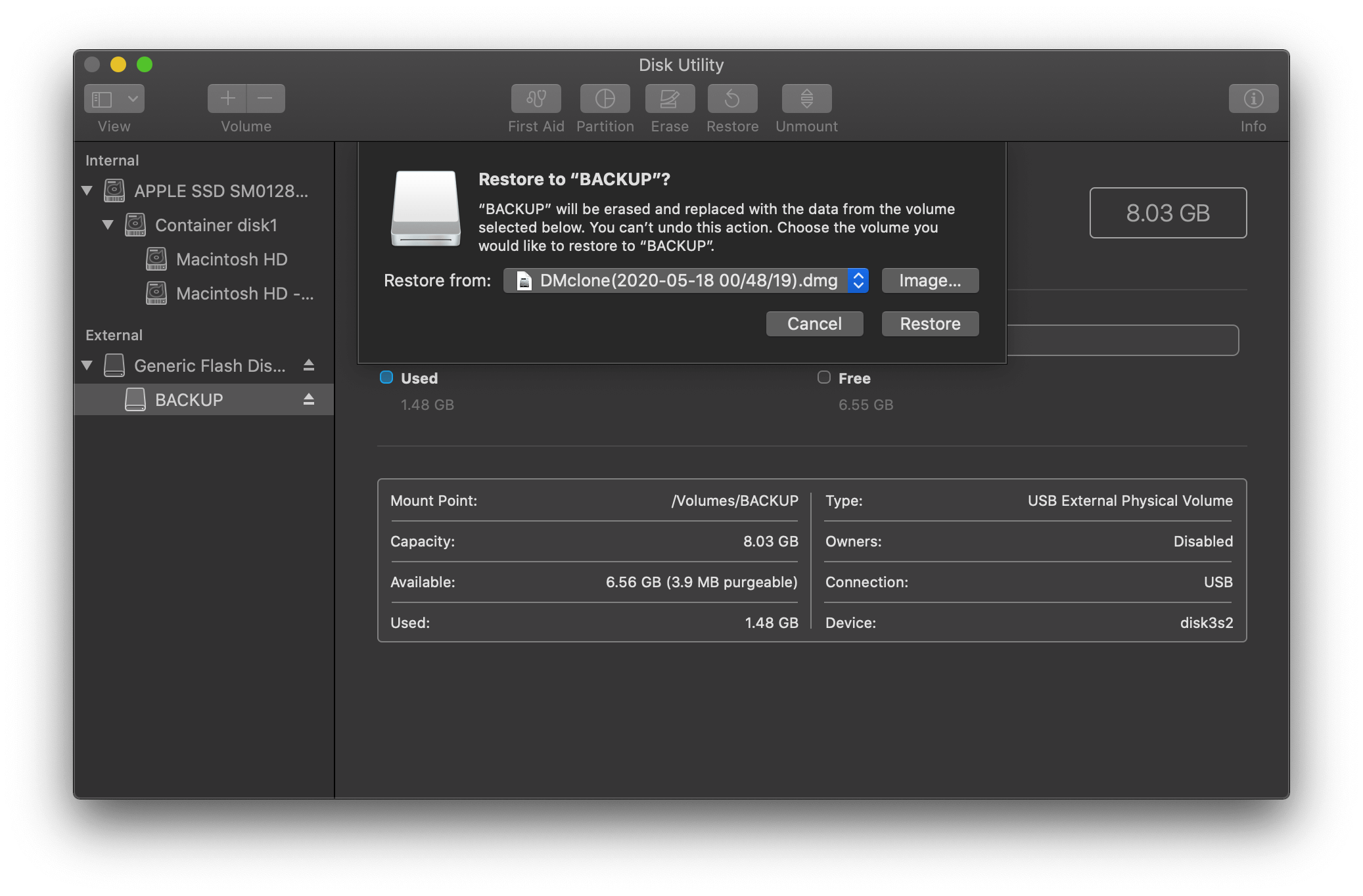
Disk Utility is another choice to clone hard drive on Mac Pro. The tool is macOS built-in and free. Although there are some limits with the tool, it can still help you clone hard drive or make disk images.
Pros
- Free & pre-installed
- Can create disk images (.dmg)
Cons
- No incremental backups
- Slower than dedicated tools
Top 3. Carbon Copy Cloner (CCC)
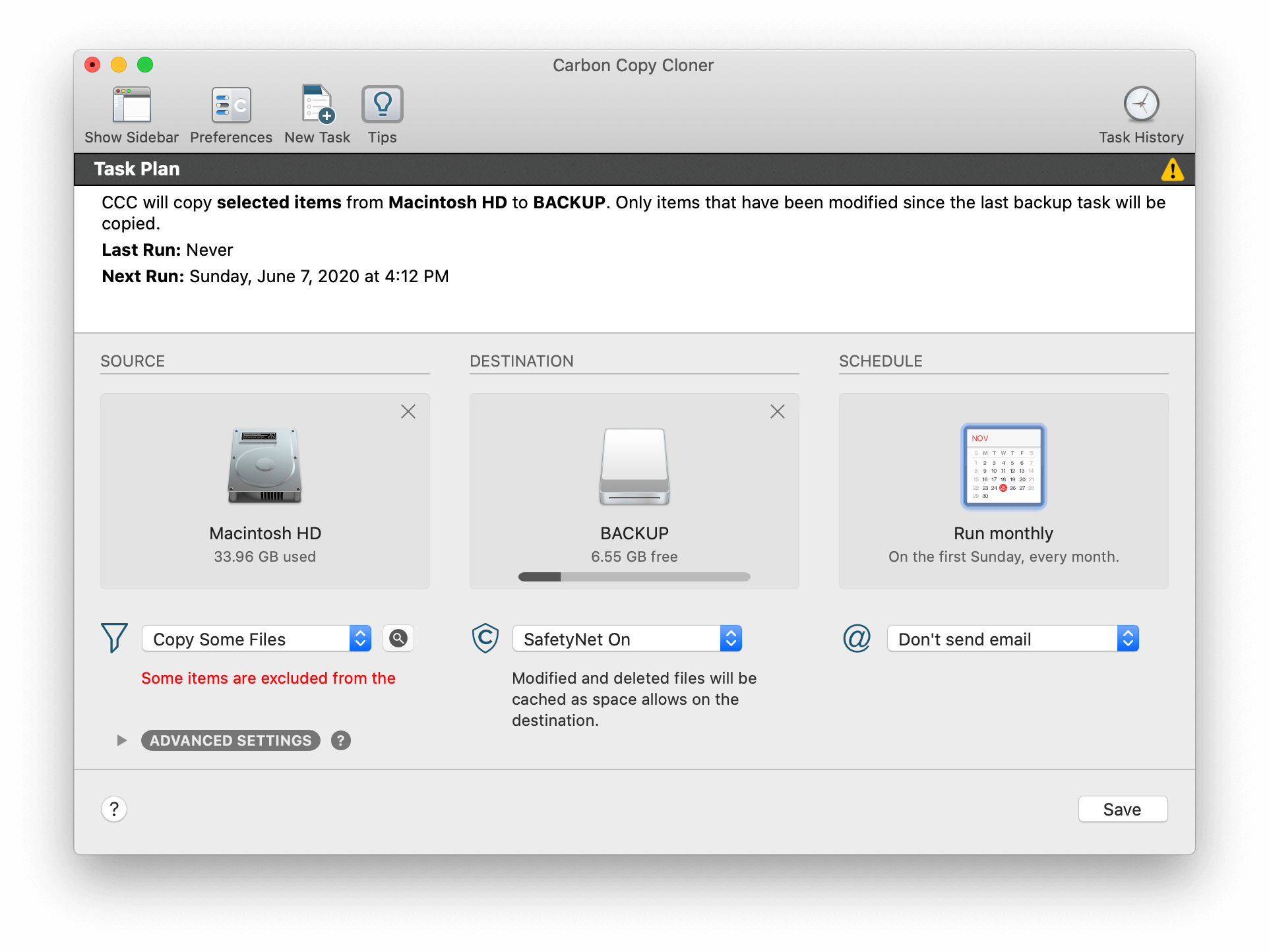
Carbon Copy Cloner, which is also called CCC, is another popular disk cloning software for macOS. The software is not only a disk copy software now. It also offers backup/restore feature. It's a good choice if you need both cloning and backup/restore solutions.
Pros
- Bootable backups
- Incremental backups (only copies changed files)
- Supports APFS & HFS+
Cons
- Paid software (~$40)
Top 4. SuperDuper! (Simple & Reliable)
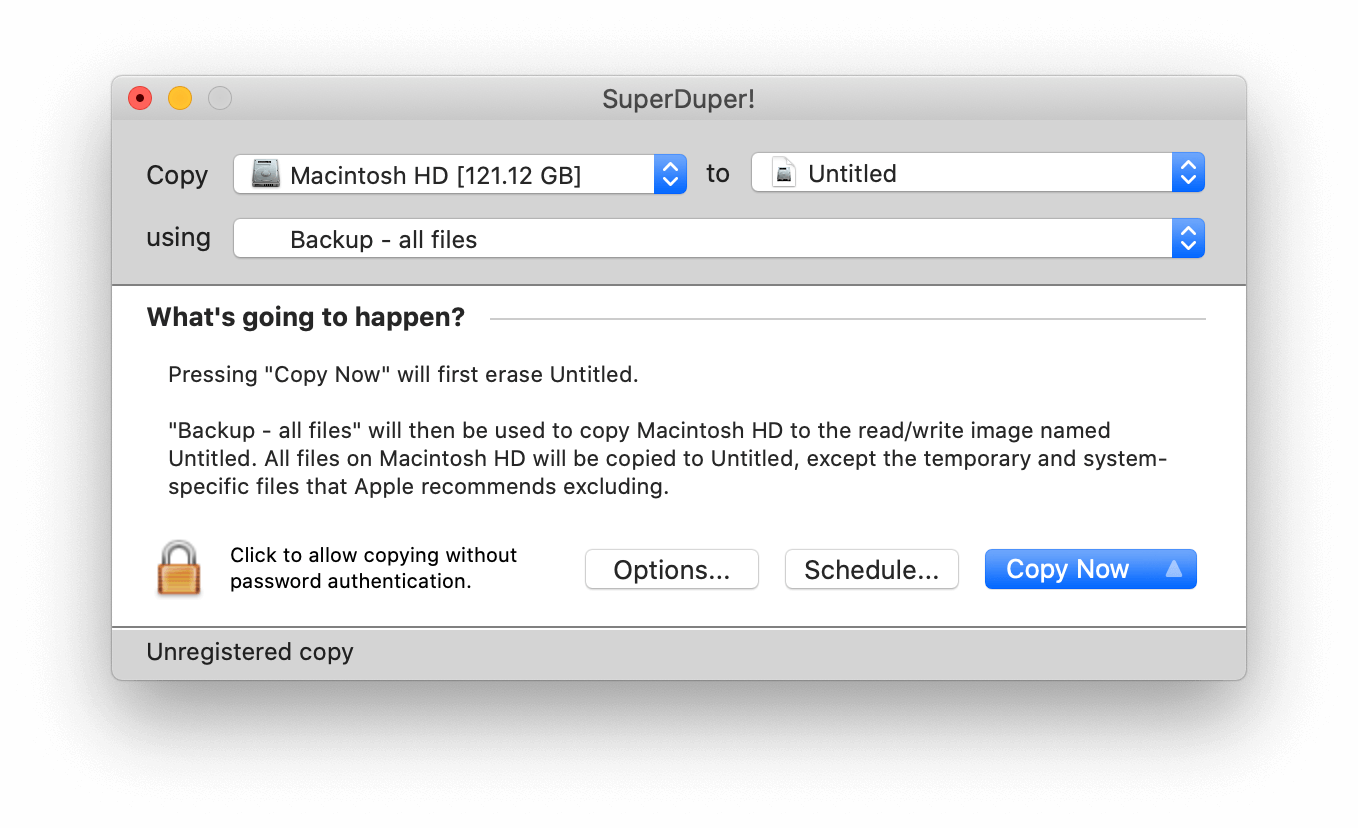
SuperDuper! is a simple tool to clone disk on Mac. The software is easy to use and you can easily handle it. It may lacks some advanced features, however, it's a straightforward Mac disk cloning solution.
Pros
- Easy-to-use interface
- Creates bootable clones
- Free version for basic cloning
Cons
- Paid upgrade for advanced features (~$28)
Top 5. ChronoSync (Advanced Backup & Sync)
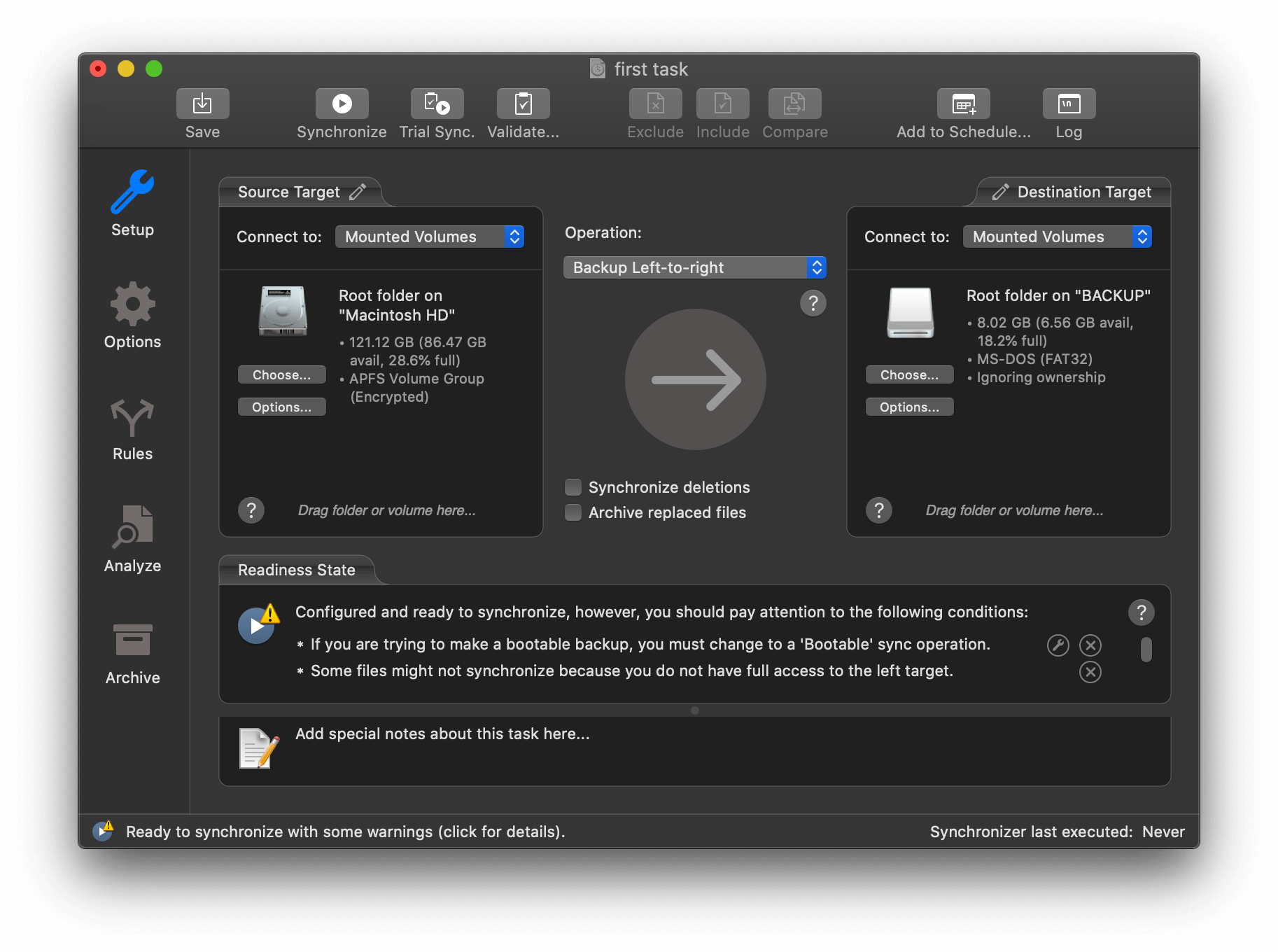
ChronoSync is an advanced tool for Mac users. It includes the backup/restore, disk cloning and also file sync features. It may be a good tool for the users who need multiple and advanced backup solutions. But for some users, it seems a little complex to learn and use.
Pros
- Syncs & clones drives
- Scheduled backups
Cons
- Steeper learning curve
Top 6. Clonezilla (Free & Open-Source)
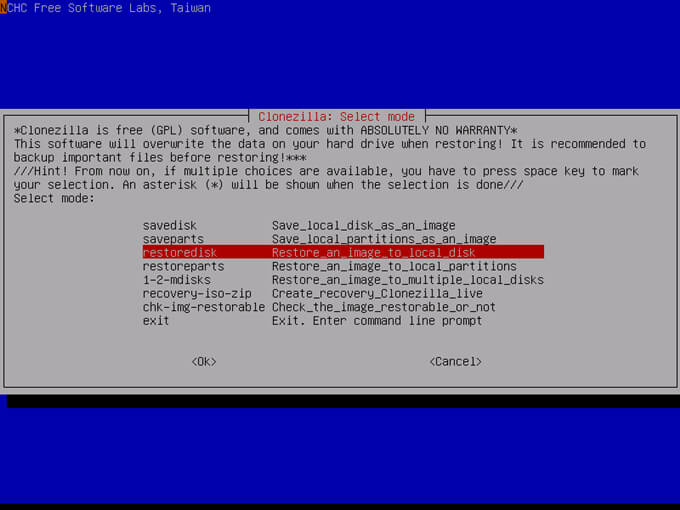
Clonezilla is not a simple tool for the users who are not familiar with commands. You can only run it in Terminal on Mac. Also, you should be very careful when cloning disk with this tool. If you don't know too much about command lines, it's better to choose other solutions.
Pros
- Free & powerful
- Works on Mac (via terminal or bootable USB)
Cons
- No GUI (command-line based)
- Not as user-friendly
How to Clone Disk on Mac Pro?
It's simple to clone disk with the disk cloning software for Mac Pro. With simple interface, the tool can guide to clone your hard drive data on Mac Pro or other Mac machines quickly and effectively. You can use this tool to backup your data by cloning the data from one drive to another one directly. Or you can create an image of your data on the drive. What's more, the software is able to create bootable and full clone backup for macOS. So you can use different methods to clone your disk on Mac Pro in different cases.
Mode 1: Disk Copy
First, we will show you how to clone the data from a disk to another one directly. Please just follow the steps below to clone disk on Mac Pro with Donemax Disk Clone for Mac.
Step 1. Download Donemax Disk Clone for Mac first and install it on your Mac Pro.
Step 2. Select Source disk which you want to back up and destination disk to hold the backup data.

Step 3. Click the Copy Now button to clone the data from the source to the destination disk.

Step 4. Finish the clone and check the data on the cloned drive.
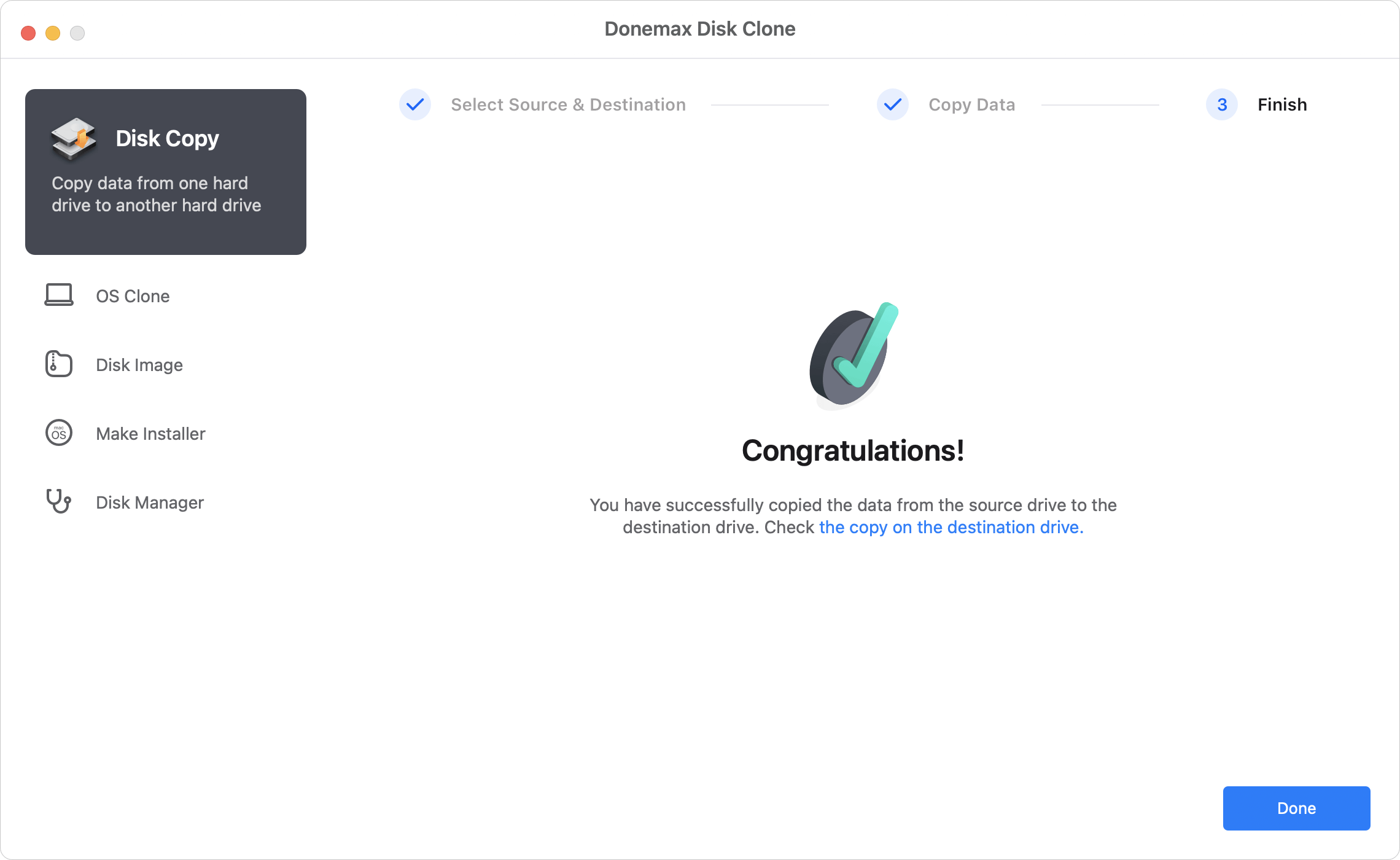
This mode is useful to transfer data between different computers. For example, if you want to move some files from the internal Mac drive to another computer, you can use the software to copy the data to an external drive first, then connect the external drive to another computer to transfer the files.
Mode 2: OS Clone
Migrate everything from a Mac to new Mac? Or you may need to update the current system drive with a bigger or new SSD. This mode can help you achieve the goal easily. It can clone macOS data, installed programs, and all personal files to another drive. Also, it can ensure the cloned drive is bootable.
Step 1. When you select this mode, you will find the Mac system disk is selected automatically as source.
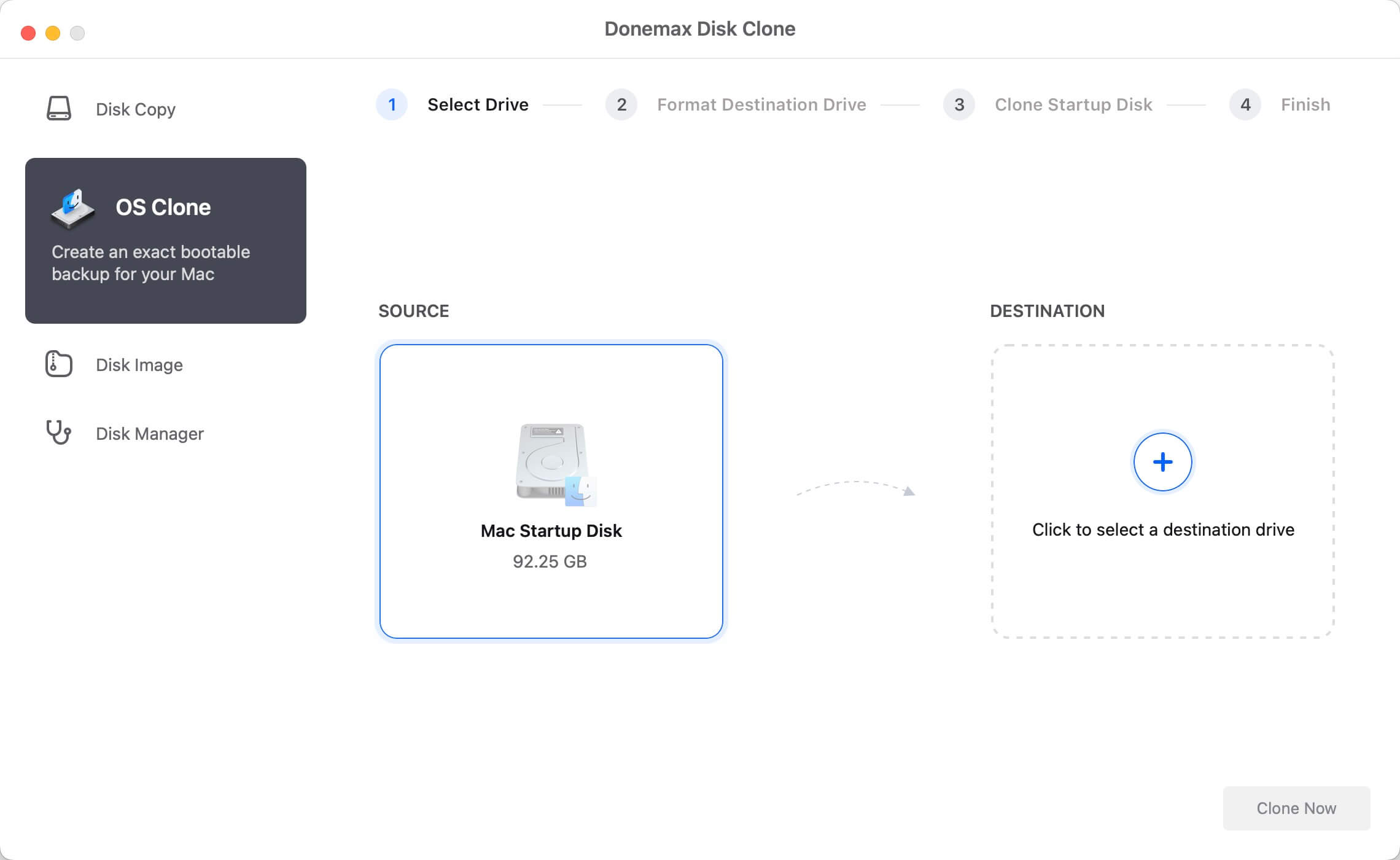
Step 2. Check and choose another hard drive or SSD as the destination to clone the macOS.

Step 3. Click the Clone Now button to continue. Donemax Disk Clone for Mac will start to copy everything from the Mac startup disk to the destination disk.

Step 4. After the process is done, all the system/programs/files are cloned to the destination disk. The software also makes the cloned disk bootable directly.
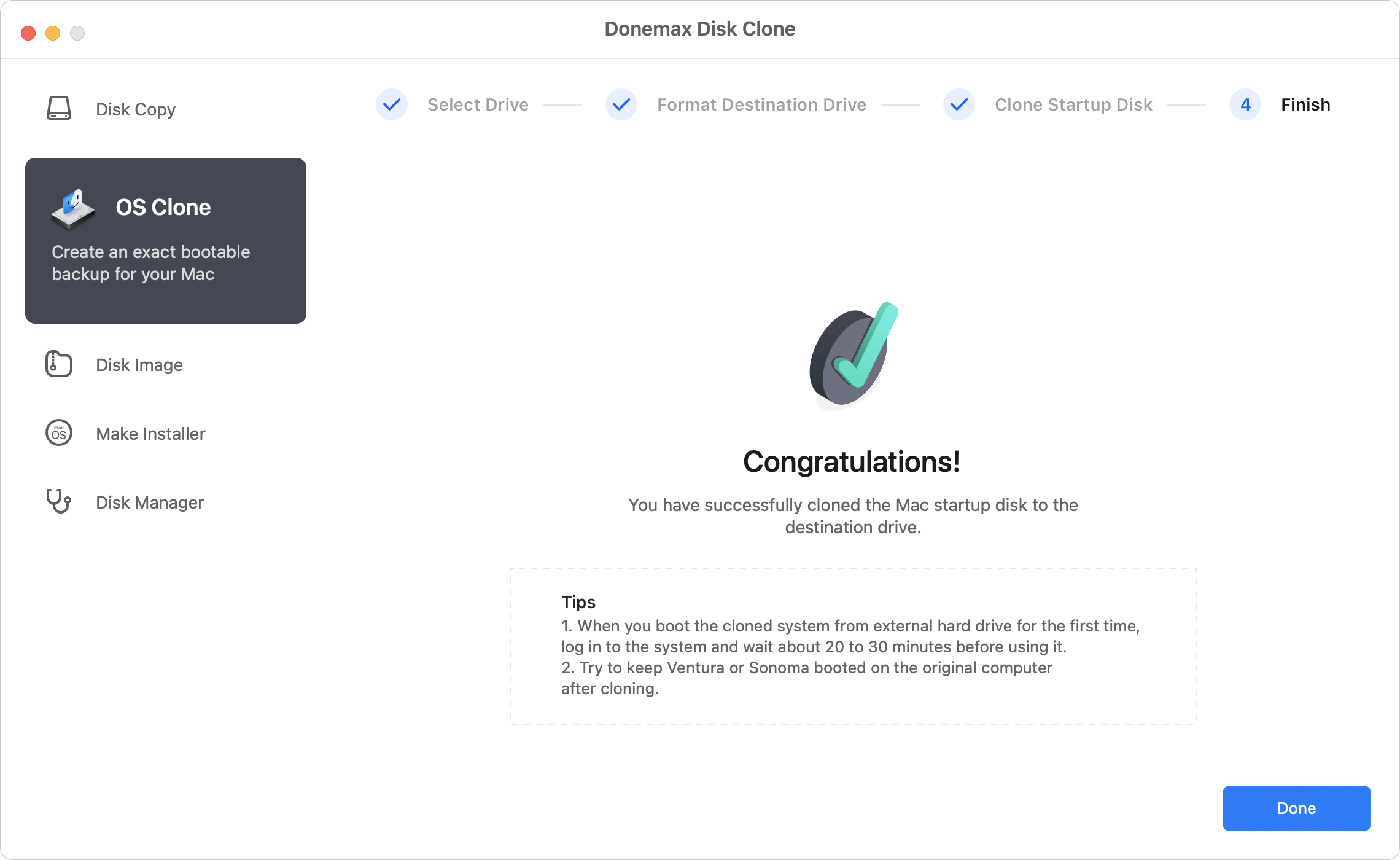
💡 Note: Unlike the other 2 modes, it will overwrite the destination disk. So it's necessary to back up the important data from the destination disk first. Or just choose an empty disk as destination disk.
Mode 3: Disk Image
If you want to clone or back up your data into a disk image instead, you can also use this software to help you achieve the goal. Here is a simple guide for you to do the job with the software.
Step 1. Choose source disk and destination disk for disk image.
Please change to Disk Image tab first. Choose the drive you want to image, also select the drive where you want to save the disk image.

Step 2. Create the disk image for your drive and save to the destination disk.

Step 3. Check the created disk image on the destination drive.
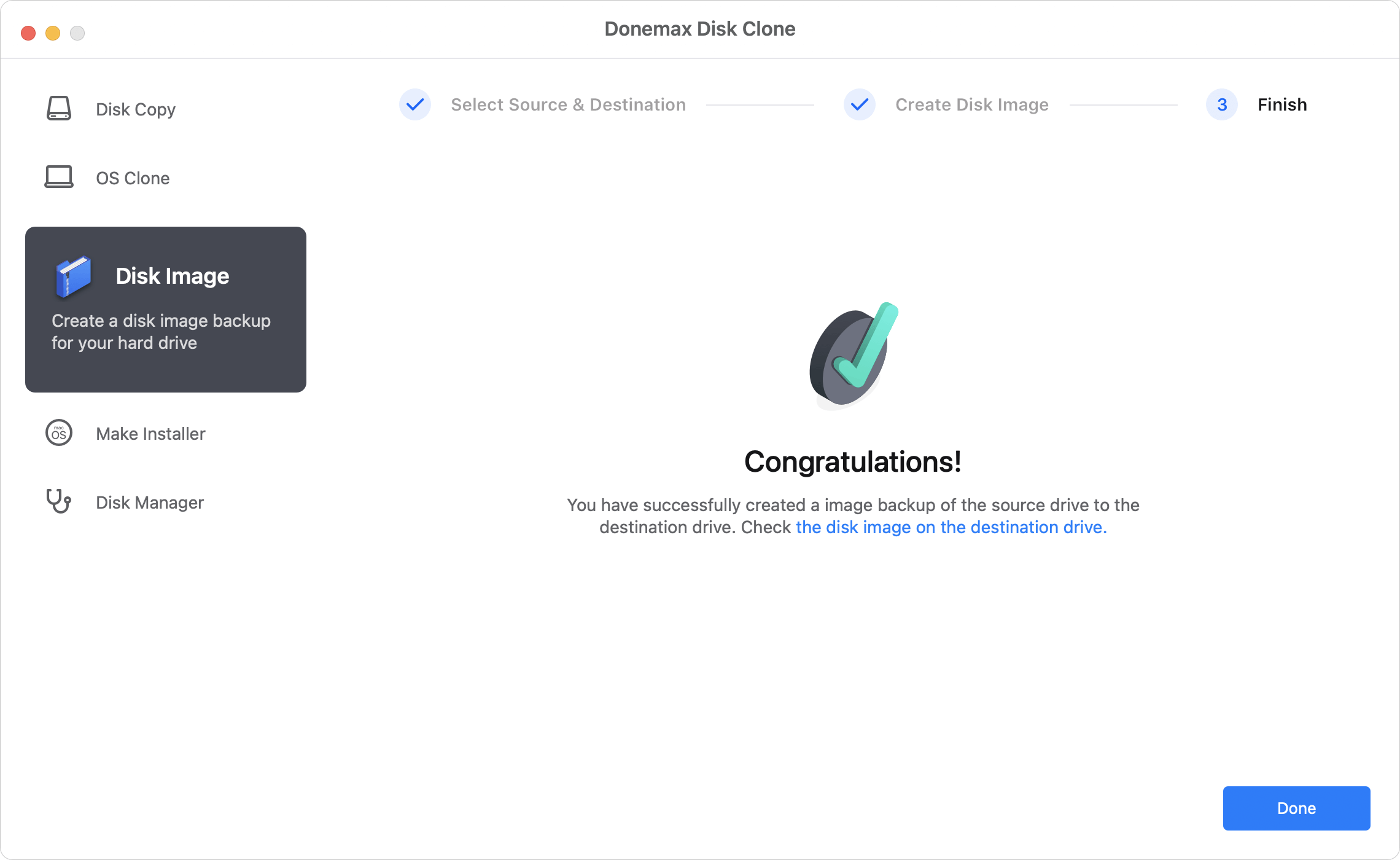
This disk cloning software can clone hard drive on macOS Tahoe 26, macOS Sequoia, and the previous Mac operating systems. If you want to replace your disk with a new one, clone your disk to back up data, we suggest you download and have a try with Donemax Disk Clone for Mac to clone the disk.
Conclusion:
Choosing a reliable disk cloning for Mac is necessary to clone disk on Mac Pro smoothly. Based on your requirements, you can choose free or paid tool. Also, if you are advanced users, the complex or command line tools are also choices.
Donemax Disk Clone for Mac and SuperDuper! are easy-to-use and can make bootable clone for Mac Pro. Free tools Disk Utility and Clonezilla are affordable solutions for some users. Should you need some advanced backup or sync feature, choose Carbon Copy Cloner (CCC) or ChronoSync.

Donemax Data Clone for Mac
An award-winning disk cloning program to help Mac users clone HDD/SSD/external device. It also can create full bootable clone backup for Macs.
Related Articles
- Jul 24, 2025How to Clone Portable Hard Drive to Mac?
- Apr 06, 2025How to Create a Bootable Clone for MacBook Pro? [M1/M2/M3/M4 Supported]
- Jul 07, 2025Time Machine vs Migration Assistant: Which Is Better?
- Jul 29, 2025Create DMG Disk Image on Mac [Apple Silicon Supported]
- Jan 01, 1970How to Clone Hard Drive on macOS High Sierra?
- Aug 06, 2025Disk Clone for Mac mini with Apple Silicon M2/M2 Pro Chip

Christina
Christina is the senior editor of Donemax software who has worked in the company for 4+ years. She mainly writes the guides and solutions about data erasure, data transferring, data recovery and disk cloning to help users get the most out of their Windows and Mac. She likes to travel, enjoy country music and play games in her spare time.

Gerhard Chou
In order to effectively solve the problems for our customers, every article and troubleshooting solution published on our website has been strictly tested and practiced. Our editors love researching and using computers and testing software, and are willing to help computer users with their problems