Before we start: Cloning is a common solution to back up Mac hard drive. The method can make a full and bootable copy of Mac drive. Also, it's quick to use the cloned data comparing to backup/restore. You can clone Mac hard drive with Disk utility or Donemax Disk Clone for Mac.
PAGE CONTENT:
Are you looking for a reliable way to clone Mac hard drive to external hard drive? Well, this article will be very useful for you. Maybe, you are planning to copy your data on another drive just to protect this information or because it is necessary due to some issues with your hard disk drive.

In most cases, Mac users want to clone Mac hard drive to external hard drive, just want to make a make backup. Here, you can find reliable solutions to clone Mac hard drive to an external hard drive.
When Do You Need to Clone Mac Hard Drive to External Hard Drive?
Cloning your Mac's hard drive (or SSD) to an external drive creates a bootable, exact copy of your macOS, which is useful in specific scenarios. Here's when you should consider cloning instead of (or alongside) a Time Machine backup:
1. Before a Major macOS Upgrade
If you're updating to a new macOS version (e.g., Sequoia→ a future release), a clone lets you:
- Revert instantly if the update causes instability.
- Test the new OS on the clone first (by booting from it).
2. Replacing or Migrating to a New Mac
Clone your old Mac's drive to transfer:
- All apps, settings, and files (without reinstalling manually).
- A failing internal drive to a new SSD/HDD before it dies.
3. Troubleshooting System Issues
If your Mac won't boot:
- Boot from the cloned external drive to access files or diagnose problems.
- Run Disk Utility/First Aid on the internal drive from the clone.
4. Creating a Portable, Bootable Backup
Unlike Time Machine, a clone:
- Lets you use your Mac normally from the external drive (e.g., while traveling).
- Works without internet or recovery mode.
5. Safeguarding Against Malware or Corruption
If ransomware or system corruption strikes:
- Wipe the internal drive and restore from the clean clone.
- Avoid reinstalling macOS from scratch.
6. When Time Machine Isn't Enough
Time Machine is great for file recovery, but:
- Restoring the entire system takes longer.
- Some apps (e.g., specialized utilities) may not restore correctly.
- It's better to back up data in different ways (e.g., Time Machine backups and clone).
Important Notes
- Use a fast drive (SSD preferred) for quicker cloning/booting.
- Verify the system clone by booting from it.
- Update the clone regularly (e.g., monthly or before big changes).
By cloning your Mac hard drive, you gain a quick-recovery lifeline for emergencies. Pair it with Time Machine for the best macOS data protection!
Clone Mac Hard Drive to External Hard Drive Using Disk Utility
Disk Utility is the macOS built-in disk management tool. It's an affordable tool for users to mange the volumes or clone Mac hard drive. The tool is easy and reliable. You can follow the steps to clone Mac hard drive to external disk with Disk Utility:
Step 1. Open Finder and navigate to Applications folder and then Utilities folder. Find and open Disk Utility. You can also press Command + Space keys to search and open Disk Utility.
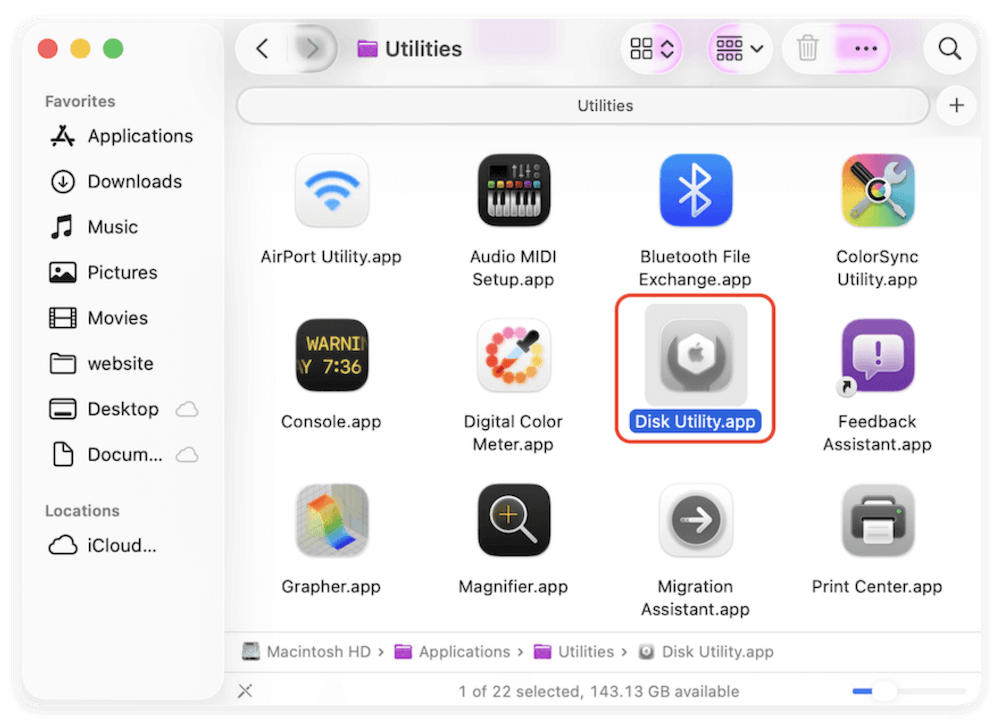
Step 2. Connect the external hard drive to Mac and make sure it's recognized in Disk Utility. Choose the external hard drive from the left panel in Disk Utility and click Restore button at the top right corner.
🔖 Note: To clone the Mac hard drive to the external hard drive, make sure the size of the external drive is enough to hold the cloned data from Mac hard drive. Also, make sure the external drive is empty or backed up first. The disk cloning process will overwrite the external drive.
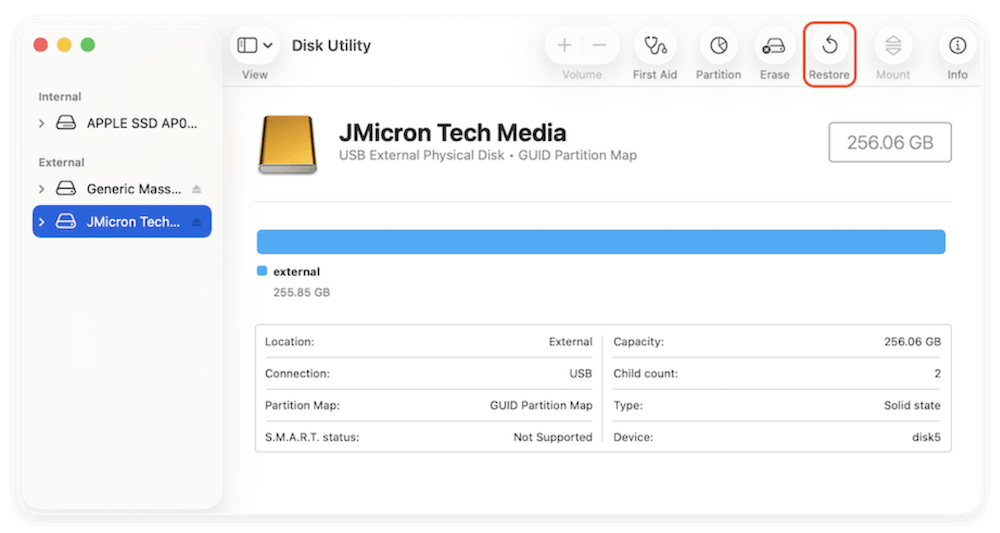
Step 3. In the popup window, select the Mac hard drive from the drop-down list of Restore from field. Click the Restore button to continue. Disk Utility will then clone everything from the Mac hard drive to the external hard drive.
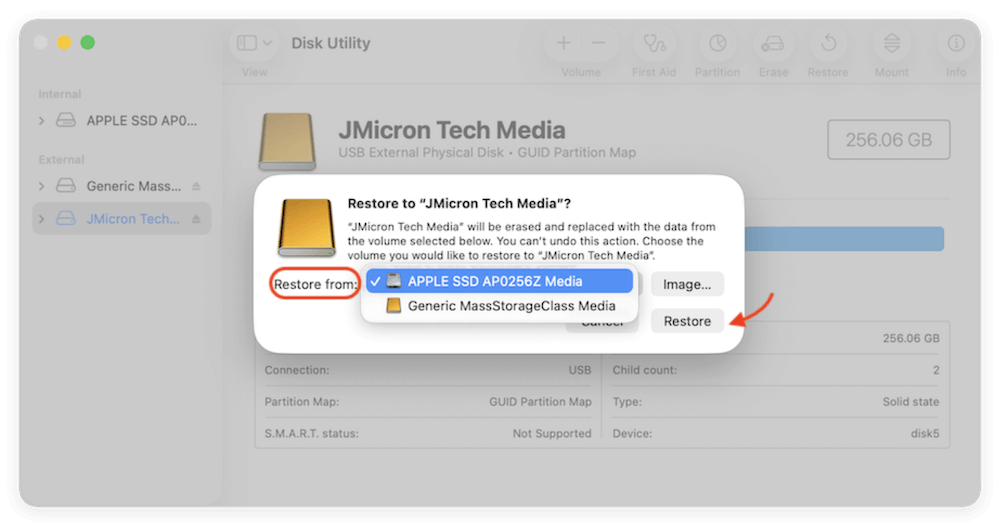
Clone Mac Hard Drive to External Hard Drive with Donemax Disk Clone for Mac
Besides Time Machine, there are also some other third-party tool that can clone Mac HDD/SSD to external hard drive. Cloning Mac hard drive could be very simple if you choose a reliable and quick Mac disk cloning software. Here, we will suggest using Donemax Disk Clone for Mac, which is 100% recommended and it can easily be used.
The first thing you have to do is downloading and installing the program on the Mac computer. Then, you need to open it on the computer and it will be ready to help you clone your drive.
Donemax Disk Clone for Mac
- Top disk cloning software for Mac.
- Make 1:1 exact copy of your Mac hard drive.
- Create full and bootable copy for macOS.
Using Donemax Disk Clone for Mac is very easy. You can run it from Launchpad or Apps (available in macOS Tahoe 26) first. Connect the external hard drive to the Mac and then run the software to clone Mac hard drive. It offers three modes to help you clone Mac hard drive or other storage devices:
Make bootable clone for Mac hard drive [Recommended]
If you want to make a full backup of Mac hard drive along with system, installed apps, and all personal files, it's highly suggested to use OS Clone mode. This mode can not only back up the data, but also make sure the cloned drive is bootable.
Here is how to make bootable clone backup for Mac hard drive:
Step 1. Choose OS Clone mode. This mode can create bootable copy of startup disk on Mac. The system drive will be selected as source by default.
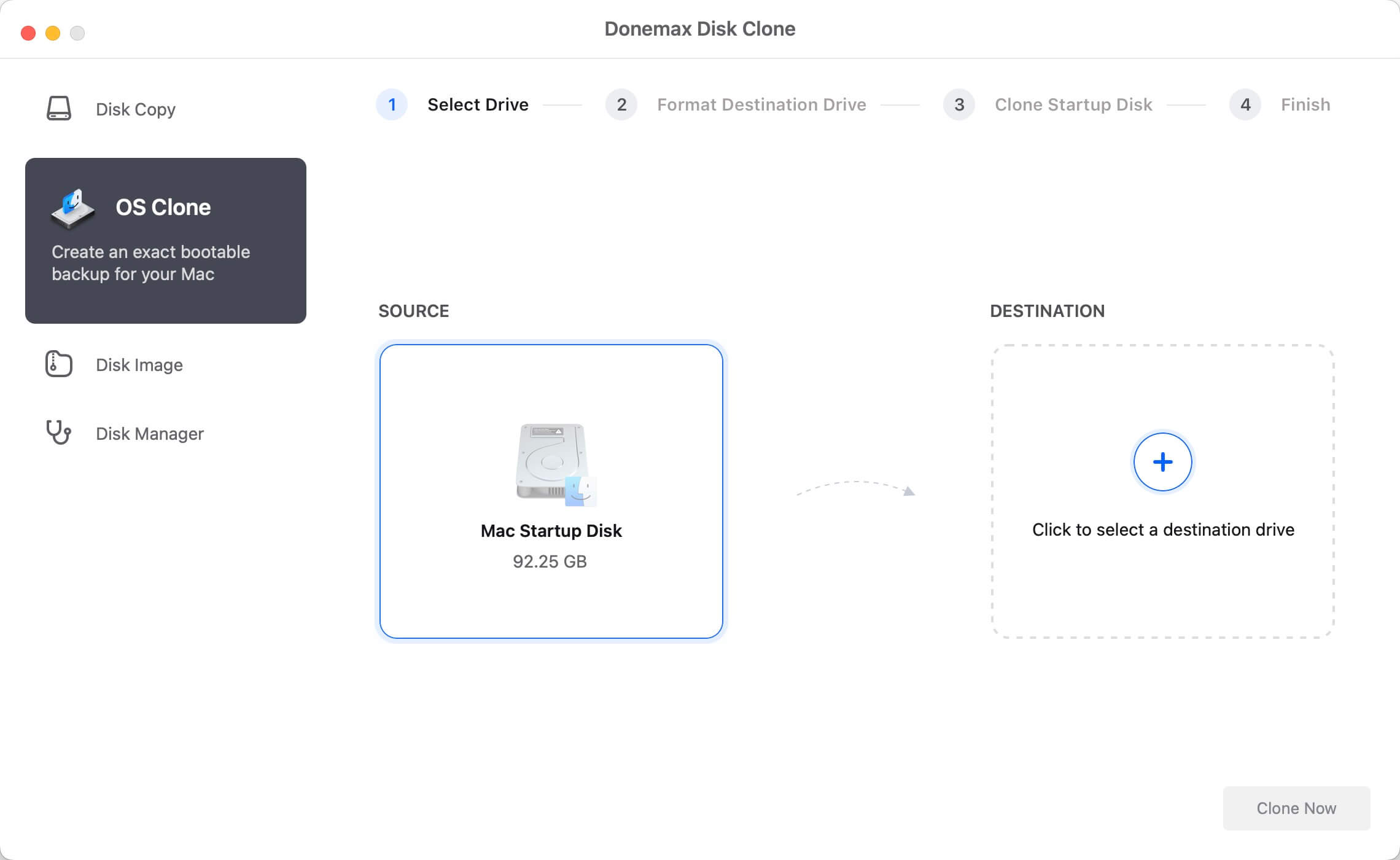
Step 2. Click DESTINATION field and ensure to select the right external hard drive as the target. Ensure the external drive has enough space and no important data on it.

Step 3. Click the Clone Now button to start disk cloning. It may take some time depending on the size of your Mac hard drive.

Step 4. After the disk cloning process is complete, you can then check the data on the destination drive. Also, you can change the external hard drive as startup disk to boot the Mac. You will find there is no problem to boot the system and run applications on the cloned macOS.
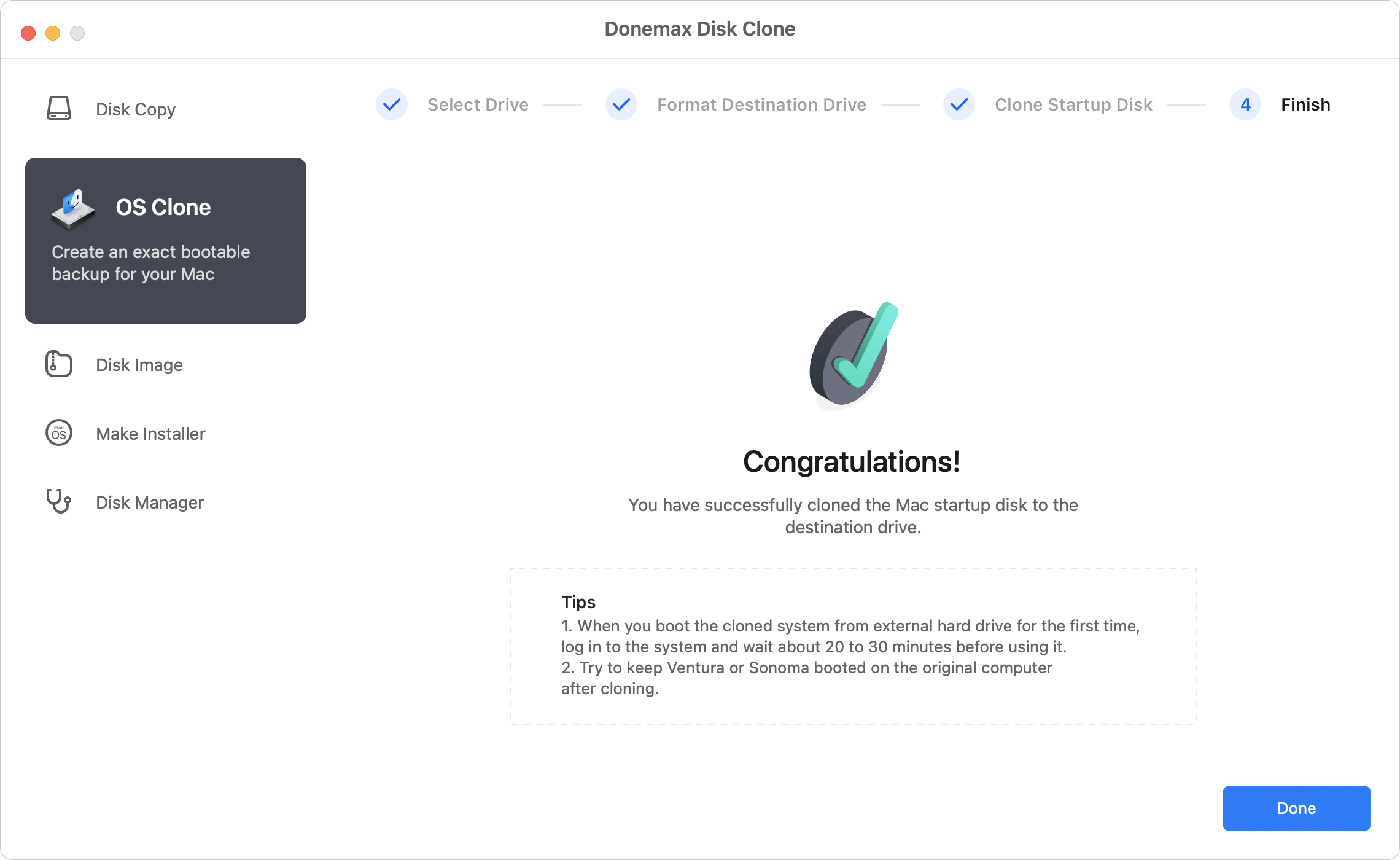
Copy Mac hard drive data to external hard drive.
This option will help you copy Mac hard drive data to external hard drive. It can ensure all the selected files will be cloned. However, it cannot make the target disk bootable. It can be used to back up specified files/folders.
Select the Mac hard drive as the source drive, the external hard drive as the destination drive. Then start to clone and back up the data from the Mac hard drive.

Create disk image for Mac hard drive.
This mode helps people get a disk image of Mac hard drive and save it on the computer. The software allows to make ZIP and DMG formats disk images. It's another option to archive and back up files on Mac.

As you can notice, Donemax Disk Clone for Mac is a powerful software to clone and make a data backup, which can be used in the future. And the best thing is that cloning could be very easy when using this program. You can download it and easily clone Mac HDD/SSD to an external hard drive or USB flash drive.
Conclusion:
Cloning the Mac hard drive is an easy way to back up data on Mac. Also, it's simple to update startup disk or migrate macOS to another machine by cloning the Mac hard drive. A bootable clone backup is useful when the Mac cannot boot up. You can boot the cloned drive to troubleshoot issues.
To make a bootable and full clone backup for macOS, it's essential to use a reliable disk cloning software. Disk Utility is one choice to clone Mac Hard drive. However, the third-party disk copy software Donemax Disk Clone for Mac is better to make bootable clone for macOS.

Donemax Disk Clone for Mac
An award-winning disk cloning program to help Mac users clone HDD/SSD/external device. It also can create full bootable clone backup for Macs.
Related Articles
- Jan 01, 1970How to Clone Hard Drive on macOS High Sierra?
- Jul 28, 2025Best Carbon Copy Cloner Alternative for Mac Disk Cloning
- Oct 24, 2025How to Clone Disk on M5 Chip Mac: Step-by-Step Guide
- Aug 06, 2025How to Create A macOS Catalina USB Installer?
- Jul 17, 2025Best Mac Cloning Software for Disk Replacement and Backup
- Jun 24, 2025How to Use Time Machine on macOS Sequoia?

Maria
Maria is one of the senior writers & editors of Donemax who lives and works in Sydney, Australia. She loves PC, Mac and Internet Technology. She has 6 years of writing articles about data recovery on PC/Mac, disk cloning solution, data eraser and computer OS optimization, etc. She is also interested in testing various software and digital products.

Gerhard Chou
In order to effectively solve the problems for our customers, every article and troubleshooting solution published on our website has been strictly tested and practiced. Our editors love researching and using computers and testing software, and are willing to help computer users with their problems