Before we start: Cloning portable hard drive to Mac can be done with Disk Utility. Also, Donemax Disk Clone for Mac offers advanced features and more options to clone portable hard drive to Mac.
PAGE CONTENT:
If you need to clone portable hard drive to Mac, this guide will be quite useful. You can do this as an additional way to back up important data. You can read the information about disk clone programs and then choose the most Mac cloning software. Some of these programs provide better features than others, such as better performance, speed, affordability, effectiveness, reliability, ease, etc. Here, we will show you easy ways to clone portable hard drive to Mac.

Why Clone Portable Hard Drive to Mac?
People often have different reasons to clone portable hard drive to Mac. For example, some of them might need to copy data on other drives because their source disks are damaged, others might need to free space, and other users only want to protect data in case of unexpected issues.
Cloning a portable hard drive to your Mac can be useful for several reasons:
✦ Data Backup - Make a copy of the important files from portable hard drive to Mac.
✦ Save Data - If there are issues with the portable drive, cloning it to Mac can save the important data.
✦ Data Transfer - To transfer data from a computer to Mac, you can clone data to portable drive first, then clone from portable drive to Mac.
But how to clone portable hard drive to Mac? Well, it is very simple. You only need to find a good disk clone software. This page will outline the tools and methods to clone portable hard drive to Mac.
Clone Portable Hard drive to Mac with Disk Utility
macOS offers different tools that can clone hard drive. For example, Disk Utility can be used to clone portable hard drive to Mac. Here is how to clone drive with Disk Utility.
Step 1. Run "Disk Utility.app" from Applications and then Utilities folder.
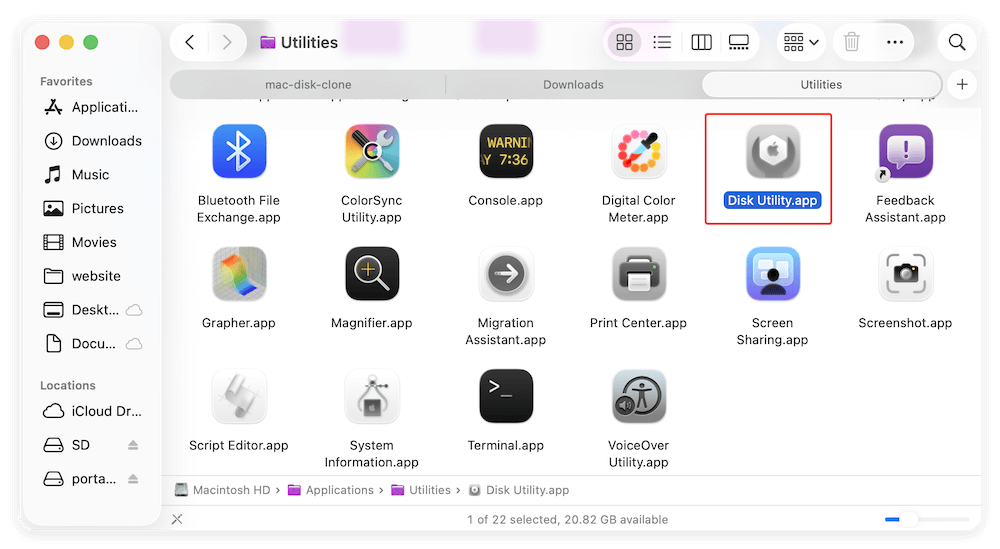
Step 2. Select a local drive on the Mac as destination. Then click Restore button to continue.
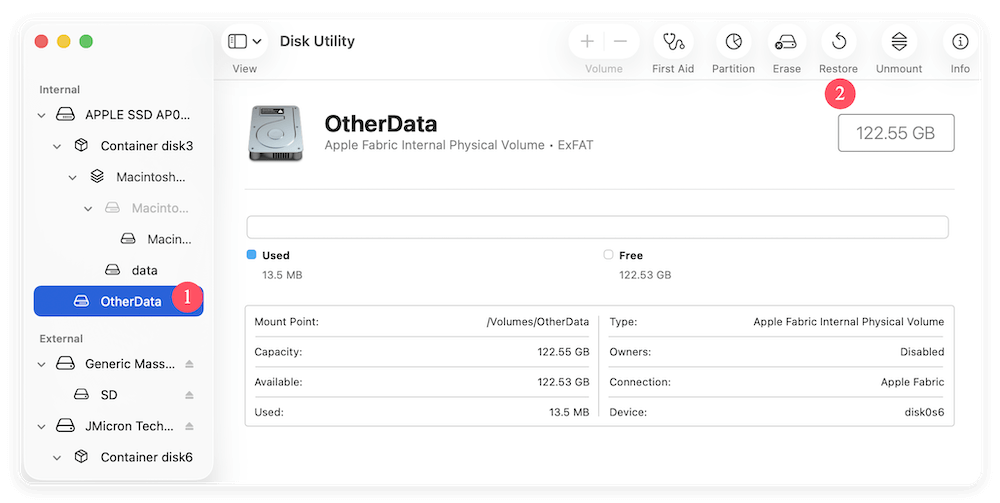
Step 3. In the popup window, you can select the portable hard drive from the drop-down list of "Restore from:" field.
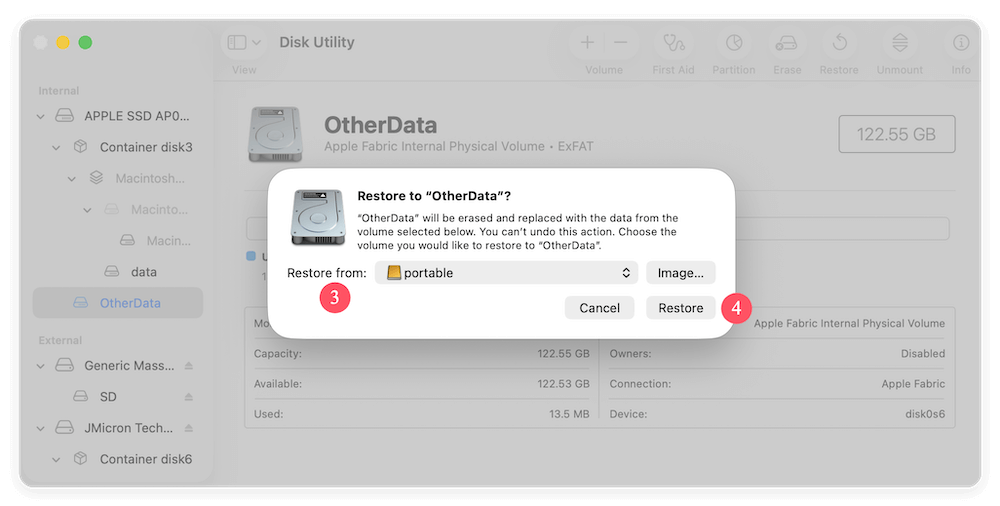
Step 4. Click the Restore button, the tool will then start to clone the portable hard drive to the Mac drive. It may take some time depending on the size of the portable hard drive. Just wait patiently.
After the cloning process is done, you can then go to the Mac drive and check if all the data is cloned successfully from the portable hard drive.
💡 Note: It can only clone portable hard drive to a data disk on Mac. It's impossible to clone portable hard drive to the internal system drive.
Use Cloning Software to Copy Portable Hard Drive to Mac
You can also use a third-party disk copy software to clone portable hard drive data to Mac. Some third-party tools offer advanced features and better performance.
Donemax Disk Clone for Mac is one of the best programs targeted at carrying this type of task. The software can clone entire portable hard drive to Mac. Also, you can choose to only clone some of the data from the portable drive. Download the cloning software here:
Donemax Disk Clone for Mac
- Most reliable Mac disk cloning software.
- Clone portable hard drive, SSD, USB flash drive, SD card on Mac.
- Create disk image for your hard drive on Mac.
Donemax Disk Clone for Mac is one of the most powerful Mac disk cloning software. It can help you clone any type of portable hard drive including portable HDD, SSD, Game Drive to your Mac. Here it offers two modes to clone portable hard drive data to Mac.
Mode 1: Copy portable hard drive to Mac.
This first mode is useful for cloning portable hard drive to a secondary disk. It is not a hard task; just follow these steps:
Step 1: Select the source and the destination hard drive.
The first thing you have to do is choosing the source and destination hard drive. In this case, a portable hard drive is the source disk and the information will be cloned to Mac.
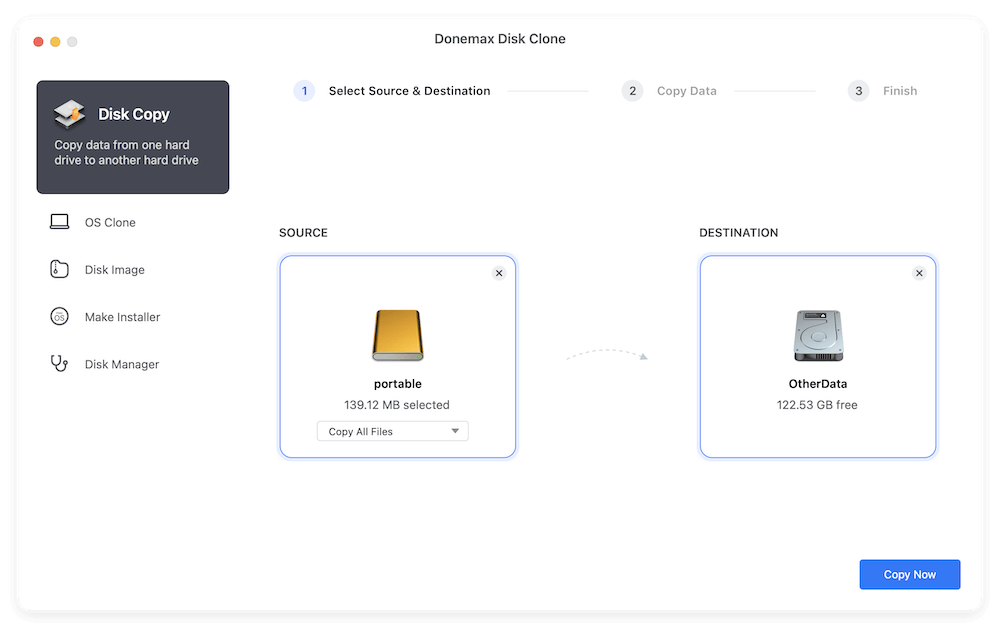
Step 2: Clone portable hard drive to Mac.
Once you have chosen the corresponding drives, Donemax Disk Clone for Mac will copy all data from the portable hard drive to Mac hard drive. Then, click on the Copy Now button and wait till this process is complete.

Step 3: Check cloned data on Mac.
When disk cloning is over, it is a good idea to verify all data have been copied correctly.
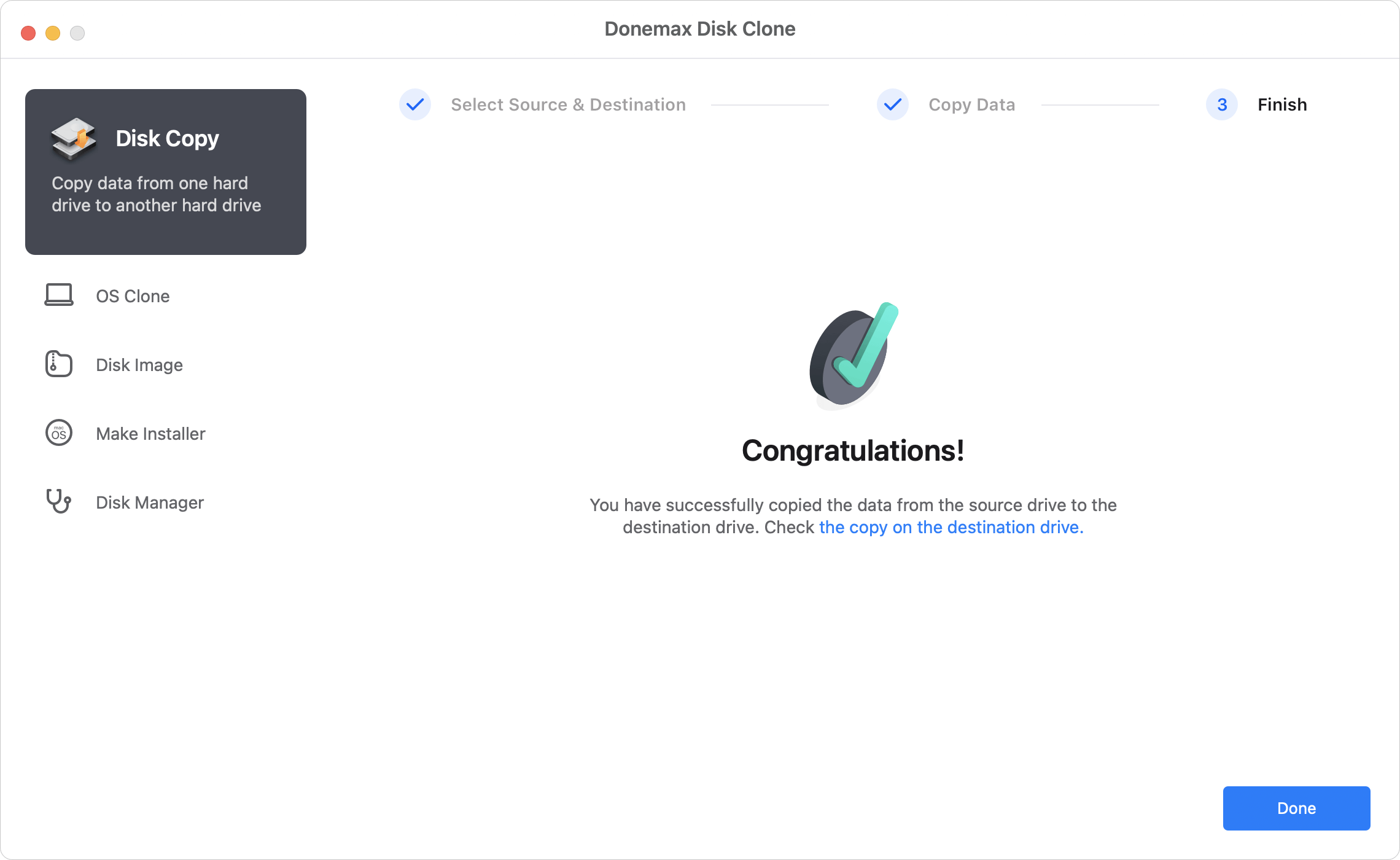
Mode 2: Create disk image of potable hard drive.
The second mode lets people create a portable hard drive disk image. Choose this mode and continue with the following steps:
Step 1: Choose the source and the destination hard drive.
This step is only to select the portable hard drive as the source drive, the Mac hard drive as the destination drive. You can also only choose individual files or folders to create the disk image. Also, select DMG or ZIP format disk image to make.
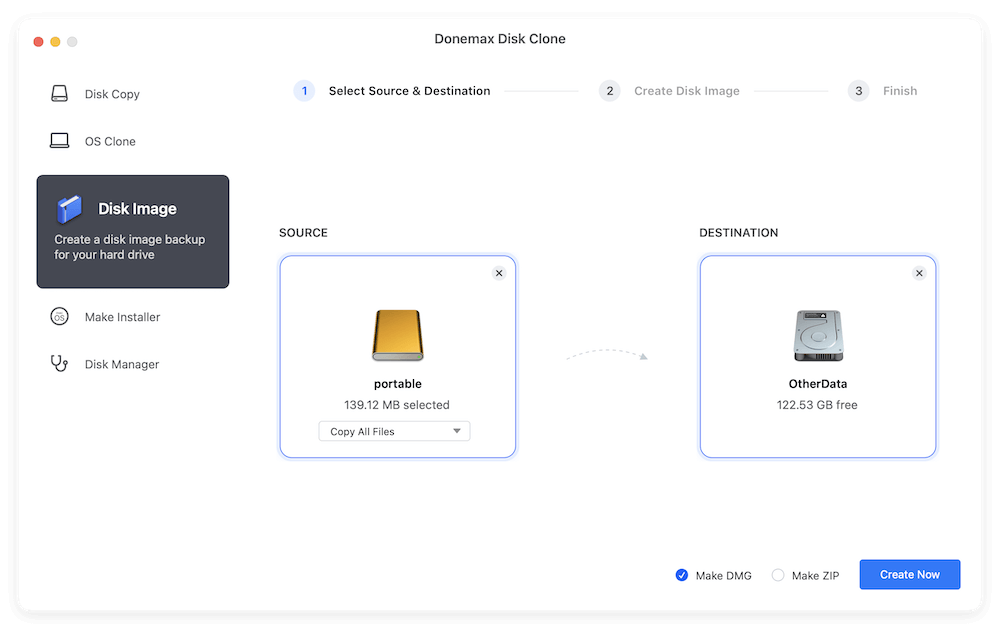
Step 2: Create a disk image of portable hard drive.
Here, Donemax Disk Clone for Mac will make a disk image and save it on Mac. Just click on Create Now and continue with the next step.

Step 3: Check disk image on Mac.
Once the disk image has been created, you should check if disk image is good or not.
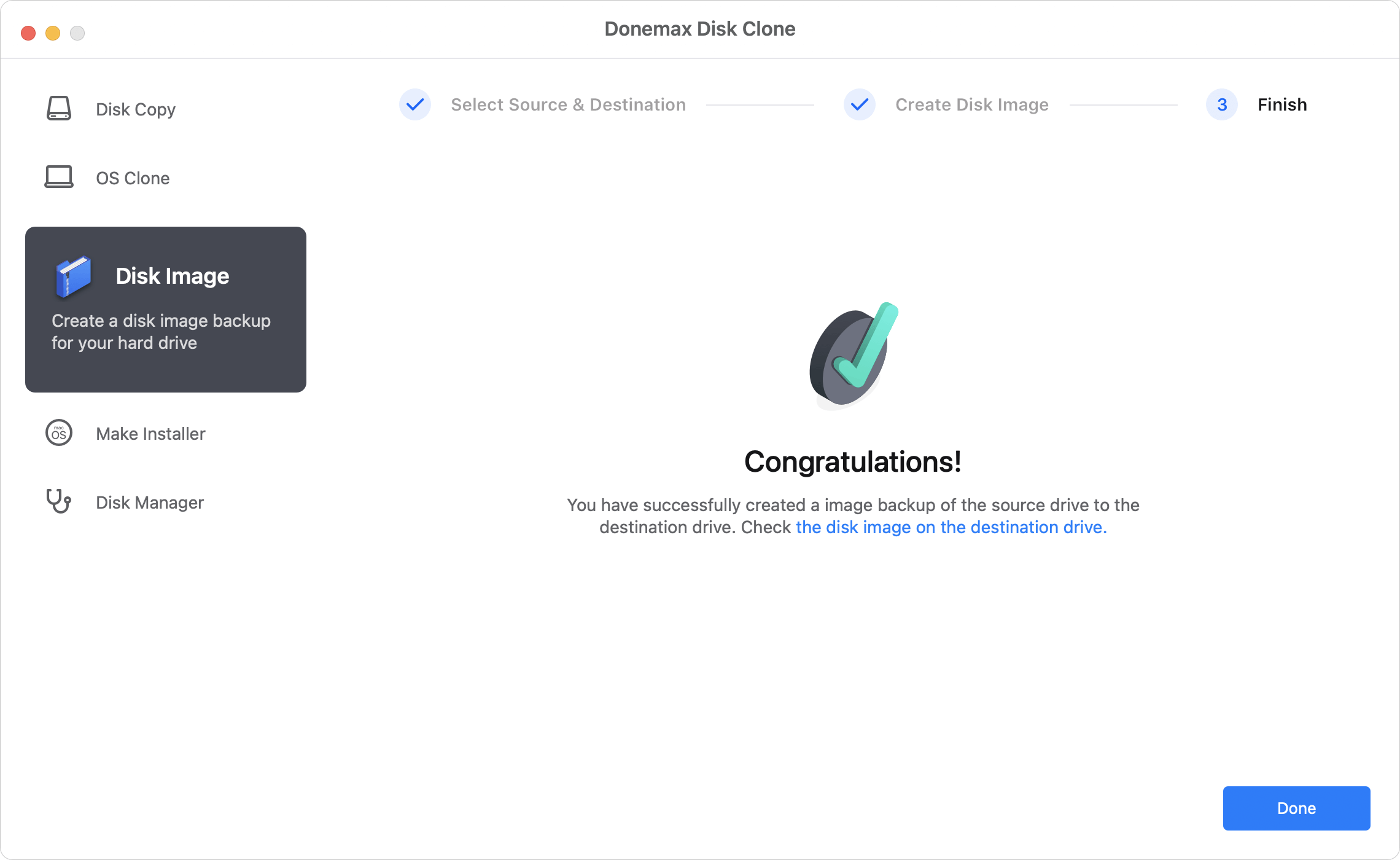
Donemax Disk Clone for Mac is very simple to use. Just choose one of the modes to help you clone a portable hard drive to your Mac. Donemax Disk Clone for Mac also can help you clone USB flash drive, memory card to Mac or clone HDD/SSD to external hard drive under Mac OS. Just download this powerful disk cloning software and start to clone your drive.
Conclusion:
Cloning portable hard drive to Mac can help you back up the data. To ensure the cloning process will go smoothly, check if the Mac drive has enough space first. Then choose a proper tool and solution to clone the portable hard drive to Mac.
If you want to clone the entire portable drive to Mac, you can use Disk Utility. This method will overwrite the destination disk. So ensure to choose an empty data drive on Mac as destination.
Instead, you can use Donemax Disk Clone for Mac to clone the portable hard drive to Mac. The software can clone all or part of the data from portable hard drive. It will not affect the existing data on the target disk. Also, the software can create disk image of portable hard drive on Mac.
FAQs about Cloning Portable Hard Drive to Mac
In the following cases, you can clone portable hard to Mac:
- Make a copy of portable hard drive as a backup.
- There are issues with portable hard drive and clone to Mac can save the important data.
- Clone data from another computer to portable disk and then clone to Mac for data transfer.
- Connect portable hard drive to Mac.
- Run Disk Utility from Applications → Utilities.
- Select the destination disk (Internal Mac drive) first and click Restore button.
- Then choose the portable hard drive and click Restore button to clone.
If you only want to clone data from portable hard drive without overwriting the Mac drive, you can use Donemax Disk Clone for Mac. Here are the steps:
- Connect the portable hard drive to Mac.
- Download and install Donemax Disk Clone for Mac.
- Run the software and choose Disk Copy mode.
- Select the portable hard drive as the source.
- Choose an empty internal Mac volume as destination.
- Click Copy Now button to copy the data.
You can clone to a smaller drive only if the used space on the source disk is less than the target disk. With Donemax Disk Clone for Mac, you can only choose the important and need files to save space.
Yes. it's able to clone Mac's internal drive to a portable SSD. Especially, to clone the startup disk to portable SSD with OS Clone mode using Donemax Disk Clone for Mac can make a bootable clone backup. It's useful to upgrade system disk or migrate macOS.

Donemax Disk Clone for Mac
An award-winning disk cloning program to help Mac users clone HDD/SSD/external device. It also can create full bootable clone backup for Macs.
Related Articles
- Jul 17, 2025Best Mac Cloning Software for Disk Replacement and Backup
- Jun 16, 2023Create A Bootable USB Installer for macOS High Sierra
- Jul 14, 2023How to Make A Bootable Clone Backup Before Upgrading to macOS Sonoma?
- Aug 11, 2025How to Use Disk Cloning Software for T2 Chip Mac?
- Jul 23, 2025How to Install macOS to An External Hard Drive?
- Jul 28, 2025Simple Methods to Copy A Hard Drive on macOS Sierra

Coco Lin
Coco has been a writer and a chief programmer at Donemax software since 2018. Over 10 years of experience of writing troubleshooting articles in the software industry, she is passionate about programming and loves to providing solutions to Windows and Mac users. Also she enjoys music and palying tennis in her free time.

Gerhard Chou
In order to effectively solve the problems for our customers, every article and troubleshooting solution published on our website has been strictly tested and practiced. Our editors love researching and using computers and testing software, and are willing to help computer users with their problems
