Summary: With the best Mac disk copy software Donemax Disk Clone, you can easily make a full and bootable clone backup for Mac, including the system data, installed programs, settings and user data.
PAGE CONTENT:
The Apple M2 chip represents the latest generation of Apple's custom silicon, powering Macs with incredible performance, energy efficiency, and security. If you own a Mac with the M2 chip, you're likely experiencing faster load times, seamless multitasking, and optimized battery life. However, when it comes to upgrading storage or creating backups, you may find yourself needing to clone your hard drive. This guide will walk you through the process of cloning a hard drive on a Mac with the M2 chip, ensuring your data is preserved or transferred without issues.

What is Cloning a Hard Drive?
Cloning a hard drive refers to creating an exact copy of your hard drive's content, including the operating system, applications, settings, and files. Unlike regular file backups that only copy your data, a cloned drive is an identical replica of your original drive, making it bootable. This process is particularly useful when you want to upgrade your storage or protect your data from potential drive failures.
Cloning a drive also ensures that, in case of a system failure or corruption, you can quickly boot from the cloned drive and continue working with minimal downtime.
Why Clone a Hard Drive on M2 Chip Mac?
There are several reasons why you might want to clone a hard drive on a Mac with the M2 chip:
- Upgrading to a Larger or Faster SSD: If you need more space or want to take advantage of faster speeds with a newer SSD, cloning ensures that all your data, settings, and apps are moved seamlessly to the new drive.
- Data Migration: If you're moving data from an old Mac or an older internal drive, cloning the hard drive ensures that all your system files, settings, and personal files are transferred accurately.
- Creating a Bootable Backup: Having a cloned drive acts as a backup of your entire macOS system. If your primary drive fails, you can boot from the clone and restore your work or continue where you left off.
- System Recovery: In case of system failure or corruption, you can boot from the cloned drive to recover your system and files, avoiding the need for a fresh install of macOS.
Prerequisites for Cloning a Hard Drive on M2 Chip Mac
Before you begin cloning a hard drive, ensure you have the following:
- External Hard Drive or SSD: You'll need a blank external drive or SSD that's large enough to hold all the data on your current drive. A good rule of thumb is that the external drive should have equal or greater storage capacity than your Mac's internal drive.
- Cloning Software: While macOS has built-in tools for backups, you'll need third-party software to clone a hard drive. Several tools are compatible with M2 chip Macs, each offering a different set of features.
- Backup Important Data: Before beginning the cloning process, back up any important files from your original drive. Although cloning copies all data, it's always a good idea to have an extra backup, just in case something goes wrong.
Best Cloning Software for M2 Chip Macs
There are multiple cloning software options available for M2 chip Macs, each with its strengths and features. Here are some of the best options:
- Disk Utility (Built-in macOS Tool)
Disk Utility is Apple's built-in disk management tool. It allows you to create a disk image (which can be used as a clone) or to copy a volume to another drive. However, it doesn't offer as many features as third-party software, such as creating bootable backups or scheduling regular clones.
- Donemax Disk Clone for Mac [Recommended]
Donemax Disk Clone is one of the most popular cloning tools for macOS. It provides an easy-to-use interface, and it can create bootable backups of your system. Donemax Disk Clone also supports copy files from one drive to another one, or creating disk image for a hard drive. It is an excellent tool for those who want a simple and reliable cloning process.
- Time Machine
Time Machine is Apple's native backup solution. While it doesn't provide true cloning features (i.e., it can't create a bootable clone), it does create incremental backups of your system that can be restored if something goes wrong. If you only need a backup and don't care about bootability, Time Machine is a solid choice.
Steps to Clone a Hard Drive on M2 Chip Mac
Follow these steps to clone your hard drive on an M2 chip Mac using Donemax Disk Clone for Mac, one of the most popular cloning software options:
Step 1: Prepare Your External Drive
Ensure that the external drive is properly formatted for macOS. You can format it as either APFS (for SSDs) or Mac OS Extended (Journaled) (for HDDs). To format the drive, open Disk Utility, select the external drive, and click Erase. Choose the appropriate format, name the drive, and click Erase again to format the drive.
Step 2: Download and Install Donemax Disk Clone
Download the latest version of Donemax Disk Clone. Install the software by dragging it to your Applications folder.
Donemax Disk Clone For Mac
- Powerful disk clone software for Mac.
- Make a full and bootable copy of macOS.
- Securely create an exact copy of data or system on Mac.
Step 3: Launch Donemax Disk Clone
After installation, open the Donemax Disk Clone application and select OS Clone mode. You'll be presented with a simple interface that allows you to choose your source and destination drives.
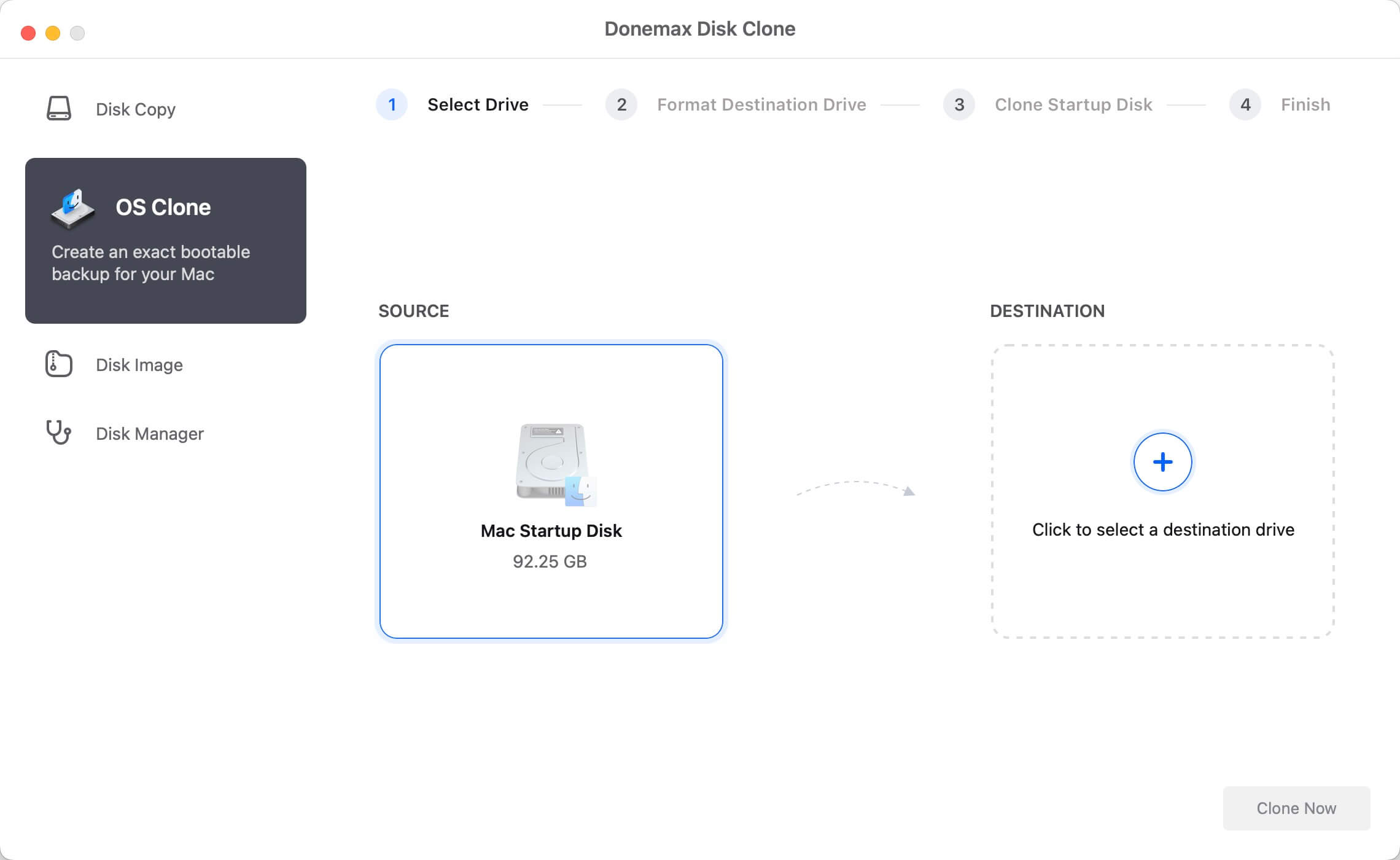
Step 4: Select the Source and Destination Drive
In the "Source" section, the internal drive that you wish to clone (your Mac's built-in hard drive) will be selected automatically and you don't need to select it. This is typically named "Macintosh HD" unless you've renamed it.
In the "Destination" section, select your external drive, which should have been formatted earlier. Ensure the drive has enough free space to accommodate all the data from your internal drive.

Step 5: Start the Cloning Process
Once everything is set up, click the Clone Now button. The cloning process will begin, and Donemax Disk Clone will copy all files, system settings, and apps from your internal drive to the external drive. Depending on the size of the data, this process may take several hours.

Step 6: Verify the Cloned Drive
Once the cloning process is finished, check the cloned drive to ensure all files and data have been successfully copied. If you want to test whether the cloned drive is bootable, you can go to System settings → General → Startup Disk. This will bring up a list of bootable drives, and you can select the cloned drive and click Restart button to boot from it.
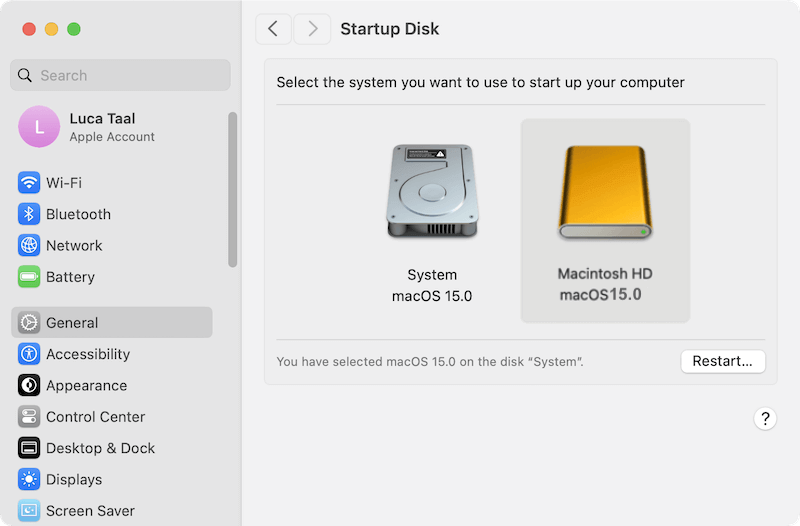
Post-Cloning: How to Test the Cloned Drive
After cloning your hard drive, it's essential to verify that everything worked correctly. Follow these steps:
- Boot from the Cloned Drive: Go to System Settings > General > Startup Disk, where you can select the cloned drive to boot from. If your Mac boots up successfully from the cloned drive, the cloning process was successful
- Check for Missing Files: Once logged in, browse through your files and applications to ensure that everything was copied correctly. Open a few apps and files to confirm that they function as expected.
- Test System Performance: You can also run some basic system performance tests to compare the speed and responsiveness of the cloned drive to the original. This ensures that the cloned drive works as expected.
Troubleshooting Common Cloning Issues on M2 Chip Macs
While cloning a hard drive is generally a smooth process, you may encounter some issues. Here are a few common problems and their solutions:
- Cloning Software Compatibility Issues: Ensure that the cloning software you use is compatible with M2 chip Macs. If you're using outdated software, it may not function correctly with the newer hardware. Always download the latest version of the cloning tool.
- Insufficient Storage on the Destination Drive: If the external drive doesn't have enough space to hold all the data from your internal drive, you'll encounter an error. Check the available space on the destination drive and ensure it's large enough to accommodate your data.
- Drive Not Showing Up: If your external drive isn't recognized by macOS, make sure it's properly formatted and connected. You may need to check your cables or use a different port.
Conclusion
Cloning a hard drive on a Mac with an M2 chip is a great way to upgrade your storage, create a bootable backup, or migrate data from an older drive. By following this guide and using reliable cloning software like Donemax Disk Clone for Mac, you can easily clone your hard drive and ensure that your Mac continues to run smoothly. Regularly cloning your system is a great habit to ensure your data is always protected, and your system is ready to handle any unforeseen issues.

Donemax Disk Clone for Mac
An award-winning disk cloning program to help Mac users clone HDD/SSD/external device. It also can create full bootable clone backup for Macs.
Related Articles
- Jan 01, 1970How to Clone NTFS Hard Drive on Mac?
- Jun 19, 2024How to Clone Hard Drive On macOS Sequoia?
- Jun 15, 2023How to Clone A Hard Drive on Mac?
- Mar 28, 2025Clone Mac to An SD Card: A Step-by-Step Guide
- Jul 14, 2025Boot Your Apple Silicon Mac from An External Drive
- Aug 07, 2025Simple Ways to Clone Encrypted Hard Drive on Mac

Lucien
Lucien is a writer and a chief programmer of Donemax software who has worked in the company for 5+ years. He has written much of the content on the site and devotes to providing troubleshooting and solution for Windows and Mac users including disk cloning, data recovery, migration, eraser, error fixes.

Gerhard Chou
In order to effectively solve the problems for our customers, every article and troubleshooting solution published on our website has been strictly tested and practiced. Our editors love researching and using computers and testing software, and are willing to help computer users with their problems