Before we start: Donemax offers the easy-to-use and effective start menu app for macOS Tahoe - DMmenu. The software is tiny but useful to manage macOS with multiple features. With the software, you can handle macOS Tahoe with improved efficiency.
PAGE CONTENT:
Apple's macOS Tahoe introduces a refined design, new productivity features, and enhanced system performance, continuing Apple's tradition of sleek, intuitive interfaces. However, one feature long familiar to Windows users remains absent: the Start Menu. On Windows, the Start Menu acts as the central hub for accessing apps, files, and system settings. In contrast, macOS relies on Launchpad, Dock, and Spotlight for navigation.
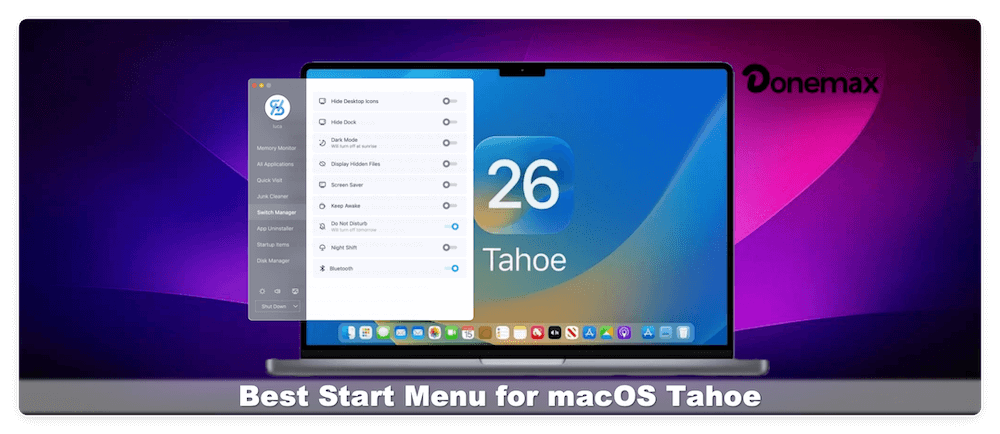
For many users—especially those transitioning from Windows—a Start Menu on macOS feels like a must-have. It streamlines app access, keeps workflows organized, and reduces time spent searching for tools. In this guide, we'll explore the best start menu for macOS Tahoe, analyze their features, and show you how to set one up to boost productivity.
What Is AStart Menu on macOS?
On Windows, the Start Menu serves as a single, central control panel for launching applications, searching files, and accessing system settings. macOS doesn't include a native Start Menu. Instead, Apple offers three alternatives:
- Dock – A persistent bar for frequently used apps.
- Launchpad – A grid-style app launcher.
- Spotlight – A powerful search tool for apps, files, and web content.
While these tools work well, they lack the central organization and customizable navigation of a Start Menu. That's why third-party developers have stepped in to bridge this gap.
A Start Menu on macOS is essentially a third-party app that mimics the Windows-style interface, giving users:
- One-click access to applications.
- Fast search across apps, files, and settings.
- The ability to organize shortcuts into categories.
- A familiar experience for Windows switchers.
Key Features to Look for in a macOS Start Menu
When choosing a Start Menu app for macOS Tahoe, consider the following:
- Customization Options – Ability to personalize themes, icons, and layouts.
- Search Functionality – A robust search that quickly finds apps, files, and preferences.
- Performance – Lightweight and efficient without slowing down macOS Tahoe.
- Integration – Seamless compatibility with macOS features like Mission Control, Finder, and Spotlight.
- Price and Licensing – Options range from free to premium, so cost may influence your choice.
Best Start Menu Apps for macOS Tahoe
Here are the top contenders that bring Start Menu-like functionality to macOS Tahoe:
1. DMmenu
DMmenu is a powerful menu bar application. I can help you hide desktop icons and Dock, enable dark mode, connect Bluetooth, monitor system memory, speed up your Mac, manage apps and clean up junks by one click.
Features:
- Powerful switches on Mac with easy control.
- Monitor Memory & speed up your Mac by 1-click.
- Open the app and folder you needed quickly.
- Uninstall applications and remove all leftovers.
- Startup itemsand disk manager.
Why Choose DMmenu?
If you want a quick and all-in-one controlexperience on macOS, DMmenu is the best choice. The software can help you operate Mac easily and quickly. It's an ideal tool to improveefficiency.
💵 Price: Paid (Free trial available).
2. uBar
uBar is one of the most popular Dock replacements for macOS. It transforms the Dock into a Windows-style taskbar, complete with a Start Menu-like launcher.
Features:
- Centralized app launcher.
- Window previews when hovering over icons.
- Customizable themes.
- Ability to pin frequently used apps and folders.
- Integration with macOS Mission Control.
Why Choose uBar?
If you want a near-Windows experience on macOS, uBar is the closest you'll get. It's especially useful for professionals managing multiple apps simultaneously.
💵 Price: Paid (Free trial available).
3. Start
Start is a minimalist Start Menu app designed specifically for macOS users who prefer simplicity.
Features:
- Clean, uncluttered interface.
- Quick search across apps and files.
- Categories for organizing apps.
- Lightweight, ensuring no performance lag.
Why Choose Start?
If you prefer minimalism and speed over flashy features, Start is an excellent choice.
💵 Price: Affordable one-time purchase.
4. ActiveDock
ActiveDock expands on the traditional Dock with Start Menu-like features, offering greater flexibility.
Features:
- Customizable Dock with groups and categories.
- Integrated app launcher.
- Themes and visual effects.
- Ability to replace the default Dock entirely.
Why Choose ActiveDock?
It provides more customization than the native Dock and doubles as a Start Menu replacement. Ideal for users who want both style and functionality.
💵 Price: Paid.
5. cDock (with add-ons)
cDock is a Dock customization tool, but with plugins and settings, it can mimic a Start Menu-like function.
Features:
- Extreme Dock customization.
- Themes, transparency, and icon tweaks.
- Integration with other third-party tools for menu functionality.
Why Choose cDock?
Best for advanced users who want total control over how macOS looks and functions.
💵 Price: Free / Open Source.
6. Alfred (with Spotlight integration)
While not a Start Menu in the traditional sense, Alfred is a productivity powerhouse that enhances macOS's Spotlight.
Features:
- Powerful search for apps, files, and system settings.
- Workflows for automation (launch apps, execute scripts).
- Clipboard history and snippets.
- Custom hotkeys for fast access.
Why Choose Alfred?
If you're after functionality rather than appearance, Alfred is the most powerful Start Menu alternative available. It redefines how you navigate macOS Tahoe.
💵 Price: Free (with optional paid Powerpack).
How to Install and Set Up a Start Menu on macOS Tahoe?
Installing and configuring a Start Menu on macOS Tahoe is straightforward, but the exact process varies depending on the tool you choose. Below, we'll go through a detailed example using DMmenu, while also briefly covering alternatives like uBar, ActiveDock and Alfred.
Step 1: Download Your Preferred Start Menu App
Visit the official website of Donemax and download the latest macOS-compatible version. If you like it, you can also purchase a license to enjoy advanced features.
💡 Tip: Always download from official websites to avoid malicious or outdated versions.
Donemax DMmenu for Mac
- Top 1 start menu application for Mac.
- Compatible with the latest macOS Tahoe.
- Comprehensive and effective tool to handle Mac easily.
Step 2: Install the Application
Once downloaded, open the DMG file. Drag the application into the Applications folder.
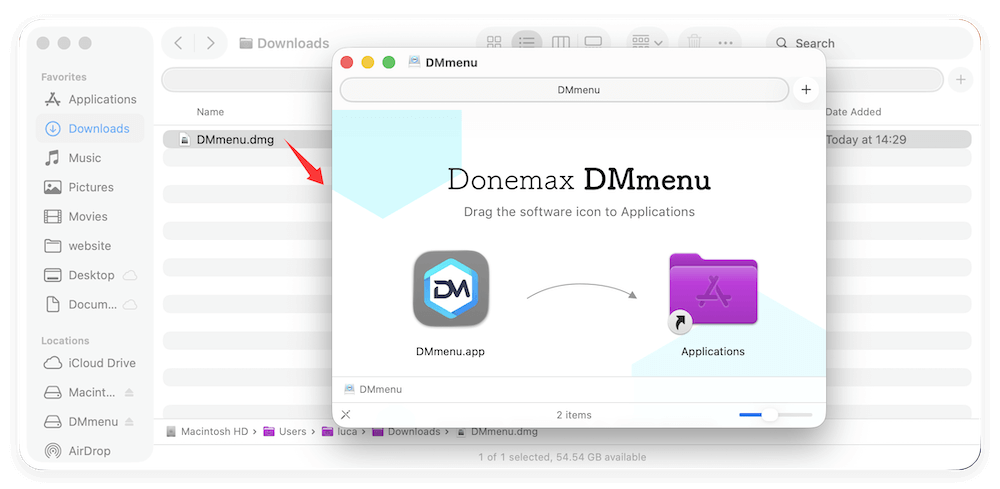
Launch the app for the first time. You may be asked to grant permissions in System Settings (e.g., Accessibility or Automation). This is normal for apps that need deeper system integration.
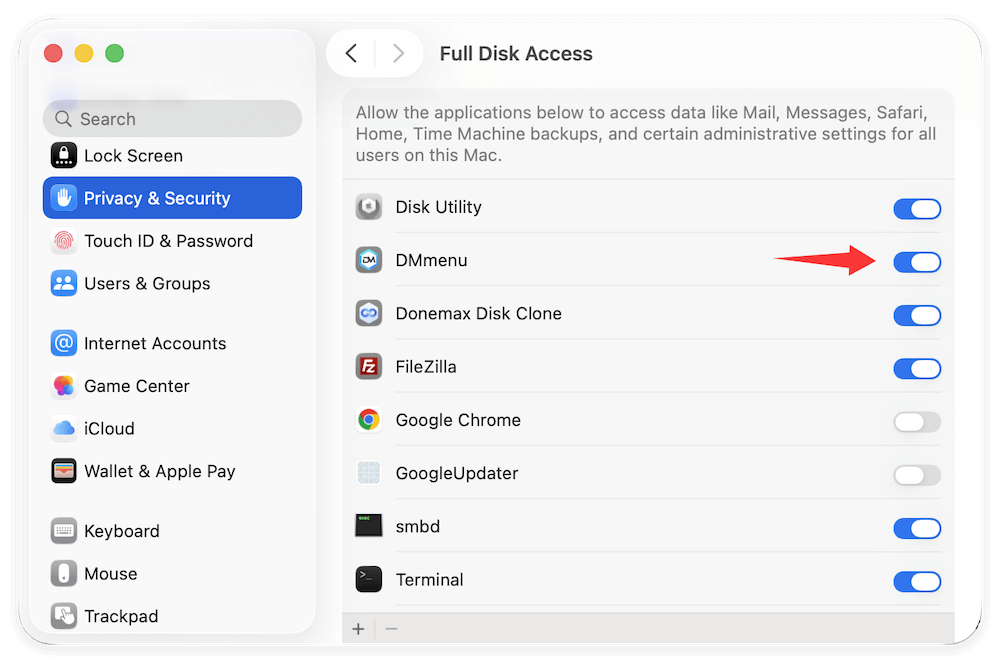
Step 3: Initial Setup and Customization
When you launch DMmenu (or your chosen app), you'll notice immediate changes: You will find a monitor menu to show the information of Memory, CPU, Temperature, Battery, etc.
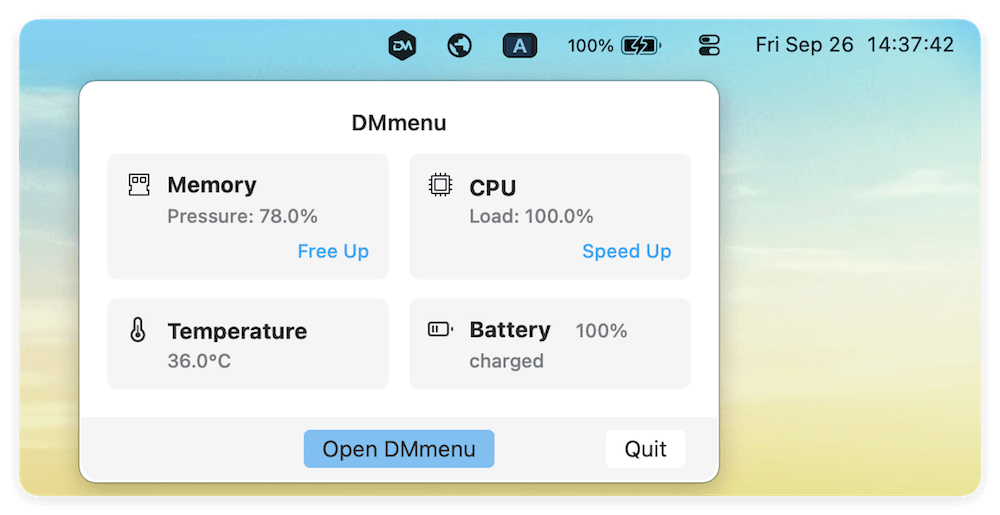
Step 4. Customize or configure the macOS Tahoe.
Click Open DMmenu, from here, you can customize:
- Quickly Open Applications: List all the installed apps, you can search and open the wanted app fast.
- Quick Visit: Access for commonly used system apps, locations, system settings, control center, etc.
- Switch Manager: Easily switch on or off the options like hiding desktop icons/dock, dark mode, etc.
- App Uninstaller: Completely remove unwanted applications without leftovers.
- Startup Items: Add or remove startup items quickly.
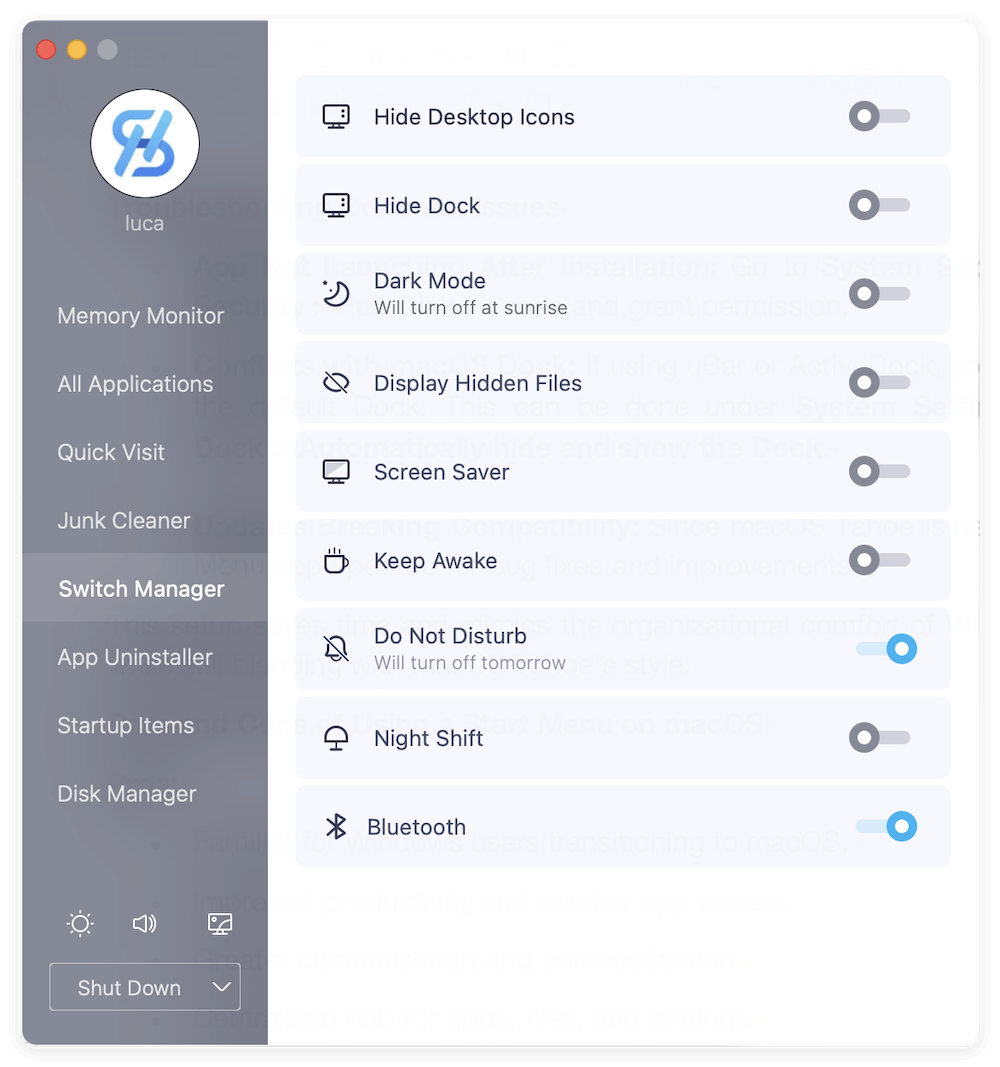
There are also more features available, such as change the settings of Display, Sound, Screen Saver, manage disk, clean junk data, etc.
Troubleshooting Common Issues
- App Not Launching After Installation:
Go to System Settings > Privacy & Security > Full Disk Accessand grant permission.
- Conflicts with macOS Dock:
If using uBar or ActiveDock, you may want to hide the default Dock. This can be done under System Settings > Desktop & Dock > Automatically hide and show the Dock.
- Updates Breaking Compatibility:
Since macOS Tahoe is new, keep your Start Menu app updated for bug fixes and improvements.
This setup saves time and mimics the organizational comfort of Windows'Start Menu while still blending with macOS Tahoe's style.
Pros and Cons of Using a Start Menu on macOS
Pros
- Familiar for Windows users transitioning to macOS.
- Improved productivity and quicker app access.
- Greater customization and personalization.
- Centralized hub for apps, files, and settings.
Cons
- Requires third-party software installation.
- May cause minor compatibility issues after system updates.
- Breaks with Apple's native design philosophy.
Alternatives to Start Menu on macOS Tahoe
If you'd rather avoid installing third-party software, consider these alternatives:
- Spotlight Search (Cmd + Space) – Built-in, fast, and capable of finding apps, files, and even performing calculations.
- Launchpad – Apple's grid-based launcher, similar to an iOS home screen.
- Raycast – Free, developer-friendly alternative to Alfred, with extensions and scripts.
- Better organization of Dock – By grouping apps and folders, you can simulate a simplified Start Menu.
Conclusion
macOS Tahoe is a polished, high-performing operating system, but for many users, the absence of a Start Menu creates friction. Whether you're a Windows convert or a Mac power user craving better organization, Start Menu alternatives can transform your workflow.
In the end, the best Start Menu for macOS Tahoe depends on your needs. If you're looking for a full Start Menu replacement, DMmenu is the top recommendation. But if you're comfortable rethinking navigation, Alfred or Raycast may serve you even better.
By integrating one of these solutions into your setup, you'll not only gain the Start Menu experience you're used to, but also unlock new levels of efficiency on macOS Tahoe.

Donemax DMmenu for Mac
A powerful menubar application helps you hide desktop icons and Dock, enable dark mode, connect Bluetooth, monitor system memory, speed up your Mac, manage apps and clean up junks by one click.
Related Articles
- Apr 04, 2024Best 6 Methods to Uninstall Apps on macOS Sonoma
- May 22, 2025How to Clear Cookies on Mac?
- Apr 29, 2025Step-by-step Guide: Clear App's Caches on Mac
- Sep 26, 2025Mac Becomes Slow after Installing macOS Tahoe, How to Fix It?
- Jul 08, 2025How to Clean Up Junk Data After Upgrading to macOS Tahoe 26?
- Apr 07, 2025How to Clean Up System Junk Data on Mac?

Steven
Steven has been a senior writer & editor of Donemax software since 2020. He's a super nerd and can't imagine the life without a computer. Over 6 years of experience of writing technical solutions and software tesing, he is passionate about providing solutions and tips for Windows and Mac users.

Gerhard Chou
In order to effectively solve the problems for our customers, every article and troubleshooting solution published on our website has been strictly tested and practiced. Our editors love researching and using computers and testing software, and are willing to help computer users with their problems
