Powerful & easy-to-use start menu application for Mac computer - monitor, optimize and manage your Mac in an easy way.
If you have some sensitive data on your Mac, you may want to hide them and don't want others see them. Then if you want to view the hidden files, you need to show them first. Do you know how to show hidden files on Mac in any way? Actually, here are many methods to show hidden files on Mac.
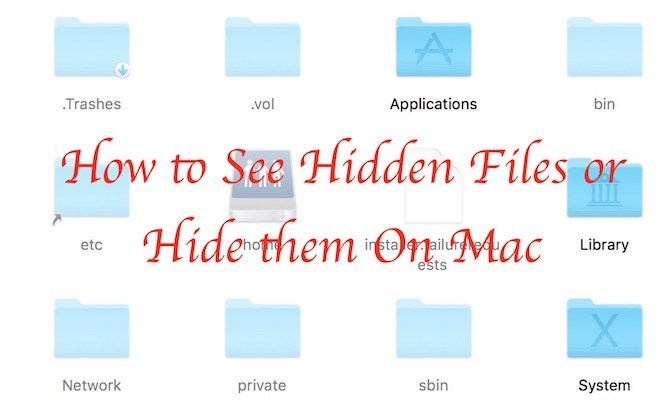
If you don't want to do the job with complex steps, don't worry. We will just introduce some easy and simple ways to help you on this page. Please read on and let's unravel it!
Show specified file/folder on Mac
If you wish to unhide the specific files/folders you had concealed earlier, you can do so with ease. You can use the Terminal and a commend to make it simply.
Step 1. Open Terminal by searching for it in Spotlight or accessing it through Launchpad > Others > Terminal.
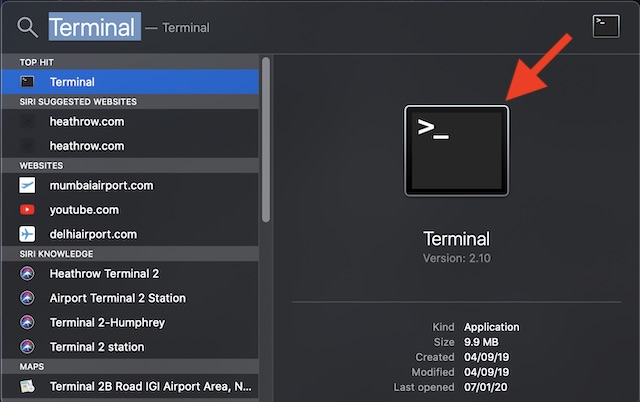
Step 2. Simply type the command chflags nohidden followed by the file or folder path for the hidden item(s). Then press enter.
Step 3. Now the particular hidden file or folder should appear with all the contents stored in it.
Once you are done you can re-hide using the Hidden command.
Show all hidden files and folders with Terminal on Mac
You can also show all the hidden files/folders on Mac with Terminal. It's also very easy to do it. You can just write only one line in the Terminal. Then it will show all the hidden files/folder on your Mac.
Step 1. Open Terminal in the same way as mentioned in the last method.
Step 12. Type or paste the command in the Terminal defaults write com.apple.finder AppleShowAllFiles TRUE ; killall Finder and press Return.
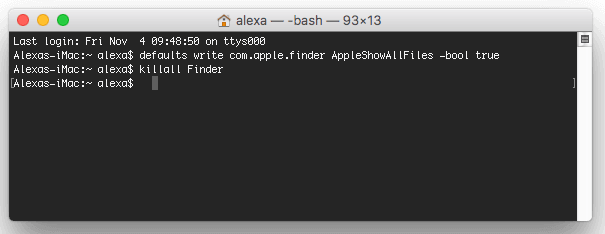
Step 3. Then you will be able to view all the hidden files in Finder directly.
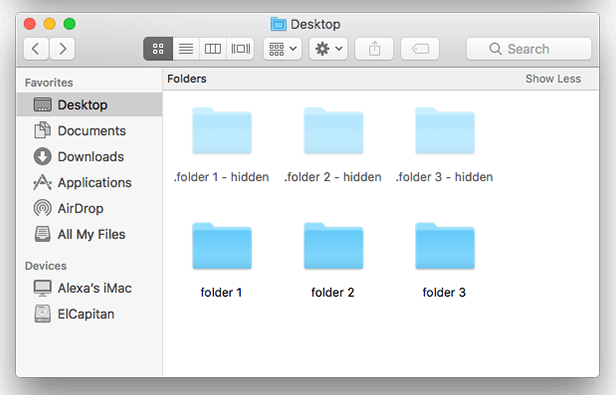
Show hidden files on Mac with ease by using Donemax DMmenu
Actually, there are also many apps can help you do the job easily. Now we will show you very simple and popular tool to accomplish the task. We recommend Donemax DMmenu for you here. You can download and have a full trial first.
Here we will show you the steps to unhide files on Mac with this app.
Step 1. Launch the app Donemax DMmenu.
You can just run the app from Launchpad, or you can run it from the Applications in Finder.
Step 2. Turn to Switch Manager in the app.
After running the app, you will find there are many functions available in the left panel. Please just choose Switch Manager.
Step 3. Enable the option Display Hidden Files.
In the right panel, you will find there are many switches for your Mac, just turn on the switch Display Hidden Files.
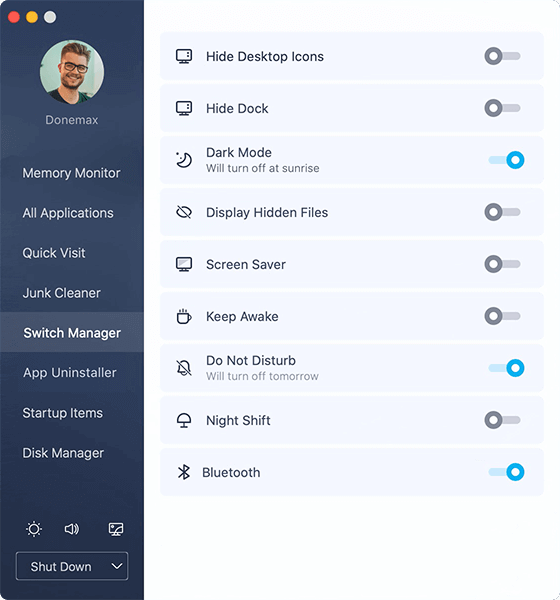
That's it! So easy. Just turn on a switch by a simple click, you will be able to view all the hidden files and folders on your Mac.
Of course, there are also other alternatives but they require advanced skills and can corrupt your system if done wrong! Always hide the files/folders after use as. Otherwise, it may lead to accidental modification or deletion of system files which is bad.
Also, we recommend Donemax DMmenu for you because it has many other useful features. First as you can see, it's able to mange many useful switches just at one place. Besides, this app is a kind of start menu for Mac. It can help you easily optimize, manage your Mac in a different but very simply way.