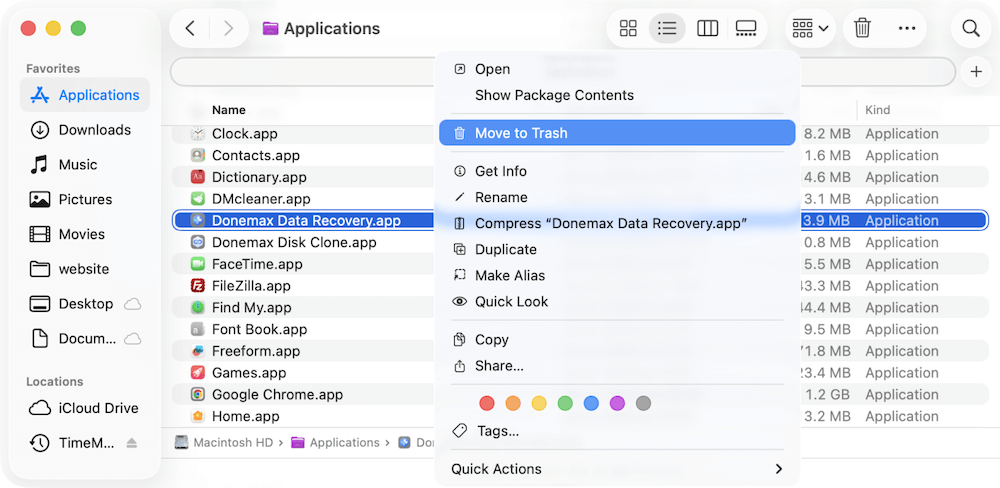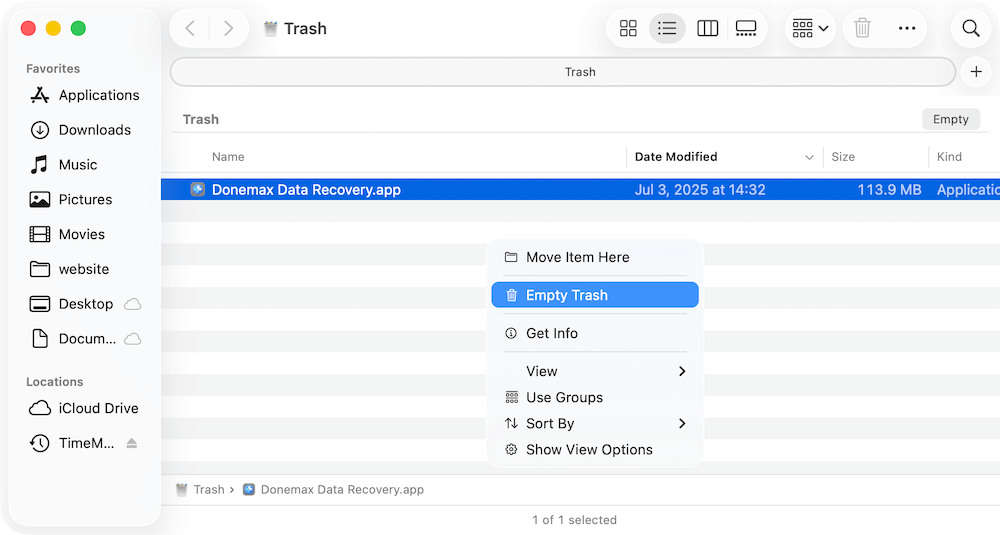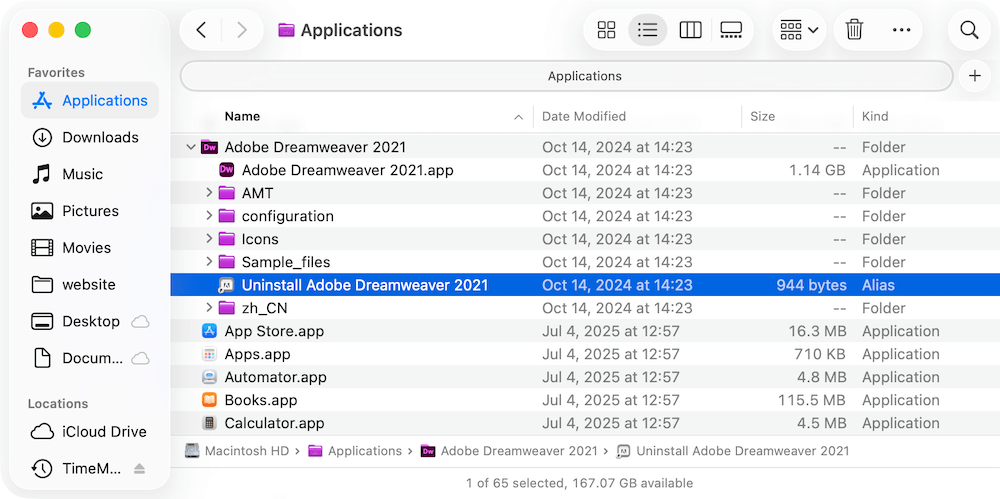Before we start: Several methods can help you remove unwanted apps on macOS Tahoe. Also, the third-party tools like Donemax DMcleaner for Mac can uninstall apps completely without leftover on macOS Tahoe.
PAGE CONTENT:
Apple's macOS continues to evolve with every release, and macOS Tahoe 26 is no exception. With enhanced performance, robust security, and a refined interface, this latest version delivers a streamlined experience for users worldwide. But with new features come familiar needs—such as managing storage space and removing apps from macOS Tahoe 26.

Whether you're freeing up disk space, troubleshooting software conflicts, or simply decluttering your system, knowing how to uninstall applications on macOS Tahoe 26 is essential. This comprehensive guide covers multiple methods for safely and completely removing apps, including step-by-step instructions and expert tips to ensure no leftover files slow down your Mac.
Why Uninstall Applications on macOS Tahoe 26?
Many users install apps only to find they no longer need them later. Here are common reasons to uninstall applications:
- Free Up Storage Space: Applications, along with their hidden support files, can occupy significant space.
- Improve System Performance: Fewer apps mean less background activity and better system responsiveness.
- Remove Unwanted or Problematic Software: Sometimes, apps misbehave or cause conflicts with other software.
- Optimize System Organization: Manage your applications and keep your Mac tidy and efficient.
Whatever the reason, understanding the correct uninstallation process ensures apps are removed entirely, including hidden files and settings.
Methods to Uninstall Applications on macOS Tahoe 26
macOS Tahoe 26 offers several ways to uninstall applications, ranging from simple drag-and-drop methods to advanced manual removal. Here's a detailed look at each method:
Method 1. Uninstall Using Finder (Drag to Trash)
The simplest way to uninstall most apps is directly through Finder:
- Open Finder.
- Go to the Applications folder (Shortcut: Press Shift + Command + A).
- Locate the app you want to remove.
- Right click the app icon and select Move to Trash. (or Drag the app icon to the Trash in your Dock.)
![uninstall applications on macOS Tahoe 26]()
- Right-click the Trash and select Empty Trash to permanently delete the app.
![uninstall applications on macOS Tahoe 26]()
Important Notes:
🅰️ This method works well for apps downloaded from websites or the App Store.
🅱️ Dragging an app to the Trash often leaves behind support files, preferences, and caches, which accumulate over time.
Method 2. Manually Removing Application Support Files
Uninstalling an application by dragging it to the Trash might seem sufficient, but macOS apps often store additional files in hidden system folders. These include configuration files, preferences, caches, logs, and temporary data, which can linger even after the main app is deleted. Over time, these leftover files can take up considerable storage space and may even interfere with system performance or future app installations.
Why Manually Remove App Support Files?
- Frees up hidden storage space.
- Prevents software conflicts with future installations.
- Eliminates residual background processes.
- Keeps your system organized and running efficiently.
Caution for Beginners
While manual removal is effective, it requires attention to detail. Deleting files without proper knowledge can:
- Remove critical system resources.
- Cause apps or macOS itself to behave unexpectedly.
- Result in data loss if system files are mistakenly removed.
If you want to completely remove all traces of an application from macOS Tahoe 26, you need to manually delete these residual files. Here's how to do it, step by step:
- Open Finder.
- From the top menu, select Go > Go to Folder….
- Type ~/Library and press Return. The ~ symbol refers to your user's Library folder.
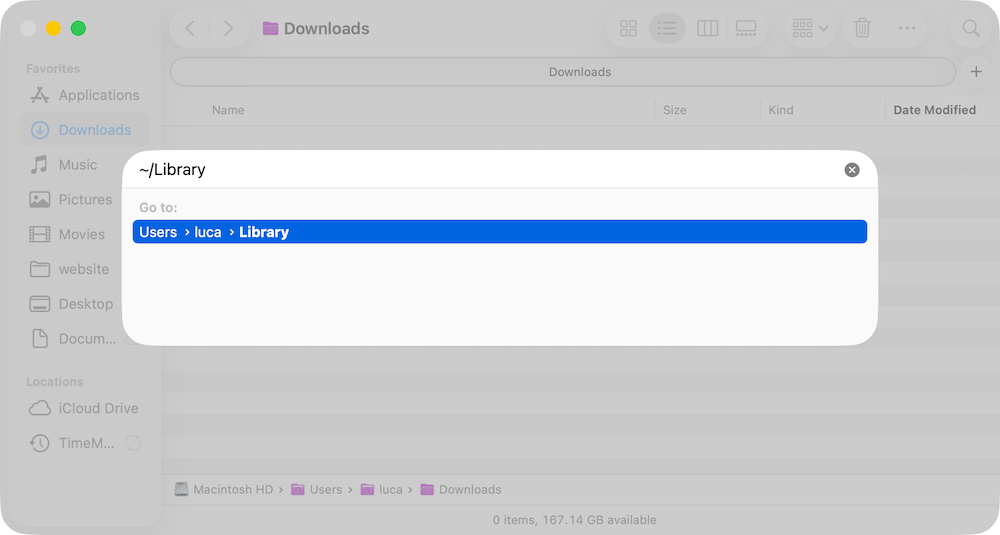
Common folders to check:
- ~/Library/Application Support
- ~/Library/Preferences
- ~/Library/Caches
- ~/Library/Logs
- ~/Library/Containers
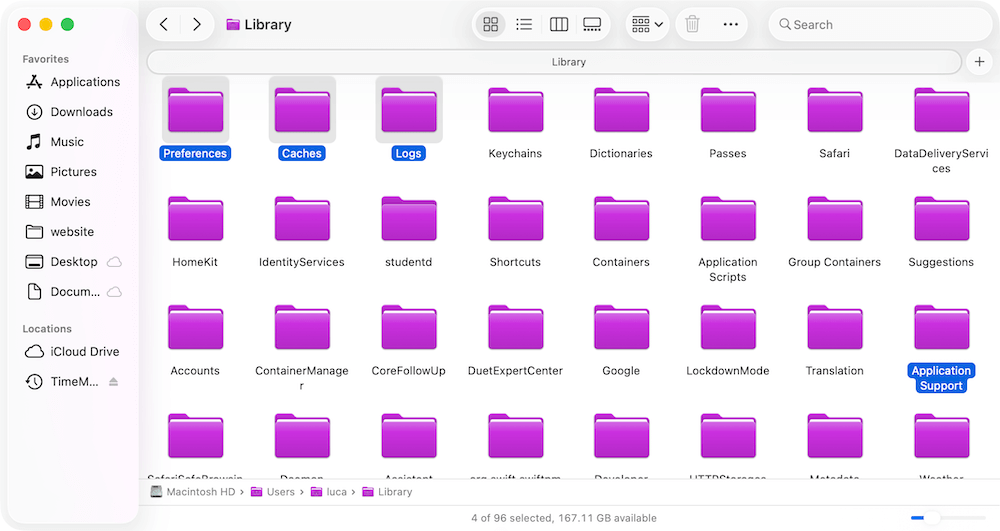
Perform a Search for App-Related Files
To ensure thorough removal, use Finder's search function:
- In Finder, press Command + F.
- Set the search location to This Mac.
- Enter the app's name or developer's name as the search term.
- Review the search results and carefully delete files or folders directly related to the app.
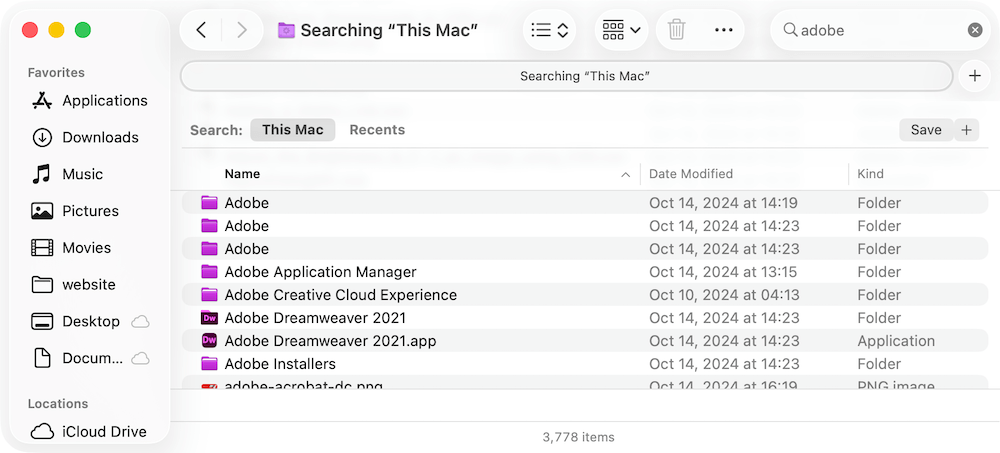
🔖 Important Tip: Only delete files you're confident belong to the uninstalled application. Removing essential system files can cause problems with macOS.
If you're unsure or not confident navigating Library directories, using trusted third-party uninstaller tools that can automate this process and reduce the risk of accidental deletion.
Method 3. Using Built-in Uninstallers Provided by Apps
Some applications, especially large or complex ones like Adobe Creative Cloud or Microsoft Office, include their own uninstallers. Here is how:
- Navigate to the app's installation folder, often found in:
- /Applications
- /Applications/Utilities
- Look for an uninstaller file, usually named:
- Uninstall [App Name]
- [App Name] Removal Tool
![uninstall applications on macOS Tahoe 26]()
- Double-click the uninstaller and follow on-screen instructions.
Why Use Built-in Uninstallers?
- They ensure complete removal, including system extensions, drivers, or hidden files.
- They are designed by the app developers, minimizing the risk of deleting necessary system components.
Method 4. Using Third-Party Uninstaller Tools
For complete, automated removal of applications and their associated files, third-party tools are ideal. Recommended options for macOS Tahoe 26 include:
Donemax AppRemover for Mac (Free)
- Lightweight, free app that scans for related files when you drag an application into its window.
- Ideal for users wanting thorough but simple uninstalls.
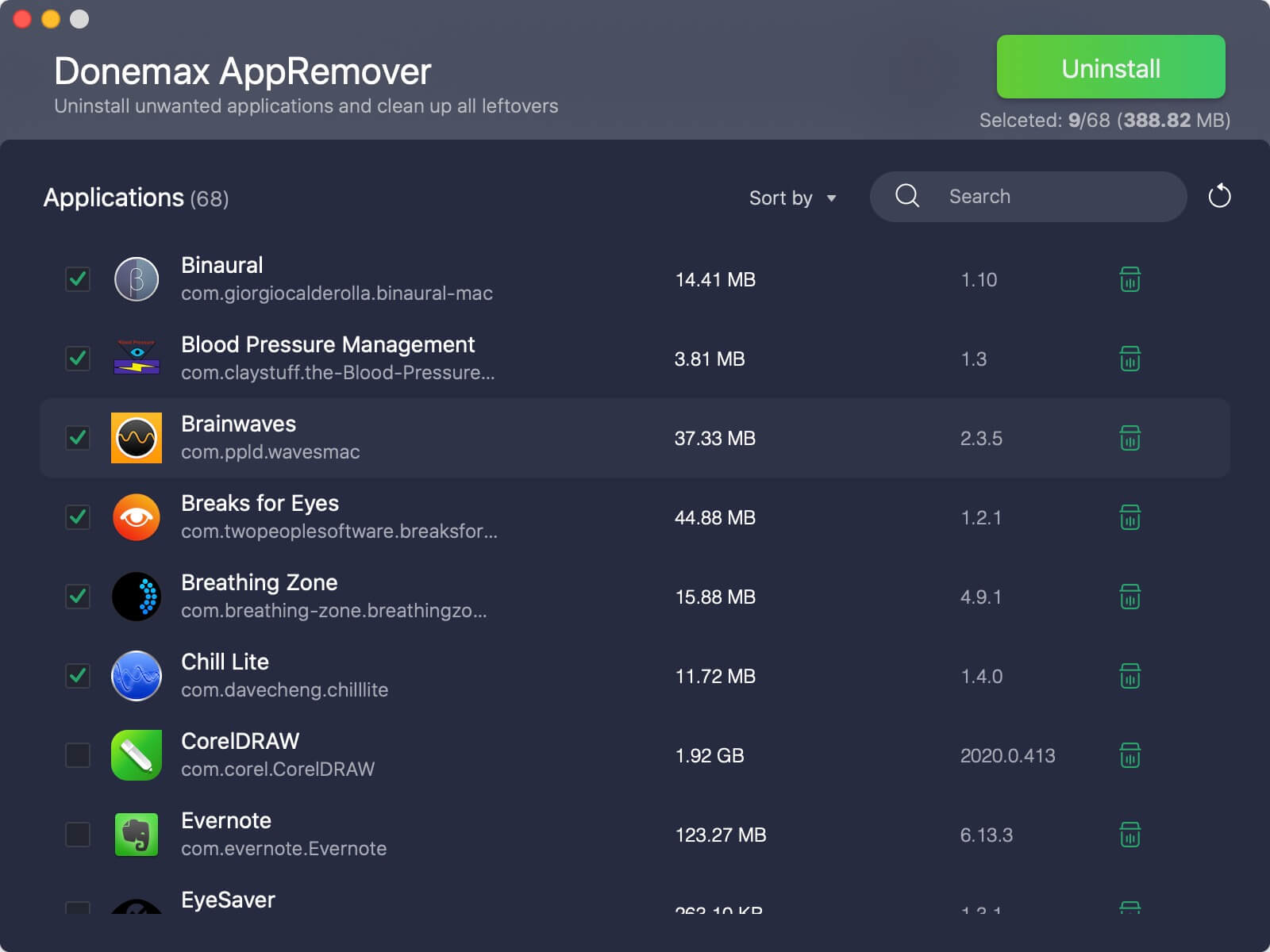
Donemax DMcleaner for Mac (Paid with Free Trial)
- Comprehensive system cleanup tool with advanced uninstall features.
- Includes features for optimizing system performance and detecting leftover files.
- Highly regarded for its user-friendly interface and detailed removal process.
- Full compatible with the latest macOS Tahoe 26.
You can follow the steps to uninstall applications on macOS Tahoe 26 with Donemax DMcleaner for Mac:
Step 1. Download and install the software on your computer and run the software.
Donemax DMcleaner for Mac
- Uninstall applications completely without leftovers.
- Fully compatible with macOS Tahoe 26.
- Comprehensive cleanup and optimization tool for Mac.
Step 2. Change to Uninstaller option and select the apps you want to remove from macOS Tahoe 26.

Step 3. Click on Uninstall button and then the software will show all the apps and related files will be removed.

Step 4. Click the Uninstall button again on the popup to continue. The software will remove the selected apps and related data completely.
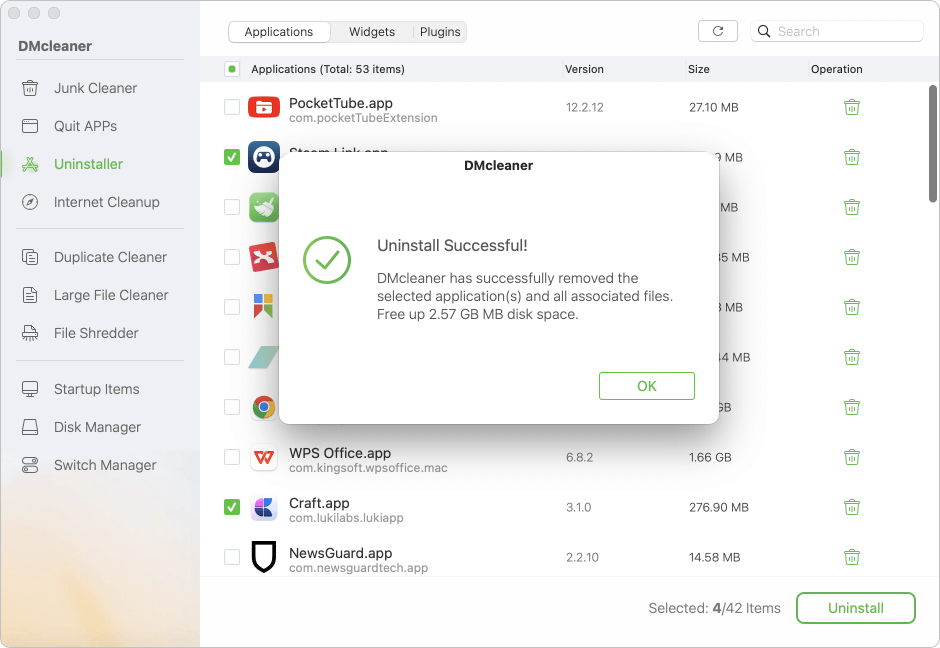
AppZapper
- User-friendly app that allows you to drag-and-drop applications for complete removal.
- Displays related files before deletion for user confirmation.
Advantages of Using Third-Party Uninstallers:
- Automatically detect and delete associated files.
- Prevent residual data from taking up space.
- Ideal for users unfamiliar with Library directories.
- Saves time compared to manual cleanup.
Considerations:
- Stick to reputable tools to avoid malware or system issues.
- Some advanced features may require purchasing a license.
Uninstalling System or Pre-Installed Applications
macOS Tahoe 26, like previous macOS versions, restricts the removal of core system apps such as Safari, Mail, Messages, and others. These apps are protected to maintain system stability and functionality.
What You Can Do:
- Disable or Hide Apps: You can remove apps from the Dock or hide them in folders.
- Revoke Permissions: Prevent apps from launching on startup through System Settings > General > Login Items.
- Use Terminal (Advanced Users): Terminal commands can sometimes force app removal, but this is not recommended unless you're experienced, as it may destabilize your Mac.
🚨 Warning: Removing essential system apps can lead to errors or instability. Proceed with caution or seek professional assistance.
Tips for Keeping macOS Tahoe 26 Clean and Optimized
★ To maintain peak performance and avoid clutter:
- Regularly Review Installed Applications: Periodically check your Applications folder and uninstall apps you no longer use.
- Utilize Storage Management: Navigate to System Settings > General > Storage to identify large files, unused apps, and clean up recommendations.
- Empty Trash Regularly: Deleting apps moves them to the Trash but doesn't free space until you empty it.
- Clear Cache Files Periodically: Cache files accumulate over time; tools like CleanMyMac X help automate this process.
- Keep Your System Updated: Installing the latest macOS Tahoe 26 updates ensures compatibility and performance.
Common Errors or Issues When Uninstalling Apps
Despite the straightforward process, users may encounter:
1. "App is in Use" Error
Occurs when trying to delete an app currently running in the background.
Solution:
- Quit the app completely.
- Use Activity Monitor to terminate background processes:
- Open Activity Monitor from Applications > Utilities.
- Search for the app name.
- Select related processes and click the Stop (X) button.
2. Leftover Files after Uninstall
Even after deleting an app, hidden files may remain.
Solution:
- Manually search Library directories (explained earlier).
- Use third-party tools to ensure thorough removal.
3. Can't Find App in Finder
Some apps install system-wide but aren't easily visible.
Solution:
- Check /Applications, /Library/Application Support, or use Spotlight Search.
- Review startup items in System Settings > General > Login Items.
Conclusion
Uninstalling applications on macOS Tahoe 26 is straightforward with the right approach. Whether you opt for manual removal, built-in uninstallers, or third-party tools, ensuring all associated files are deleted is key to maintaining optimal performance and storage efficiency.
By following these steps, your macOS Tahoe 26 system stays clean, organized, and running smoothly. Regular maintenance and mindful app management contribute to a clutter-free, efficient Mac experience.


Donemax DMcleaner for Mac
Donemax DMcleaner for Mac is an award-winning Mac cleanup & maintenance tool. It offers over 10 tools to help Mac users clean junk data. It helps speed up a slow Mac. Additionally, it includes a smart switch manager and disk manager for Mac.
Related Articles
- Oct 10, 2025Clear System Data on macOS Tahoe 26: A Complete Guide
- Jun 25, 2025How to Uninstall Apps on macOS Sequoia?
- Apr 04, 2024Best 6 Methods to Uninstall Apps on macOS Sonoma
- Dec 10, 2025What Is The Best Mac Junk Cleaner? [macOS Tahoe Supported]
- Dec 10, 2025Clear Zoom Cache on Mac: Step-by-Step Guide
- Oct 24, 2024How to Clear Chrome Data on Mac?

Maria
Maria is one of the senior writers & editors of Donemax who lives and works in Sydney, Australia. She loves PC, Mac and Internet Technology. She has 6 years of writing articles about data recovery on PC/Mac, disk cloning solution, data eraser and computer OS optimization, etc. She is also interested in testing various software and digital products.

Gerhard Chou
In order to effectively solve the problems for our customers, every article and troubleshooting solution published on our website has been strictly tested and practiced. Our editors love researching and using computers and testing software, and are willing to help computer users with their problems