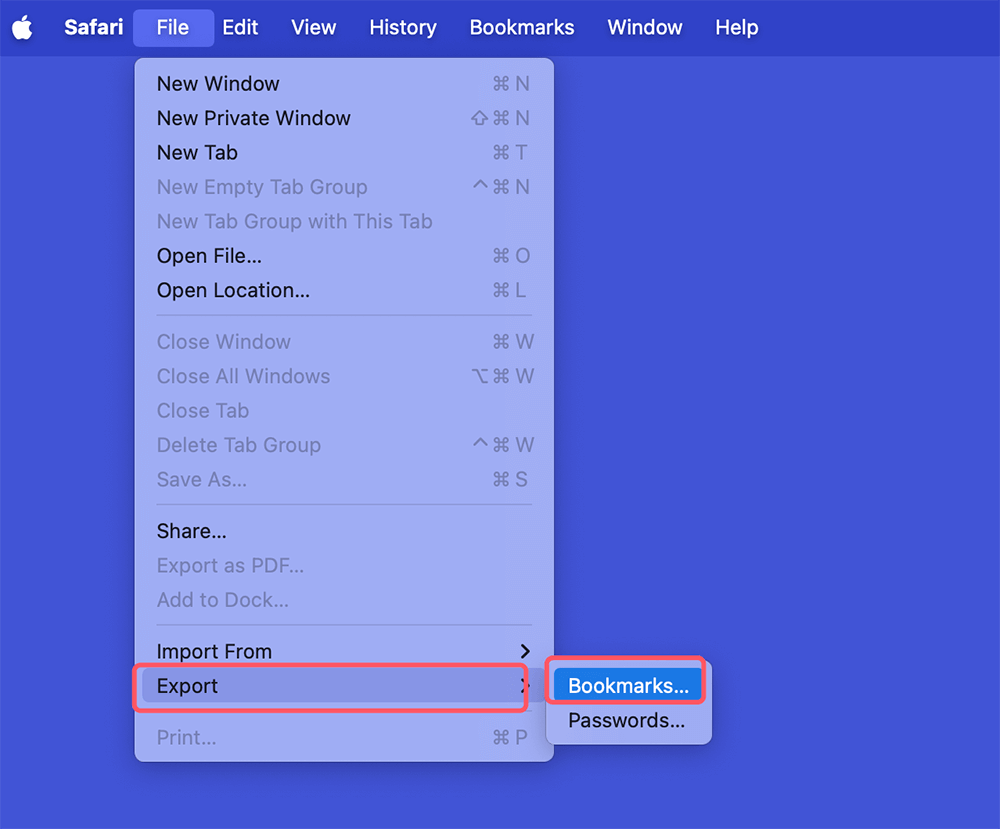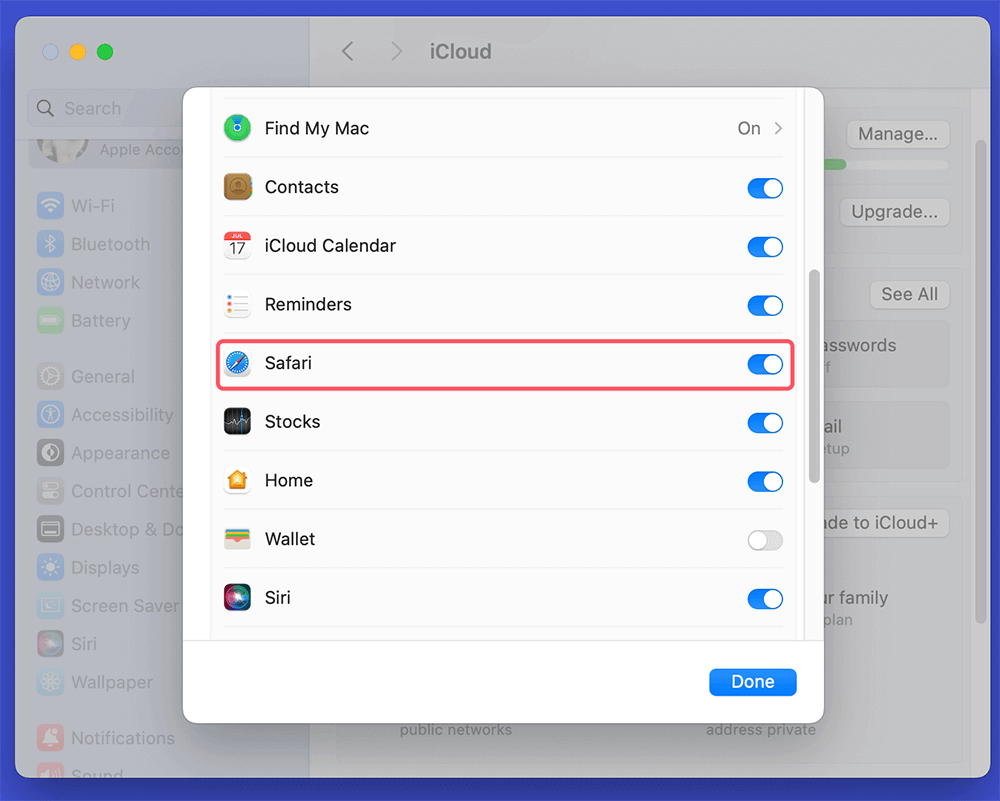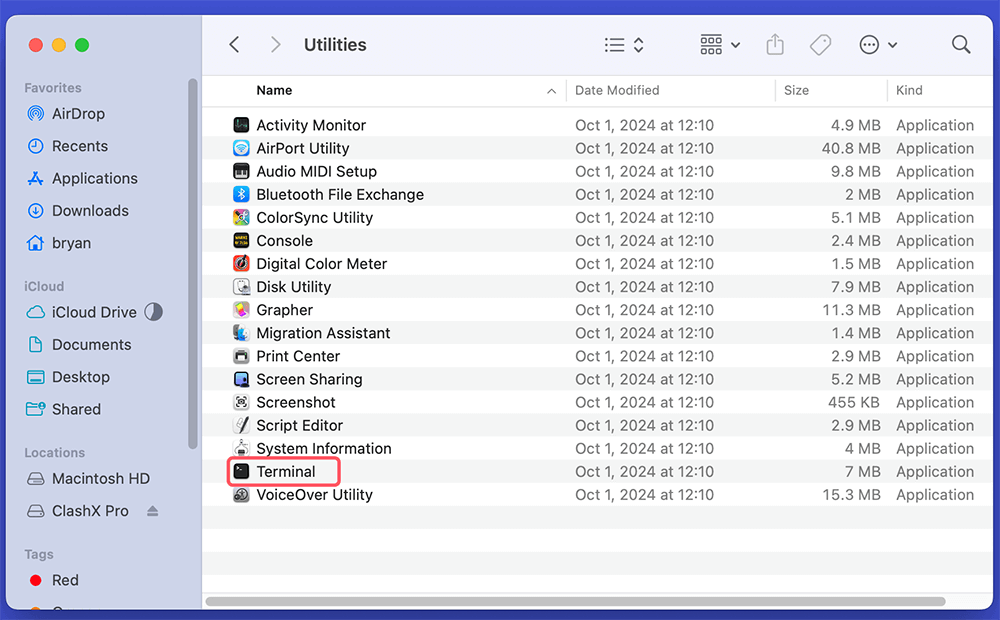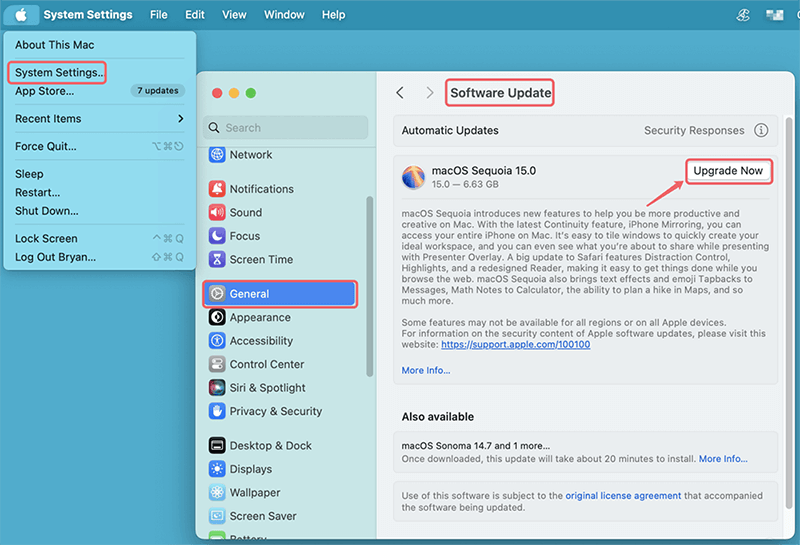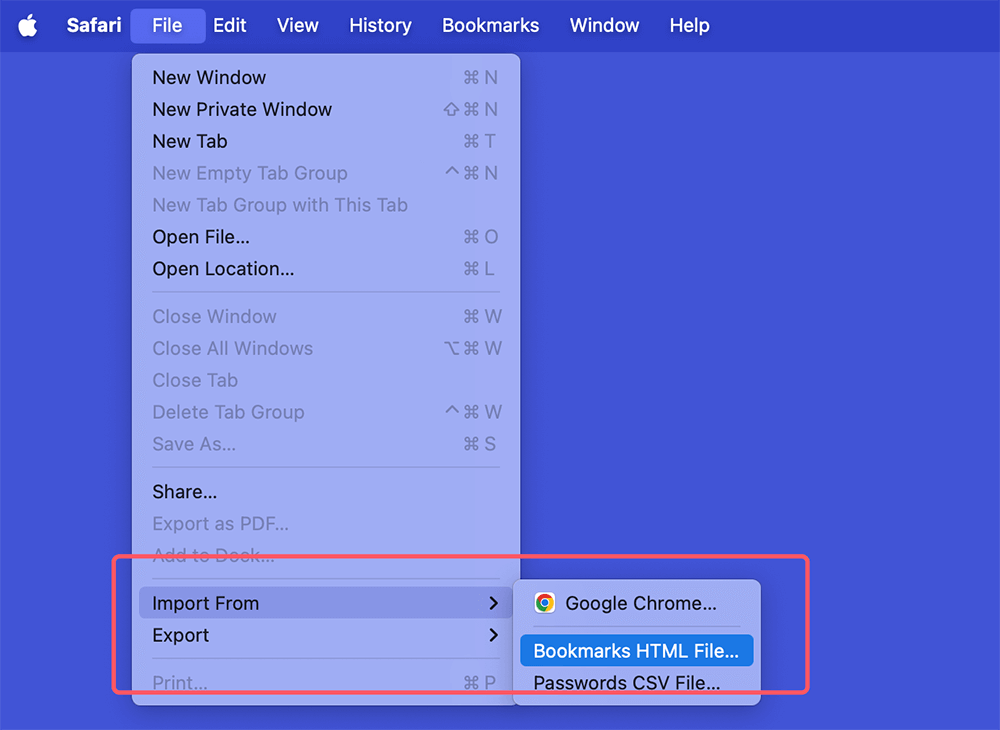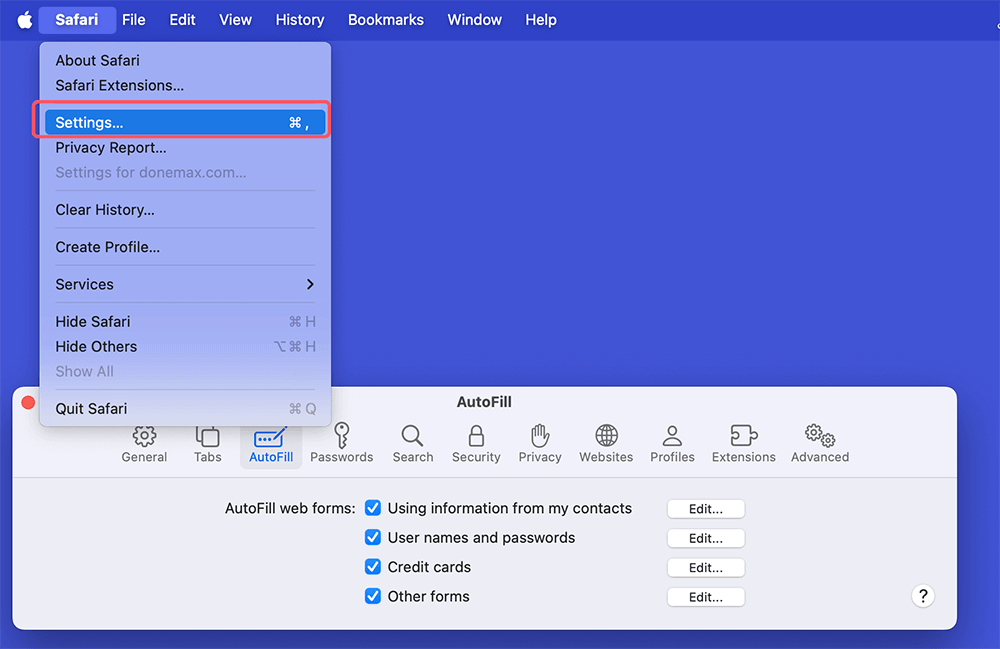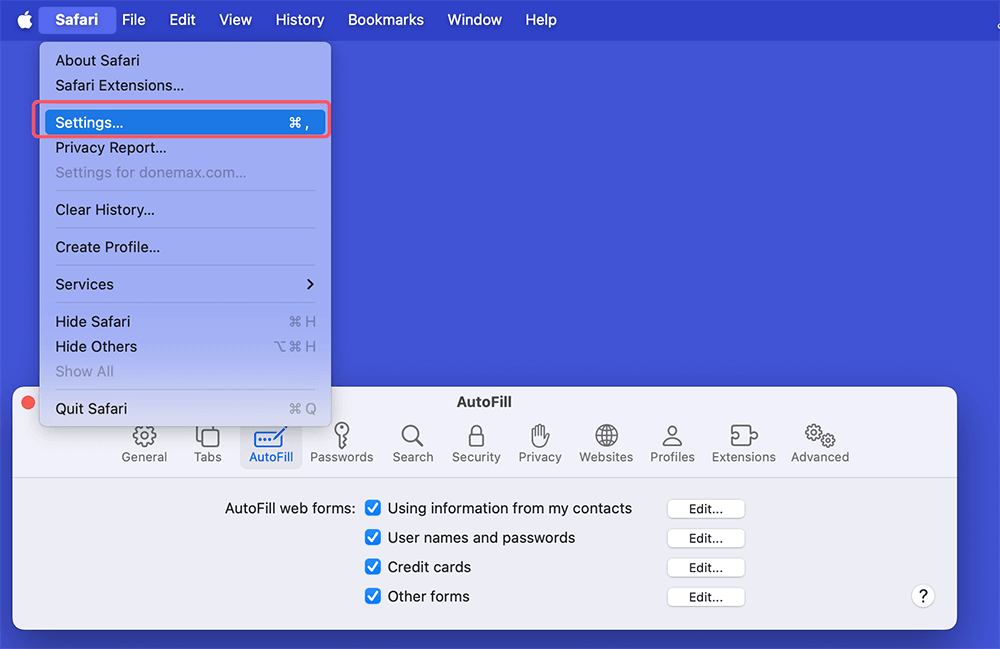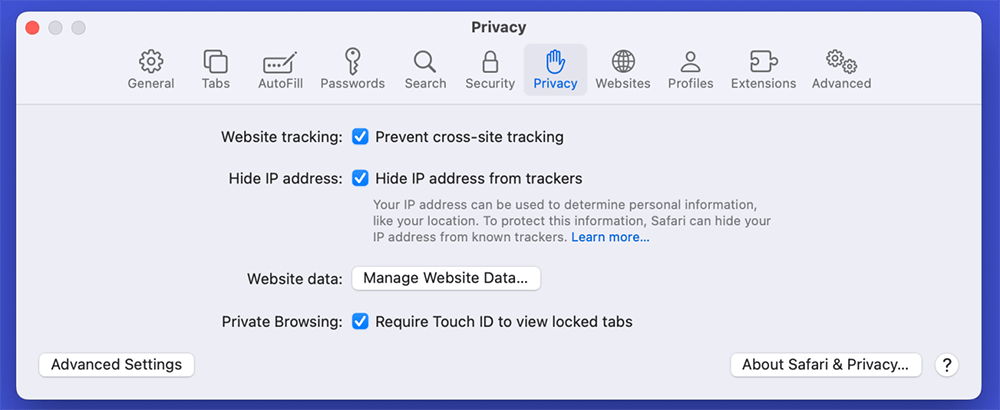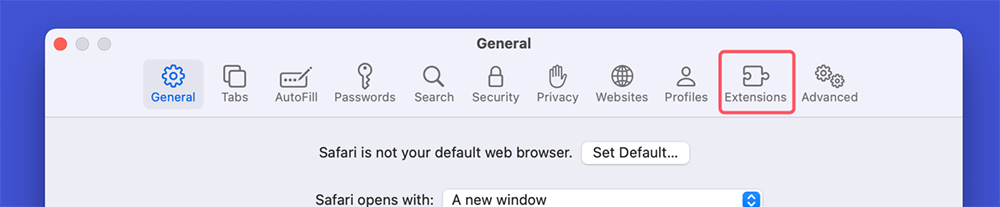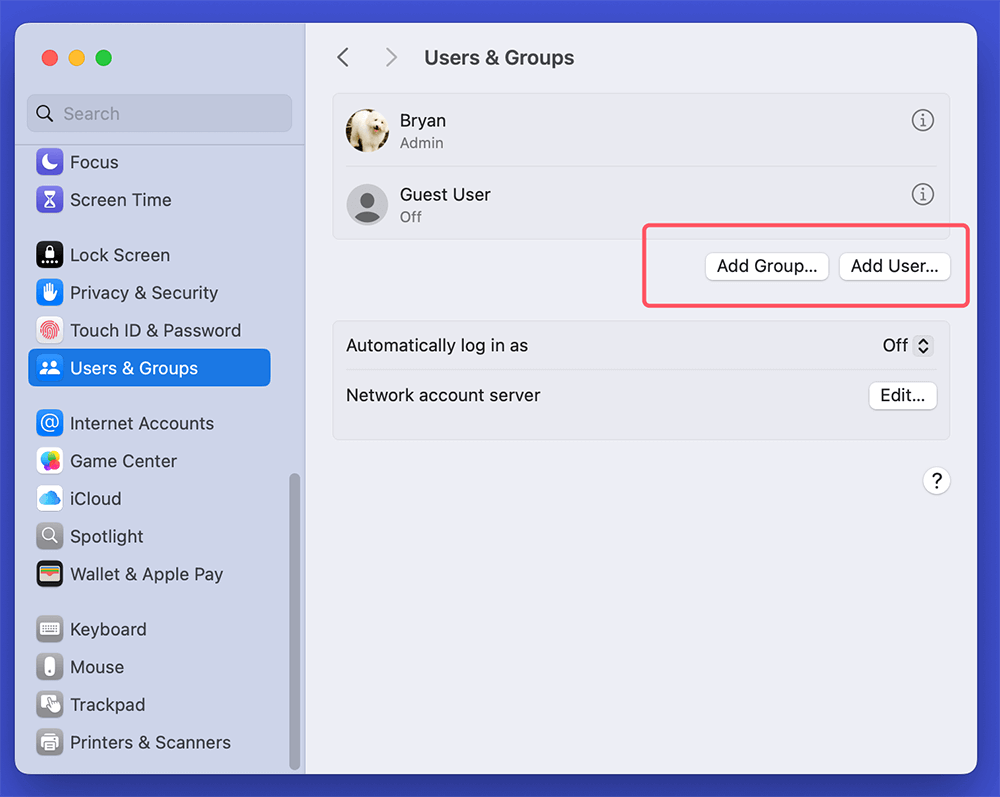PAGE CONTENT:
The Safari browser, developed by Apple, is the default web browser on Mac devices. Safari is well-known for its speed, security features, and integration with the macOS ecosystem. However, users may encounter issues that necessitate the need to uninstall and then reinstall Safari.
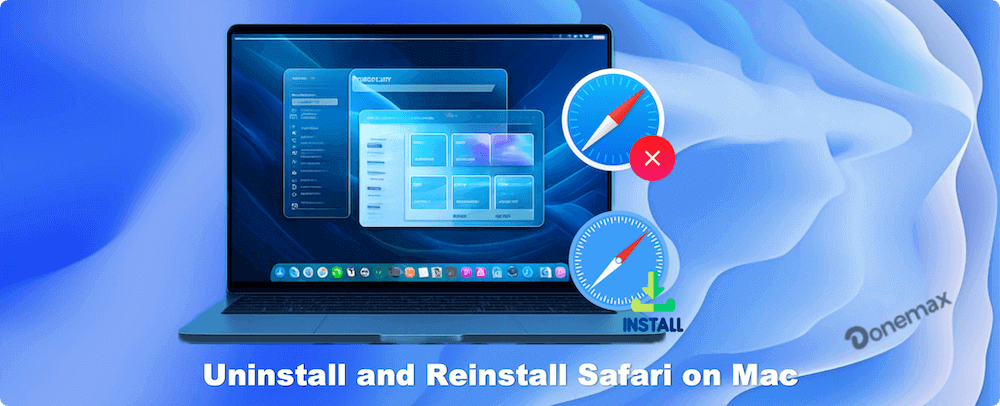
If you're experiencing slow performance, persistent bugs, or simply want a fresh start,follow this gude. This guide can lead you to go through the entire process of uninstalling and reinstalling Safari on your Mac.
Understanding Safari's Architecture on macOS
Before diving into the uninstalling and reinstalling process, it's essential to understand how macOS integrate the Safari app. Unlike typical applications, Safari is Mac operating system built-in software. This integration means that users cannot simply drag the application to the trash to uninstall it like other software. You need a few steps to uninstall Safari and fully remove associated files.
Why and How to Uninstall Safari from Mac?
Various of reasons why a user might want to uninstall Safari:
- Performance Issues: Over time, Safari may become sluggish because of increased cache, cookies, or extensions.
- Frequent Crashes: If Safari crashes frequently, it might indicate underlying issues that a fresh installation could resolve.
- Corrupted Files: Corrupted files or settings can lead to unexpected behavior, prompting users to reinstall the browser.
- Preference for Another Browser: Some users may prefer other browsers like Chrome or Firefox. So they wish to remove Safari entirely.
Preparing for Uninstalling Safari on Mac:
Backup all of your critical data, including passwords and bookmarks, before starting the removal procedure. Here's how to prepare:
Backup Your Data:
- Export Bookmarks:Open Safari and click on the "File" menu.
- Select Export > Bookmarks.
- Choose a destination folder and save the file.
![Export Bookmarks]()
- Sync with iCloud:If you use iCloud, ensure your Safari data is synced. Go to System Preferences or System Settings > Apple ID > iCloud, click See All and check the box for Safari.
![Sync with iCloud]()
- Save Passwords:If you store passwords in Safari, consider exporting them or writing them down.
- Clear Browser History: Navigate to "History" in Safari and choose "Clear History" to remove stored history data.
![Clear Browser History]()
Create a Restore Point:
macOS does not have a traditional "restore point" feature like in Windows. But, you can create a Time Machine backup to revert your system to its previous state if needed. To do this:
- Link your Mac to an external hard disk.
- Select "Time Machine" after opening System Preferences or System Settings > General.
- Choose your external drive to use as the backup disk when you turn on Time Machine.
- To make a backup, select "Back Up Now."
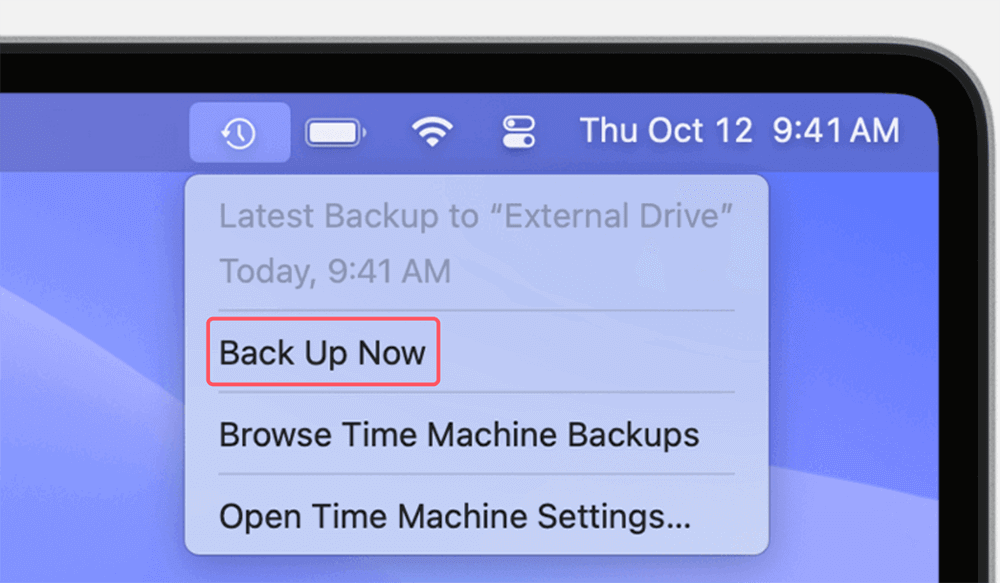
Using Mac clone software - such as DoYourClone for Mac - can move everything from the Mac to the external hard drive. Then you will create a bootable clone backup for your Mac.
Steps to Uninstall Safari on Mac:
Once you have backed up your data, you can proceed to uninstall Safari. As it is part of the macOS system, you will need to use Terminal to process. Here's how to do it:
Uninstall Safari Using Terminal
- Open Terminal:Go to Applications > Utilities and open Terminal.
![Open Terminal]()
- Enter the uninstalling Command:Type the following command into the Terminal window:
sudo rm -rf /Applications/Safari.app
- Press "Enter."" You need to enter the administrator password at that point. As you type, you won't see any characters appear. This is normal.
- Remove Related Files: Remove related files in the Library folder to completely uninstall. Use the following commands:
sudo rm -rf ~/Library/Caches/com.apple.Safari
sudo rm -rf ~/Library/Preferences/com.apple.Safari.plist
sudo rm -rf ~/Library/Safari
Finalizing the uninstalling process:
After executing these commands, Safari will be uninstalled from your Mac. To confirm the uninstalling:
- Check the Applications folder to ensure Safari is no longer listed.
- You may also want to restart your Mac to finalize any changes.
💡 Note: Use a Mac disk wipe software to wipe free disk space of the Mac. You will permanently remove all information of Safari from your Mac.
How to Reinstall Safari on Mac?
Reinstalling Safari is relatively straightforward since it is macOS built-in app. You can reinstall it either through macOS Recovery or by updating macOS. Here's how:
Reinstalling via macOS Recovery:
- Restart Your Mac:Choose Restart by clicking on the Apple logo in the upper-left corner.
- Enter Recovery Mode:Press and hold Command + R as soon as your Mac restarts until the Apple logo or a spinning globe appears. For an Apple silicon Mac, shut down the Mac, then press and hold the Power button to boot into macOS Recovery mode. Choose Options and click on Continue button.
- Reinstall macOS:In the macOS Utilities or Recovery app window, select "Reinstall macOS xxx."
![Reinstall macOS]()
- Click "Continue" and follow the on-screen instructions to reinstall macOS. The process will only reinstall Safari. The process will not affect your personal data.
Reinstalling via Software Update:
For older version of macOS or Safari, just update the operating system to reinstall Safari. Here's how:
- Open System Preferences: Click the Apple logo and select System Preferences or System Settings > General.
- Select Software Update:Click on Software Update. Your Mac will check for available updates.
- Install Updates:If an update for macOS is available, click Update Now or Upgrade Now to download and install it. This will include the latest version of Safari.
![Install Updates]()
Setting Up Safari Again:
After successfully reinstalling Safari, you'll need to set it up again. Here's how to restore your data:
Importing Bookmarks:
- Open Safari.
- Click on "File" and select "Import From."
- Choose "Bookmarks HTML File" and select the file you exported earlier.
![Importing Bookmarks]()
Syncing with iCloud:
If you previously synced your Safari data with iCloud, ensure it is enabled again:
- Go to System Preferences or System Settings > Apple ID > iCloud.
- Check the box for Safari to sync your bookmarks, history, and open tabs.
Setting Preferences:
Once you've restored your bookmarks and synced with iCloud, you might want to adjust Safari's preferences:
- Open Preferences: Click on "Safari" in the menu bar and select Preferences or Settings.
![Open Preferences]()
- Customize Tabs, Privacy, and Security: Navigate through the tabs (General, Tabs, Autofill, etc.) to customize your browsing experience according to your preferences.
- Enable Extensions: You'll need to reinstall specific extensions via the Safari Extensions Gallery or the Mac App Store.
Troubleshooting Common Issues for Safari Installing & Uninstalling
After reinstalling Safari, you may still encounter issues that can affect your browsing experience. This section outlines common problems. Also, some solutions will solve the problems effectively.
🔖 Safari Won't Open
If Safari fails to launch after the reinstallation, this can be frustrating. Here are several potential solutions:
Check for Updates:
An outdated macOS or Safari version can lead to compatible issues. To check for updates:
- Open the App Store:Click the Apple logo and select "App Store."
- Navigate to Updates:Click on the "Updates" tab at the top of the window.
- Install Available Updates:If updates for macOS or Safari are available, click "Update" to download and install them. After updating, try to launch Safari again.
Check Activity Monitor:
There may be instances where Safari is running in the background without an open window. To check:
- Open Activity Monitor:Go to Applications > Utilities and select Activity Monitor.
- Search for Safari:Look through the list of running applications. If you find Safari, select it and click the "X" button in the upper-left corner to force quit.
- Try Launching Safari Again: After force quitting, attempt to open Safari again to see if it works.
🔖 Performance Issues Persist
If Safari continues to perform slowly, consider these troubleshooting methods:
Clear Cache and Cookies:
Increased cache and cookies can bog down the performance of any web browser, including Safari. To clear these:
- Open Safari Preferences: Click Safari in the menu bar and select Preferences or Settings.
![Open Safari Preferences]()
- Navigate to Privacy: Click on the "Privacy" tab.
![Navigate to Privacy]()
- Manage Website Data: Click on "Manage Website Data…" A new window will open, showing a list of all stored data. Here, you can remove data from specific sites. Also, you can clear all data by clicking "Remove All."
- Confirm Removal: Confirm your action when prompted. After clearing, restart Safari and check its performance.
Disable Extensions:
Safari extensions can enhance your browsing experience, but they can also lead to performance issues. Here's how to disable them:
- Access Safari Preferences: Go to Safari > Preferences or Settings > Extensions.
![Access Safari Preferences]()
- Disable Each Extension: Uncheck the boxes next to the extensions to disable them. Test Safari's performance after disabling each extension. It can help to identify which one may be causing issues.
- Uninstall Problematic Extensions:If you find that a specific extension is affecting performance, consider uninstalling it entirely.
🔖 Safari Crashes or Freezes
Crashes and freezes can be alarming and disruptive. Here are steps to help address these issues:
Check for Conflicting Software:
Certain software can interfere with Safari’s functionality. To investigate:
- Update Third-Party Applications: Make sure all installed applications, especially security software and browser extensions, are up to date. Check their respective websites or the App Store for updates.
- Remove Suspicious Applications: If an application might be conflicting with Safari, uninstall it to see if the problem persists.
Create a New User Profile:
To determine if the problem is system-wide or user-specific, create a new user profile:
- Open System Settings:Tap on the logo of Apple and choose System Settings.
- Select Users & Groups:Click Users & Groups.
- Create a New Account:Click Add User. Fill in the needed details and set the account type to Administrator.
![Create a New Account]()
- Log Into the New Account: Sign into the newly created account after logging out of your existing one. Open Safari in this new environment. Your original user profile may be the problem if Safari works normally. For instance, settings, extensions, or corrupt files could be the cause.
Additional Considerations
If you've tried all these solutions and Safari still exhibits problems, consider the following additional steps:
Contact Apple Support:
If all else fails, reaching out to Apple Support can provide you with expert help:
- Visit the Apple Support website: Go to Apple Support page to find resources, chat support, and more.
- Discuss Your Issues: You need to provide the information about the problemsfirst. They will offer solutions if possible.
Conclusion
Uninstalling and reinstalling Safari on Mac can resolve different performance issues and provide a fresh browsing experience. By following the steps and methods in this article, you can go through uninstall and reinstall Safari smoothly.
Remember to back up your data and preferences before starting. and if problems persist after reinstalling, explore additional troubleshooting options. With the right approach, you can enjoy the full capabilities of Safari.
To remove Safari junk, you can use Mac cleanup tool. The software can not only clear Safari and other browsers' data, but also remove all the other kinds of junk data on Mac. It's easy to free space and speed up Mac with the software.


Donemax DMcleaner for Mac
Donemax DMcleaner for Mac is an award-winning Mac cleanup & maintenance tool. It offers over 10 tools to help Mac users clean junk data. It helps speed up a slow Mac. Additionally, it includes a smart switch manager and disk manager for Mac.
Related Articles
- Jul 08, 2025How to Clean Up Junk Data After Upgrading to macOS Tahoe 26?
- Oct 10, 2025Clear System Data on macOS Tahoe 26: A Complete Guide
- May 19, 2025CCleaner for Mac Alternative: Best 7 Similar Tools to Optimize and Clean macOS in 2025
- Oct 29, 2024How to Uninstall macOS Sequoia?
- Jul 27, 2025How to Delete Temporary Files on Mac: A Complete Guide
- Apr 29, 2025How to Uninstall Firefox on Mac? [Step-by-step Guide]

Lucien
Lucien is a writer and a chief programmer of Donemax software who has worked in the company for 5+ years. He has written much of the content on the site and devotes to providing troubleshooting and solution for Windows and Mac users including disk cloning, data recovery, migration, eraser, error fixes.

Gerhard Chou
In order to effectively solve the problems for our customers, every article and troubleshooting solution published on our website has been strictly tested and practiced. Our editors love researching and using computers and testing software, and are willing to help computer users with their problems