Before we start: With the software Donemax DMcleaner for Mac, you can easily locate and remove the iOS files or any other junk/cache/duplicate files. Also, you can use to search for large files for deletion or moving to another device.
PAGE CONTENT:
Over time, your Mac may accumulate a variety of files that take up valuable storage space. One common type of unnecessary file is iOS backups and update files. If you've ever connected an iPhone or iPad to your Mac, chances are your system has stored iOS backups, software updates, and other associated data. While these files can be useful for restoring a device, they can also consume significant storage space, especially if they are outdated or no longer needed.
In this article, we will walk you through how to find, manage, and delete iOS files on Mac to free up space and optimize performance.

What Are iOS Files on Mac?
Before we dive into the deletion process, it's essential to understand what iOS files are and why they are stored on your Mac. These files primarily include:
1. iOS Backups
Your system frequently makes a local backup of your iPhone or iPad when you connect it to your Mac and sync it using Finder or iTunes. These backups include:
- App data
- Messages
- Settings
- Photos and videos (if not backed up to iCloud)
Over time, old backups remain on your Mac, taking up gigabytes of storage space unnecessarily.
2. iOS Software Update Files
When you download an iOS update for your iPhone or iPad through your Mac, the system stores a copy of the update file. These files can be several GBs in size and often remain on your Mac even after installation.
3. iOS App Data & Cache
Some apps store cache or other iOS-related files on your Mac. While these are generally small, they can accumulate over time and contribute to unnecessary storage usage.
Checking iOS Files on Your Mac
Before deleting iOS files, it's important to locate and evaluate them. macOS provides a built-in storage management tool that allows you to view iOS backups and other files taking up space.
1. Using macOS Storage Management
Follow these steps to check for iOS files:
- In the upper-left corner, click the Apple menu.
- Select About This Mac.
- Go to the Storage tab and wait for the analysis to complete.
- Click Manage to open the Storage Management window.
- In the left sidebar, find and click iOS Files.
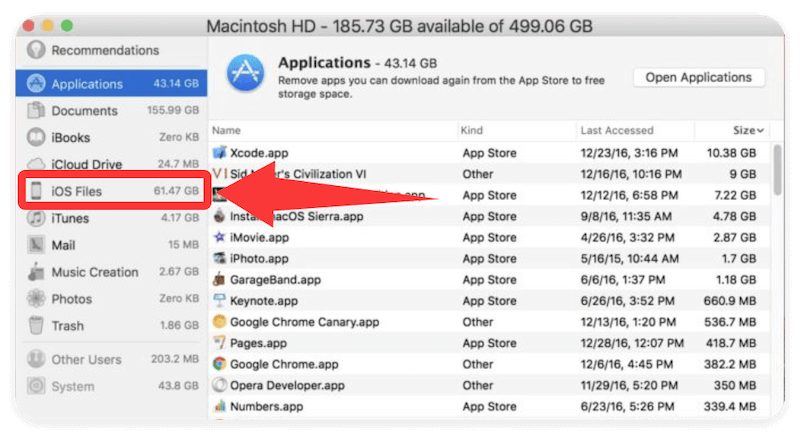
Here, you will see a list of iOS backups along with their sizes. If there are multiple backups, you may notice that some are outdated or unnecessary.
2. Using Finder (macOS Catalina and later)
- Use a USB cord to connect your iPhone or iPad to your Mac.
- Select your device from the sidebar after opening Finder.
- Under the General tab, scroll down to Backups.
- Click Manage Backups to view a list of available backups.
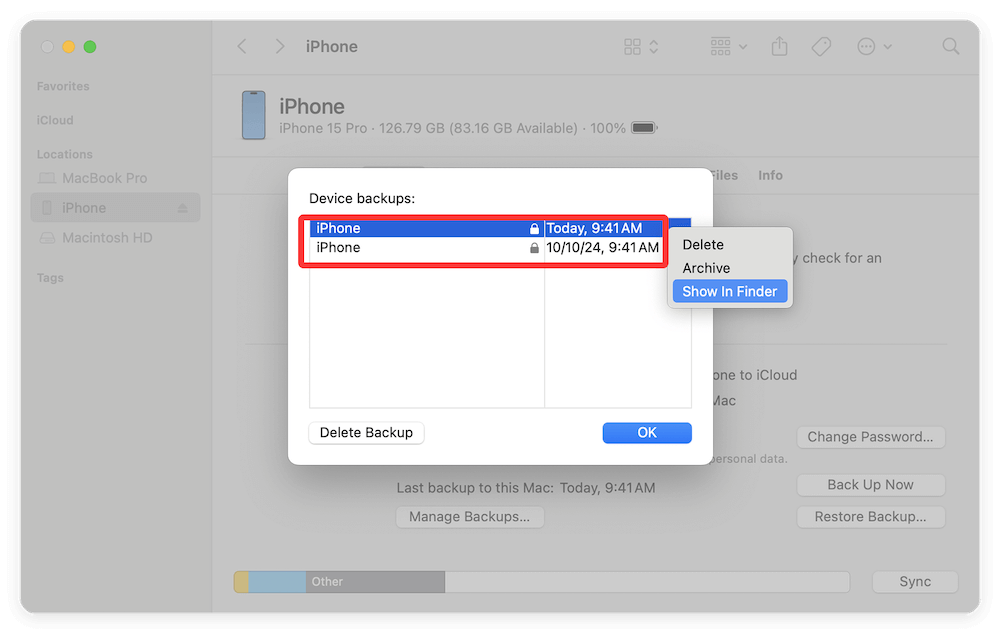
3. Using iTunes (macOS Mojave and earlier)
- Open iTunes and connect your iPhone or iPad.
- Click on your device icon.
- Go to Preferences > Devices.
- A list of available backups will appear.
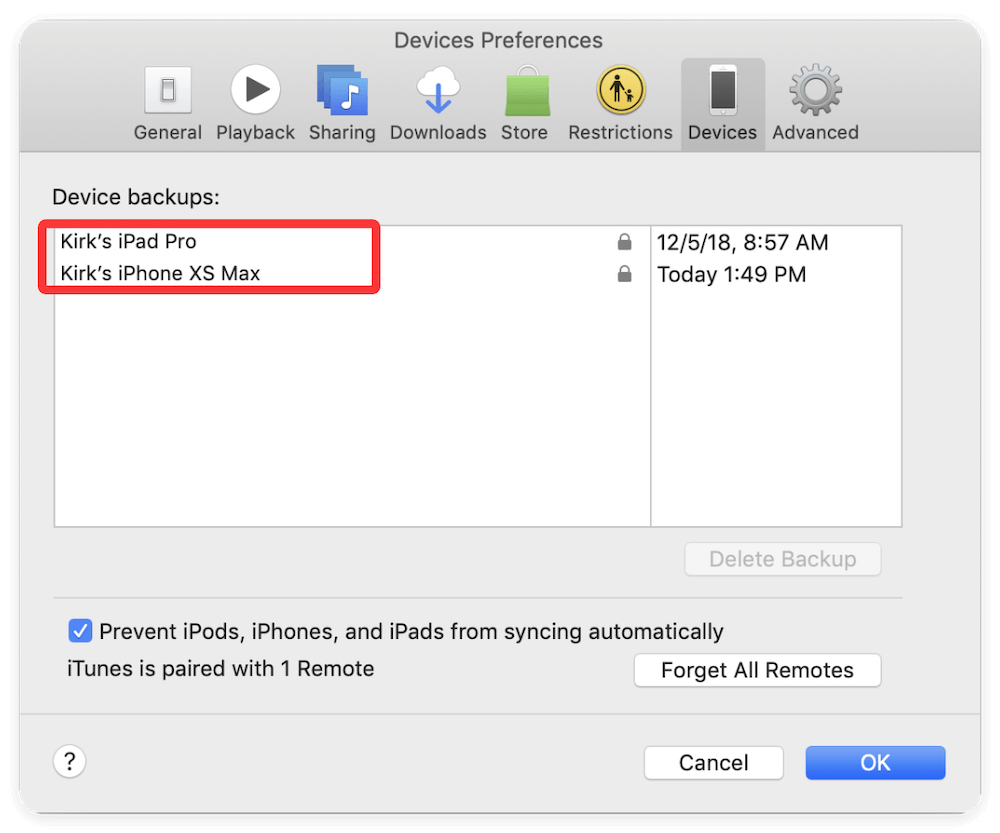
If you see old backups, they can be safely deleted to free up space.
How to Delete iOS Files on Mac?
1. Deleting iOS Backups via Storage Management
If you found unnecessary iOS backups in Storage Management, follow these steps to delete them:
- Open Storage Management as described.
- Click on iOS Files in the left sidebar.
- Select the backup(s) you want to delete.
- Click the Delete button and confirm your choice.
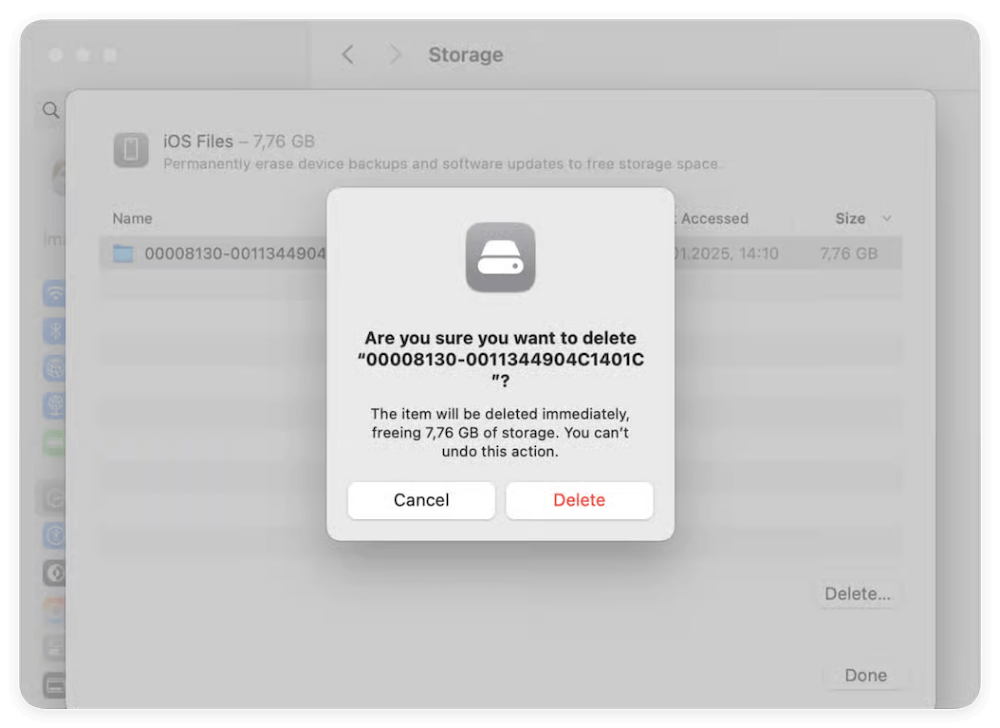
This will permanently remove the backup from your Mac, freeing up space instantly.
2. Deleting iOS Backups via Finder or iTunes
If you identified backups in Finder or iTunes, delete them using these steps:
For Finder (macOS Catalina and later)
- Open Finder and connect your iPhone/iPad.
- Click on your device in the sidebar.
- Click Manage Backups under the General tab.
- Select the backup you want to delete.
- Click Delete Backup and confirm.
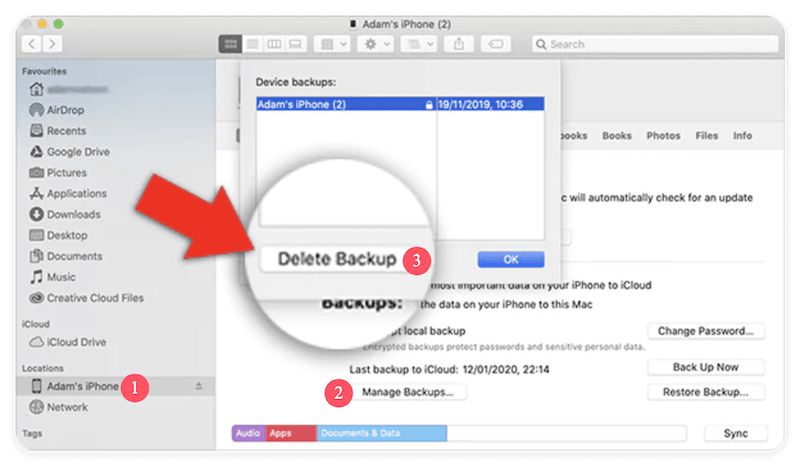
For iTunes (macOS Mojave and earlier)
- Open iTunes and go to Preferences > Devices.
- Select the backup you wish to remove.
- Click Delete Backup and confirm.
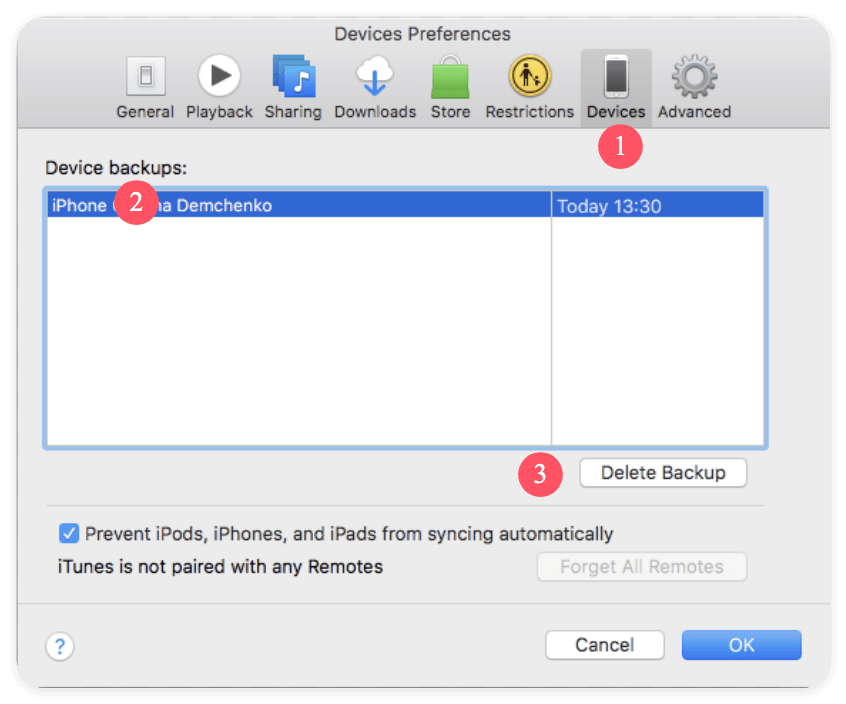
3. Deleting iOS Update Files Manually
iOS update files are stored in hidden system folders. To delete them:
- Open Finder.
- Click Go > Go to Folder from the menu bar.
- Type the below path and press Enter:
~/Library/iTunes/iPhone Software Updates
- Locate outdated .ipsw files and delete them.
4. Using Third-Party Cleanup Tools
If you prefer an automated approach to managing storage, consider using third-party Mac cleanup tools that can detect and remove unnecessary iOS files. Here we suggest you use Donemax DMcleaner for Mac.
Donemax DMcleaner for Mac
- Remove system, browser and other applications' junk data on Mac.
- Search and remove duplicated and large files from Mac drive.
- App uninstaller, file shredder and other management tools available.
DMcleaner for Mac is a comprehensive and powerful cleanup and optimization tool for macOS. The software can be used to check and clean junk data, large files, duplicated files, and more.
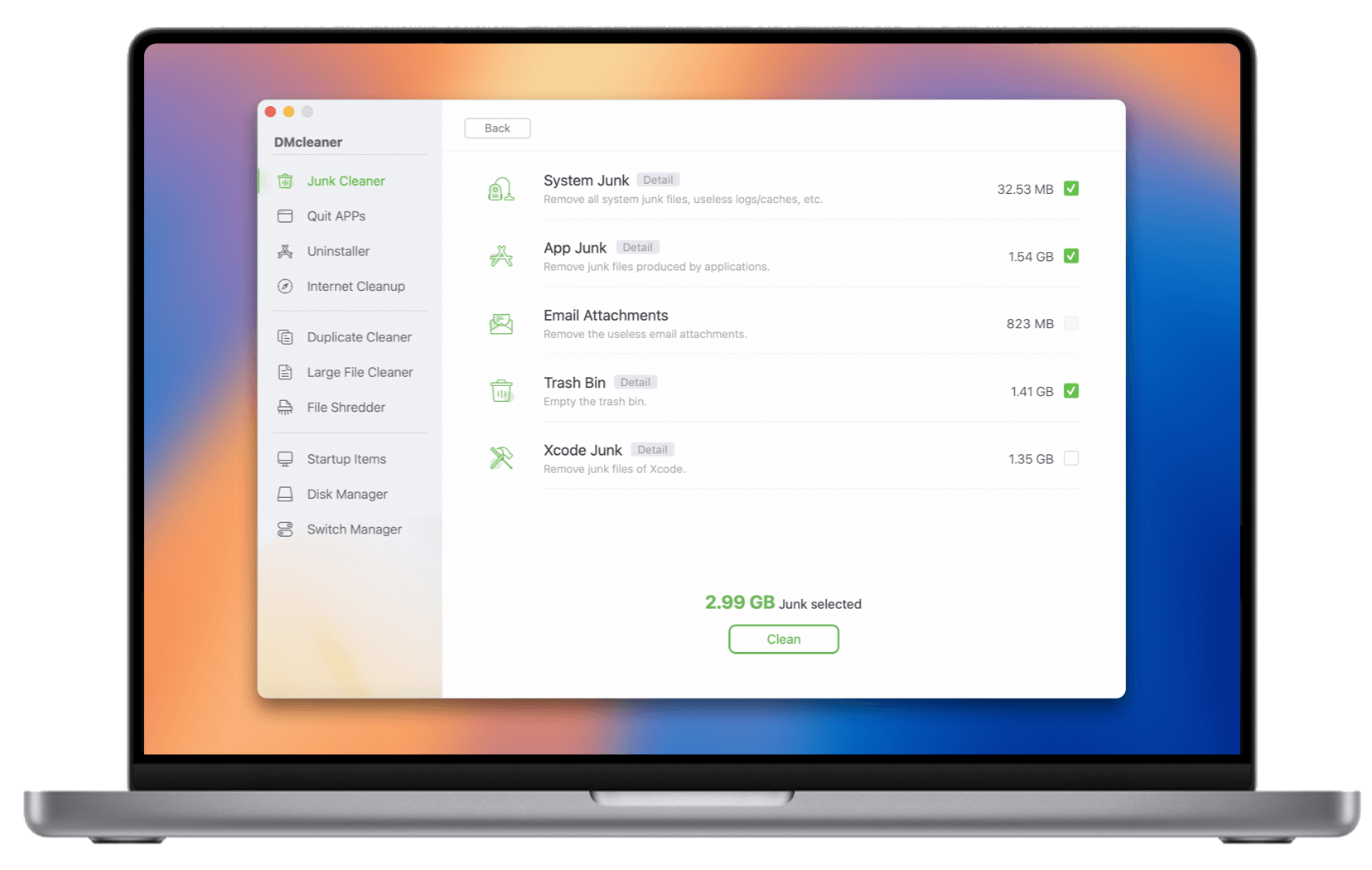
Things to Consider Before Deleting iOS Files on Mac
1. Ensure You Don't Need the Backup
Before deleting a backup, check if you still need it. If it's the only backup available for an older iPhone or iPad, consider transferring it to an external drive instead of deleting it.
2. Backup Your iOS Device Before Deletion
Before deleting old data, you can first create a new backup for your device to protect your data on the iOS device.
3. Risks of Deleting System-Related Files
Never delete files outside the specified backup/update folders, as they may affect macOS system functions.
Preventing Unnecessary iOS File Accumulation on Mac
To keep your Mac free from clutter, adopt these best practices:
1. Use iCloud for Backups Instead of Local Storage
One of the best ways to prevent iOS backup files from filling up your Mac's storage is to switch to iCloud backups. Instead of storing backups locally on your Mac, you can keep them in the cloud, which not only frees up disk space but also provides easy access to your backups from anywhere.
How to Enable iCloud Backup on iPhone/iPad
- Select [Your Name] > Settings. Press Backup. Toggle on iCloud Backup.
- Click Back Up Now to create an immediate backup.
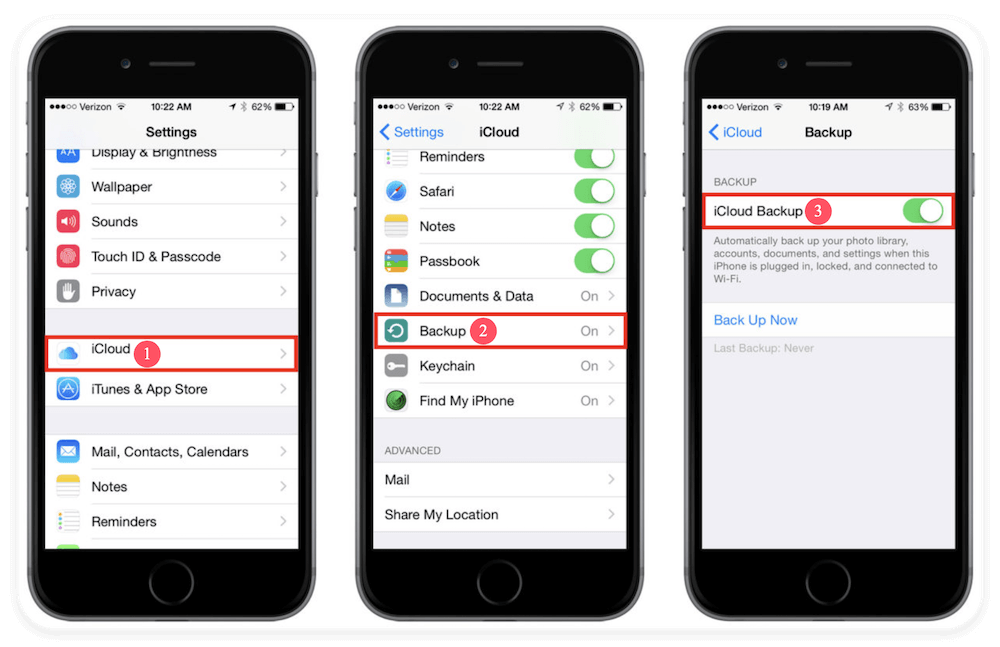
2. Regularly Check and Delete Old Backups
Even if you occasionally make local backups, it's essential to review and delete old backups that are no longer necessary. Many users unknowingly accumulate multiple backups over time, often for devices they no longer own or use.
How to Regularly Check for Old Backups
Every few months, follow these steps to ensure your Mac isn't storing unnecessary backups:
Step 1. Go to Storage Management
- Click Apple Menu > System Settings > General > Storage.
- Check and select iOS Files and review stored backups.
Step 2. Check Finder (macOS Catalina and later)
- Connect your iPhone/iPad to your Mac.
- Open Finder and click your device.
- Click Manage Backups and delete any outdated ones.
Step 3. Check iTunes (macOS Mojave and earlier)
- Open iTunes > Preferences > Devices.
- Review the backup list and delete unnecessary ones.
Best Practice: Set a reminder every 3-6 months to review and delete old iOS backups.
3. Keep Your Mac Updated to Prevent Redundant Files
Apple regularly releases macOS updates that improve system efficiency and remove unnecessary files. However, if you don't update your Mac frequently, outdated iOS software update files and redundant cache data may linger in your system, taking up space unnecessarily.
How to Keep Your Mac Updated
- Click the Apple menu () in the top-left corner.
- Select System Settings (macOS Ventura and later) or System Preferences (earlier versions).
- Go to General > Software Update. Click on Check for Update button.
- If an update is available, click Update Now.
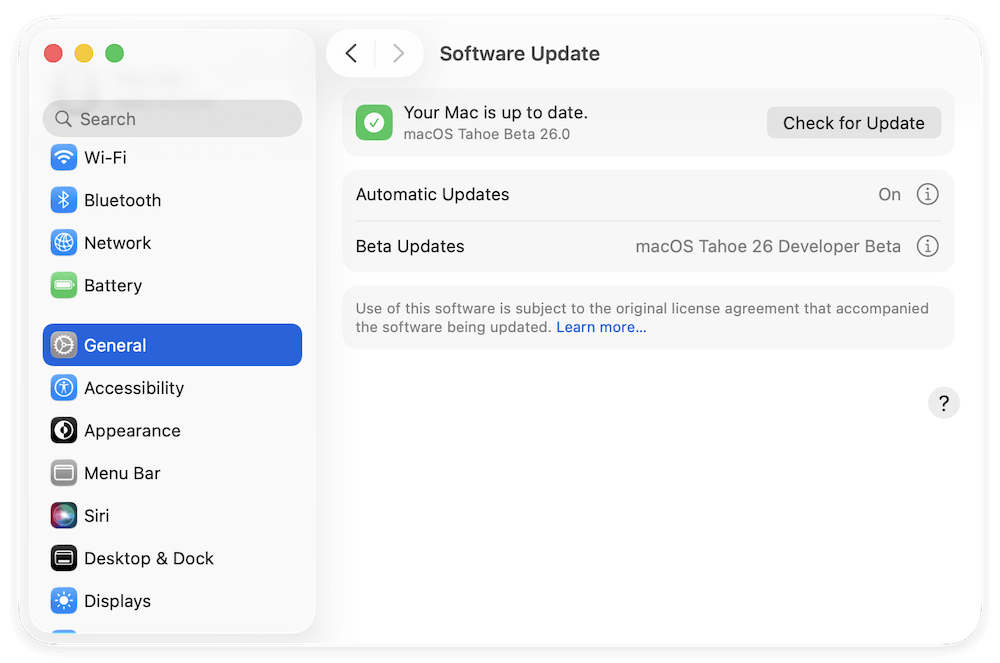
4. Avoid Downloading iOS Updates via Mac Unless Necessary
Many users download iOS software updates through their Mac instead of directly on their iPhone/iPad. While this can be useful in certain cases (e.g., troubleshooting issues), it creates large .ipsw files on your Mac that don't get deleted automatically after installation.
How to Update iOS Without Using Your Mac
Instead of updating via your Mac, update your iPhone/iPad directly using these steps:
- Open Settings on your iPhone/iPad.
- Go to General > Software Update.
- If an update is available, tap Download and Install.
Why is this better?
It prevents large iOS update files (.ipsw) from cluttering your Mac and automatically deletes old update files from your iPhone after installation.
If you must use your Mac to update iOS, always delete the iOS update file manually afterward by going to:
~/Library/iTunes/iPhone Software Updates
Then, locate the .ipsw file and delete it.
5. Store Large Files on an External Drive
If you need to keep iOS backups but don't want them stored on your Mac's internal drive, consider moving them to an external hard drive or SSD.
How to Move iOS Backups to an External Drive
Step 1. Open Finder and press Command + Shift + G. Enter:
~/Library/Application Support/MobileSync/Backup/
Step 2. Copy the entire Backup folder. Paste It onto Your External Drive.
Step 3. Create a Symbolic Link to Trick macOS. Open Terminal and type the following command:
ln -s /Volumes/YourExternalDriveName/Backup ~/Library/Application Support/MobileSync/Backup
This tells macOS to store backups on the external drive instead of the Mac's internal storage.
This is a great solution if you want to retain backups but don't want them consuming your Mac's storage.
Conclusion
Managing and deleting iOS files on your Mac is an effective way to free up valuable storage space and improve system performance. Whether it's old backups, outdated iOS update files, or app caches, removing unnecessary data can make a noticeable difference.
Key Takeaways:
- Check for iOS files using Storage Management, Finder, or Music (iTunes).
- Delete old backups manually or use third-party cleanup tools.
- Always ensure you have a fresh backup before deleting old ones.
- Prevent future clutter by using iCloud and regularly managing backups.
By following these steps, you can keep your Mac storage optimized and running smoothly.


Donemax DMcleaner for Mac
Donemax DMcleaner for Mac is an award-winning Mac cleanup & maintenance tool. It offers over 10 tools to help Mac users clean junk data. It helps speed up a slow Mac. Additionally, it includes a smart switch manager and disk manager for Mac.
Related Articles
- Sep 21, 2024Disk Utility Cannot Repair A Disk, Fix It Now
- Mar 06, 2025How to Resolve 2003F Mac Error – A Quick Guide [8 Fixes]
- Aug 04, 2025Fix macOS Tahoe Issues: Complete Troubleshooting Guide
- Sep 29, 2025How to Create or Bring Back a Launchpad for macOS Tahoe?
- Oct 18, 2024How to Upgrade to macOS Sequoia (for Intel-based/T2/Apple silicon Macs)?
- Jul 20, 2025How to Install and Uninstall OneDrive on Mac (Step-by-Step Guide)

Steven
Steven has been a senior writer & editor of Donemax software since 2020. He's a super nerd and can't imagine the life without a computer. Over 6 years of experience of writing technical solutions and software tesing, he is passionate about providing solutions and tips for Windows and Mac users.

Gerhard Chou
In order to effectively solve the problems for our customers, every article and troubleshooting solution published on our website has been strictly tested and practiced. Our editors love researching and using computers and testing software, and are willing to help computer users with their problems
