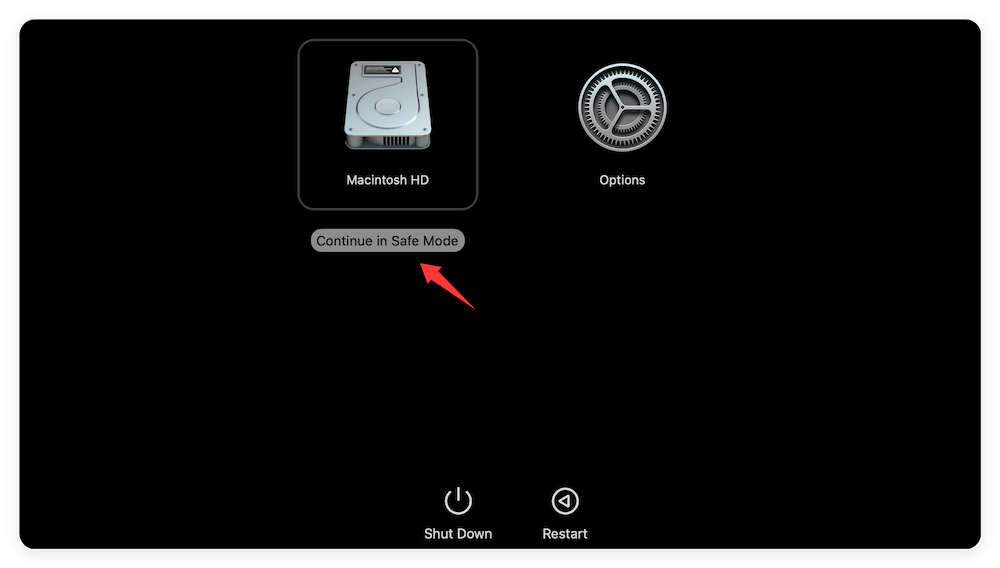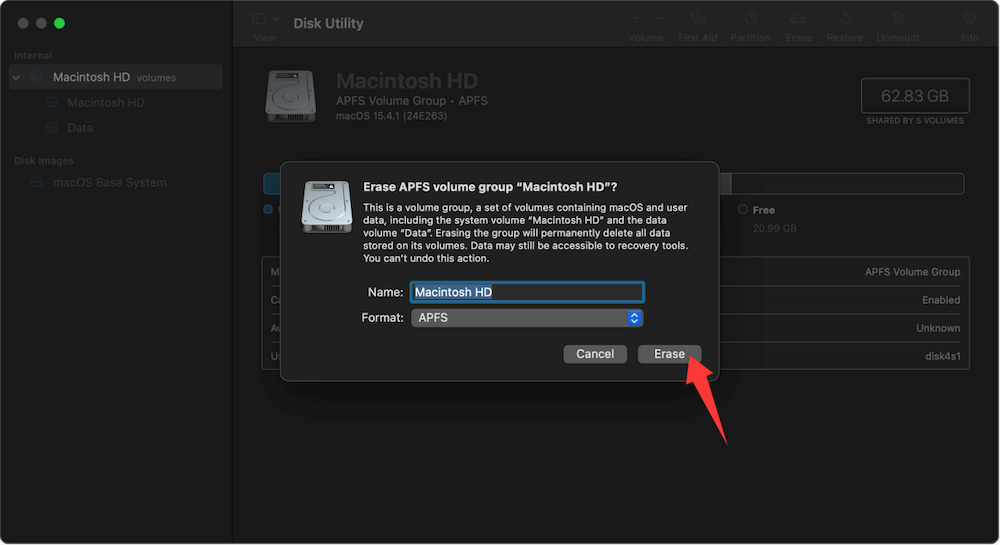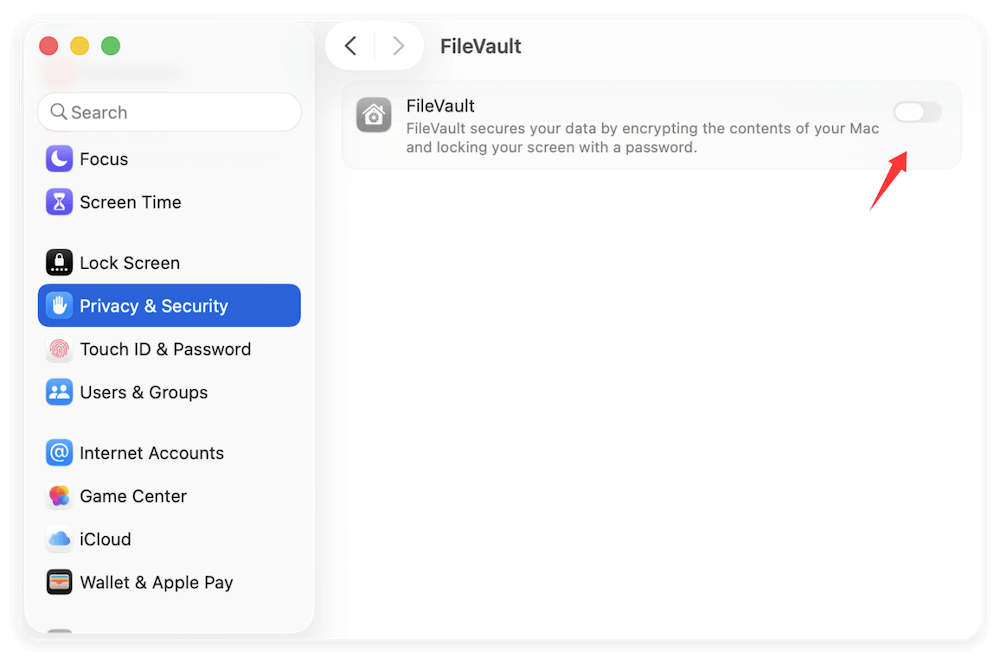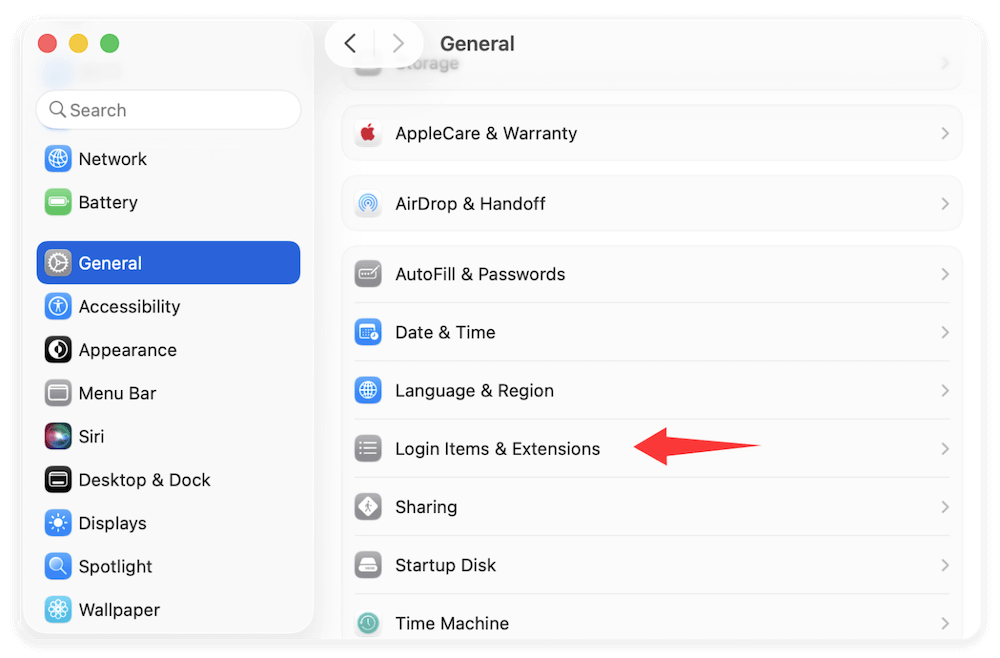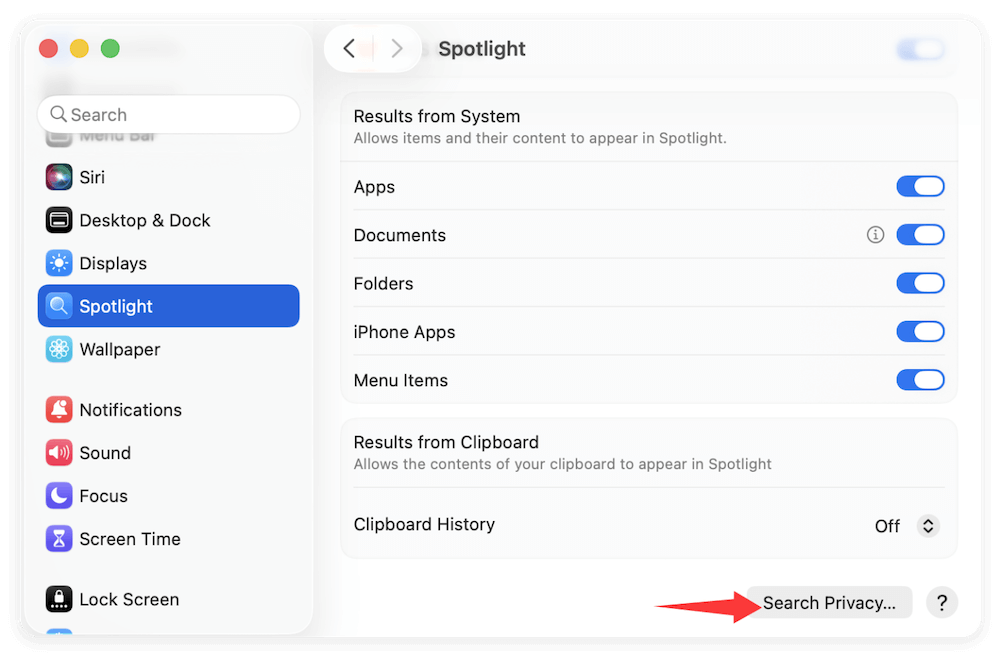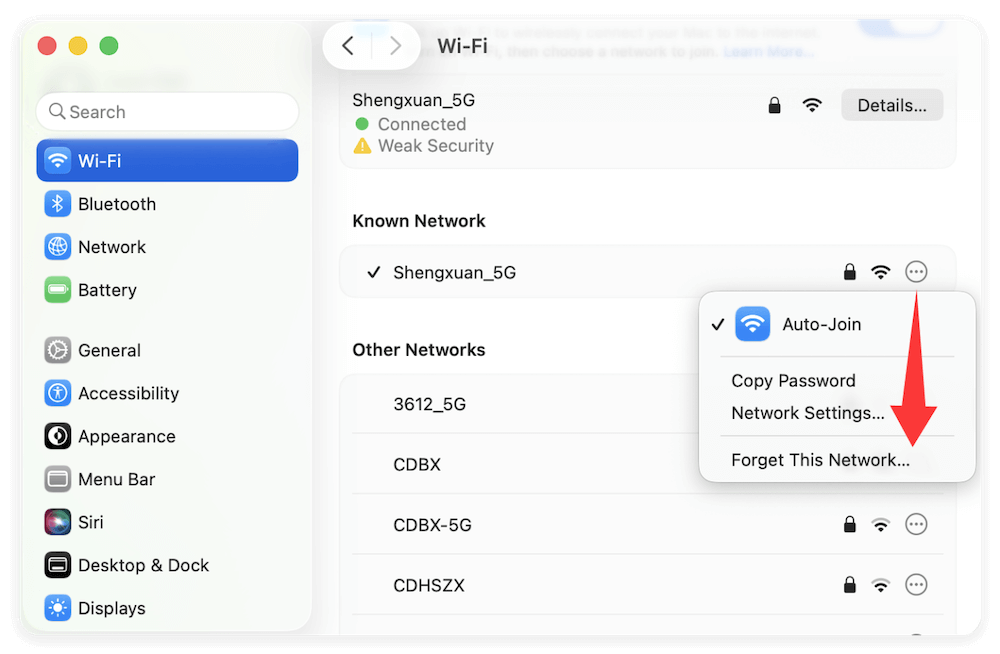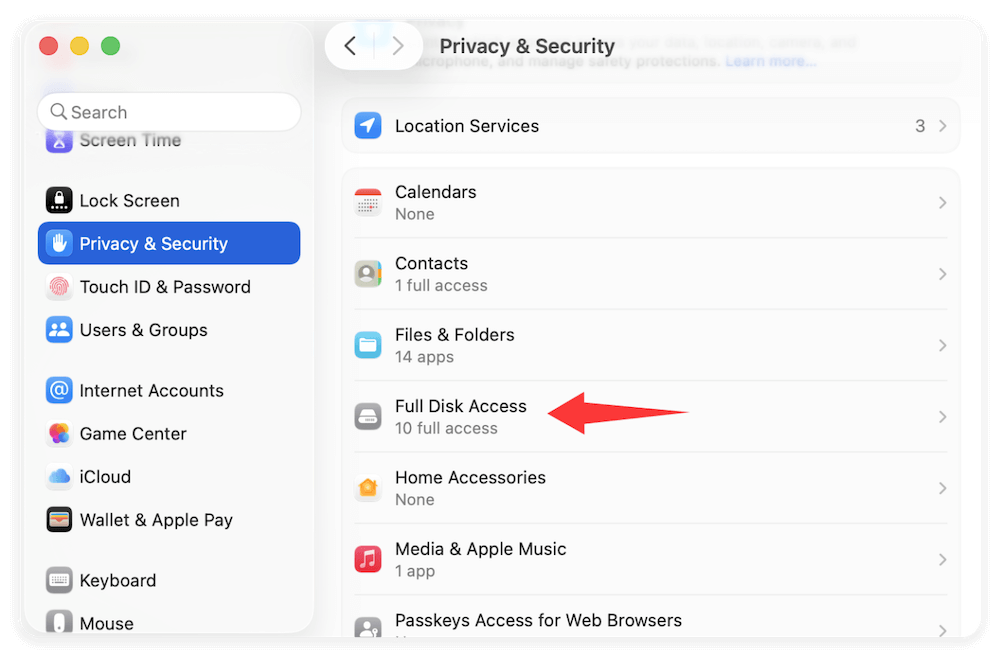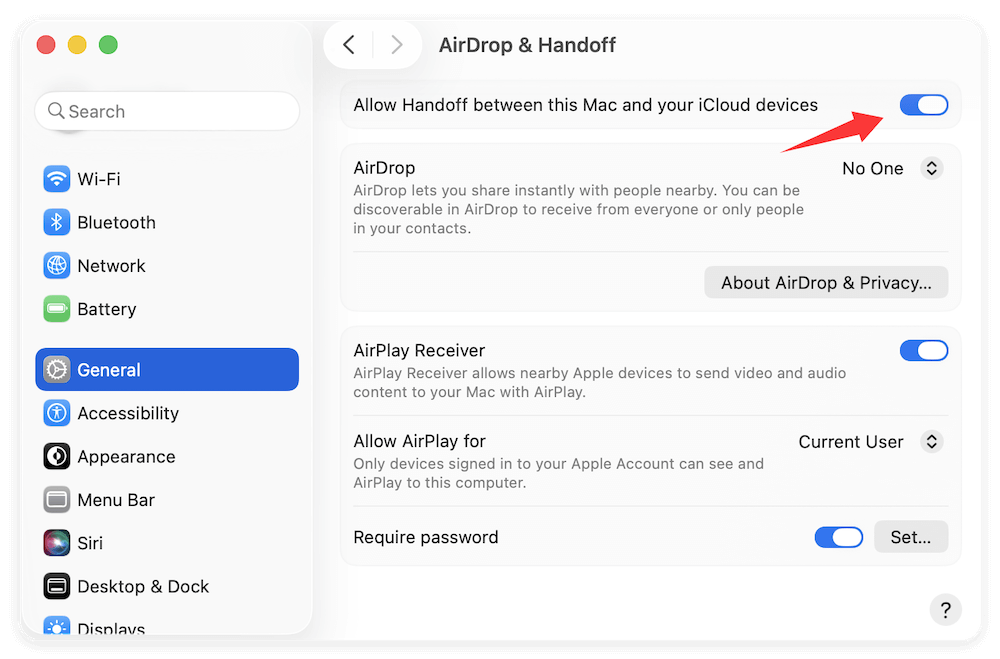Before we start: The guide will show you how to fix macOS Tahoe issues and get your Mac working smoothly. Also, you can use Donemax DMcleaner to clean up and optimize your Mac after upgrading to macOS Tahoe 26.
macOS Tahoe, the latest operating system from Apple, introduces sleek design updates, productivity improvements, and enhanced system security. While the release has been largely praised for its refinement and efficiency, some users have encountered a range of issues after upgrading. From installation errors to performance hiccups and app crashes, these problems can be frustrating—but most are fixable.

This guide walks you through the most common macOS Tahoe issues and provides proven macOS Tahoe troubleshooting and solutions to get your Mac running smoothly again.
1. macOS Tahoe Installation Issues
1.1 Installation Stuck or Frozen
Many users report the installer getting stuck on the Apple logo or progress bar during the upgrade. Common causes include corrupted installers, insufficient disk space, or conflicts with existing system files.
Fix:
- Check Storage Space: Ensure you have at least 25–30GB of free space before starting.
- Safe Mode Installation: Restart your Mac and hold power button until you see the information "Loading startup options," then select the startup disk and press Shift key, click "Continue in Safe Mode" to boot into Safe Mode. Try installing from there.
![fix macOS Tahoe 26 issues]()
- Create a Bootable USB Installer: Use Terminal to create a clean install USB. This bypasses update conflicts.
- Reset NVRAM: Restart and hold Option + Command + P + R for 20 seconds to reset NVRAM before installation.
1.2 "macOS Cannot Be Installed on This Disk" Error
This error is often linked to file system incompatibility or Time Machine backups.
Fix:
- Open Disk Utility > select your drive > click Erase > choose APFS or Mac OS Extended (Journaled).
![fix macOS Tahoe 26 issues]()
- If you're using FileVault, disable it before installing.
![fix macOS Tahoe 26 issues]()
2. Boot and Startup Problems
2.1 Stuck on Apple Logo or Black Screen
Post-update boot failures are often caused by outdated kexts (kernel extensions), incompatible startup items, or login issues.
Fix:
- Safe Mode: Hold Shift during startup until you see "Loading startup options" message. Select the startup disk and press Shift key, click "Continue in Safe Mode".
- Reset SMC:
- For MacBooks with T2 chip: Shut down > hold Control + Option + Shift + Power for 10 seconds.
- For desktop Macs: Unplug for 15 seconds, then plug back in.
- Reinstall macOS Tahoe using Recovery Mode.
2.2 Slow Startup
A sluggish boot sequence may result from leftover login items or Spotlight reindexing.
Fix:
- Go to System Settings > General > Login Items & Extensions. Disable unnecessary entries.
![fix macOS Tahoe 26 issues]()
- Let Spotlight complete indexing by leaving the Mac idle.
3. macOS Tahoe Performance Issues
macOS Tahoe has introduced several under-the-hood enhancements designed to improve performance, but some users report their Macs are lagging, freezing, or generally performing worse after the update. These problems often arise due to software conflicts, background tasks, or the indexing that happens post-upgrade. Here's how to fix these issues in detail.
3.1 System Lag or Freezing
Even newer Macs may experience UI lags or beachball freezes.
Fix:
- Open Activity Monitor and identify high CPU/memory processes.
- Remove resource-heavy apps or run periodic system cleanups.
- Reset PRAM and SMC if issues persist.
3.2 Battery Draining Fast
Several background processes like Photos indexing or iCloud syncing can drain the battery.
Fix:
- Navigate to System Settings > Battery for insights.
- Disable background app refresh.
- Turn off unnecessary visual effects under Accessibility > Display.
3.3 Overheating
Macs running hot after the Tahoe update may signal rogue processes or thermal bugs.
Fix:
- Use tools like DMmenu to monitor temperatures.
- Reset SMC to restore thermal defaults.
- Ensure your Mac is on a hard surface for ventilation.
Bonus Tip: Rebuild Spotlight Index to Improve Speed
Sometimes, rebuilding the Spotlight index can fix lag and overheating:
- Go to System Settings > Spotlight.
- Scroll to the bottom and click Search Privacy….
![fix macOS Tahoe 26 issues]()
- Drag your entire Macintosh HD into the list to exclude it.
- Then remove it from the list to trigger reindexing.
4. App Compatibility and Crashes
4.1 Apps Crashing or Not Opening
Many older apps may not yet be optimized for macOS Tahoe, especially Intel-based apps running through Rosetta 2.
Fix:
- Check for updates via the App Store or developer websites.
- Uninstall and reinstall the app.
- For third-party apps, try running in Rosetta mode manually.
4.2 Safari or Mail Issues
Safari not loading pages or Mail failing to sync accounts?
Fix:
- Reset Safari via Settings > Advanced > Develop Menu > Empty Caches.
- For Mail, remove and re-add problematic accounts.
- Rebuild Mailbox from the Mailbox menu.
5. Wi-Fi, Bluetooth, and Connectivity Issues
5.1 Wi-Fi Not Connecting or Dropping
Many Tahoe users face issues where Wi-Fi networks disconnect randomly or fail to connect altogether.
Fix:
- Forget Network: Go to System Settings > Wi-Fi > Known Networks and click the ... icon and select Forget This network to remove your network and then re-add it.
![fix macOS Tahoe 26 issues]()
- Reset Network Settings: Delete com.apple.airport.preferences.plist and other network preference files from: /Library/Preferences/SystemConfiguration/
- Restart the Mac and reconfigure the network.
5.2 Bluetooth Not Pairing or Disconnecting
Peripherals such as Magic Mouse, AirPods, or Bluetooth keyboards may refuse to pair or stay connected.
Fix:
- Reset Bluetooth Module: Hold Shift + Option, click the Bluetooth icon in the menu bar > Debug > Reset the module.
- Remove the device and reconnect.
6. External Devices Not Detected
External drives, USBs, or Thunderbolt devices might not show up in Finder or Disk Utility.
Fix:
- Use a different port or cable.
- Go to System Settings > Privacy & Security > Full Disk Access, and grant Finder or Terminal access.
![fix macOS Tahoe 26 issues]()
- Reset NVRAM.
- Open System Information > USB to check if the hardware is recognized.
If it appears there but not in Finder, try:
- Mounting via Disk Utility > Mount button.
7. iCloud and Apple ID Problems
7.1 iCloud Sync Fails or Sign-In Errors
Post-update, some users report iCloud refusing to sync files, especially with iCloud Drive or Photos.
Fix:
- Sign out and sign back into iCloud from System Settings > Apple ID.
- Check date and time settings (must be set automatically).
- Verify 2FA is enabled.
7.2 Handoff, AirDrop, Universal Clipboard Not Working
These continuity features depend on Bluetooth, Wi-Fi, and iCloud.
Fix:
- Ensure all devices are on the same Apple ID.
- Enable Handoff in System Settings > General > AirDrop & Handoff.
![fix macOS Tahoe 26 issues]()
- Restart both devices and test again.
8. Finder, Dock, and UI Glitches
8.1 Finder Freezing
Finder may stop responding or refuse to open folders.
Fix:
- Force quit Finder from the Apple menu or via Command + Option + Escape.
- Delete com.apple.finder.plist from ~/Library/Preferences/.
8.2 Dock or Menu Bar Missing
UI elements like Dock or Menu Bar may disappear after boot.
Fix:
- Restart the Dock using: killall Dock
- Re-enable "Automatically hide and show the Dock" in System Settings > Desktop & Dock.
9. Audio and Display Issues
9.1 No Sound or Crackling Audio
Audio problems are often caused by output misconfiguration or background system conflicts.
Fix:
- Go to System Settings > Sound > Output and ensure correct output is selected.
- Reset CoreAudio with: sudo killall coreaudiod
9.2 Display or Resolution Problems
Some external monitors may flicker or not be detected.
Fix:
- Reset NVRAM.
- Go to System Settings > Displays > press Option to show "Detect Displays."
- Use updated display drivers (especially for DisplayLink setups).
10. Time Machine Backup Failures
If Time Machine fails to back up after updating to macOS Tahoe, it may be due to permissions or disk format.
Fix:
- Reformat backup disk to APFS (recommended for SSDs).
- Use First Aid in Disk Utility to repair the disk.
- Recreate the backup configuration:
- Delete old Time Machine backups.
- Re-add the drive via System Settings > Time Machine.
11. macOS Tahoe Security & Privacy Settings
After the upgrade, apps may lose permissions for screen recording, microphone, or accessibility.
Fix:
- Navigate to System Settings > Privacy & Security.
- Manually re-grant necessary permissions to affected apps.
- If apps don't appear in the list, open them and trigger permission prompts.
To reset TCC (privacy database), run (only for advanced users): tccutil reset All
12. When to Reinstall or Downgrade
If nothing works or you're facing severe system instability, consider:
Reinstall macOS Tahoe:
- Boot into Recovery Mode (Command + R).
- Use Reinstall macOS option.
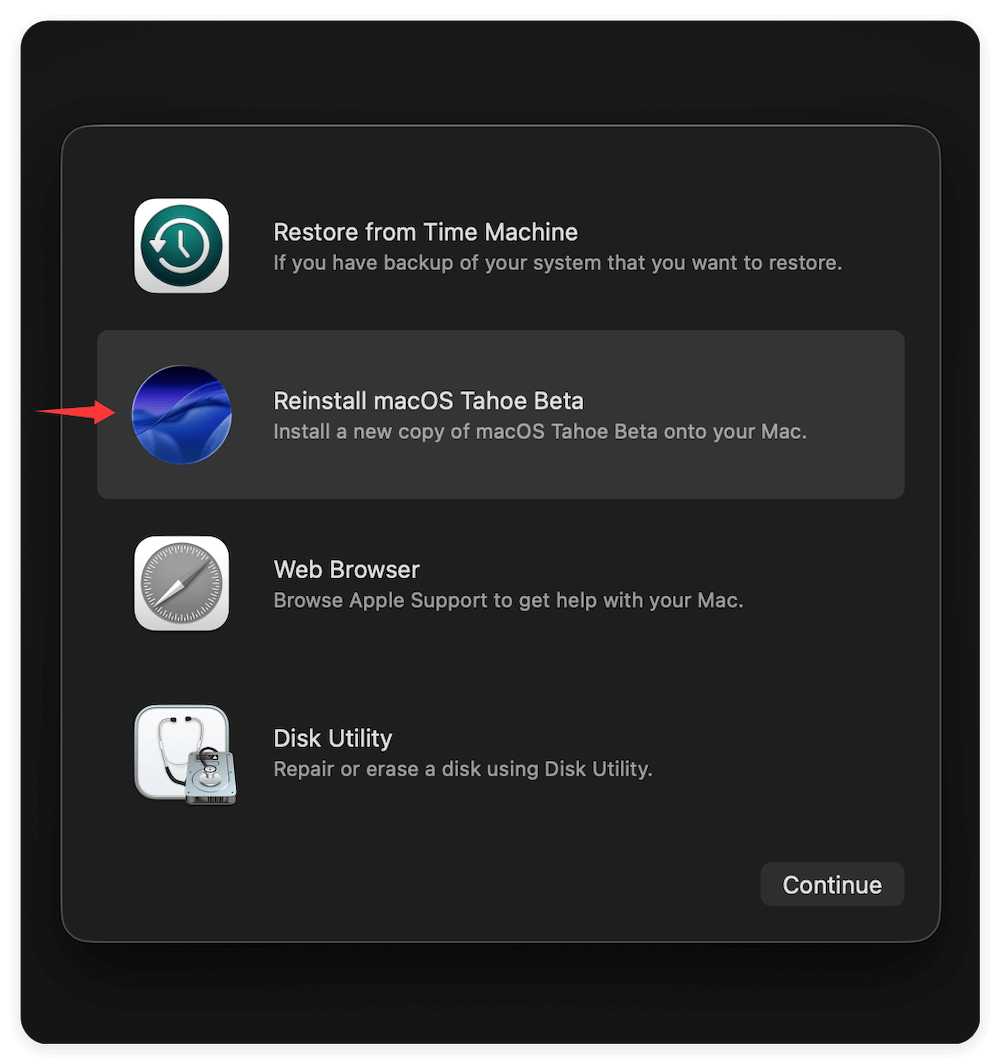
Downgrade to Previous macOS:
- Backup your data via Time Machine or external drive.
- Use a bootable installer for macOS Sequoia or Ventura.
- Erase disk via Disk Utility and install older macOS.
Prevent Future Issues
- Regularly update apps and macOS patches.
- Run disk cleanup tools monthly.
- Keep a Time Machine backup schedule.
- Avoid beta versions unless you're testing.
Conclusion
macOS Tahoe is packed with powerful new features and UI enhancements, but like any major OS release, it comes with growing pains. Whether you're dealing with slow performance, Wi-Fi glitches, app crashes, or installation failures, the solutions outlined above should help restore your Mac to peak performance.
For persistent or hardware-related issues, don't hesitate to reach out to Apple Support. Otherwise, regular maintenance and timely updates will keep your Mac running smoothly on Tahoe and beyond.
Related Articles
- Jul 20, 202512 Methods to Fix Mouse Disappears on Mac?
- Jul 20, 2025Access the opt Folder on Mac: Full Guide
- Jul 27, 2025How to Lock and Unlock a USB Flash Drive on Mac?
- Nov 29, 2024How to Convert or Reformat an USB Drive to NTFS on Mac?
- Sep 02, 2025MacBook Pro Not Charging? Fix It with Easy Solutions
- Mar 06, 2025Repair an External Hard Drive with Terminal on Mac

Steven
Steven has been a senior writer & editor of Donemax software since 2020. He's a super nerd and can't imagine the life without a computer. Over 6 years of experience of writing technical solutions and software tesing, he is passionate about providing solutions and tips for Windows and Mac users.

Gerhard Chou
In order to effectively solve the problems for our customers, every article and troubleshooting solution published on our website has been strictly tested and practiced. Our editors love researching and using computers and testing software, and are willing to help computer users with their problems