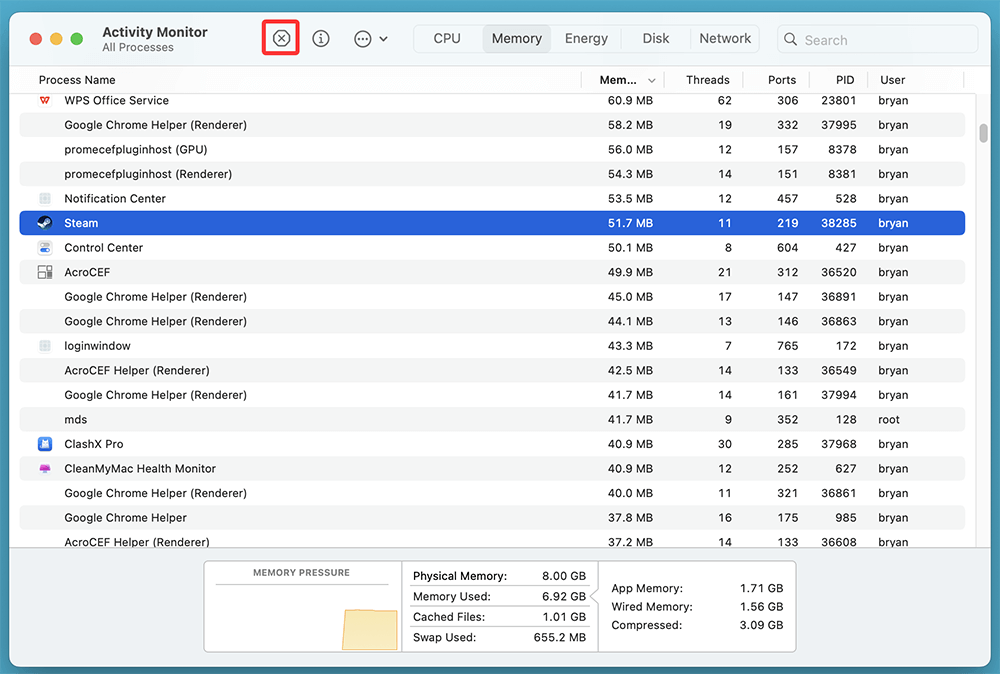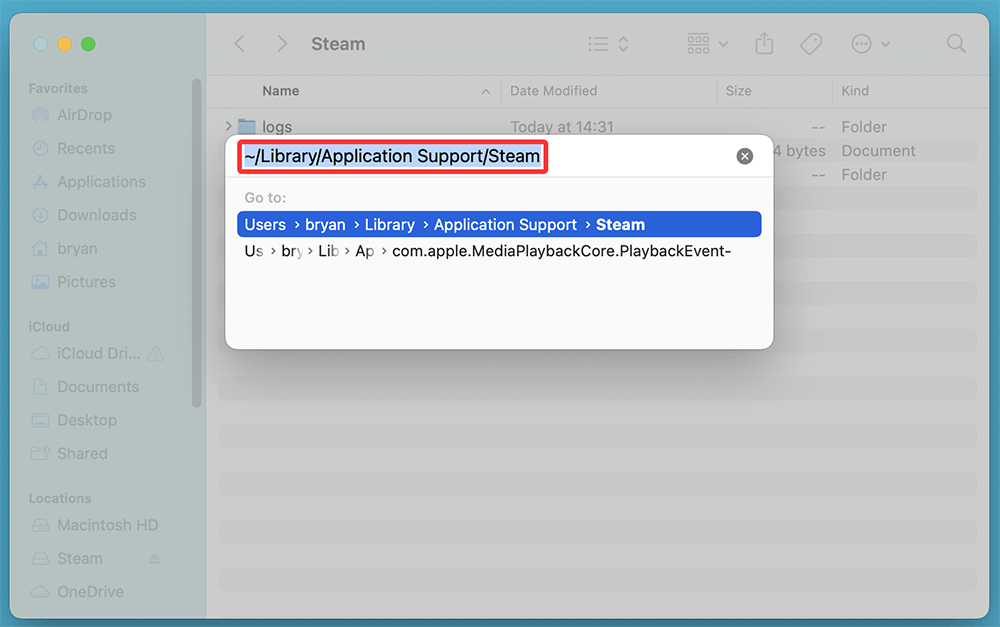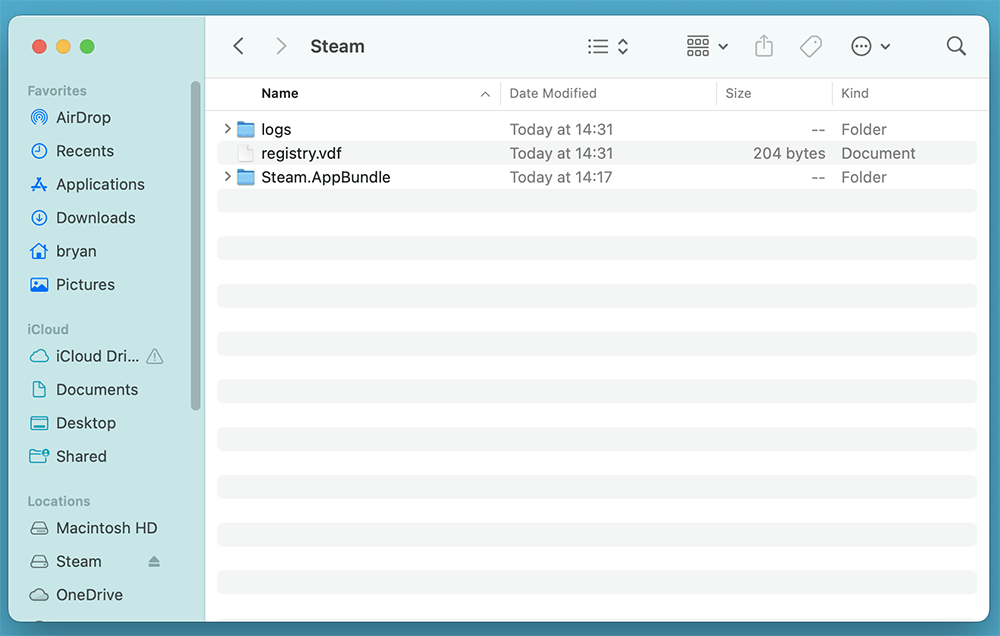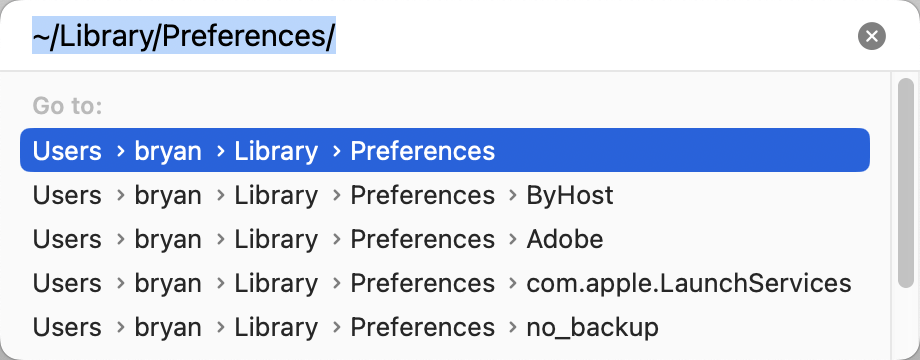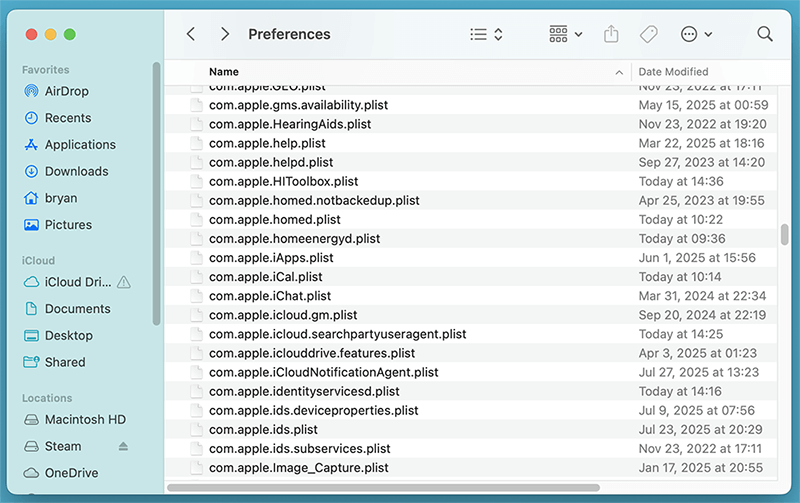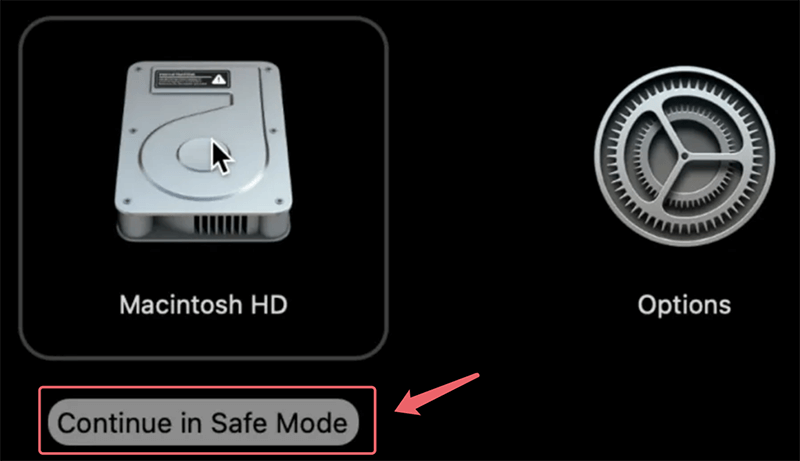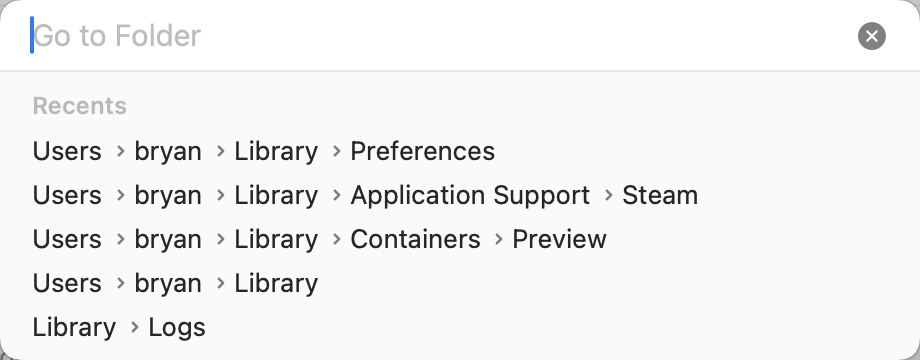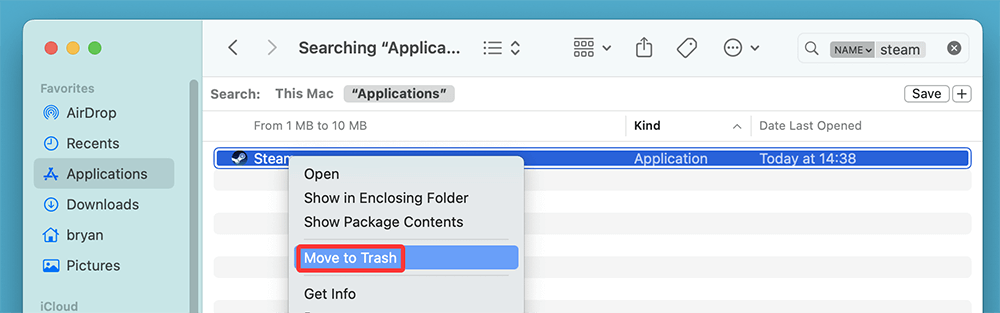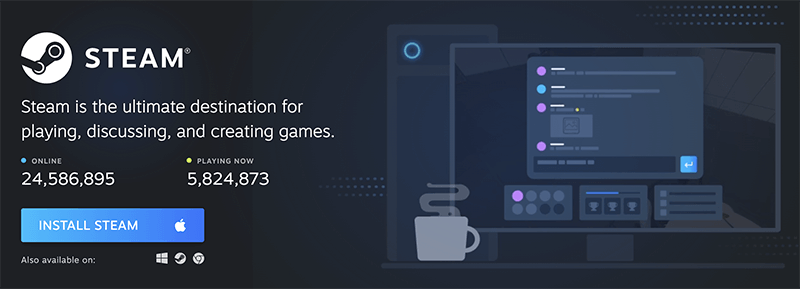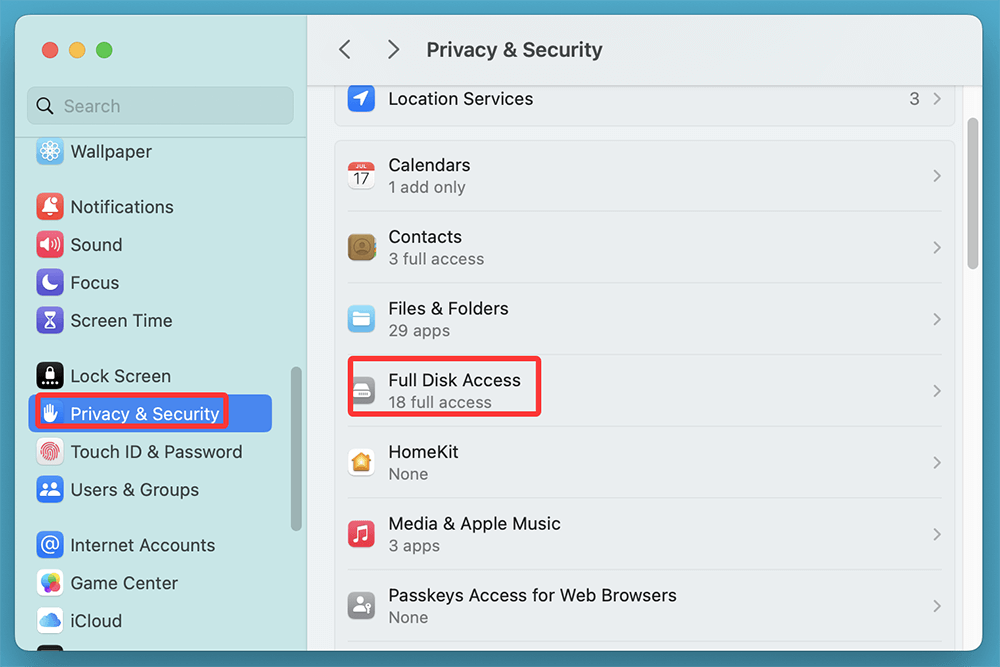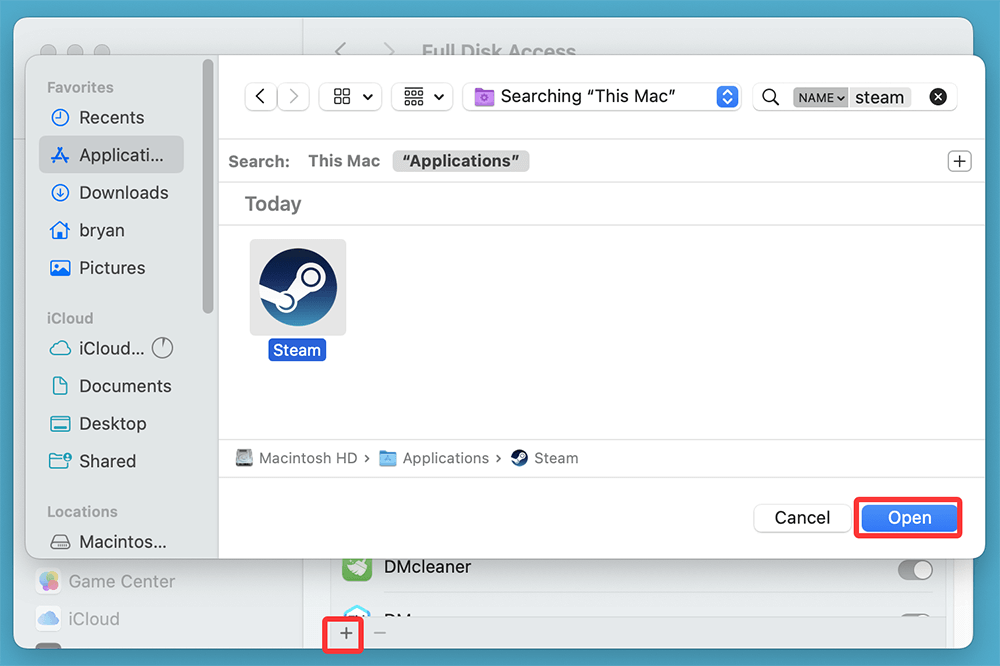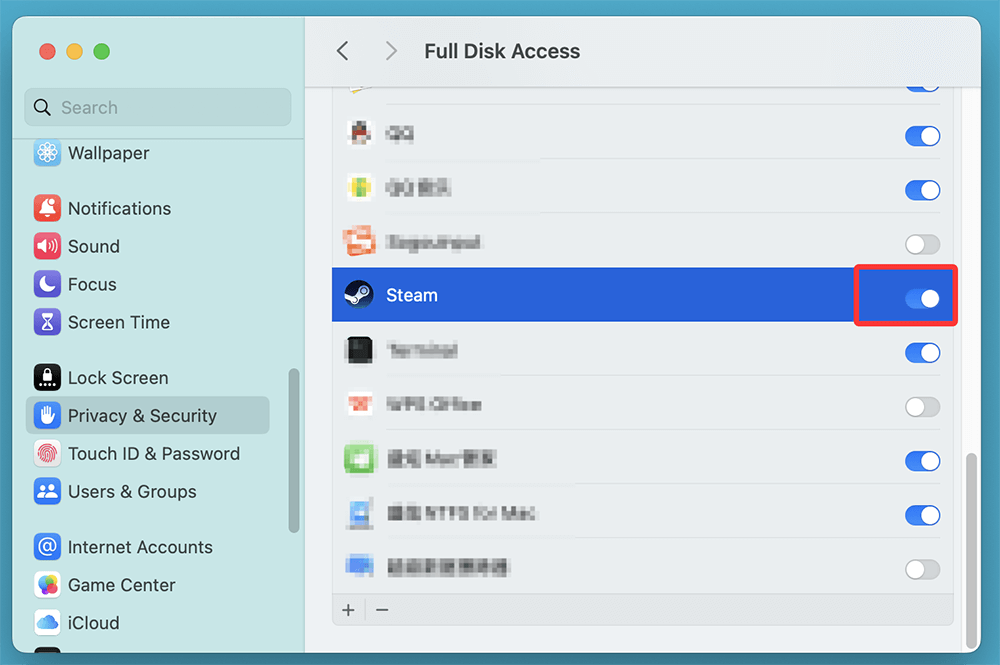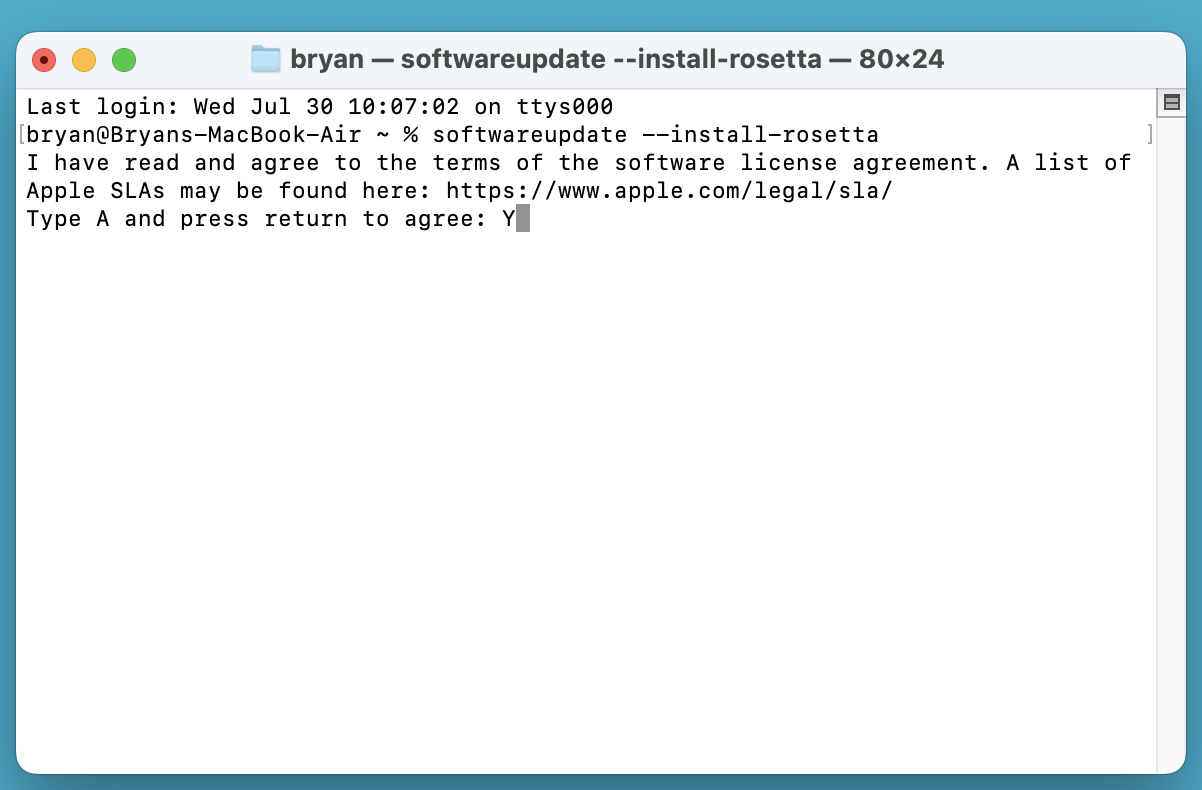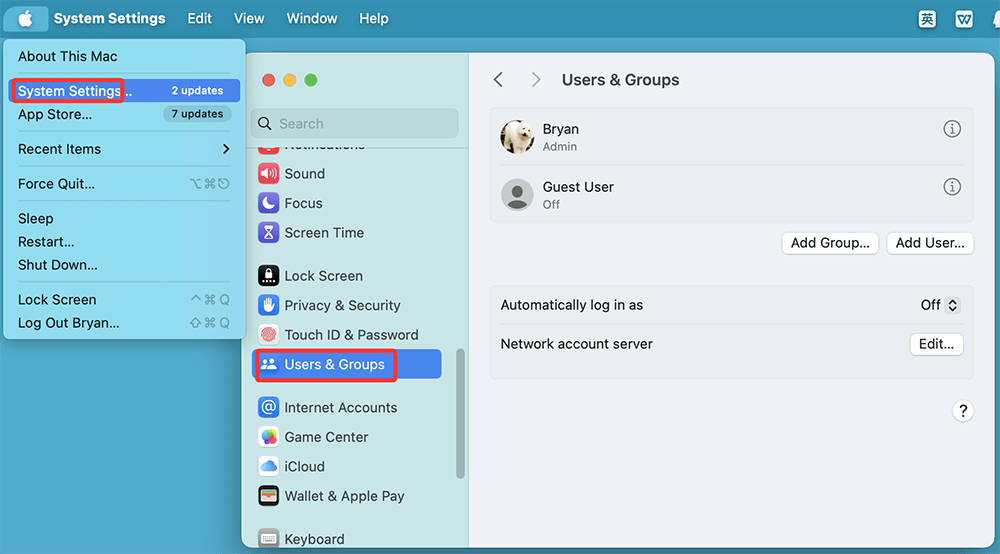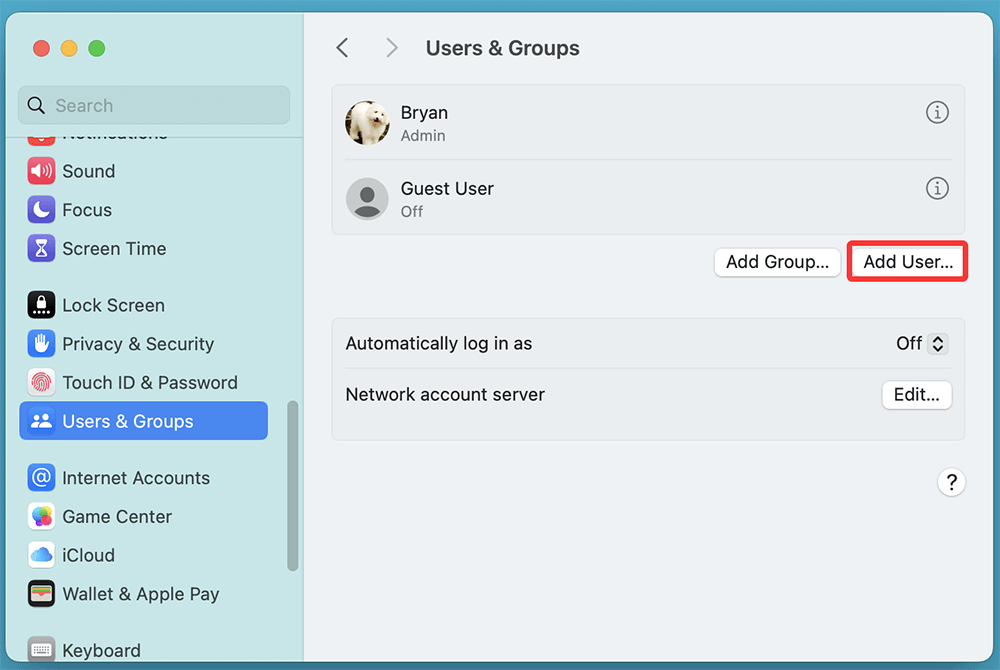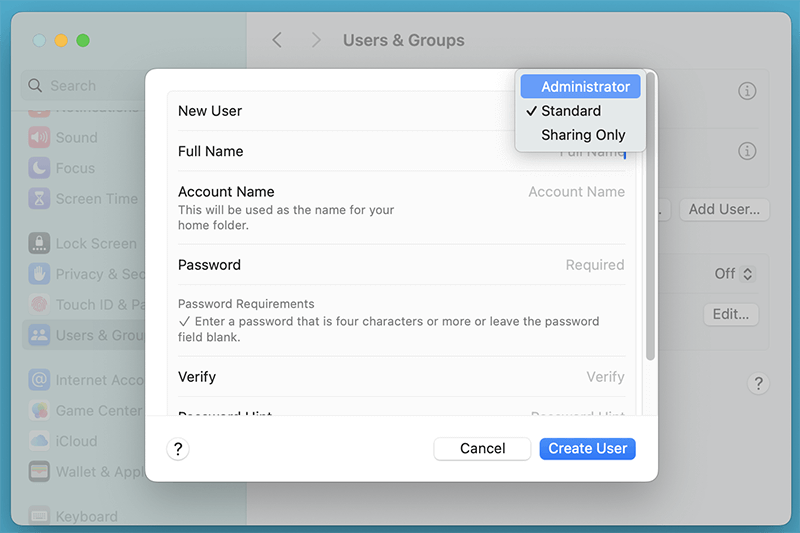PAGE CONTENT:
Steam is the go-to platform for millions of gamers worldwide, offering access to thousands of titles across different genres. While it works smoothly on Windows, Mac users occasionally run into a frustrating problem: "Steam quit unexpectedly." This crash can happen without warning, often right after launching the app or while it's running.
If you're facing this issue on macOS Tahoe, Sequoia, Sonoma, Ventura, Monterey, or earlier versions, don't worry - this comprehensive guide will walk you through the most effective ways to fix it.
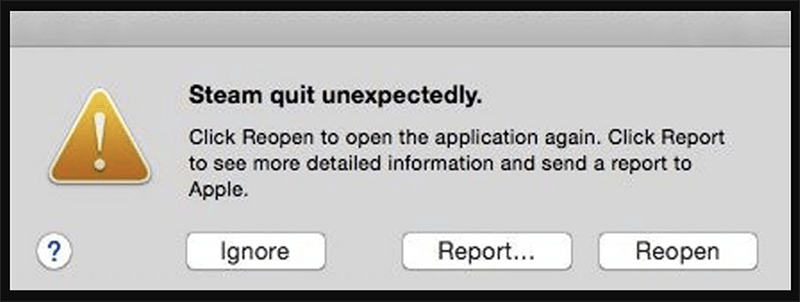
Why Does Steam Quit Unexpectedly on Mac?
There are multiple reasons Steam might crash on your Mac, and understanding them is the first step toward a fix. Here are the most common causes:
- Incompatible macOS Updates: Steam may lag behind in supporting the latest macOS versions, like Sonoma.
- Corrupted Files or Cache: Damaged installation files or corrupted app caches can disrupt normal operation.
- Missing or Outdated Libraries: Steam relies on system frameworks like Metal, Rosetta, or specific runtime libraries.
- Conflicts with Third-Party Apps: Antivirus tools, VPNs, or screen recorders may interfere with Steam processes.
- Hardware Acceleration Bugs: Some Macs, especially older Intel models, experience GPU conflicts.
How to Fix Steam Quit Unexpectedly on Mac?
Now, let's dive into the step-by-step fixes.
Fix 1. Quick Checks Before You Begin
Before trying the advanced solutions, do these basic checks:
- Restart your Mac: A simple reboot can clear temporary glitches.
- Update macOS: Go to System Settings > General > Software Update.
- Check Steam's Version: Make sure you have the latest client from the official Steam website.
- Disconnect Peripherals: Unplug external monitors, USB drives, or dongles that might interfere.
- Free Up Space: Ensure at least 15GB of free disk space, as Steam may need it for temp files.
If these don't solve the problem, continue to the fixes below.
Fix 2. Force Quit and Relaunch Steam
Sometimes Steam crashes on startup due to temporary memory conflicts. Force-quitting can help.
Steps:
- Press Command + Space, type Activity Monitor, and hit Enter.
![Press Command + Space, type Activity Monitor, and hit Enter]()
- Search for Steam in the list.
- Select all Steam-related processes and click the (X) to force quit.
![]()
- Relaunch Steam from the Applications folder.
Fix 3. Delete Steam Cache and Preferences
Corrupted cache files are a major cause of unexpected crashes.
Steps:
- Open Finder.
- Press Command + Shift + G and go to: ~/Library/Application Support/Steam.
![Delete Steam Cache and Preferences]()
- Delete the following folders (don't delete the whole Steam folder if you want to keep your games):
- appcache
- config
- logs
- registry.vdf
![Delete Steam Cache and Preferences]()
- Go to: ~/Library/Preferences/
![Delete Steam Cache and Preferences]()
- Delete com.valvesoftware.steam.plist.
![Delete Steam Cache and Preferences]()
Restart Steam and check if it launches correctly.
Fix 4. Run Steam in Safe Mode
Safe Mode loads macOS with minimal drivers and disables third-party startup items. If Steam works here, you're likely dealing with software conflicts.
Steps:
- Restart your Mac.
- Immediately press and hold Power button until it boots into macOS Recovery mode.
- Select the startup disk, press and hold Shift key, choose Continue in Safe Mode.
![Run Steam in Safe Mode]()
- Try launching Steam in Safe Mode.
If it opens normally, consider uninstalling or disabling background apps like VPNs or antivirus tools.
Fix 5. Reinstall Steam Without Losing Game Data
Sometimes the Steam client becomes unstable due to corrupted core files, leftover temp data, or a botched update. Reinstalling Steam can often resolve these issues. However, many users hesitate to do this out of fear that they’ll lose all their downloaded games. The good news is - you don't have to lose any data if you follow the steps carefully.
1. Backup Your Game Files
Before uninstalling Steam, you’ll want to copy your installed game data to a safe location so it doesn't get deleted in the process.
- Open Finder.
- Press Command + Shift + G to open the "Go to Folder" window.
![Backup Your Game Files]()
- Type the following and press Enter:
~/Library/Application Support/Steam/steamapps/
- Inside the steamapps folder, find a subfolder named common. This is where all your installed game files are located.
- Copy the entire common folder and paste it onto your Desktop or an external drive as a backup.
Tip: If you want to make a full bootable clone backup for your Mac, just try disk cloning software - such as Donemax Disk Clone for Mac.
2. Uninstall Steam
To remove the Steam application and associated config files:
◾Delete the App
- Open Finder > Applications.
- Find the Steam.app file.
- Drag it to the Trash.
![Delete the App]()
◾Remove Configuration and Cache Files
These files sometimes cause issues and should be deleted:
- Press Command + Shift + G and enter:
~/Library/Application Support/
- Delete the Steam folder. (Be careful—make sure you’ve already backed up your common folder!)
- Navigate to:
~/Library/Preferences/
Delete these preference files if present:
- com.valvesoftware.steam.plist
- com.valvesoftware.steam.helper.plist
- Empty the Trash.
This process fully removes Steam from your system, clearing out all potential problematic files.
3. Reinstall
Now that Steam is cleanly removed, reinstall the client:
- Visit steampowered.com.
- Click Install Steam and download the macOS version.
![Reinstall]()
- Open the .dmg file and drag Steam.app into your Applications folder.
- Launch Steam and sign in to your account.
Steam may download some core files and updates during the first launch. This is normal.
4. Restore Game Files
After you've successfully reinstalled Steam, bring back your games without redownloading them:
- Close Steam completely if it’s running.
- Go to:
~/Library/Application Support/Steam/steamapps/
- Replace the new (empty) common folder with the one you backed up earlier.
- Relaunch Steam.
Steam should now detect your existing game files. If not, follow these steps:
Force Steam to Recognize Games:
- In Steam, go to Steam > Settings > Downloads > Steam Library Folders.
- Click Add Library Folder and select the path:
~/Library/Application Support/Steam/steamapps
- Restart Steam.
Steam should now recognize the restored games. If a game shows as "Install" rather than "Play," click Install, and Steam will quickly verify the existing files instead of re-downloading them.
Optional: Move Steam Game Files to Another Drive
If your internal drive is low on space, you can also move your games:
- Move the common folder to an external or secondary drive.
- In Steam Settings, add that location as a new Steam Library Folder.
- Reinstall games to that location - or let Steam detect the files.
Fix 6. Grant Full Disk Access to Steam
macOS privacy settings may block Steam from accessing required files.
Steps:
- Go to System Settings > Privacy & Security > Full Disk Access.
![Go to System Settings > Privacy & Security > Full Disk Access]()
- Click the + button.
![Click the + button]()
- Add Steam (/Applications/Steam.app).
![Add Steam]()
- Restart Steam.
This allows Steam to read/write files it needs to run properly.
Fix 7. Install or Update Rosetta (For Apple Silicon Macs)
If you're on an M1/M2/M3/M4/M5 Mac and Steam isn't fully optimized, it may require Rosetta, Apple's translation layer.
Steps:
- Open Terminal
- Type:
softwareupdate --install-rosetta
- Press Y when prompted.
![Install or Update Rosetta]()
Then restart your Mac and try launching Steam again.
Fix 8. Fix Permissions via Terminal
Steam may crash if it lacks execute permissions due to system updates.
Steps:
- Open Terminal
- Enter this command:
chmod +x /Applications/Steam.app/Contents/MacOS/steam_osx
![Fix Permissions via Terminal]()
- Hit Enter
This restores the right permissions to Steam’s executable file
Fix 9. Check for Conflicting Software
Apps that hook into your system or network stack may clash with Steam.
Known Conflict-Causing Apps:
- Antivirus tools (Avast, Norton, etc.)
- VPNs (TunnelBear, NordVPN, etc.)
- Screen recorders (OBS, Loom)
- System monitoring tools (iStat Menus, CleanMyMac)
Fix: Temporarily disable or uninstall them, then relaunch Steam.
Fix 10. Try a New User Account
Sometimes the issue is tied to your user profile.
Steps:
- Go to System Settings > Users & Groups.
![Go to System Settings > Users & Groups]()
- Click Add User.
![Click Add User]()
- Choose Administrator.
![Choose Administrator]()
- Log out of your main account and into the new one.
- Try launching Steam.
If it works in the new account, your old profile may have corrupted settings.
Fix 11. Downgrade macOS or Wait for Patches
If you recently upgraded to a new macOS version like Tahoe and Steam stopped working, the issue could be incompatibility.
1. Downgrade macOS (Advanced Users Only)
- Requires a full Time Machine backup or USB installer.
- May void app compatibility and system settings.
2. Wait for Updates
- Steam frequently patches bugs for macOS.
- Keep both macOS and Steam updated.
Bonus Tips to Prevent Future Steam Crashes
- Turn off Steam Auto-Updates for games not in use.
- Enable Steam Beta Client for early compatibility fixes: Go to Steam > Preferences > Account > Beta Participation
- Join Steam Community Forums for real-time solutions from other Mac users.
Conclusion
Steam crashing unexpectedly on a Mac can be incredibly frustrating, especially if it prevents you from accessing your game library. Fortunately, most causes are software-related and can be resolved with simple steps like clearing caches, reinstalling the app, or granting permissions.
To recap:
- Start with quick checks like rebooting and updating.
- Clear cache, run in Safe Mode, and reinstall Steam if needed.
- Use Terminal commands to fix permissions or enable Rosetta for Apple Silicon Macs.
- Always check for software conflicts and use a fresh user profile to test clean launches.
If none of these solutions resolve your issue, contacting Steam Support or monitoring macOS-related threads in the Steam forums may offer additional insights. Remember, Steam is constantly improving Mac compatibility, especially with new chips like M3 and evolving macOS versions.
With these fixes in place, you'll hopefully be back to gaming without disruption.


DMcleaner for Mac
Donemax DMcleaner for Mac is an award-winning Mac cleanup & maintenance application. It offers 10+ tools to help Mac users clean up junk data on Mac, uninstall unwanted apps & delete leftovers, shred files, delete duplicate files, free up disk space, speed up slow Mac, etc. It is also a smart switch manager for Mac, a powerful disk manager for Mac.
Related Articles
- Dec 03, 2024How to Use NTFS Drive on Apple Silicon M-chip (M1/M2/M3/M4) Mac?
- Oct 21, 2024macOS Sequoia Not Recognizing USB Flash Drives, 9 Methods to Fix It
- Jul 20, 202512 Methods to Fix Mouse Disappears on Mac?
- Sep 20, 2024How to Install a Start Menu App for macOS Sequoia?
- Jul 02, 2025Why Can't Select Time Machine Backup Disk?
- Aug 05, 2025Fix Error Code 36 on Mac: A Comprehensive Guide

Christina
Christina is the senior editor of Donemax software who has worked in the company for 4+ years. She mainly writes the guides and solutions about data erasure, data transferring, data recovery and disk cloning to help users get the most out of their Windows and Mac. She likes to travel, enjoy country music and play games in her spare time.

Gerhard Chou
In order to effectively solve the problems for our customers, every article and troubleshooting solution published on our website has been strictly tested and practiced. Our editors love researching and using computers and testing software, and are willing to help computer users with their problems