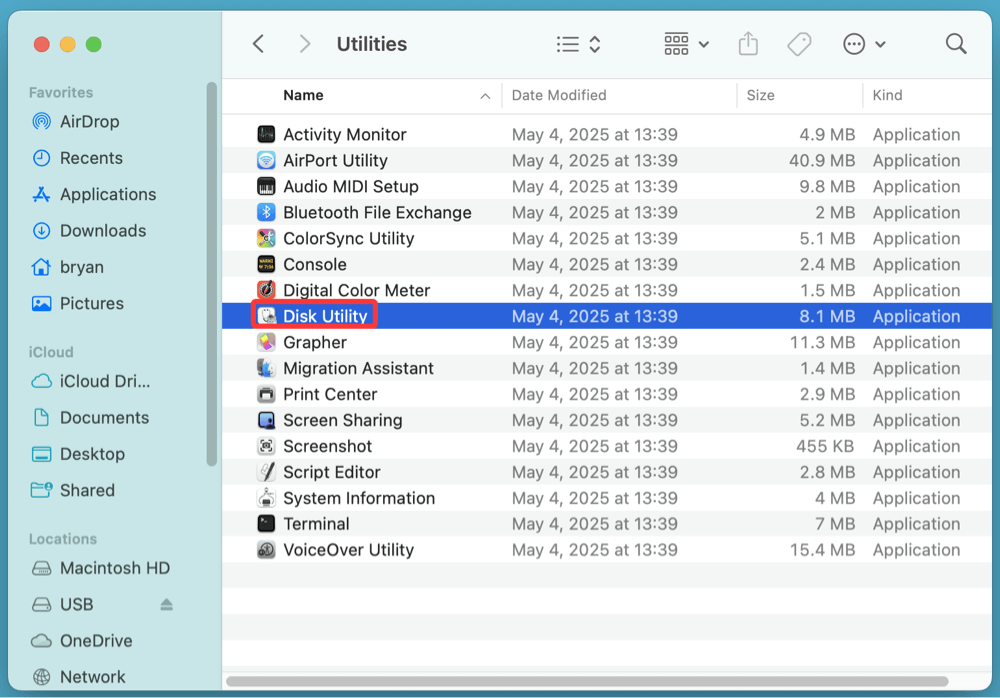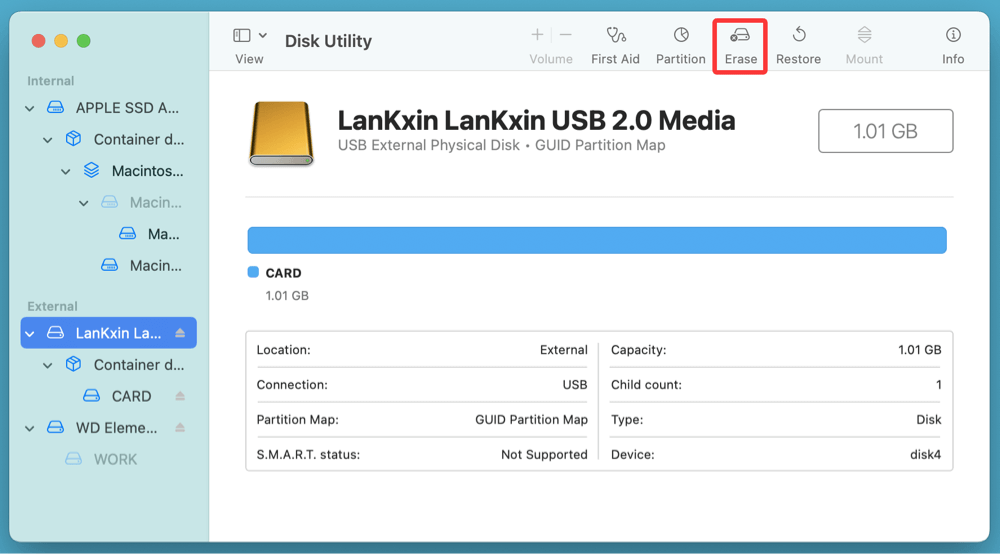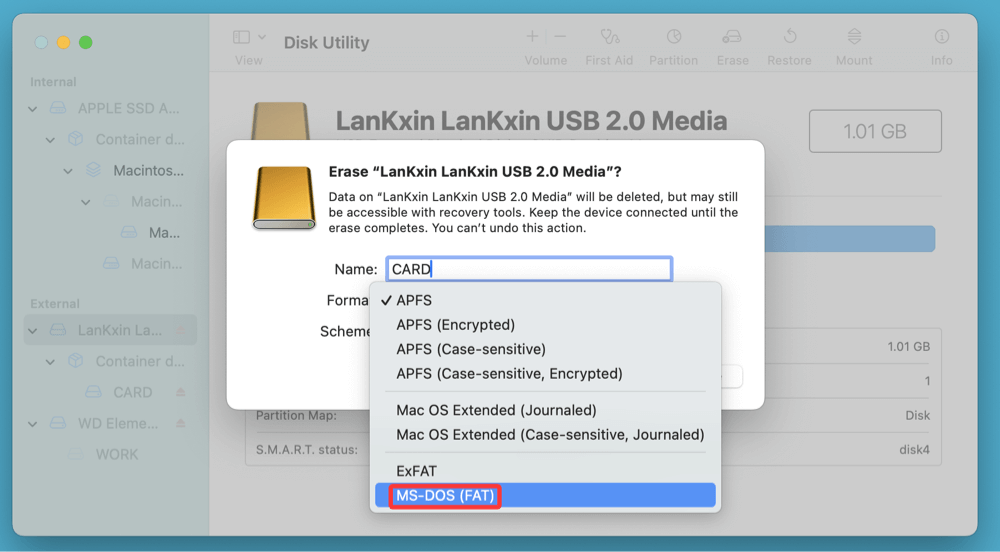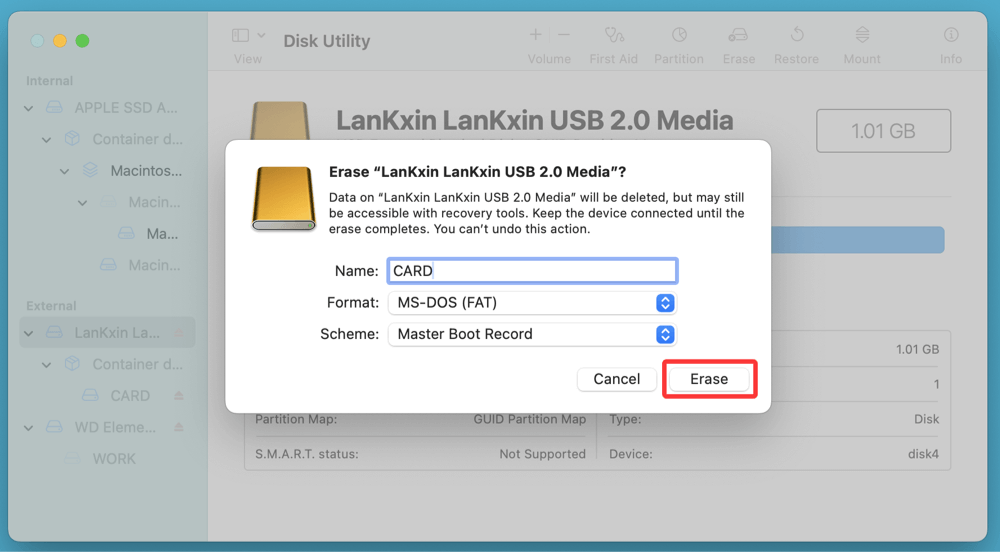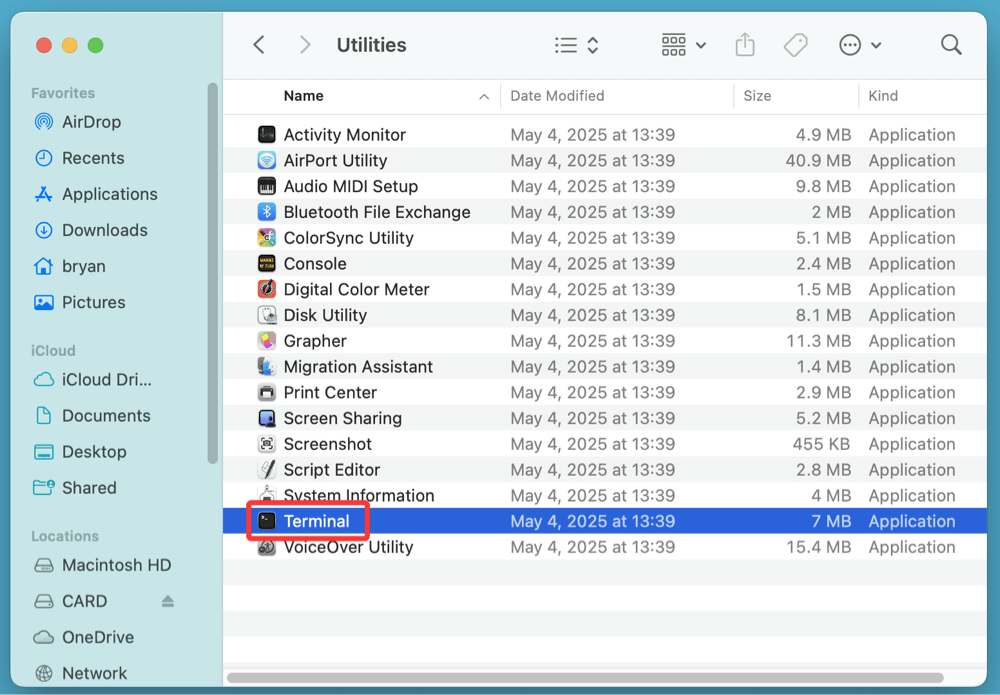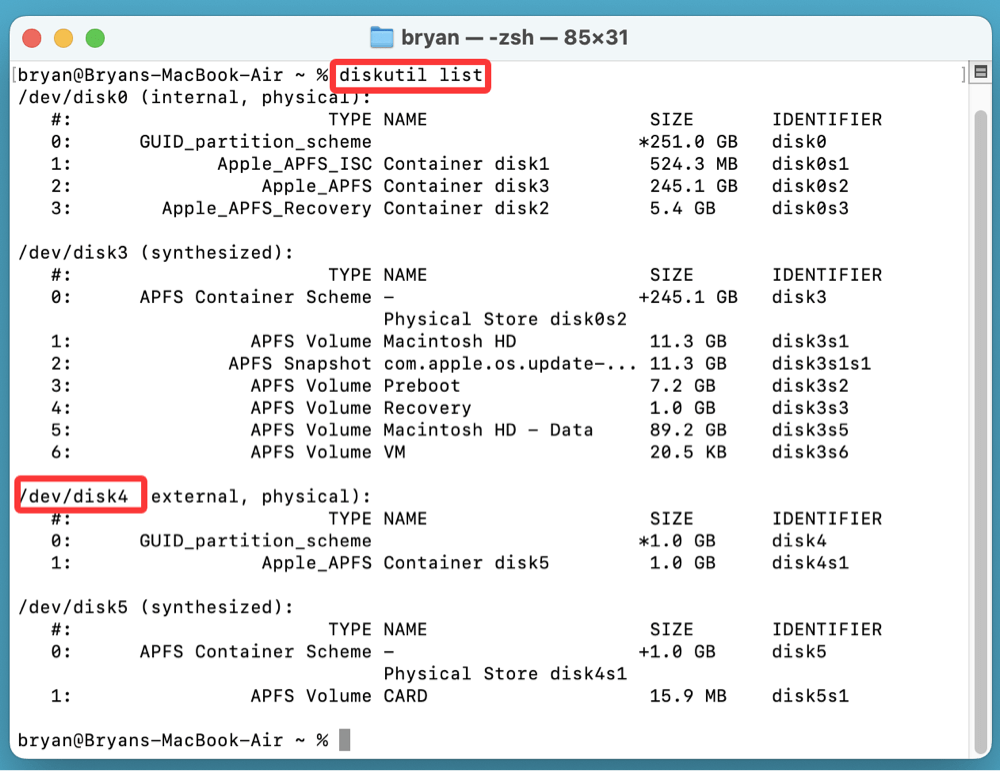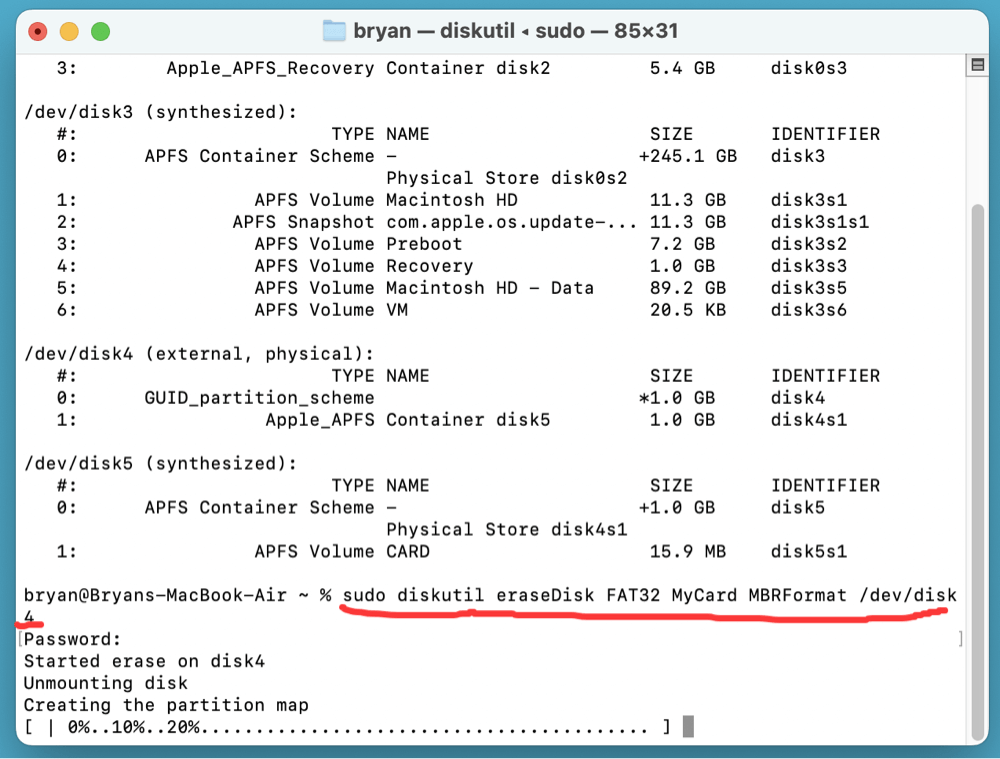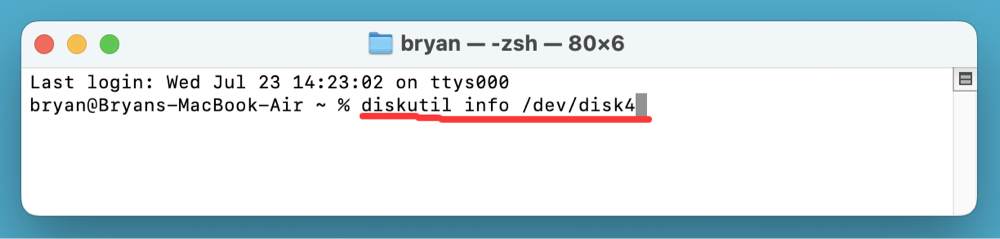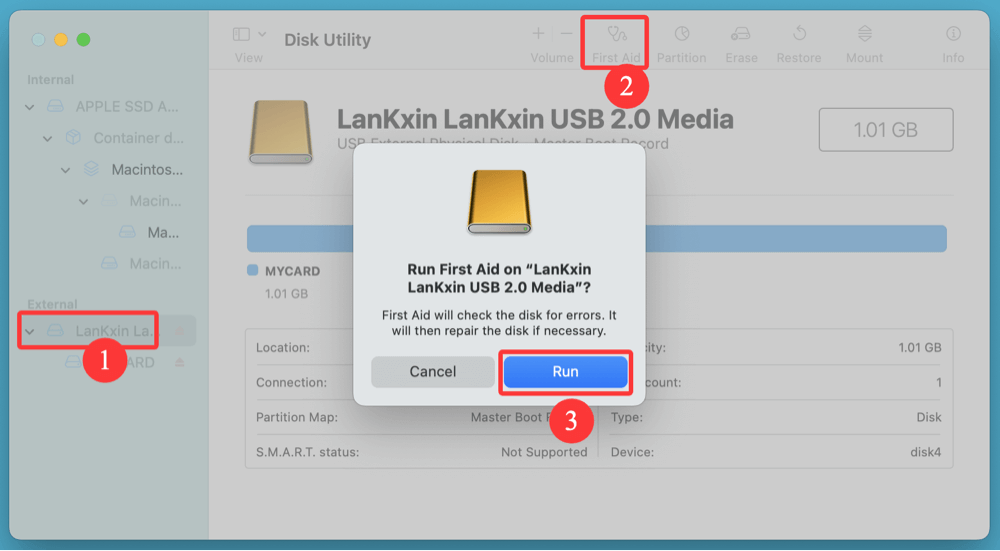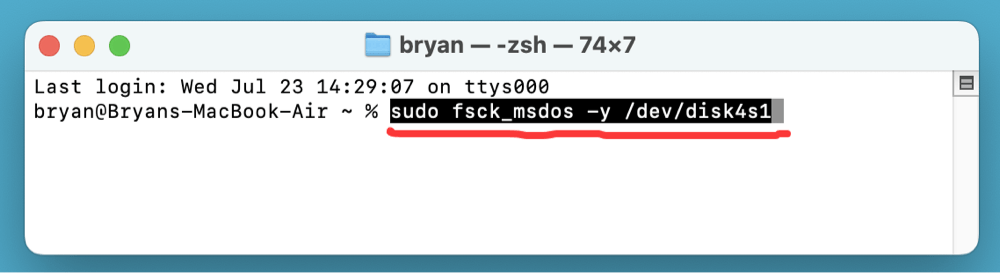Before we start: If you can't format the SD card to FAT32 on Mac, you can use Disk Utility or Terminal, third-party FAT32 formatters to solve this problem. If you have lost data due to formatting the SD card or SD card corruption, you can use Mac data recovery software - such as Donemax Data Recovery for Mac to recover lost files or repair the corrupted SD card.
PAGE CONTENT:
Formatting an SD card to FAT32 on a Mac should be a simple task, but many users encounter unexpected roadblocks. If you've attempted to erase and reformat your SD card only to discover that FAT32 isn't an available option - especially for cards over 32GB - you're not alone.
This guide will explain why FAT32 formatting might not be working on macOS and walk you through several tested solutions using Disk Utility, Terminal commands, and third-party formatting tools.
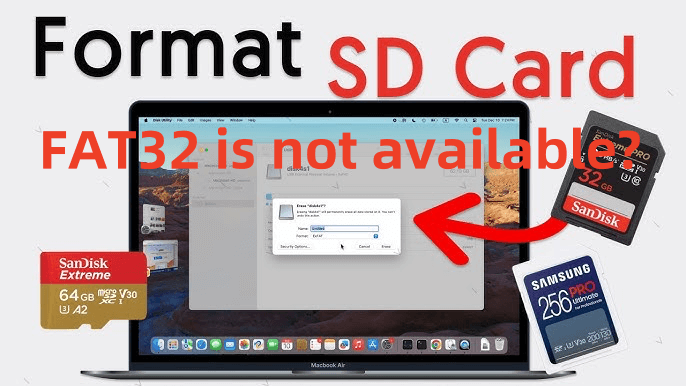
What is FAT32 and Why Use It?
FAT32 is a file system that stands for "File Allocation Table 32-bit." It's been around since the early 1990s and remains widely used today due to its universal compatibility. Whether you’re using a digital camera, gaming console, smart TV, or car infotainment system, chances are it prefers FAT32 over more modern file systems like exFAT or NTFS.
Why You Might Need FAT32:
- Devices like GoPro, Raspberry Pi, and Nintendo 3DS often require FAT32.
- Older operating systems or embedded systems only recognize FAT32.
- You want maximum compatibility between Windows, macOS, Linux, and embedded systems.
Why You Can't Format SD Card to FAT32 on Mac?
When you try to format your SD card using Disk Utility on macOS, you may not see a "FAT32" option. Instead, you see “MS-DOS (FAT),” which is actually Apple's label for FAT32 - but with limitations.
Common Issues:
- Card Larger than 32GB
Disk Utility restricts FAT32 formatting to drives ≤32GB. For 64GB, 128GB, or higher, the "MS-DOS (FAT)" option will fail or format to exFAT.
- Corrupted SD Card
A corrupted or unreadable SD card may not show any formatting options or throw errors.
- Write-Protected Card
The SD card might have a physical or software lock preventing formatting.
- File System Confusion
Disk Utility labels FAT32 as "MS-DOS (FAT)" and ExFAT explicitly. This causes user confusion when trying to select the right file system.
Fix Unable to Format an SD Card to FAT32 on Mac
Method 1: Format to FAT32 Using Disk Utility (For Cards ≤32GB)
If your SD card is 32GB or smaller, you can use Disk Utility to format it to FAT32 easily.
Steps:
- Insert the SD Card into your Mac using a card reader.
- Open Disk Utility (Applications > Utilities > Disk Utility).
![can not format SD card to FAT32 on Mac]()
- Select your SD card from the sidebar (not the volume, but the whole disk).
- Click Erase at the top.
![can not format SD card to FAT32 on Mac]()
- In the format dropdown, choose MS-DOS (FAT).
![can not format SD card to FAT32 on Mac]()
- Set the Scheme to Master Boot Record (MBR) or GUID Partition Map.
![can not format SD card to FAT32 on Mac]()
- Click Erase to begin the formatting process.
Troubleshooting:
- If MS-DOS (FAT) is grayed out or missing, it's likely the card is larger than 32GB.
- Make sure to select the correct scheme (MBR). If you choose GUID Partition Map, some devices may not recognize the SD card.
Method 2: Use Terminal to Force Format to FAT32
If Disk Utility won't let you format a card to FAT32 (especially for cards >32GB), use macOS Terminal to override the limitation.
Caution:
Be extremely careful when using Terminal. Choosing the wrong disk number can erase your Mac's internal drive.
Steps:
- Open Terminal from Utilities via Applications.
![can not format SD card to FAT32 on Mac]()
- Run this command to list all disks:
diskutil list
- Identify your SD card's disk identifier (e.g., /dev/disk4).
![can not format SD card to FAT32 on Mac]()
- Run this command to format:
sudo diskutil eraseDisk FAT32 SDCARD MBRFormat /dev/diskX
Replace SDCARD with a name you want for the card and diskX with your actual disk identifier.
Example:
sudo diskutil eraseDisk FAT32 MyCard MBRFormat /dev/disk4
![can not format SD card to FAT32 on Mac]()
- Enter your Mac's password when prompted.
Explanation:
- FAT32 – specifies the filesystem
- MyCard – the label name of the SD card
- MBRFormat – ensures device compatibility
What This Command Does
- sudo – runs the command as a superuser (admin).
- diskutil – macOS disk management tool.
- eraseDisk – erases the entire disk.
- FAT32 – the filesystem format.
- SDCARD_NAME – name assigned to the volume.
- MBRFormat – uses Master Boot Record, required by many embedded devices.
- /dev/disk4 – target disk (change as needed).
★ How to Verify Formatting Was Successful
After the command completes, you’ll see output similar to:
Started erase on disk2
Unmounting disk
Creating the partition map
Waiting for partitions to activate
Formatting disk2s1 as MS-DOS (FAT32) with name GoProCard
Finished erase on disk4
You can verify it was successful by:
diskutil info /dev/disk4s1
Check that the file system is listed as MS-DOS (FAT32) and not exFAT or HFS+.
★ Troubleshooting Tips
1. Command Fails or Disk Not Found
- Ensure you typed the correct disk identifier.
- Try unmounting first:
diskutil unmountDisk /dev/disk4
2. Volume Is Not FAT32 After Format
- macOS might silently convert to exFAT for cards >32GB.
- Use diskutil info to confirm the actual format.
- Use third-party tools like GParted if FAT32 is still not applied correctly.
3. Disk Read-Only or Permission Denied
- Check if card is write-protected (physical switch).
- Use:
sudo chmod -R 777 /Volumes/YourCardName
to ensure full write access before formatting.
★ Pro Tip
If you need to do this often, consider creating a shell script with the basic formatting command (after safely parameterizing it) to save time and reduce error.
Method 3: Use Third-Party FAT32 Formatting Tools
If Terminal doesn't work, or if you prefer a GUI solution, several third-party applications can help you format SD cards to FAT32 on Mac - especially those over 32GB.
Recommended Tools:
1. Donemax Data Recovery for Mac
- Format an SD card to FAT32 on Mac.
- Repair corrupted SD card on Mac.
- Recover lost data from formatted or corrupted SD card on Mac.
2. iPartition (macOS)
- Allows more advanced formatting schemes.
- Paid but reliable for FAT32 tasks.
3. Donemax Data Eraser for Mac
- Format an SD card to FAT32 on Mac.
- Securely and permanently wipe all data from the SD card.
4. SD Card Formatter (SD Association)
- Designed specifically for SD cards.
- Automatically selects the best file system, but might not allow manual FAT32 on large cards.
Fix Write Protection Issues Before Formatting
An SD card with write protection will not allow formatting until the protection is removed.
Physical Lock Switch:
- Check the left side of the SD card for a tiny slider.
- If the switch is down, it's in "lock" mode. Slide it up to unlock.
![can not format SD card to FAT32 on Mac]()
Remove Software Lock (Terminal):
- Open Terminal and run:
diskutil info /dev/diskX
![can not format SD card to FAT32 on Mac]()
Replace diskX with your card's identifier.
- Look for "Read-Only Media: Yes" in the output.
- If yes, try clearing it with:
sudo chmod -R 777 /Volumes/SDCARD
Still Write-Protected?
- Some SD cards are permanently locked due to corruption or damage.
- In such cases, replacement may be the only solution.
Dealing with Corrupted or Damaged SD Cards
If your SD card appears as "unreadable," "not mounted," or shows 0 bytes, you need to repair it before formatting.
Option 1: Use Disk Utility First Aid
- Open Disk Utility.
- Select the SD card from the list.
- Click First Aid.
![can not format SD card to FAT32 on Mac]()
- Wait for macOS to scan and attempt repairs.
Option 2: Terminal Repair
- Identify the card:
diskutil list
- Run fsck (file system consistency check):
sudo fsck_msdos -y /dev/diskXs1
![can not format SD card to FAT32 on Mac]()
Option 3: Use Data Recovery Before Formatting
If the card contains important files:
- Use software like Donemax Data Recovery before formatting.
- Once data is recovered, format using one of the above methods.
Data Recovery Steps:
Step 1. Download and install Donemax Data Recovery for Mac and insert the SD card into your Mac.
Step 2. Open Donemax Data Recovery for Mac, select the SD card to start data recovery.

Step 3. Click on Scan button to find all recoverable files.

Step 4. After scanning, just select the wanted files, click on Recover button to save them.

What to Do If All Else Fails?
If you've tried Disk Utility, Terminal, and third-party tools - and you still can't format to FAT32 - consider these final alternatives:
1. Format on a Windows PC
- Windows supports FAT32 for cards up to 32GB using native tools.
- For larger cards, use GUIFormat (FAT32 Format Tool for Windows).
2. Use a Camera or Device That Auto-Formats
- Insert the SD card into a digital camera, GoPro, or drone.
- Use its internal format option (some devices format in FAT32 by default).
3. Replace the Card
- If the card is not detected at all, it may be physically damaged beyond repair.
- Avoid low-quality or unbranded SD cards in the future.
Tips to Prevent Future Formatting Issues
Here's how to avoid future issues when formatting SD cards on your Mac:
- Always eject SD cards properly via Finder or Disk Utility.
- Avoid pulling out the card during transfers - this can cause file system corruption.
- Keep macOS updated for the latest Disk Utility and Terminal improvements.
- Prefer branded SD cards (SanDisk, Samsung, Lexar) to reduce formatting errors.
- Use ExFAT if FAT32 is not mandatory - it's more flexible and modern.
Conclusion
Not being able to format an SD card to FAT32 on a Mac can be frustrating, especially when the format is required for use with certain devices. Fortunately, there are multiple solutions - from using Disk Utility for small cards to advanced Terminal commands and third-party apps for larger ones.
To recap:
- Use Disk Utility for cards ≤32GB.
- Use Terminal for advanced formatting needs.
- Try third-party tools for cards >32GB.
- Check write protection and fix corruption before formatting.
- Consider Windows or device-based formatting as a backup plan.
With these strategies, you can successfully format your SD card to FAT32 on macOS and avoid compatibility issues with your devices.


Donemax Data Recovery for Mac
Donemax Data Recovery for Mac is one of the best Mac data recovery software. It is easy-to-use and can help in recovering deleted, formatted, inaccessible or lost data from Mac HDD/SSD, external disk, USB drive, SD card, camera or other storage devices.
Related Articles
- Jul 19, 2025How to Find and Clear Large Files on Mac?
- Dec 12, 2024How to Mount External Hard Drive or USB Drive Using Terminal on Mac?
- Oct 18, 2024How to Empty or Force Empty Trash on Mac?
- Mar 19, 2025How to Fix Mac Error Code -8062: A Comprehensive Guide
- Feb 17, 2025Fix XQD Card Not Showing Up or Not Mounting on Mac [10 Fixes]
- Sep 23, 2025Fix Xcode Not Working on macOS Tahoe, Sequoia, Sonoma, etc.

Charles
Charles, who lives in Sydney, Australia, is an editor & writer of Donemax Team. He is good at writing articles related with Apple Mac computers, Windows operating systems, data recovery, data erasure, disk clone and data backup, etc. He loves reading and playing tennis in his spare time and is interested in testing new digital devices such as mobile phones, Macs, HDDs, SSDs, digital cameras, etc.

Gerhard Chou
In order to effectively solve the problems for our customers, every article and troubleshooting solution published on our website has been strictly tested and practiced. Our editors love researching and using computers and testing software, and are willing to help computer users with their problems