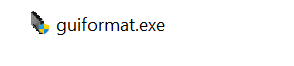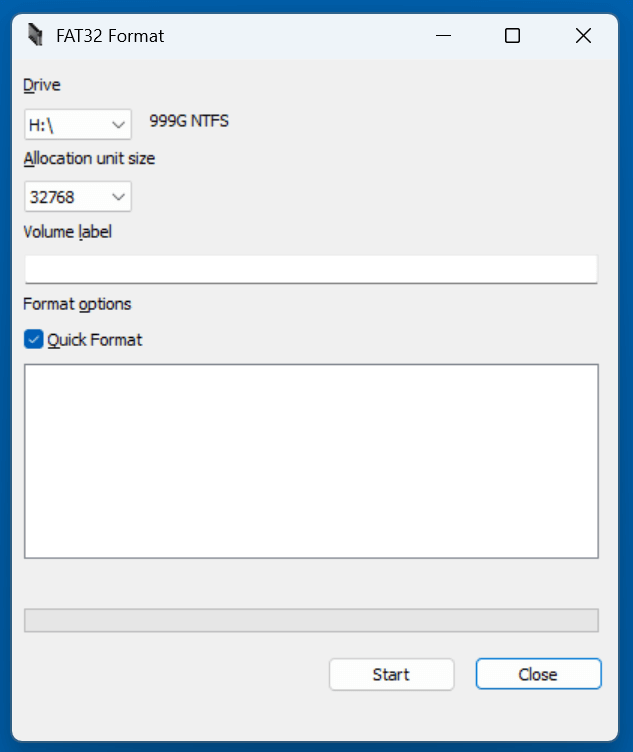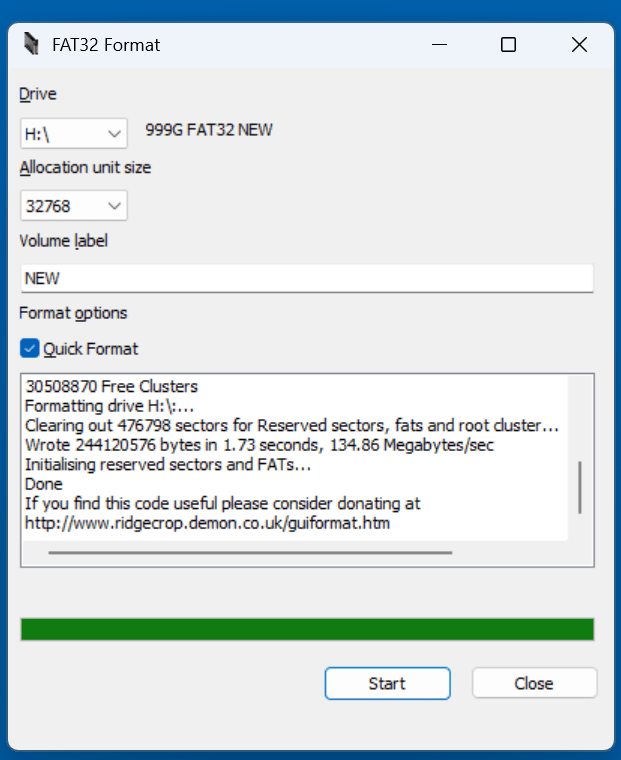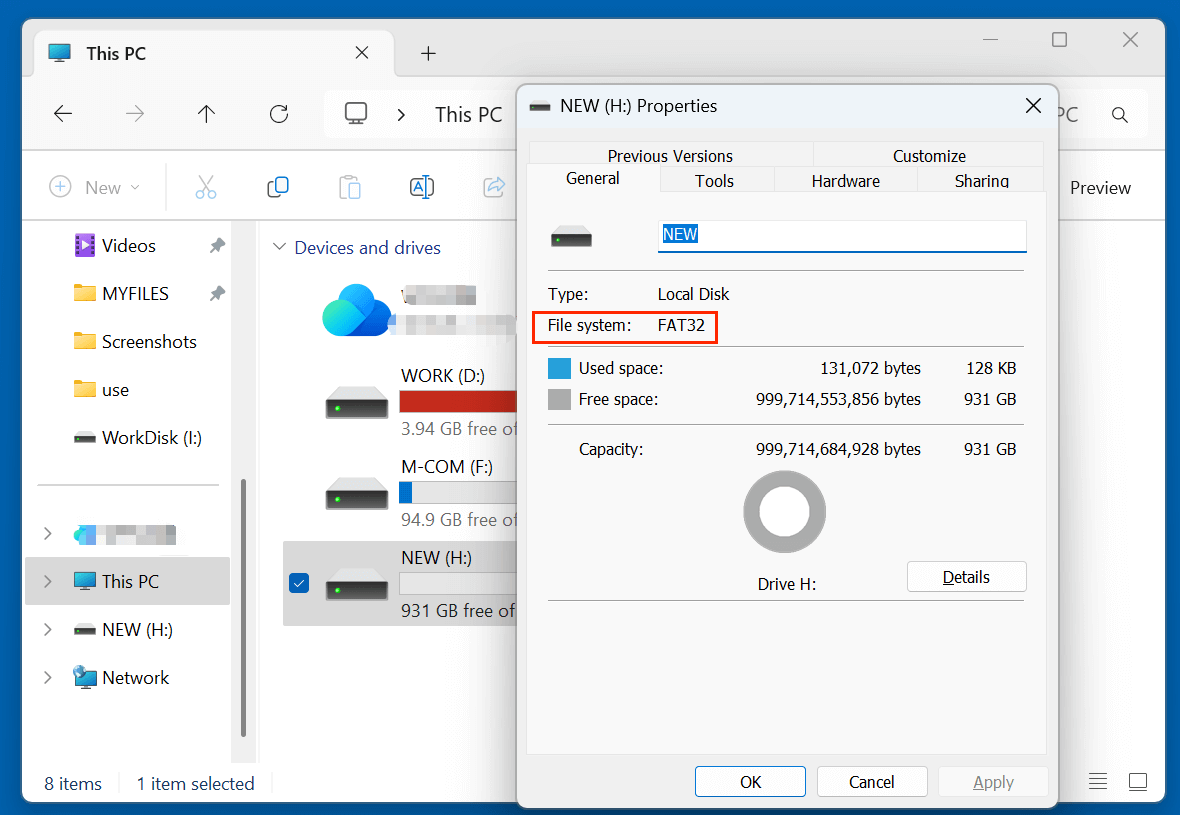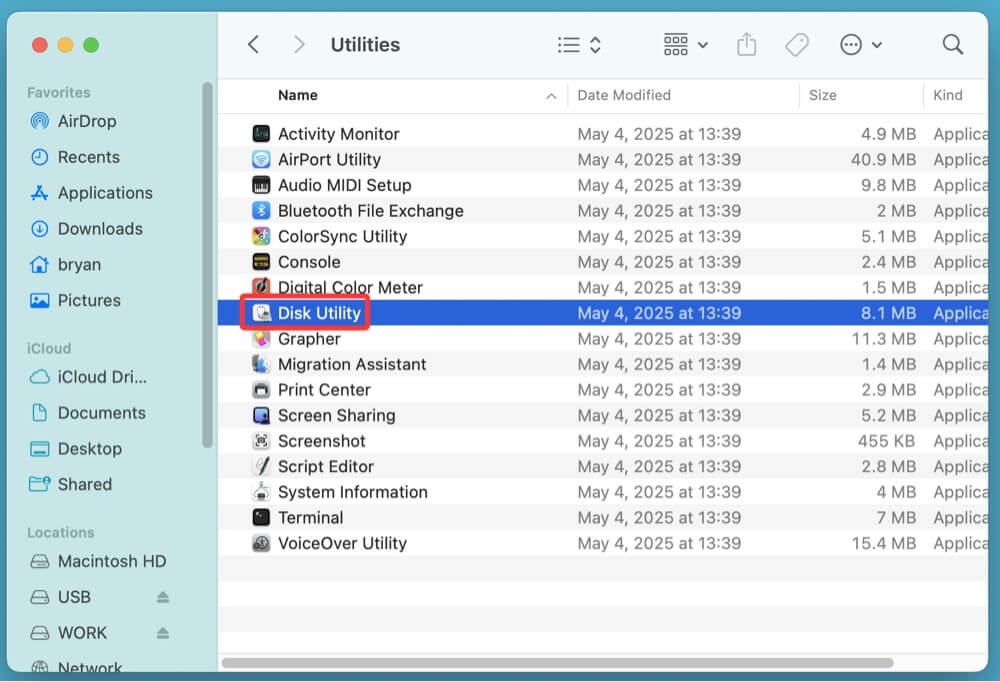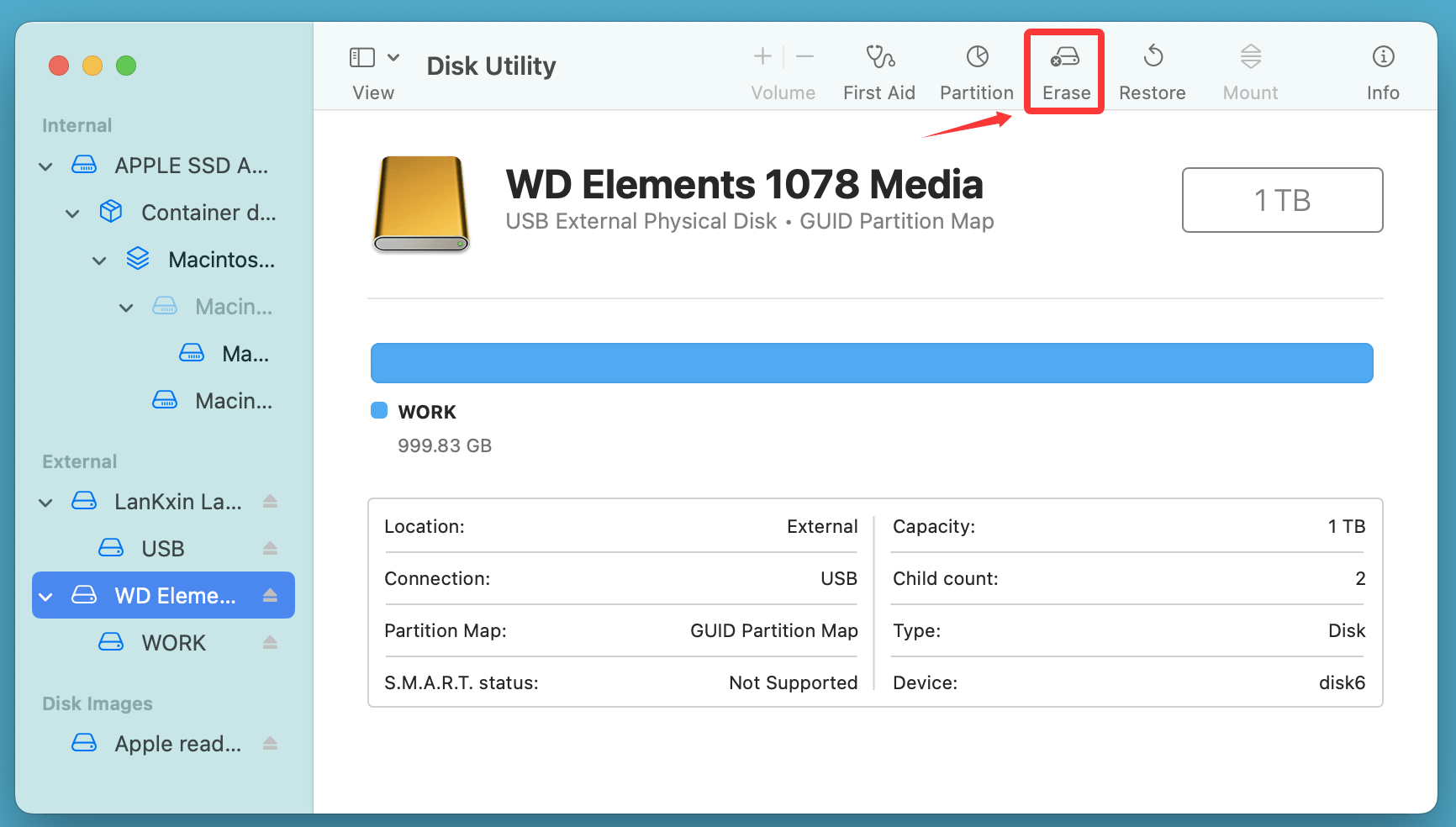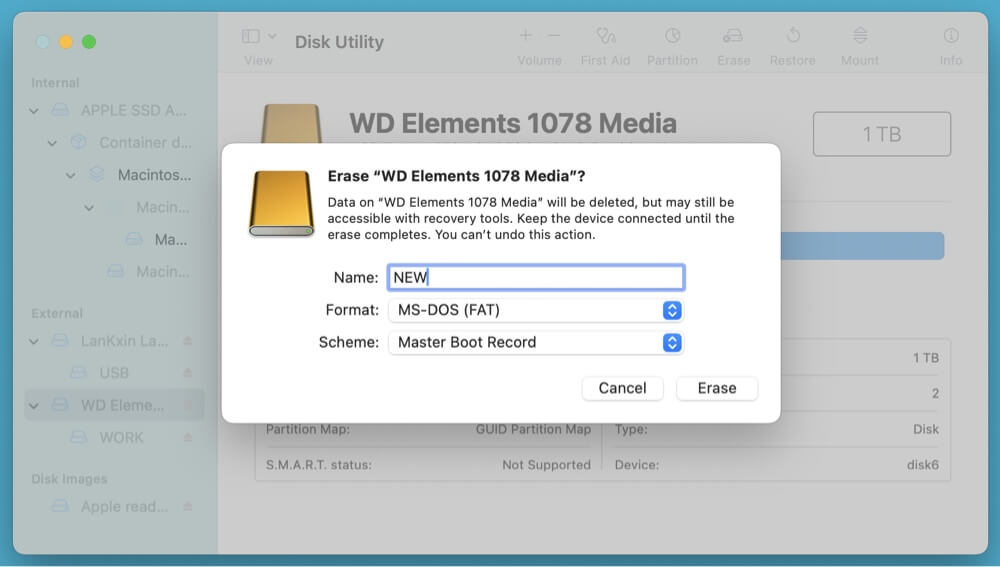PAGE CONTENT:
The FAT32 file system is one of the most compatible and widely supported file formats across operating systems and devices. However, if you have a USB flash drive, SD card, or external hard drive larger than 32GB and try to format it to FAT32 using standard Windows tools, you'll quickly encounter an error or restriction. This is because Windows, by design, does not support formatting drives over 32GB to FAT32 through its built-in GUI. Despite this, there are various methods to format such large drives to FAT32 without difficulty.
In this article, we'll explain why this limitation exists, explore different ways to format drives larger than 32GB to FAT32, and provide troubleshooting and compatibility tips along the way.

What is FAT32?
FAT32 (File Allocation Table 32) is a legacy file system introduced by Microsoft with Windows 95 OSR2. It succeeded the older FAT16 system and brought several enhancements:
- Maximum file size: 4GB
- Maximum volume size: 2TB
- Maximum number of files: ~268 million
- High compatibility with a wide range of devices
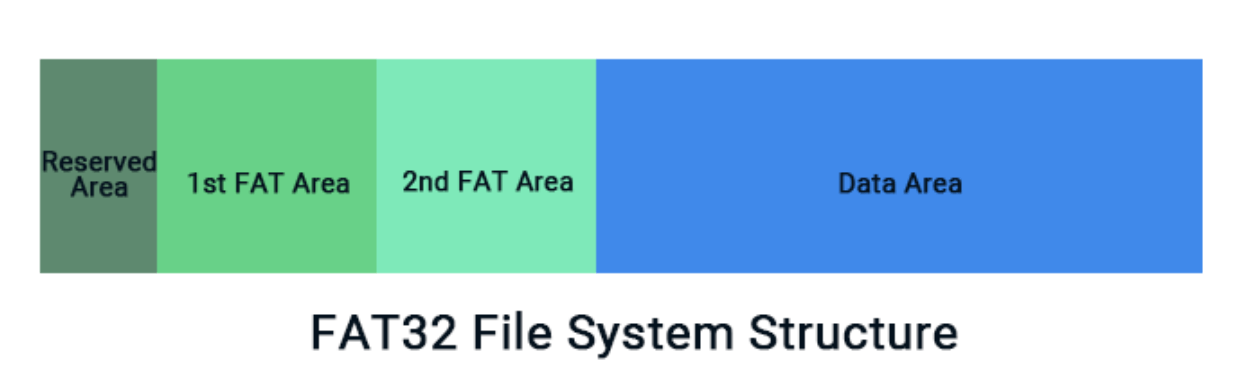
FAT32 remains popular because it's universally supported - Windows, macOS, Linux, game consoles, smart TVs, cameras, and embedded systems all recognize it. However, it does have drawbacks, especially for modern use:
- File size limit of 4GB means you can't store large video files, disk images, or backups.
- Less secure and efficient compared to newer file systems like NTFS or exFAT.
Why Windows Won't Let You Format Drives Over 32GB to FAT32?
If you've ever tried to format a 64GB or 128GB USB stick to FAT32 using the standard Windows Format tool or Disk Management utility, you've likely discovered that FAT32 is missing from the available options. This limitation is not due to a technical restriction - FAT32 supports up to 2TB - but rather a deliberate design choice by Microsoft.
Microsoft encourages users to adopt the newer NTFS (for internal drives) or exFAT (for external storage), both of which support larger files and partitions. As a result, the Windows Format utility imposes a 32GB size cap for FAT32, even though the file system is capable of handling much more.
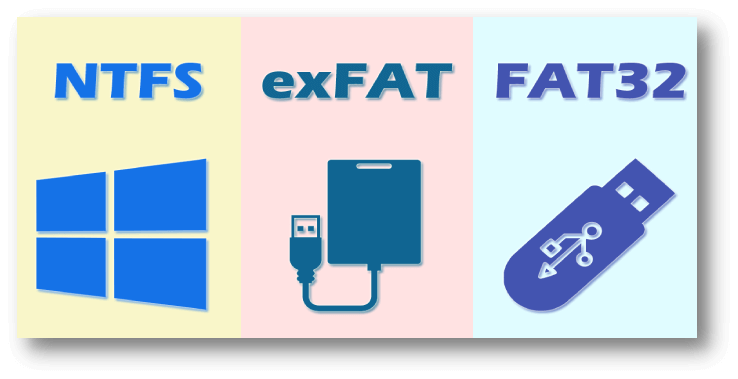
FAT32 vs. exFAT vs. NTFS
Check the differences among FAT32, exFAT, NTFS file systems and choose the right one for your drive.
Tips Before Formatting a Drive That Is Larger Than 32GB to FAT32
Before proceeding with any formatting operation, it's important to prepare and understand the implications:
1. Backup Your Data
Formatting erases all data on the selected drive. Be sure to back up important files beforehand.
2. Choose the Right Allocation Unit Size
The default allocation unit size works fine in most cases. However:
- Use 16KB or 32KB for large drives with mostly large files.
- Use 4KB or 8KB for drives storing many small files.
3. Formatting Time
Formatting larger drives may take several minutes, especially if Quick Format is not selected.
4. File Size Limitations
Remember, FAT32 cannot store files larger than 4GB. If you need to store high-resolution videos, virtual machines, or disk images, FAT32 may not be suitable.
2 Methods to Format a Drive Larger Than 32GB to FAT32
Choose a methods to format a external drive, USB drive, SD card that is larger than 32GB to FAT32 file system.
Method 1. Using FAT32format (Windows)
FAT32format is a FAT32 formatter tool. It can force format a drive that is larger than 32GB to FAT32.
Steps:
- Download the FAT32format executable. (https://www.fat32format.com/)
- Navigate to the folder containing the tool, click the .exe file.
![formatting drives over 32GB to FAT32]()
- Select the drive letter that you want to format to FAT32 (such as :H).
![formatting drives over 32GB to FAT32]()
- Click Start to format the drive to FAT32.
![formatting drives over 32GB to FAT32]()
Post-Formatting Tips
- After formatting, open File Explorer and verify the new format under drive Properties.
![formatting drives over 32GB to FAT32]()
- Test by copying a small file to ensure the drive is writeable and functioning as expected.
- If you see a "The file is too large" error later, it's likely because the file exceeds the 4GB FAT32 file size limit. Consider exFAT for such use cases.
Method 2. Using macOS Disk Utility to Format a Large Drive to FAT32
macOS offers built-in support for formatting drives in FAT32 (called "MS-DOS (FAT)" in the interface). It does not enforce a 32GB limitation like Windows.
Steps:
- Insert your USB or external drive.
- Open Disk Utility (from Applications > Utilities).
![formatting drives over 32GB to FAT32]()
- Select your drive in the sidebar.
- Click Erase.
![formatting drives over 32GB to FAT32]()
- Choose:
- Format: MS-DOS (FAT)
- Scheme: Master Boot Record (MBR)
![formatting drives over 32GB to FAT32]()
- Click Erase to begin formatting.
The drive will be formatted to FAT32 regardless of its size.
Troubleshooting Common Issues
Even with the right tools, issues can arise when formatting large drives to FAT32. Below are some common errors and solutions:
1. "Volume Too Big for FAT32"
Occurs in Windows when trying to format over 32GB natively. Use third-party tools instead.
2. Drive Not Recognized
Make sure:
- The drive is properly inserted and powered.
- Drivers are up to date.
- You're running the format tool as Administrator.
3. Format Failed
Possible causes:
- Bad sectors on the drive
- Drive write-protected or locked
- Antivirus interfering with formatting
Try running a disk check:
chkdsk X: /f
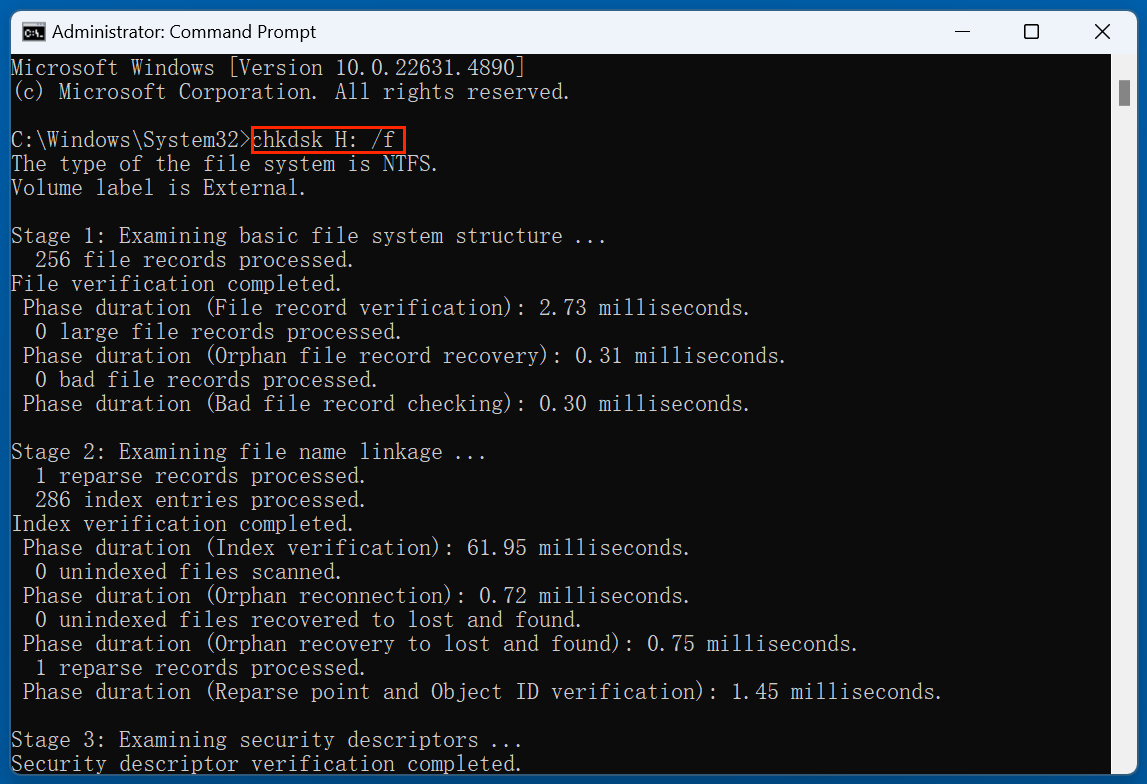
Then retry formatting.
Alternatives to FAT32 for Large Drives
While FAT32 has excellent compatibility, it's not always the best choice for modern needs.
| File System | Max Volume Size | Max File Size | Compatibility |
|---|---|---|---|
| FAT32 | 2TB | 4GB | Universal |
| exFAT | 128PB | 16EB | Win, Mac, Linux (modern) |
| NTFS | 256TB | 16TB | Windows (full), limited macOS/Linux support |
Choose FAT32 when:
- You need compatibility with game consoles like PS3, Xbox 360.
- You're formatting a drive for use in media players, car stereos, or cameras.
Choose exFAT when:
- You need to store files >4GB.
- You want broad compatibility without FAT32's limits.
Choose NTFS when:
- You're using the drive primarily with Windows.
- You need better performance, file permissions, or compression.
Recover Lost Data After Formatting a Large Drive to FAT32
If you have lost important data due to reformat a large drive to FAT32 and don't have a backup, you can use data recovery software to unformat the drive & recover lost data. Donemax Data Recovery is a powerful data recovery tool which is able to deeply scan the reformatted drive and get all lost data back.
Step 1. Download and install Donemax Data Recovery on your computer.
Step 2. Open Donemax Data Recovery, then select the formatted drive to start data recovery.

Step 3. Click on Scan button to deeply scan the formatted drive and find all recoverable files.

Step 4. After scanning, you can preview all recoverable files. Then select the wanted files, click on Recover button to save them.

Conclusion
Although Windows restricts FAT32 formatting to 32GB, the file system itself can support volumes up to 2TB. With the help of third-party utilities, macOS tools, you can easily format larger drives to FAT32 and maintain compatibility with a wide range of devices.
When choosing a file system, always consider your use case - whether it's universal device compatibility or handling large files - and select the appropriate format accordingly.
By following the methods outlined in this guide, you can efficiently format USB flash drives, external hard drives, and SD cards larger than 32GB to FAT32 and use them across various platforms and environments with ease.


Donemax Data Recovery
One of the best data recovery programs to recover deleted, formatted or lost data from PC, Mac, HDD, SSD, USB drive, SD card, camera, RAID, Sever or other storage devices.
Related Articles
- Aug 19, 2025Solutions to Fix the Error Accessing the Registry
- Nov 13, 2024Can't Format System Hard Drive Partition? Find A Solution
- May 22, 2025How to Prevent Data Loss?
- Oct 11, 2024How to Format a Drive to exFAT?
- Apr 25, 2025How to Clear a Pen Drive: A Complete Guide (Windows & macOS)
- Feb 18, 20257 Solutions to Fix Internal Drive Not Showing Up on Windows Without Losing Data

Maria
Maria is one of the senior writers & editors of Donemax who lives and works in Sydney, Australia. She loves PC, Mac and Internet Technology. She has 6 years of writing articles about data recovery on PC/Mac, disk cloning solution, data eraser and computer OS optimization, etc. She is also interested in testing various software and digital products.

Gerhard Chou
In order to effectively solve the problems for our customers, every article and troubleshooting solution published on our website has been strictly tested and practiced. Our editors love researching and using computers and testing software, and are willing to help computer users with their problems