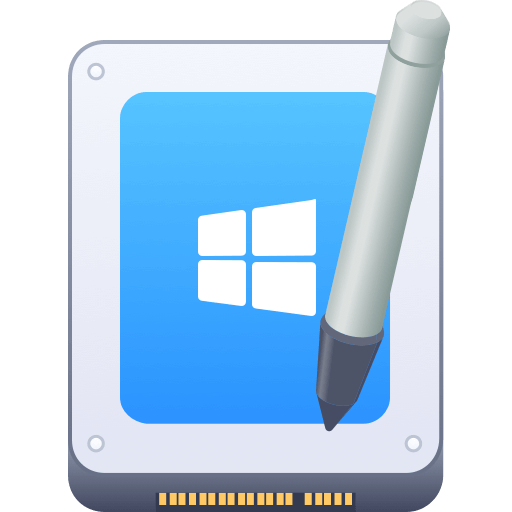Before we start: NTFS for Mac is a tool that can make NTFS drive writable on Mac. To add, modify, or remove files on an NTFS drive smoothly on Mac, download and use Donemax NTFS for Mac.
PAGE CONTENT:
Windows supports NTFS fully and exceptionally well. However, if you had to use your NTFS disk on Mac for file transfer and editing, you may have the following questions:
- "Can Mac recognize NTFS?"
- "Does macOS read NTFS?"
- "Is NTFS compatible with Mac?"
- "Can I write data to NTFS on Mac?"
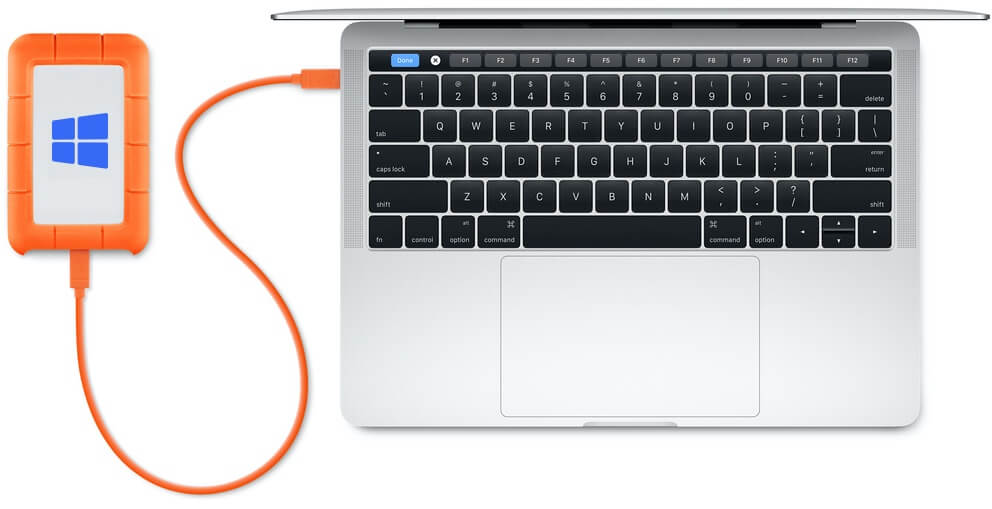
Apple lacks NTFS's fully read-write proprietary. macOS can only read NTFS drives. Hence, we released NTFS for Mac. This article will explain what NTFS for Mac is, whether it is safe, why you need it , and how to use Mac NTFS enhancement tools.
What is NTFS?
Microsoft introduced the NTFS file system in the early 1990s. NTFS is an improved version of the older FAT (File Allocation Table) file system. The design handles larger hard drives and manages files more efficiently. NTFS is the standard file format for Windows NT/ 2000/ XP/Vista and newer operating systems.
The ability of NTFS to compress files offers a major benefit that users should not overlook. Encrypting files is another security measure NTFS provides to prevent unauthorized access to private information.
NTFS is superior to FAT in many ways. It can handle larger hard drives, organize files, and compress data more effectively.
However, there are some downsides to using NTFS. It is not compatible with all operating systems, like Linux. Also, it can be harder to recover data from a corrupted NTFS drive.
Benefits of NTFS File System:
- Handle data on hard drives, solid-state drives, USB drives, and secure digital (SD) cards in Windows.
- The ability to control who can access which files and folders.
- Use BitLocker Disk Encryption to keep sensitive data stored on NTFS drives safe.
- NTFS supports cluster sizes of up to 2MB but performs best with 4KB clusters. Drives that can hold up to 8 terabytes (TB) work with Windows 1709 and newer. They also work with Windows Server 2019.
- Excellent compression techniques for reducing file sizes. The ability to use metadata in place of missing data in sparse files. It occupies less room on your hard drive.
- Allow Unicode-based filenames. The system permits long file names that include a wide variety of characters.
- Adopt a journaling file system (MFT). The NTFS file system maintains a history of the files' creation, deletion, and modification timestamps.
Can you use NTFS on a Mac?
Although NTFS is Windows' default file system, it is not compatible with macOS. Apple has a tool called macFUSE.
It helps you work better with the native file system and third-party files like NTFS. Sadly, macFUSE cannot read or write to NTFS drives. macOS Ventura hides the drive name when you connect an external NTFS drive.
When you double-click the drive's name in Finder, nothing appears. This drive contains information and files. You can't access the drive's contents without taking further measures.
Third-party programs, like Donemax NTFS for Mac, have a user-friendly interface. They allow you to read and write to an NTFS volume on a Mac.
FAT32 Formatting:
To convert NTFS files to FAT32 (file allocation table), use Disk Utility, a program included with macOS. Think about the contents of your NTFS files before deciding to convert them.
Data loss is possible with high-quality videos or documents while using FAT32 instead than NTFS. FAT-formatted drives typically partition into groups based on their total capacity.
File fragmentation makes FAT disks need regular updates. Not updating them often leads to poor file quality. Users split large files into multiple smaller files, and they must frequently remind FAT drives of where to find them.
That is why using Get Backup Pro or Disk Clone software is so important to back up your Mac regularly. The program lets you back up your entire system or only the data you value at any time convenient. When you reformat a drive to FAT32, you should make a copy of its contents to safeguard against data loss or corruption.
Popular NTFS for Mac software
Tool 1: Donemax NTFS for Mac
Donemax NTFS for Mac is an easy-to-use tool. It helps make NTFS drives fully readable and writable on Mac. The free version allows for full use of the tool within limited time.
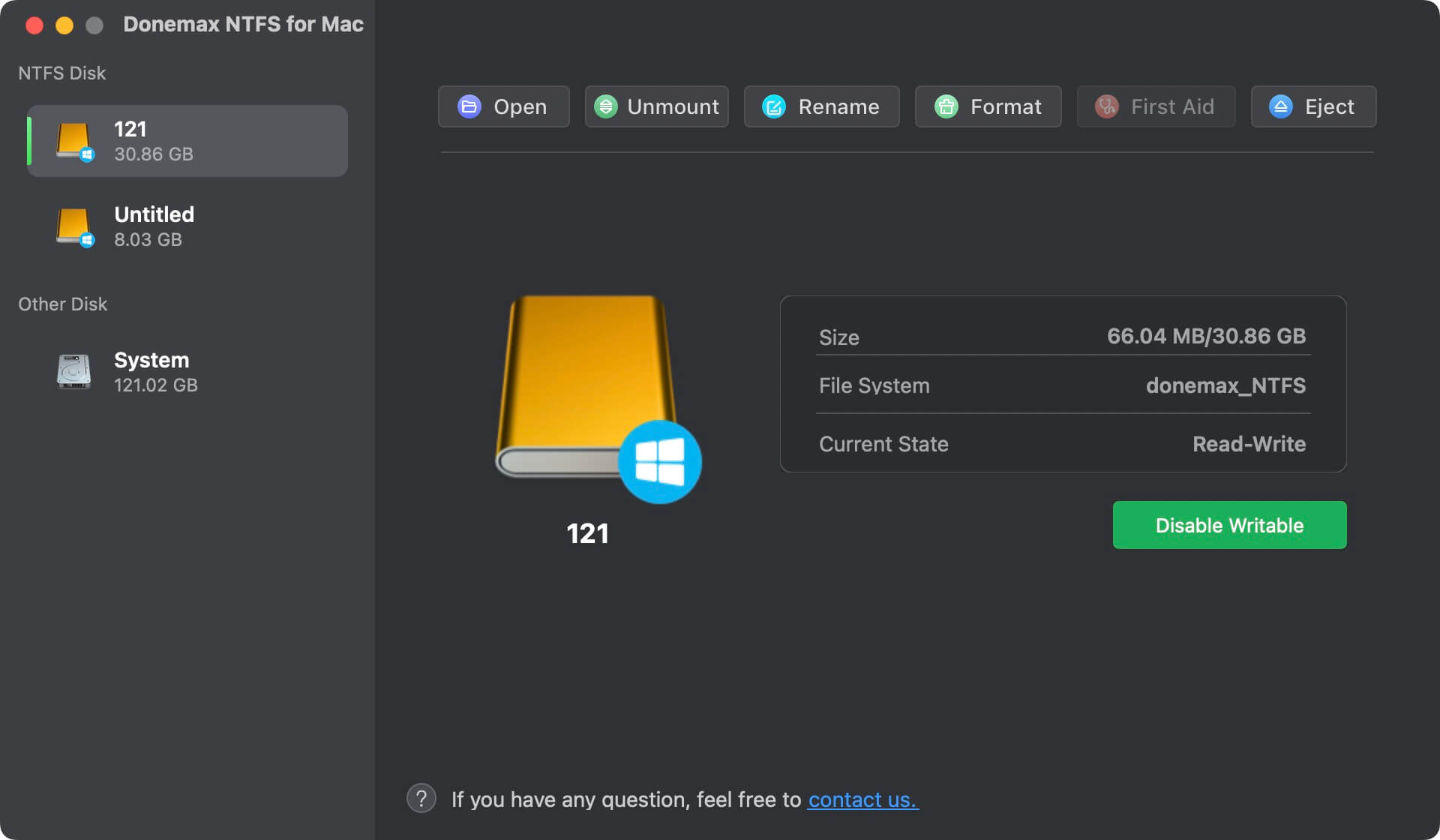
The software allows easy read and write access to NTFS drives. It works well with Finder and performs decently for large files and multiple file transfers. Also, the software is exceptionally simple with a friendly UI. Users can easily handle it to enable full Mac NTFS support.
Pros
- Easy-to-use with intuitive interface.
- The latest macOS versions receive support.
- Fast to handle and transfer files.
Cons
- Time limit for the free trial version.
Tool 2: FUSE for macOS
FUSE (Filesystem in Userspace) is a free and open-source tool. It supports different file systems on macOS, including NTFS. This tool allows file systems to run in user space. In this way, you can not only use it with NTFS, but also a lot of other file systems on Mac.

To make NTFS drives writable on Mac, only using FUSE is not enough. Need to use it in conjunction with the open-source NTFS driver: NTFS-3G. After integrate it into macOS, then you can seamlessly access NTFS volumes with full write capabilities.
Pros
- Open-source tool, free to use.
- Strong community for any usage troubles.
- Customizable and flexible for skilled users.
- Supports multiple file systems beyond NTFS.
Cons
- Requires additional NTFS driver NTFS-3G to work.
- Not easy to handle for newbie users.
Tool 3: Mounty for NTFS
Mounty for NTFS is another free and simple NTFS for Mac too. The software is user-friendly and provides read and write access to NTFS drives on Mac. To enable writable support for NTFS on macOS with the tool, no extensive configuration or technical expertise required. An easy and ideal solution exists for users who are not skilled.
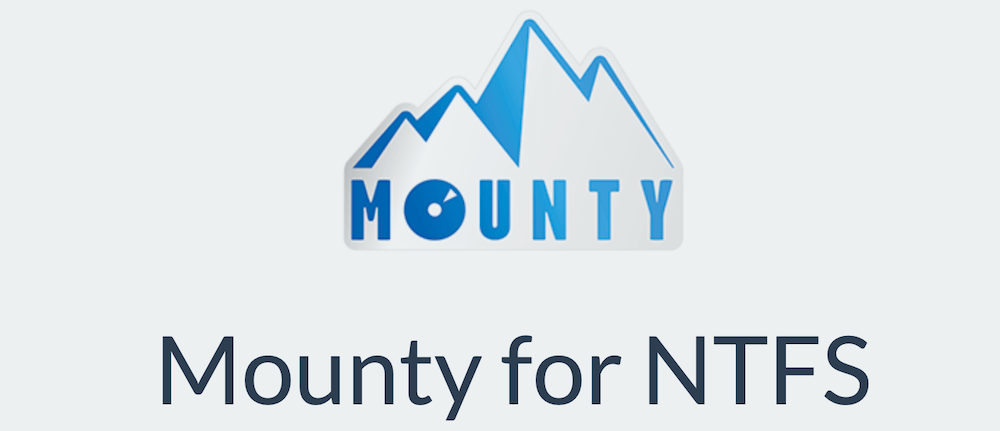
The software offers a straightforward solution. After installing the software, it will leverage the native NTFS driver of macOS. By default, the native NTFS driver will not allow writable access to NTFS, but the software will force it to allow. So the software will automatically detect NTFS drives and mount them with full read/write access.
Pros
- Free, lightweight and easy.
- Just install it without additional configurations.
- Ideal for novice users with friendly UI.
Cons
- Limited features compare to other tools.
- Perform not exceptionally well for large file transfers.
Tool 4: iBoysoft NTFS for Mac
iBoysoft NTFS for Mac is another comprehensive tool to enable NTFS writable access on Mac. It is also an affordable solution. It provides important NTFS features, like repairing NTFS drives and formatting other file systems to NTFS on Mac.
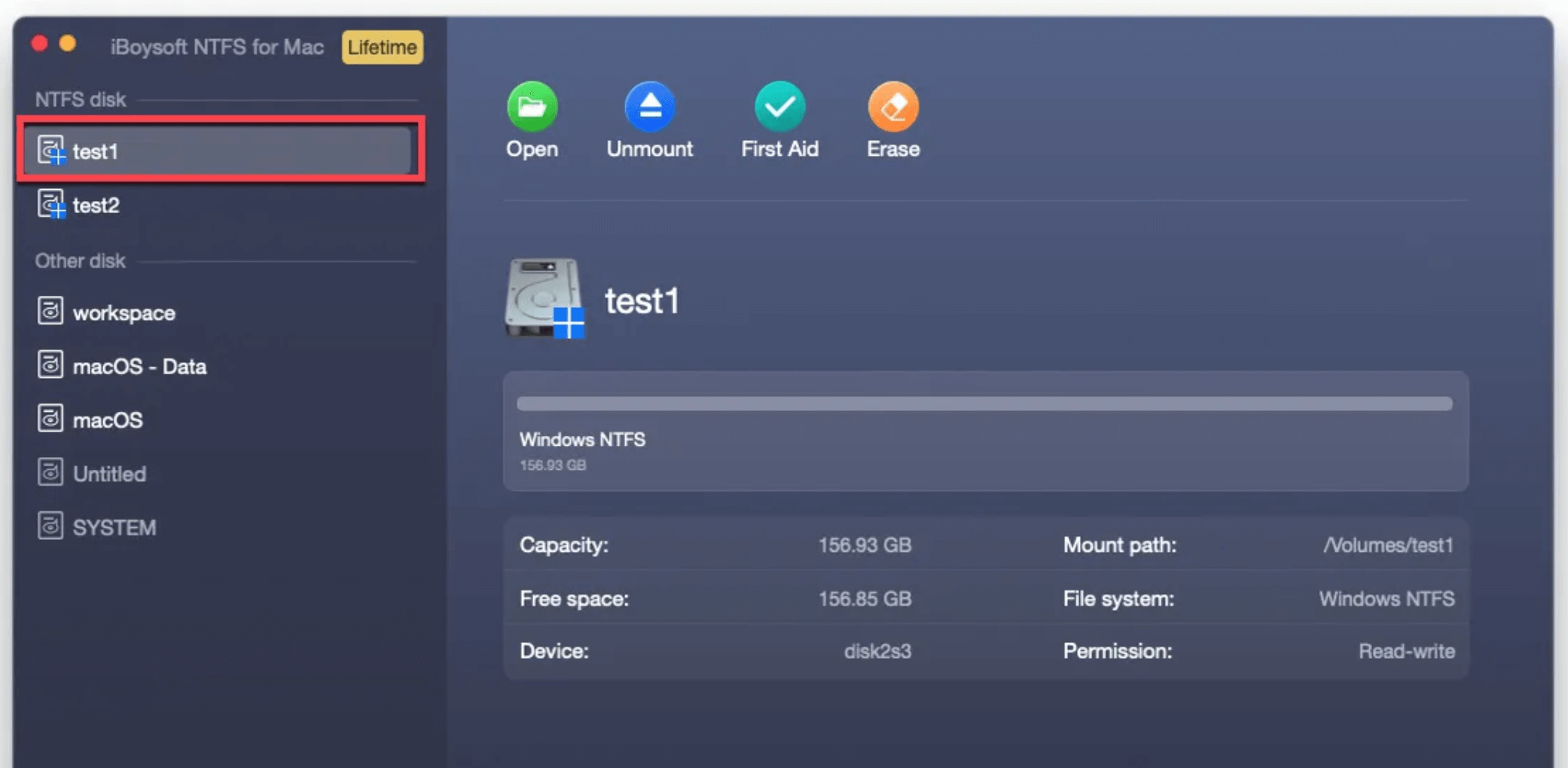
The software is also incredibly simple to use without unnecessary complexity. Ideal for users who want a simple tool to access NTFS drives on Mac.
Pros
- Competitively price.
- Simple setup and operation.
Cons
- Lacks advanced options.
- Cannot handle large-scale transfers efficiently.
NTFS for Mac user guide
Some third-party software lets you use Windows NTFS drives on a Mac. This software has a license that allows it to read and write to NTFS disks. macOS does not support NTFS drives by default. These can be useful if you frequently use your NTFS drive on a Mac and PC, which use file sizes larger than FAT32.
Microsoft NTFS for Mac by Donemax, which offers a free trial version, is a powerful macOS contender. After installation, the program mounts Windows disks so you can edit or delete files. At the time of writing, no freeware macOS tools enable NTFS to write, which may deter budget-conscious customers.
To use an NTFS drive on your Mac without formatting it, you can use NTFS for Mac. This will let you read and write data on the NTFS drive.
Step 1. Connect the NTFS drive on your Mac.
Step 2. Open Donemax NTFS for Mac.
Step 3. Select the NTFS drive, click "Enable Writable".

FAQs about NTFS for Mac:
To use an NTFS drive on Mac without formatting it, you should use NTFS for Mac software because macOS is not compatible with NTFS. NTFS for Mac software can help you mount NTFS drive on Mac, gives read-write access to your NTFS drive. After you install NTFS for Mac, the software allows Mac to support NTFS. You can use an NTFS drive on your Mac without any limits.
Yes, NTFS for Mac software is 100% safe. We will not format your NTFS drive. This software only enables you to use your NTFS drives on Mac without any limitation - no damage.
Yes, you can copy files from a NTFS drive and paste the files to your Mac. After installing NTFS for Mac, you also can edit files on NTFS drive or delete files add files in NTFS drive on your Mac.
- Donemax NTFS for Mac
- FUSE for macOS & NTFS-3G
- Mounty for NTFS
- iBoysoft NTFS for Mac
Conclusion:
While NTFS file system is still relatively uncommon for Mac users, lacking complete access can be frustrating. If you try to make changes and accidentally erase the drive or delete important files on your Mac, things will get worse. Should you need full read-write access to NTFS drives on Mac, ensure to use a reliable NTFS for Mac tool which can make your data safe.
Related Articles
- Mar 12, 2025Fix Seagate Backup Plus Read-Only on Mac [4 Solutions]
- Sep 26, 2024Why Can't Format My External Hard Drive to NTFS on Mac? How to Fix It?
- Dec 13, 2024How to Use NTFS Drive on macOS Sonoma: A Comprehensive Guide
- May 22, 20257 Solutions to Fix Files Not Copying from Mac to External Drive or USB Drive
- Dec 17, 2024Read-Write NTFS Drive on Mac: A Complete Guide
- Jul 25, 2023Fix WD My Passport Drive Is Read-only on Mac

Christina
Christina is the senior editor of Donemax software who has worked in the company for 4+ years. She mainly writes the guides and solutions about data erasure, data transferring, data recovery and disk cloning to help users get the most out of their Windows and Mac. She likes to travel, enjoy country music and play games in her spare time.

Gerhard Chou
In order to effectively solve the problems for our customers, every article and troubleshooting solution published on our website has been strictly tested and practiced. Our editors love researching and using computers and testing software, and are willing to help computer users with their problems