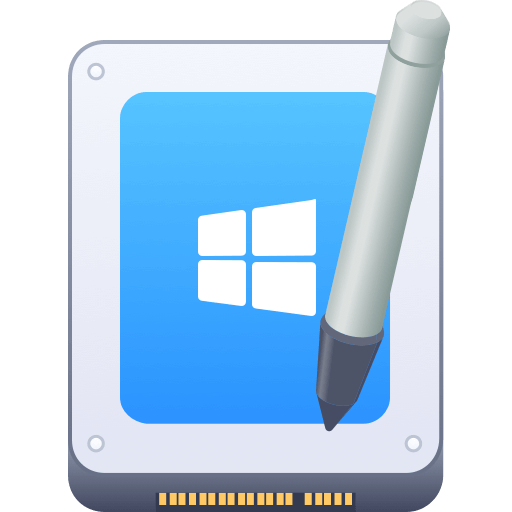Before we start: Donemax NTFS for Mac is the best alternative to Tuxera NTFS for Mac. The software is easy to use and reliable. You can enable NTFS writable permission on Mac without installing additional system extensions.
PAGE CONTENT:
Apple's macOS has long had a limitation: native support for Microsoft's NTFS (New Technology File System) is read-only. This means Mac users can open and read files from NTFS-formatted drives, but cannot edit, delete, or move files to these drives without using third-party software. For users switching between Windows and macOS or working with external drives formatted in NTFS, this limitation can be frustrating.
This is where NTFS drivers like Tuxera NTFS for Mac come in. Tuxera promises full read-write access to NTFS drives, offering Mac users a reliable solution to bridge the compatibility gap. However, is Tuxera NTFS the best solution available in 2025? And are there better alternatives?

In this article, we'll provide a comprehensive review of Tuxera NTFS for Mac—examining its features, performance, and pricing. We'll also introduce a better alternative to Tuxera NTFS for Mac for users looking for more speed, ease of use, or value.
What Is Tuxera NTFS for Mac?
Tuxera NTFS for Mac is a commercial software utility that allows macOS to read and write to NTFS-formatted drives. Developed by Tuxera Inc., a Finnish company specializing in file systems and storage software, it is among the more popular NTFS drivers in the market.
The software is designed to integrate seamlessly with macOS, including the latest versions like Sequoia and Tahoe. It supports Intel and Apple Silicon Macs and is commonly used by professionals who frequently transfer files between Windows and macOS.
Key Features of Tuxera NTFS for Mac
- Full Read-Write Access - Tuxera allows you to copy, delete, rename, and modify files on NTFS drives—just as you would on a native macOS-formatted drive.
- Disk Utility Integration - Once installed, NTFS drives appear in macOS Finder and Disk Utility, enabling formatting, partitioning, and basic volume management.
- Smart Caching - Tuxera includes a smart caching layer that improves performance during large file transfers and multitasking.
- Support for Apple Silicon Macs - Tuxera NTFS for Mac is fully compatible with Apple M1, M2, M3, and M4 chip Macs through a dedicated system extension (System Extension Framework).
- Encrypted Volume Support - Tuxera supports NTFS volumes encrypted using BitLocker (read-only), which is helpful for users dealing with secure Windows drives.
- Multi-Language UI - The software supports multiple languages and offers a clean graphical interface for ease of configuration.
Performance and Usability
- Installation Experience - Installing Tuxera NTFS is relatively easy, although users need to enable third-party system extensions in macOS System Settings. This is especially relevant for Apple Silicon Macs due to new security requirements.
- User Interface - Tuxera's System Preferences pane allows users to configure caching, enable debug logging, and check the status of NTFS volumes.
- File Transfer Speed - Tuxera performs decently in file transfer benchmarks but is generally slower than other premium NTFS drivers like Donemax NTFS. Transfer rates for large files can reach up to 100 MB/s but may vary based on caching settings.
- Stability - The software is stable and rarely crashes. It handles mounting and unmounting of drives well, even when multiple USB drives are connected.
- Compatibility with macOS Updates - Tuxera is usually quick to update for new macOS releases but sometimes lags behind competitors during major OS upgrades.
Pricing and Licensing
- Free Trial: 15-day trial available
- Full License: $15 USD (one-time purchase)
- Refund Policy: 14-day money-back guarantee if you're not satisfied
- License Scope: Valid for one machine; users must purchase additional licenses for other Macs
While reasonably priced, Tuxera is not free and does not offer a lifetime license that covers multiple Macs.
Pros and Cons of Tuxera NTFS for Mac
Pros
- Enables full NTFS write support
- Compatible with Apple Silicon Macs
- Smart caching for faster operations
- Easy to install and use
- Integrates with Disk Utility and Finder
Cons
- Slightly slower than leading competitors
- Paid software with limited trial
- Occasional delays in updates for new macOS versions
- Requires enabling system extensions
Best Alternative to Tuxera NTFS for Mac
Why You Might Look for a Better Alternative
While Tuxera NTFS for Mac delivers on its promise of NTFS write support, it falls short in areas like performance optimization, timely macOS updates, and user control. If you're working with large files, seeking higher transfer speeds, or want a more robust and polished solution, you may want to consider other options.
Additionally, users with multiple Macs may find the single-machine license restrictive.
One of the most reliable and high-performing alternatives to Tuxera NTFS is Donemax NTFS for Mac. Developed by Donemax, a company known for its data recovery and disk management tools, this software delivers excellent performance and stability when it comes to NTFS write support on macOS.
Donemax NTFS for Mac – Key Features
- Native-like NTFS Read/Write Support: Once installed, Donemax NTFS for Mac enables full read and write access to NTFS drives. You can edit, move, delete, and copy files just like on a native macOS disk.
- Fast Mounting and File Transfers: Donemax automatically mounts NTFS volumes upon connection, with no noticeable delays. It's optimized for speed, offering faster read/write operations compared to Tuxera.
- Fully Compatible with Apple Silicon & macOS Tahoe: Donemax NTFS works flawlessly on both Intel-based and Apple Silicon Macs and supports the latest macOS versions including Sequoia and Tahoe.
- Simple and Intuitive Interface: It integrates seamlessly with Finder and Disk Utility, making it feel like a native feature. The menu bar utility lets you manage drives with one click.
- Additional Drive Management Tools: Beyond NTFS support, Donemax also lets you format NTFS drives, repair file systems, and manage partitions—all from within the app.
- Safe and Secure Operation: Designed with system safety in mind, the software ensures data integrity during transfers and handles improper ejection scenarios gracefully.
Tuxera NTFS vs. Donemax NTFS – Comparison Table
| Feature | Tuxera NTFS for Mac | Donemax NTFS for Mac |
|---|---|---|
| Read/Write Support | Yes | Yes |
| Apple Silicon Support | Yes | Yes |
| macOS Tahoe Support | Yes | Yes |
| Transfer Speed | Good | Excellent |
| Mounting Time | Moderate | Instant |
| Disk Management | Limited | Advanced |
| UI & Ease of Use | Moderate | Very Easy |
How to Use Donemax NTFS for Mac
Step 1: Download and Install
Visit the official Donemax website and download the latest version. Install the software and grant necessary Full Disk Access permissions.
Step 2: Connect Your NTFS Drive
Connect the NTFS drive and select it in the software, click Enable Writable button, your NTFS drive will automatically be mounted with full read/write permissions.

Step 3: Manage Drives Easily
Use the menu bar tool or Finder to open, format, or unmount NTFS drives. Everything works just like native macOS functionality.
Step 4: Optional: Format or Repair
If needed, format new drives as NTFS or repair problematic volumes using the built-in tools.
Why Choose Donemax NTFS Over Tuxera NTFS
While both programs unlock NTFS write support on Mac, Donemax NTFS for Mac outshines Tuxera in several key areas:
- Faster and smoother operation during large file transfers
- Better compatibility with the latest macOS updates and Apple Silicon
- One-click usability with a simpler interface
- Extra tools for formatting and disk repair
- Affordable lifetime license that adds more long-term value
If you're seeking a high-performance, easy-to-use, and future-proof NTFS solution for your Mac, Donemax NTFS for Mac is the better alternative.
Conclusion
Tuxera NTFS for Mac is a capable and reasonably priced solution that unlocks write access to NTFS drives on macOS. It's easy to install, stable, and works well with both Intel and Apple Silicon Macs.
However, it's not without limitations. If you value faster transfer speeds, quicker macOS update compatibility, and a more refined user experience, Donemax NTFS for Mac is a superior alternative worth considering. Though slightly more expensive, Donemax offers exceptional performance and long-term reliability—making it a better investment for power users and professionals.
Frequently Asked Questions (FAQs)
Related Articles
- Aug 15, 2023How to Use Seagate External Hard Drive on Mac without Formatting?
- Sep 22, 2025NTFS for Mac Not Working on macOS Tahoe: Causes, Fixes, and Alternatives
- Dec 03, 2024Can I Run First Aid on NTFS Drive on Mac? How to Fix Crashed NTFS Drive on Mac?
- Sep 26, 2024Why Can't Format My External Hard Drive to NTFS on Mac? How to Fix It?
- May 28, 2025How to Use a Windows NTFS Drive on Mac? 5 Solutions
- Sep 28, 2024How to Format Flash Drive to NTFS on Mac?

Christina
Christina is the senior editor of Donemax software who has worked in the company for 4+ years. She mainly writes the guides and solutions about data erasure, data transferring, data recovery and disk cloning to help users get the most out of their Windows and Mac. She likes to travel, enjoy country music and play games in her spare time.

Gerhard Chou
In order to effectively solve the problems for our customers, every article and troubleshooting solution published on our website has been strictly tested and practiced. Our editors love researching and using computers and testing software, and are willing to help computer users with their problems