PAGE CONTENT:
Seagate is one of the most famous external storage manufacturers. Seagate Backup Plus, Seagate One Touch, Seagate Pride drive, Seagate Expansion, Seagate Barracuda Fast SSD, Seagate Photo drive...are reliable external storage devices for both Windows users and Mac users.
Seagate external hard drive read-only on Mac? Why?
However, most of Seagate external hard drive are formatted to NTFS, the standard Windows-based file system. Some Mac users may find, when they connect a Seagate external hard drive on a Mac, they can not write data to it or modify the contents stored on the Seagate external hard drive.

To fix this Seagate external hard drive read-only on Mac issue, other people may suggest that you format the NTFS Seagate external hard drive to Mac-compatible file system such as ExFAT, FAT32, APFS, Mac OS Extended, etc. However, if you do that, you’ll lost all files stored on the Seagate external hard drive.
Is it possible to change the Seagate external hard drive from Read-only to Read-write without formatting it? Yes, NTFS driver can help you grant full read-write access to any NTFS drive on Mac.
How to use Seagate external hard drive without formatting?
If your computer informs you that your hard drive needs to be formatted, it means the drive is not being read correctly and must be initialized and ready for use. There are a lot of potential causes for this, including the drive's corruption, faulty connection, or physical damage.
Since formatting a hard disk deletes everything stored, we will review alternative solutions to fixing the drive. For example, if your Seagate external hard drive is read-only on Mac due to incompatible NTFS file system, you just need to install a Seagate NTFS driver on your Mac and use it to enable writable for NTFS drives. Then you can use the Seagate external hard drive on your Mac without any limitation.
Why do you need the NTFS for Mac tool?
You probably wouldn't want to reformat the Seagate external hard drive if you frequently switch between Windows and Mac and have sensitive files stored on this external drive. That's because a disk format will wipe all data on the drive.
A cross-platform NTFS driver for Mac is your best bet if you want to use a hard drive on a Mac without resorting to formatting. To use NTFS drives on a Mac by converting them from read-only mode to read-write mode.
Enable writable for Seagate external hard drive on Mac:
Step 1. Download and install a NTFS driver on Mac. Donemax NTFS for Mac is an easy-to-use and 100% safe NTFS driver for Mac. It can quickly lift all restrictions of NTFS drives on Mac. Download it here:
Step 2. Open Donemax NTFS for Mac and connect the Seagate external hard drive to your Mac.
Step 3. Find the Seagate external hard drive, select it and then click on Enable Writable button. Then the Seagate external hard drive will become read-write on your Mac.

You also can use Donemax NTFS for Mac to:
- Unmount or mount Seagate external hard drive on Mac.
- Quickly open Seagate external hard drive on Mac.
- Format Seagate external hard drive on Mac.
- Repair damaged Seagate external hard drive on Mac.
- Eject Seagate external hard drive on Mac in safe mode.
Quick way to fix a damaged Seagate external hard drive on Mac
#1 Check the connection
When investigating corruption on an external hard drive, it's easy to get bogged down in the details and miss the obvious, like a connection issue. Therefore, before attempting more involved methods, consider the following:
✦ Verify the USB cord is in good condition: Check for damage on the USB cable that links your external hard drive to your computer. If the cable appears worn, it should be swapped out for a new one.
✦ Change your USB port: There should be 1,500 insertion/removal cycles for full-size USB ports, although this is not usually true. Switching to a different USB port on your PC will eliminate this potential culprit.
✦ Connect the hard drive to a different Mac or PC: Problems unique to your computer's operating system may prevent the disk from operating normally. You should thus attach your external hard drive to a different computer.
Once you've determined that the problem isn't with the connection, you can move on to more complex troubleshooting techniques.
# 2 Run First Aid on the Seagate external hard drive
If the Seagate external hard drive gets crashed, can not mount on your Mac, you can repair it with Disk Utility.
- Step 1. Open Disk Utility on Mac.
- Step 2. Find and select the Seagate external hard drive.
- Step 3. Click First Aid and then run First Aid to repair the crashed Seagate external hard drive.
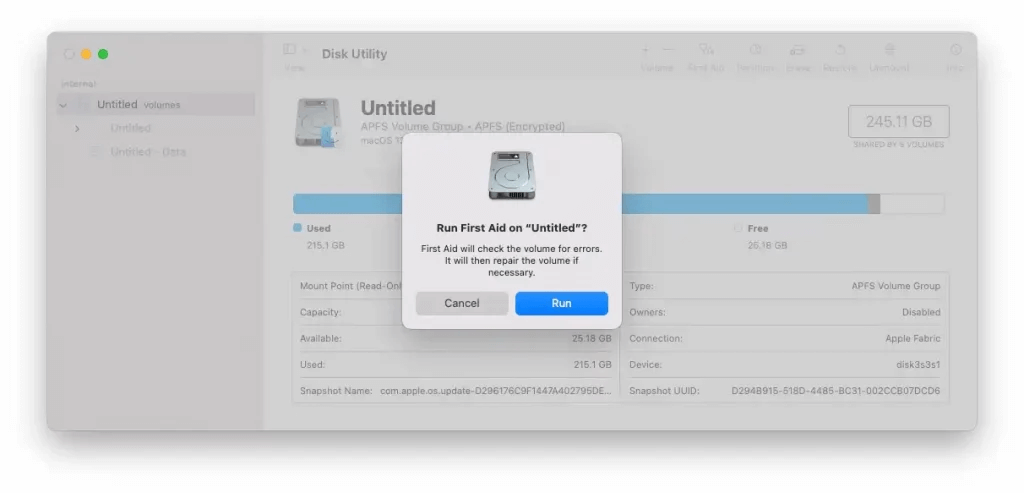
FAQs about how to use Seagate external hard drive on Mac
- Connect the Seagate external hard drive to your Mac.
- Open Disk Utility.
- Select the Seagate external hard drive and click Erase.
- Give it a new name and select a suitable file system.
- Click Erase again.
If you erase a Seagate external hard drive without backup, you can use data recovery application to scan the formatted Seagate external hard drive and get all lost files back.
- Download and install Donemax Data Recovery for Mac.
- Open Donemax Data Recovery for Mac, select the formatted Seagate external hard drive.
- Click on Scan button.
- Preview and recover lost files.
Yes, just install a Seagate NTFS driver on your Mac, then click on Enable Writable button. It will enable writable for all NTFS drives including the Seagate external hard drive on Mac.
Conclusion:
This article will show you how to use a Seagate external hard drive without formatting the drive on Mac. NTFS driver is a tool which can solve NTFS drive read-only on Mac problem. If you want to use an NTFS Seagate external hard drive on Mac without formatting, just download and install Donemax NTFS for Mac. Then use it to add NTFS read-write support on your Mac.
But, if your Seagate external hard drive gets crashed, you have to format it. Data recovery software can help you scan the Seagate external hard drive and get all lost files back.
Related Articles
- Jan 17, 2025How to Delete Files from NTFS Drive on Mac?
- Jun 23, 2025What Is NTFS for Mac? How to Use NTFS for Mac?
- Jun 04, 2025Free NTFS for Mac Tools and Comparison
- May 28, 2025How to Use a Windows NTFS Drive on Mac? 5 Solutions
- Nov 19, 2024How to Use NTFS Drive on macOS Catalina?
- Sep 28, 2024How to Format Flash Drive to NTFS on Mac?

Maria
Maria is one of the senior writers & editors of Donemax who lives and works in Sydney, Australia. She loves PC, Mac and Internet Technology. She has 6 years of writing articles about data recovery on PC/Mac, disk cloning solution, data eraser and computer OS optimization, etc. She is also interested in testing various software and digital products.

Gerhard Chou
In order to effectively solve the problems for our customers, every article and troubleshooting solution published on our website has been strictly tested and practiced. Our editors love researching and using computers and testing software, and are willing to help computer users with their problems
