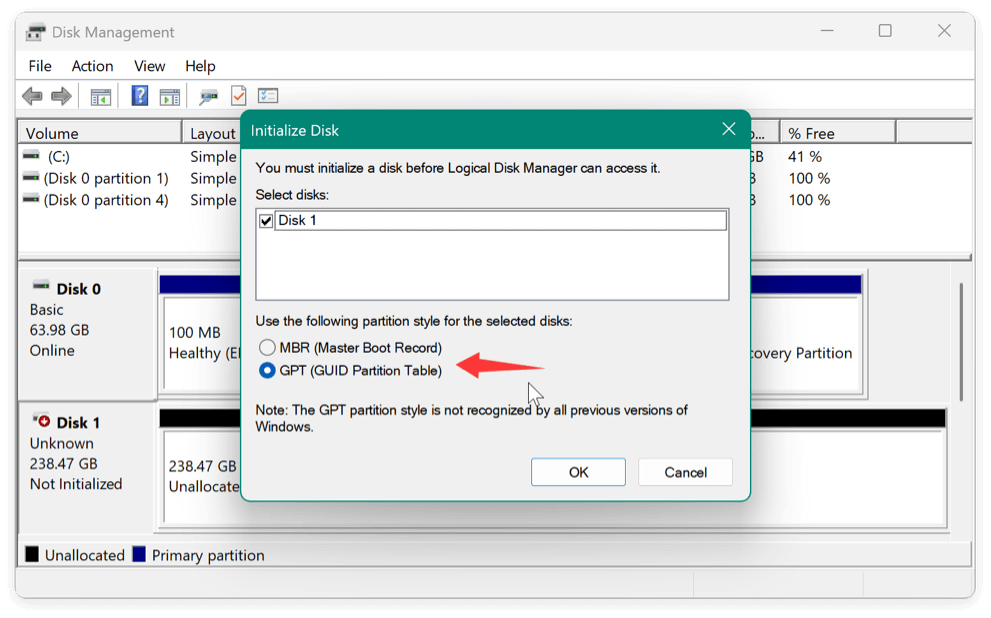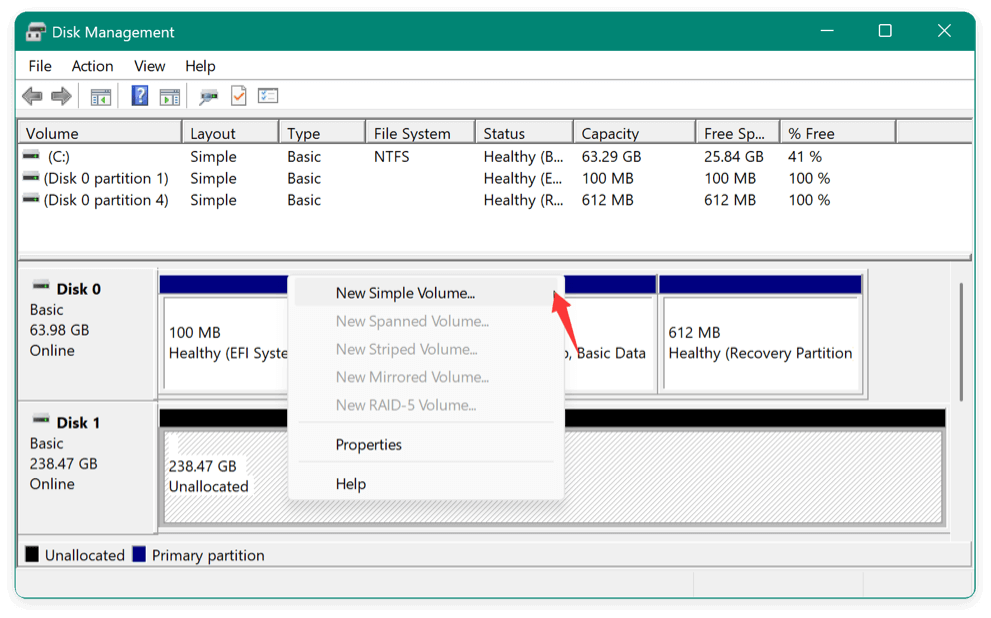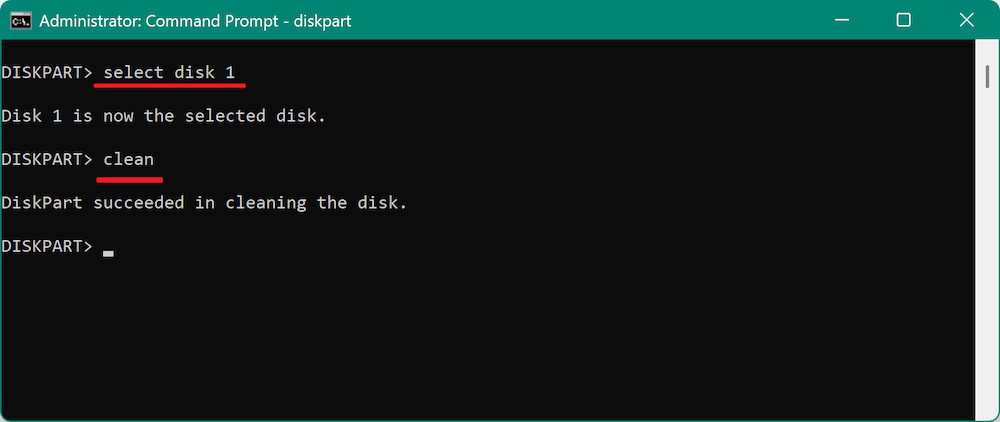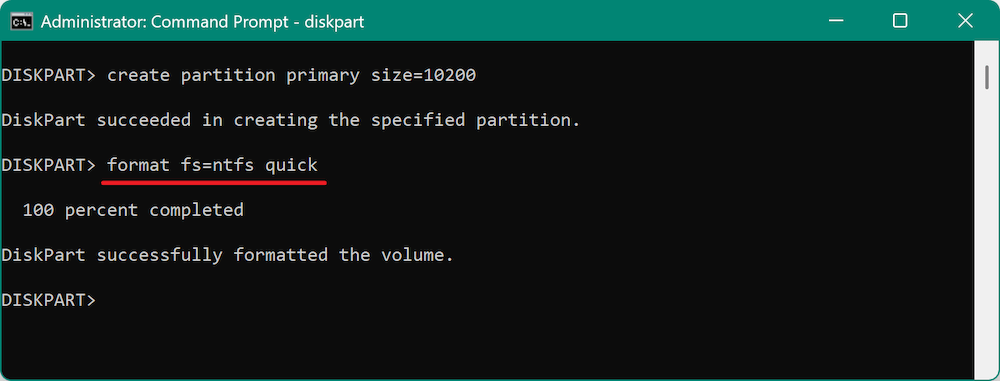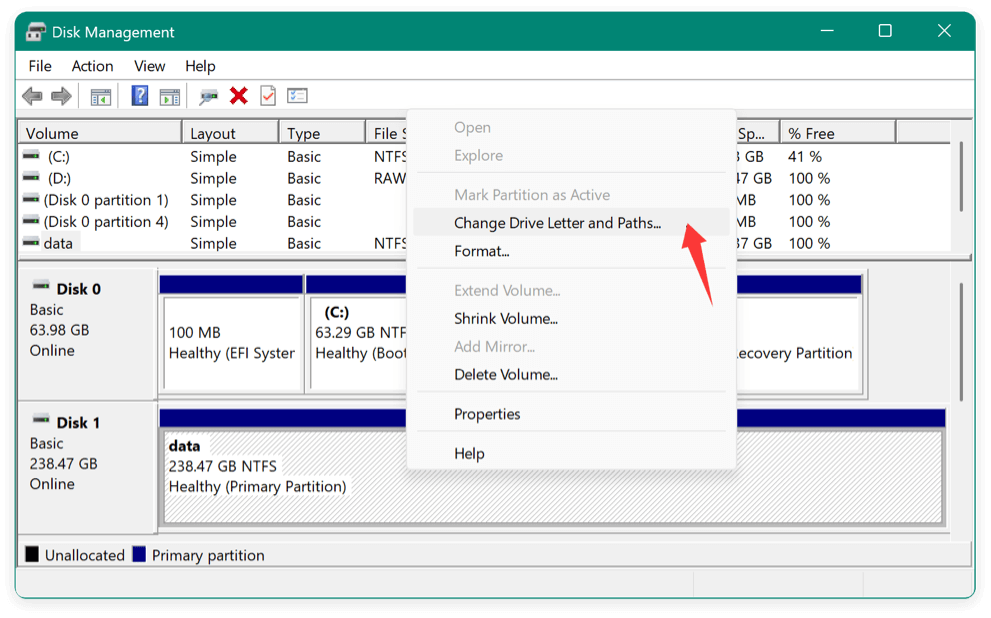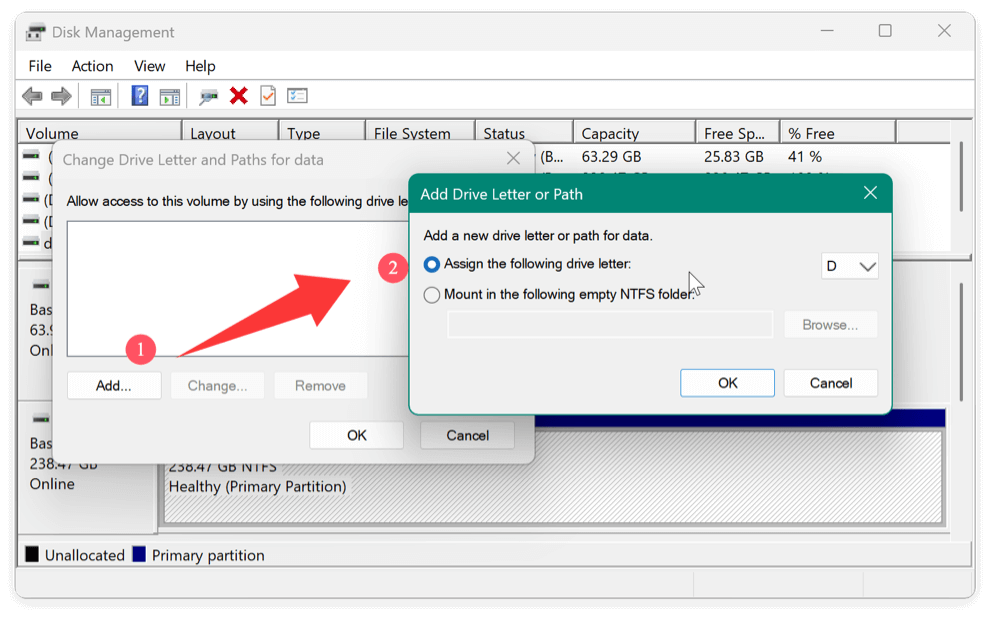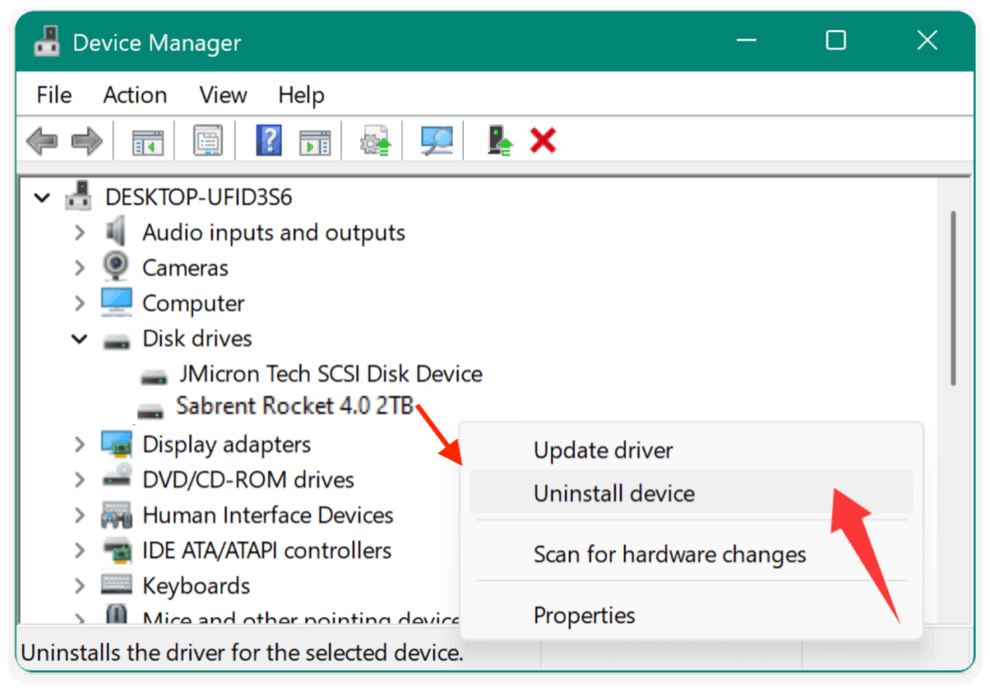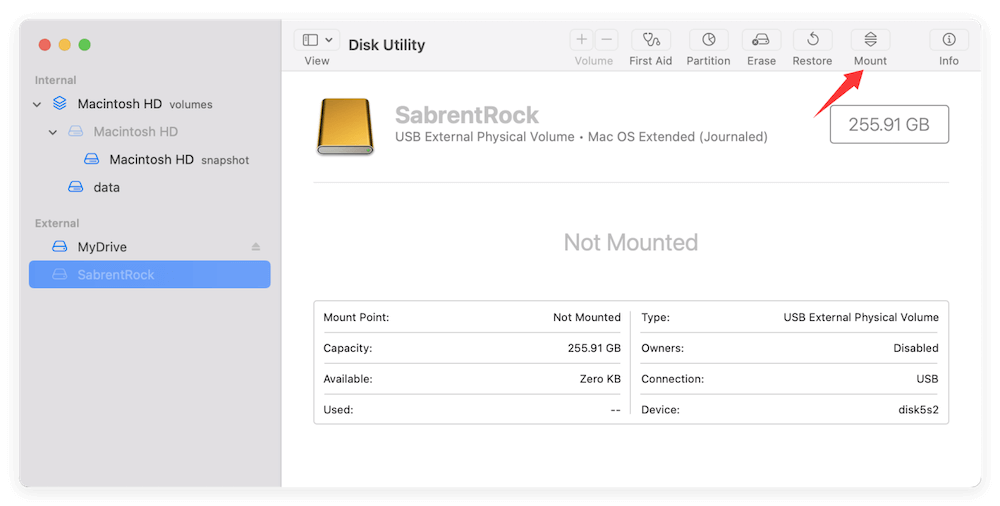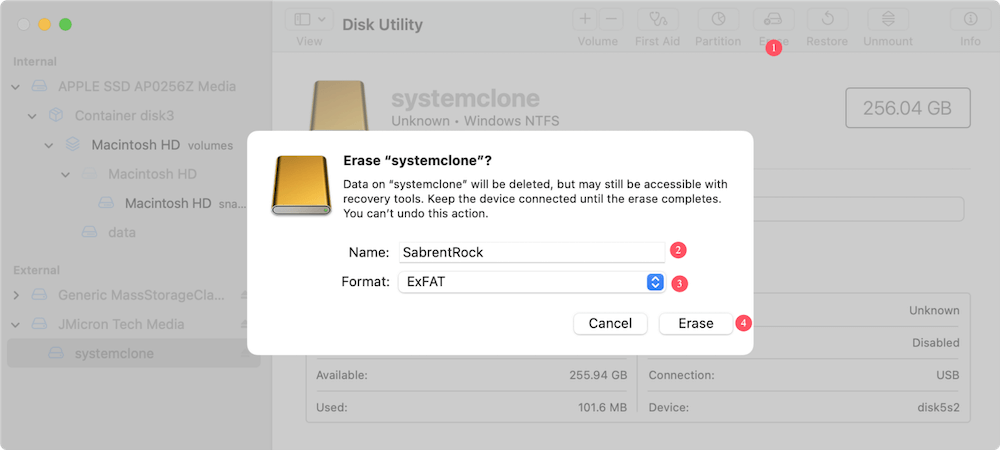Before we start: Follow the article to solve the issue that Sabrent Rocket SSD not showing up on computer. If there are important data on the SSD, use Donemax Data Recovery to recover the data first before further troubleshooting and fixes.
Sabrent Rocket SSDs are known for their blazing-fast performance, durability, and reliability. Whether you're using the Rocket Q, Rocket NVMe 4.0, or Rocket 2230, these solid-state drives offer high-speed data access and excellent storage solutions. However, it can be frustrating when your Sabrent Rocket SSD doesn't show up on your computer—especially when you're installing it for the first time or trying to recover important data.

This article will walk you through all the possible reasons your Sabrent SSD might not be recognized and offer practical, step-by-step solutions for both Windows and Mac users. Whether you're an experienced techie or a first-time upgrader, this guide has everything you need to get your drive detected and fully functional.
Common Reasons Why Sabrent Rocket SSD Is Not Showing Up
Before diving into troubleshooting, it's crucial to understand what could be causing the issue. The most common culprits include:
- Improper Installation – Loose connections or incorrect mounting in an M.2 or SATA slot can cause the drive not to be detected.
- Outdated or Missing Drivers – If your operating system doesn't recognize the SSD, drivers may be outdated or corrupt.
- Drive Not Initialized – Brand new SSDs need to be initialized and formatted before use.
- No Assigned Drive Letter – The drive may be detected by Windows or macOS but not assigned a letter, rendering it undetectable in Finder or File Explorer.
- Disabled NVMe Port in BIOS/UEFI – The BIOS settings may not enable M.2 or NVMe slots by default.
- File System Incompatibility – macOS may not recognize NTFS, and Windows may not recognize APFS or HFS+.
- Partition Errors or Drive Corruption – A corrupted partition table can prevent the system from accessing the drive.
- Hardware Failure – In rare cases, the SSD might be physically damaged or defective.
Preliminary Checks when Sabrent Rocket SSD Is Not Showing Up
Start with these simple checks before diving into system-level diagnostics:
1. Physical Connection
- Reseat the SSD to ensure it's firmly attached to the M.2 or SATA slot.
- If it's an external SSD, try using a different USB port or cable.
- Check for bent pins or a damaged connector.
2. Try Another Computer
- Connect the SSD to another PC or Mac to rule out host device issues.
- If the SSD works elsewhere, the problem likely lies in your computer's configuration.
3. Check the BIOS/UEFI
- Restart your computer and enter BIOS/UEFI.
- Confirm that the SSD is listed under storage devices.
- Enable any disabled NVMe/M.2 options.
Fixes Sabrent Rocket SSD Is Not Showing Up on Windows
If your Sabrent Rocket SSD isn't showing up on your Windows PC, don't worry—many issues are software-related and fixable with the right steps. Here's a deeper dive into the troubleshooting process with more technical guidance.
1. Use Disk Management (Graphical Interface)
The Disk Management tool in Windows is your first stop. It visually shows connected drives and their partition status.
- Press Windows + X and select Disk Management.
- Look for a drive marked as "Unknown," "Not Initialized," or "Unallocated."
If the Sabrent Rocket SSD appears:
- Right-click the Sabrent Rocket SSD and select Initialize Disk (if not yet initialized).
![Sabrent Rocket SSD not showing up on computer]()
- After initialization, right-click again > New Simple Volume to format and assign a drive letter.
![Sabrent Rocket SSD not showing up on computer]()
If it doesn't appear:
- Proceed to Device Manager or try using diskpart via CMD (see below).
💡 Real-world example: Many users installing a new Sabrent Rocket 4.0 in their desktop report it shows up as "Unallocated." This just means it's brand new and needs to be initialized and formatted.
2. Use DiskPart via Command Prompt (Advanced Method)
If Disk Management doesn't detect the drive or is too slow, you can use diskpart, a powerful built-in utility that. Here is how:
- Click Start and enter cmd to open Command Prompt as administrator.
- Enter diskpart to start the command-line tool.
- list disk to show all the disks.
- select disk X to select the Sabrent Rocket external SSD.
- clean removes all partitions.
![Sabrent Rocket SSD not showing up on computer]()
- create partition primary size = xxxx to create a new partition on the SSD.
- format fs=ntfs quick formats the drive for use in Windows.
![Sabrent Rocket SSD not showing up on computer]()
💡 Caution: The clean command erases all data, so only use it on new or unimportant drives.
3. Assign or Change a Drive Letter
Even when initialized and formatted, the SSD might not appear in File Explorer without a drive letter.
- Open Disk Management.
- Right-click the SSD volume > Change Drive Letter and Paths.
![Sabrent Rocket SSD not showing up on computer]()
- Click Add (if no letter) or Change, and select a letter not already in use.
- Click OK.
![Sabrent Rocket SSD not showing up on computer]()
💡 Tip: Some backup or encryption software may prevent automatic drive letter assignment. Manually assigning one resolves this.
4. Update or Reinstall SSD Drivers
Outdated or missing drivers can stop Windows from detecting your SSD properly.
- Open Device Manager (Windows + X > Device Manager).
- Expand Disk Drives or Other Devices.
- If your SSD is listed with a yellow exclamation mark:
- Right-click > Update driver > Search automatically.
![Sabrent Rocket SSD not showing up on computer]()
- Right-click > Update driver > Search automatically.
- If the drive is missing:
- Click View > Show hidden devices to reveal non-functioning hardware.
You can also visit Sabrent's website and download their Rocket Control Panel, which may include driver updates and health status.
5. Enable M.2/NVMe in BIOS/UEFI
Many modern motherboards disable unused M.2/NVMe slots by default to save power. To enable them:
- Reboot and press the BIOS key (usually Del, Esc, or F2) during startup.
- Go to Advanced Settings > Storage Configuration or NVMe Configuration.
- Ensure the M.2/NVMe slot is enabled.
- Set Storage Mode to AHCI (unless using RAID).
💡 BIOS Naming Tip: Some BIOS versions list NVMe drives under "PCIe Storage Devices" instead of traditional "SATA Devices."
6. Update Chipset and Storage Controller Drivers
Especially for NVMe SSDs, the motherboard chipset and storage controller drivers play a big role.
- Visit your motherboard manufacturer's support site.
- Download and install:
- Chipset drivers
- SATA/NVMe controller drivers
- Reboot the system.
💡 Pro Tip: AMD and Intel systems sometimes benefit from their respective storage acceleration technologies (e.g., Intel RST), which improve SSD compatibility and performance.
Fixes Sabrent Rocket SSD Not Showing Up on Mac
1. Use Disk Utility
- Open Applications > Utilities > Disk Utility.
- Check if the SSD appears in the sidebar.
- If grayed out, select it and click Mount.
![Sabrent Rocket SSD not showing up on computer]()
2. Format or Erase the SSD
If the SSD is unformatted or unreadable:
- Select the SSD in Disk Utility.
- Click Erase.
- Choose format type (APFS, HFS+, or exFAT for cross-platform).
- Name the drive and click Erase.
![Sabrent Rocket SSD not showing up on computer]()
💡 Note: After erasing the drive in this way, all data will be deleted.
3. Reset NVRAM and SMC
Resetting the NVRAM and SMC can resolve hardware detection issues:
- NVRAM: Hold Option + Command + P + R for 20 seconds after restarting your Mac.
- SMC: Hold Shift + Control + Option + Power for 10 seconds after shutting down an Intel Mac.
Note: The solution is only for Intel-based Mac. It's not necessary for Apple silicon Mac.
4. Check System Report
- Go to Apple Menu > About This Mac > System Report.
- Click on NVMe or USB (depending on connection).
- Look for the Sabrent SSD in the list of detected hardware.
For more information, refer to the guide:

Sabrent Rocket External SSD Not Mounting on Mac
Follow the guide to fix the issue that Sabrent Rocket external SSD is not mounting on Mac.
Advanced Fixes for Sabrent Rocket SSD Is Not Showing Up
1. Update SSD Firmware
Visit Sabrent's official website and download:
- Rocket Control Panel (for Windows)
- Latest firmware tools
Follow the instructions on screen carefully to avoid bricking the drive.
2. Use Third-Party SSD repair Tools
If Disk Management or Disk Utility fails, consider:
- Windows: Donemax Data Recovery, MiniTool Partition Wizard
- Mac: GParted (bootable), Drive Genius
These tools can format, repair, or clone SSDs beyond the OS's built-in limitations.
Data Recovery for Not Showing Up Sabrent Rocket SSD
If your Sabrent Rocket SSD is detected but data is missing or inaccessible, recovery is still possible.
1. Data Recovery Software
There are some reliable recovery tools that can be used to recover data in such a case. For example, the software Donemax Data Recovery. The software can recover deleted or lost data in different scenarios.
Donemax Data Recovery
- Recover deleted or lost files on Windows and Mac.
- Data recovery for SSD, hard drive, memory card, etc.
- Easy-to-use and DIY data recovery tool.
How to recover data from Sabrent Rocket SSD with Donemax Data Recovery:
Step 1. Connect the Sabrent Rocket SSD to the computer and run the recovery software. Select the SSD from the drive list.

Step 2. Click Scan button and then the software will start to search for files from the selected drive.

Step 3. Once the scanning is done, check and select the wanted files to recover and save to another drive.

2. Professional Recovery Services
If the SSD is physically damaged or cannot be read by any software:
- Contact data recovery labs like DriveSavers, Secure Data Recovery, or Ontrack.
- Avoid DIY recovery methods on severely malfunctioning drives, as they may worsen damage.
How to Prevent the Issue Sabrent Rocket SSD Is Not Showing Up in the Future
- Safely Eject Drives – Always use "Safely Remove Hardware" or "Eject" before unplugging.
- Keep Drivers & Firmware Updated – Regular updates fix bugs and improve compatibility.
- Avoid Sudden Power Loss – Use a UPS (uninterruptible power supply) to prevent power-related corruption.
- Handle SSDs Carefully – Especially when dealing with M.2 form factors or external enclosures.
- Regular Backups – Always maintain backups using Time Machine (Mac) or File History (Windows).
Conclusion
If your Sabrent Rocket SSD is not showing up, don't panic. Whether it's a simple issue like an unassigned drive letter or a more complex problem like partition table corruption, the troubleshooting methods outlined above will help you identify and resolve the issue quickly.
Start with the basics: check your physical connections, initialize or format the drive if needed, and make sure your BIOS and drivers are up to date. Mac users can rely on Disk Utility and System Report to uncover the problem. If all else fails, advanced recovery tools and professional help can bring your SSD back to life.
By following best practices for installation, maintenance, and backups, you can ensure your Sabrent Rocket SSD runs smoothly and reliably for years to come.


Donemax Data Recovery
Powerful, safe & easy-to-use data recovery software to easily and completely recover deleted, formatted, inaccessible and lost data from PC, Mac, HDD, SSD, USB drive, camera, SD card, RAID and other storage devices.
Related Articles
- Feb 05, 20256 Solutions to Fix Can't Format SSD in Disk Management
- Nov 07, 2024Three Methods to Clone Old SSD to New SSD on Mac
- Jan 14, 2025How to Fix Corrupted or Dead SSD Without Losing Data?
- Oct 25, 2024How to Enable SSD TRIM on Mac?
- Jul 19, 2024SSD Maintenance Tips: Protect SSD
- Apr 25, 2025How to Make SSD Data Unrecoverable?

Maria
Maria is one of the senior writers & editors of Donemax who lives and works in Sydney, Australia. She loves PC, Mac and Internet Technology. She has 6 years of writing articles about data recovery on PC/Mac, disk cloning solution, data eraser and computer OS optimization, etc. She is also interested in testing various software and digital products.

Gerhard Chou
In order to effectively solve the problems for our customers, every article and troubleshooting solution published on our website has been strictly tested and practiced. Our editors love researching and using computers and testing software, and are willing to help computer users with their problems