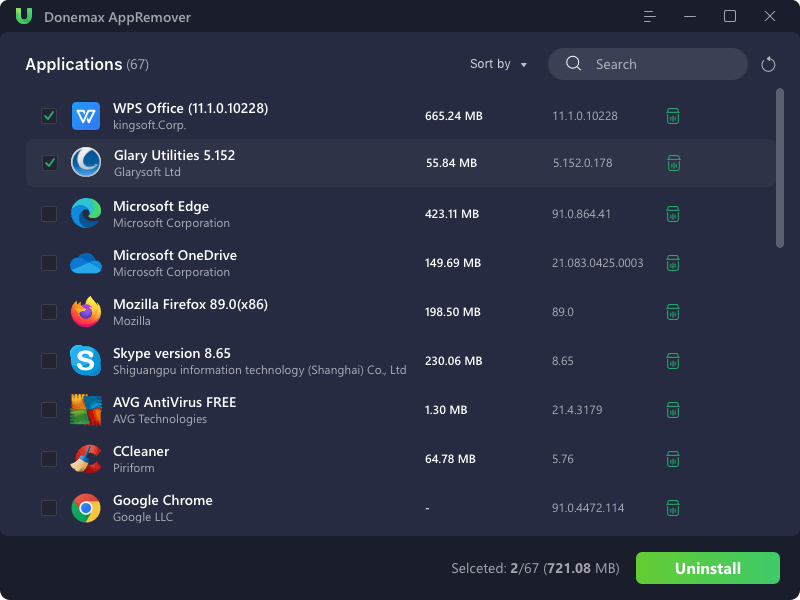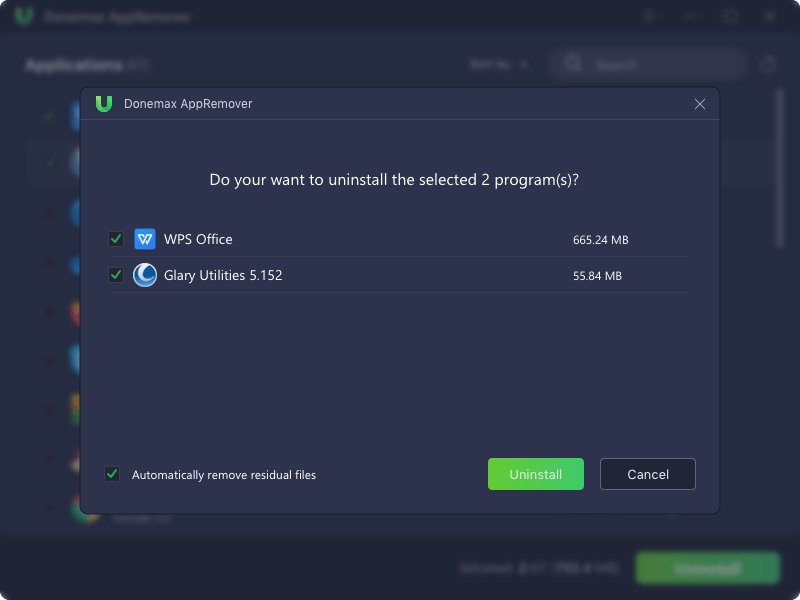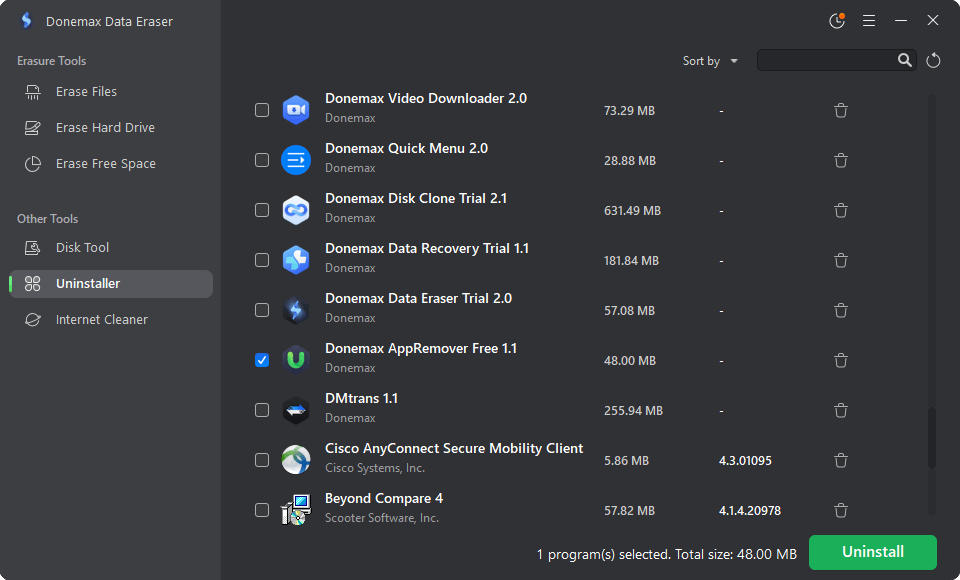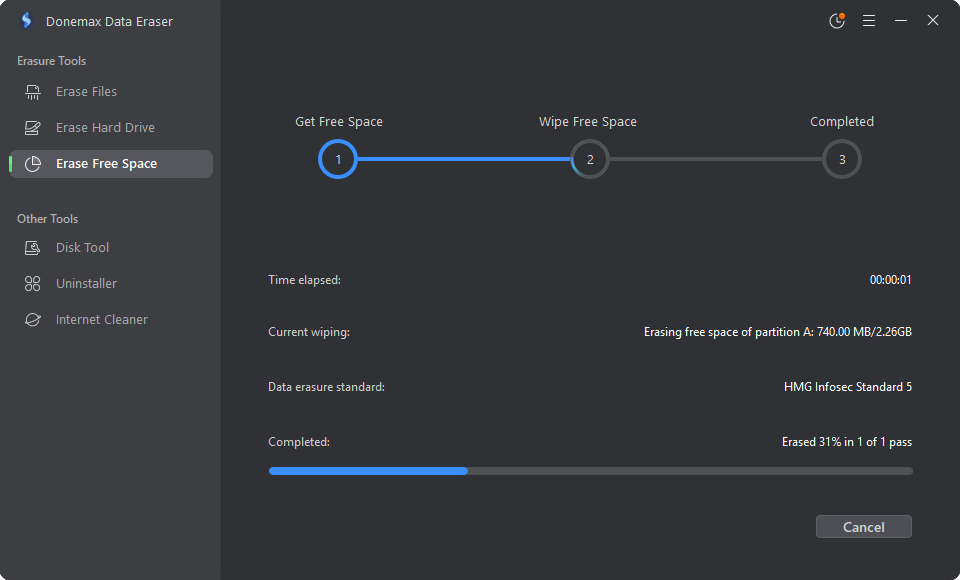Before we start: If you need to completely uninstall programs and remove related leftover in Windows 7, our free program remover - Donemax AppRemover will solve this issue.
PAGE CONTENT:
How to completely uninstall programs in Windows 7?
With the continuous use of the computer, the system disk may prompt that the system space is insufficient. When the useless or unwanted programs in your Windows 7 PC take up too much disk space or slow down the performance of your Windows 7 PC, you just need to uninstall them and remove the leftovers to release the disk space. In this article, we will show you two methods to easily and completely uninstall unwanted programs in Windows 7.
Method 1. Uninstall programs with built-in uninstaller in Windows 7
Step 1. Click Start Menu -> Control Panel in the right pane.
Step 2. Choose Programs > Uninstall a program.
Step 3. Select the program you want to remove and click Uninstall. Then Windows system will help you quickly remove this program from your computer.
![Uninstall Windows 7 programs with built-in uninstaller]()
It is pretty simple to uninstall Windows 7 programs in this way. However, it only supports to uninstall programs one by one and some related files will be left behind. If you want to quickly uninstall all unwanted programs and clean up leftovers, just try the free program remover.
Method 2. Uninstall Windows 7 programs with free uninstaller
Actually, there are many free uninstallers can help you uninstall useless programs on Windows 7. In this article, we recommend Donemax AppRemover, a safe, easy-to-use and 100% free uninstaller for Windows 11/10/8/7/Vista/Server. This free uninstaller can help you uninstall any type of programs from your Windows 7 PC and quickly delete all leftovers including app junk, registry files, caches, logs, etc.
👉 Let's see how to use it to uninstall programs in Windows 7.
Step 1. Launch Donemax AppRemover for Windows. It will list all programs installed on your computer.
![List programs in Windows 7]()
Step 2. Select the unwanted programs and click on Uninstall. You can uninstall the programs one by one or in batches.
![Select the unwanted programs in Windows 7]()
Step 3. This software will quickly uninstall the unwanted programs and help you remove all leftovers from your computer.
![Uninstall Windows 7 programs with free uninstaller]()
After uninstalling, all components of the uninstalled programs will be removed from your computer.
The uninstalled programs and traces have chance to be recovered by a data recovery software. Before you sell or give away your Windows 7 PC, you many need to permanently uninstall the programs and which includes sensitive information, such as Financial program, Chat program, CAD/PHOTOSHOP, etc. and remove sensive files.
Solution 3: Permanently uninstall apps and erase using traces in Windows 7
Actually, you need a certified data erasure software, such as Donemax Data Eraser for Windows to permanently erase using traces and sensive files in Windows 7.
👉 Here are the steps to totally uninstall programs and erase files in Windows 7:
Step 1. Download dDonemax Data Eraser on your Windows 7 PC and launch it.
Step 2. Switch to Uninstaller.
Step 3. Select the programs you want to permanently remove and then click on Uninstall.
![Select the programs to uninstall]()
The uninstaller will help you quickly remove the selected programs and related files from your Windows 7 PC.
Step 4. Select Erase Free Space. It will help you wipe free disk space of the hard drive and permanently erase all deleted or lost data while keep the existing data on the hard drive.
![erase free space on Windows 7 PC]()
Step 5. Select the drive (such as C drive) where you installed the programs. Then click Erase Now.
![permanently erase using traces from Windows 7 PC]()
Once the process gets finished, all deleted or lost data including the uninstalled programs and leftovers on the hard drive is permanently erased and can't be recovered by any data recovery software or manual data recovery service.
In conclusion
There are sifferent methods to uninstall your Windows 7 programs according to your needs. Free Donemax AppRemover is one of the best options. You can easily uninstall useless or unwanted programs from your Windows 7 PC in batch and automatically delete all leftovers. To uninstall programs at higher security level, Donemax Data Erase is needed to completly uninstall programs and erase traces.