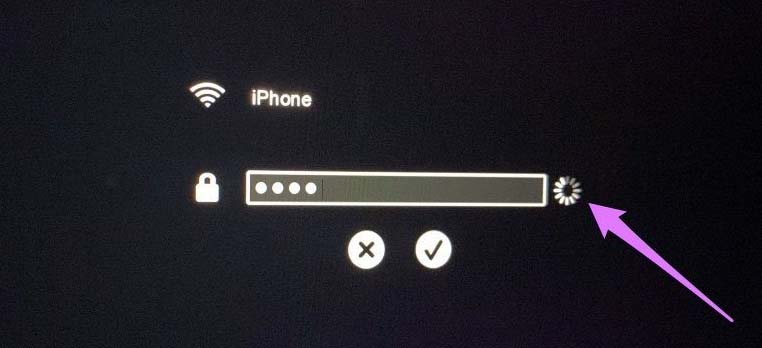Before we start: The Mac Internet Recovery Mode is useful to troubleshoot and fix issues in some cases. You can fix disk errors, update firmware, do network diagnostics, reinstall macOS, or restore from Time Machine backups. To provent issues and protect data in the future, you can also clone and back up your macOS with Donemax Disk Clone for Mac.
PAGE CONTENT:
Imagine that all of a sudden, your trusty Mac stops working and won't start up or crashes. At times like these, fear could set in. Do not worry because Apple has hidden a powerful tool in its Macs: Internet Recovery Mode. It's like having a digital lifesaver that lets you bring your Mac back to life when everything seems lost.
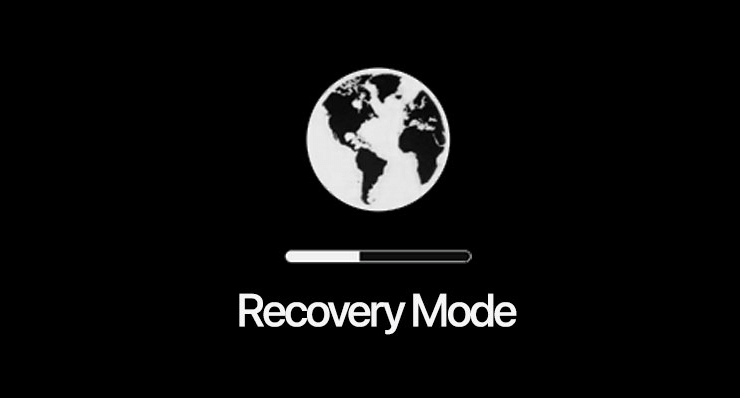
What is Internet Recovery Mode? Unlike other computer recovery tools, you might keep on your hard drive in a secret place. Instead, it uses the Internet to help when your Mac's built-in restore system fails. If your computer is having trouble, whether it's because of broken hardware or software, Internet Recovery Mode can help.
In this easy-to-understand guide, we'll show you all the cool things about Mac Internet Recovery Mode. Learning how it works and trying out its many tools will help you fix any Mac problem with confidence. Allow yourself to unwind and figure out how to use this helpful tool together.
What Is Mac Internet Recovery Mode?
It's unlike the normal Mac Recovery Mode, which uses a secret partition on your startup disk. Internet Recovery Mode does something different. This mode gets the tools it needs from Apple's computers over the Internet, so it's like Recovery Mode but online. It is beneficial if the local recovery folder is damaged and can't boot.
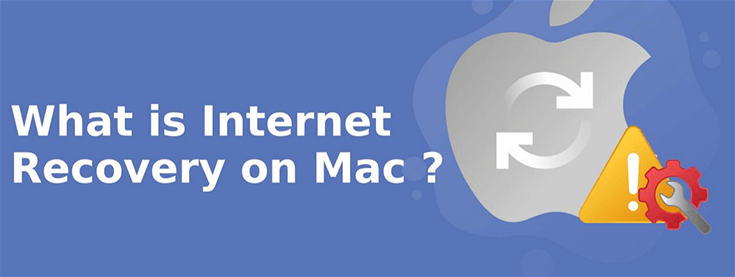
When to Use Mac Internet Recovery Mode?
Mostly, you may need to change security settings or fix issues with Mac Internet Recovery Mode. Here are some situations in which Internet Recovery Mode can save the day:
- Corrupted Startup Disk: - If your starting disk, which starts up your Mac, stops working or gets damaged, you might experience boot failure. You can access and start internet recovery tools and get around the broken disk using Internet Recovery Mode.
- Accidental File Deletion: - Even though it's not ideal, you can delete important system files by mistake, making your Mac useless. The Internet Recovery Mode has tools to fix the disk or restart macOS, restoring the lost files.
- Software Issues: - If there are problems with your software or an update goes wrong, it can mess up your Mac. You can reload a fresh copy of macOS in Internet Recovery Mode. It eliminates any software giving you trouble and starts over with your Mac.
- Hardware Failure (with Limitations): - Internet Recovery Mode can't fix hardware problems. However, it can help identify software issues that may seem like hardware failures. If your hard drive is failing, internet recovery might be your only option. This happens when you can't access the local recovery partition.
How to Enter Internet Recovery Mode?
For Intel-based Macs and newer Apple Silicon Macs, the steps to get into Internet Recovery Mode are different.
For Macs with Apple Silicon:
- Close your Mac all the way.
- Press and hold Command, Option, Shift, and R while turning on your Mac.
- Hold down the keys until you see a globe spinning on the screen.
- Wait for your Mac to connect and download the restore tools after you let go of the keys.
![Internet Recovery mode on Mac]()
For Intel-based Macs:
- Close your Mac all the way.
- Turn on your Mac and hold these keys simultaneously: Press Option + Command + R.
- Hold down the keys until you see a globe spinning on the screen.
- Wait for your Mac to connect and download the restore tools after you let go of the keys.
What Can You Do in Internet Recovery Mode?
The Internet Recovery Mode has many tools to help you fix your Mac. Here are a few of the most important
- reinstall macOS: This is the main reason people use it. You can reinstall or install macOS version that came with your Mac. If available, you can also upgrade to latest version that works with your computer.
- Restore from Time Machine: If you have a Time Machine, you can use Internet Recovery Mode to restore the Mac to a previous state. It will let you recover lost files and settings.
- Disk Utility: Disk Utility is a built-in program. It helps you fix disk permissions and check disk health. You can also erase and reformat storage drives.
- Get Help Online: If you have internet, you can visit Apple's support pages. You can do this from Internet Recovery Mode to get help with problems.
- Terminal: Terminal access allows advanced users to solve problems using the command line. This is usually only recommended for experienced users.
Limitations and Considerations:
Even though Mac Internet Recovery Mode has many tools for fixing system problems, it's important to know its limits. Here are some things to consider when using it:
- Internet Connection: Internet Recovery Mode needs Internet access to download tools and apps. It may not work in places with weak Internet.
- Download Size: Reinstalling macOS or downloading recovery tools can use a lot of data in Internet Recovery Mode. That is especially true for people with limited internet speed or data caps.
- Speed and Performance: The speed of Internet Recovery Mode depends on a few factors. It relies on your internet speed, the status of the server, and your hardware. People who use slower Internet or older Mac models may have to wait longer to download files and have their computers run less quickly.
- Compatibility: Most Mac models made after 2010 have Internet Recovery Mode, but some older Macs might be unable to use it. Also, based on the model and hardware setup of your Mac, you may not be able to get specific versions of macOS or recovery tools.
- Security: When using Internet Recovery Mode, you must ensure you're linked to a safe and reliable network. Then the sensitive data sent over the Internet can't be viewed or intercepted by unwanted people.
Conclusion:
The Mac Internet Recovery Mode is a valuable tool. It's easy and reliable for users to find and fix problems with their Macs. This recovery mode uses the Internet to let users reinstall macOS, fix disk errors, update firmware, do network diagnostics, restore from Time Machine backups, and get to more powerful tools like Terminal.
Internet Recovery Mode has some issues and things to remember. But it is still essential for Mac users who want to fix software and hardware problems quickly. Mac Internet Recovery Mode has all the tools and information you need to get your Mac back to working. No matter a beginner user with a minor software glitch or an IT professional can fix complicated hardware issues.
To avoid issues, it's suggested to keep a reliable backup for your macOS in the future. For example, with Donemax Disk Clone for Mac, it's easy to make a full and bootable clone for macOS. It will clone system data, installed programs and all your data on Mac. It's an ideal solutions for Mac backup.

Donemax Disk Clone for Mac
An award-winning disk cloning program to help Mac users clone HDD/SSD/external device. It also can create full bootable clone backup for Macs.
Related Articles
- Oct 24, 2025About Apple Silicon M5 Chip: M5 Chip vs. M4 Chip
- Jan 12, 2025APFS vs. HFS+ (Mac OS Extended) – A Comprehensive Guide
- Mar 26, 2025What is the File Explorer on Mac? – All You Need to Know
- Aug 05, 2024Mac Trash Bin: Everything You Should Know
- Jan 14, 2025About Mac Partition Scheme: GUID Partition Map, Master Boot Record, Apple Partition Map
- Dec 23, 2024What is Boot Camp Assistant?

Steven
Steven has been a senior writer & editor of Donemax software since 2020. He's a super nerd and can't imagine the life without a computer. Over 6 years of experience of writing technical solutions and software tesing, he is passionate about providing solutions and tips for Windows and Mac users.

Gerhard Chou
In order to effectively solve the problems for our customers, every article and troubleshooting solution published on our website has been strictly tested and practiced. Our editors love researching and using computers and testing software, and are willing to help computer users with their problems
Hot Donemax Products

Clone hard drive with advanced clone technology or create bootable clone for Windows/Mac OS.

Completely and easily recover deleted, formatted, hidden or lost files from hard drive and external storage device.

Certified data erasure software - permanently erase data before selling or donating your disk or any digital device.