Permanently erase data from any hard drive or external device to avoid data recovery.
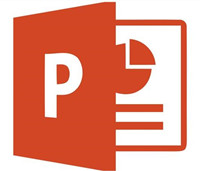
“Hi, I have a work PowerPoint file stored on an external hard drive. That PowerPoint file contains my company information, very sensitive. I will dispose of this external hard drive and want to find a way to permanently delete the PowerPoint file. I mean the PowerPoint file should be erased and become unrecoverable. How to do that?” - Jason
When you delete a PowerPoint file (.ppt or .pptx), you may think the deleted PowerPoint file is lost forever. Actually, it is not true. The deleted PowerPoint file can be easily recovered by data recovery software. Similarly, when you format a hard drive where the PowerPoint is stored on, the PowerPoint still can be found after using a data recovery program to scan the formatted hard drive. If you want to find a solution to permanently delete a sensitive PowerPoint file, you need special data erasure tool.
There are lots of data erasure tools yon can find on the internet. However, most of them are useless as they can not permanently erase your files. Don't worry, in this article, we will introduce a 100% effective data erasure software for you to permanently delete PowerPoint file beyond recovery. This software is Donemax Data Eraser, a powerful, safe and easy-to-use data erasure program.
Donemax Data Eraser offers advanced data erasure standards including HMG Infosec Standard 5, Peter Gutmann's algorithm, U.S. Army AR380-19, DoD 5220.22-M ECE, etc. Once the PowerPoint file is erased by this data erasure software, the PowerPoint file will be lost forever, can't be recovered by any data recovery software or data recovery service. With this software, you can permanently delete PowerPoint file from local HDD, SSD, portable hard drive, USB flash drive, memory card, etc. It offers three modes to permanently delete PowerPoint file.
1. Permanently delete PowerPoint file.
Download and install Donemax Data Eraser on your computer, then run it on your computer. The first data erasure mode - Erase Files is able to help you selectively shred files and folders.
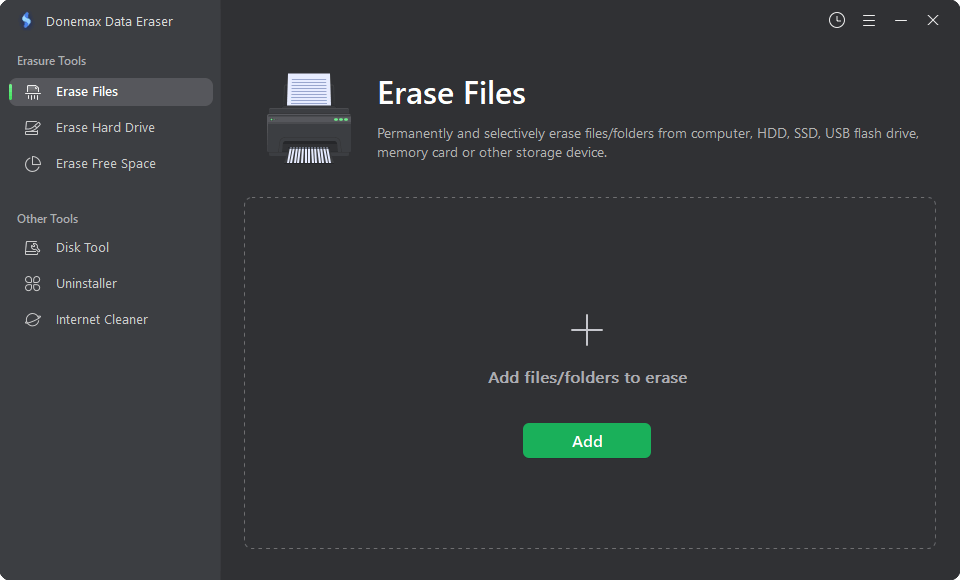
Just add PowerPoint file to the erasure list and click on Erase Now button. The selected PowerPoint file will be permanently erased.

2. Wipe all data including the PowerPoint file on a hard drive.
Erase Hard Drive can help you format and wipe an entire hard drive. All data including the PowerPoint file will be erased permanently. Just choose this data erasure mode, select the hard drive which contains the PowerPoint file and click on Erase Now button. All data on the hard drive will be permanently erased.

3. Erase already deleted PowerPoint file.
The deleted PowerPoint file is stored on the unused disk space of the hard drive. This mode will erase the unused disk space of the hard drive and permanently erase all deleted/lost data including the deleted PowerPoint file. It will not affect the existing data on the hard drive.

Note again, the erased PowerPoint file is lost forever, can't be recovered by any data recovery software. Please think carefully or make a backup before you permanently erase the PowerPoint file with Donemax Data Eraser.
Donemax Data Eraser is 100% safe data erasure software. It will not cause any damage to your SSD, HDD, etc. It also can help you permanently shred Word documents, images, Excel files, audio data, emails, etc. Whether you will sell/donate your computer or you would lend your portable hard drive to other people, you'd better permanently erase your sensitive data - and Donemax Data Eraser is the best tool to help you do the task. Download it here:
Donemax Data Eraser

Hot Articles
- How to Reset GoPro HERO10 Black to Its Factory Settings?
- How to Shred Photos from Digital Camera?
- Best Alternative Software to BCWipe
- Wipe and Sell Old Computer before Purchasing A Windows 11 PC
- How to Wipe External Hard Drive on Windows 11 PC?
- How to Permanently Erase Data on Windows 11?
- How to Securely Wipe Free Space on Disk?
- How to Permanently Delete Data from CF Card?
