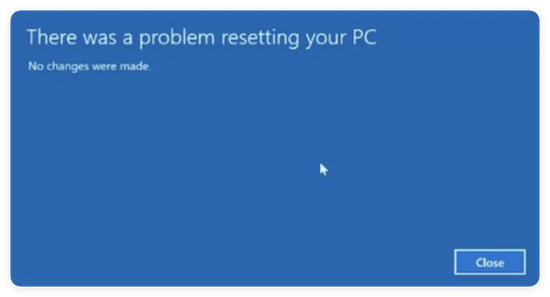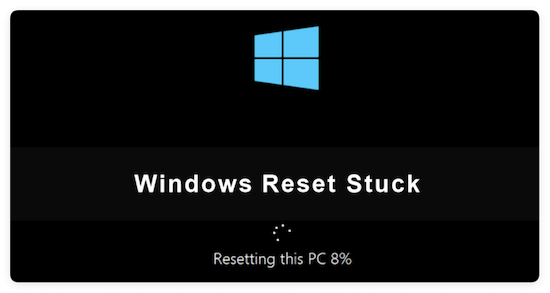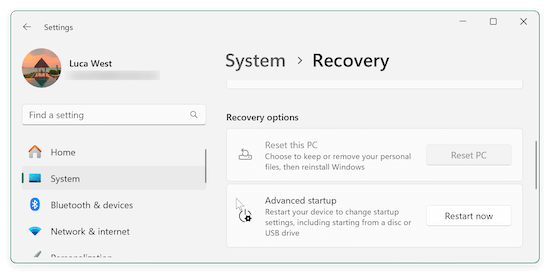Before we start: When you need to sell or donate a computer, ensure to select "Remove everything" while using "Reset This PC" to factory reset a computer. Then wipe the free space of the system disk permanently with Donemax Data Eraser.
PAGE CONTENT:
In the digital age, our computers are the backbone of productivity, entertainment, and communication. But over time, even the best-performing PC can slow down, encounter problems, or become cluttered with unwanted programs and files. When that happens, one of the most reliable solutions is using the "Reset This PC" feature in Windows.
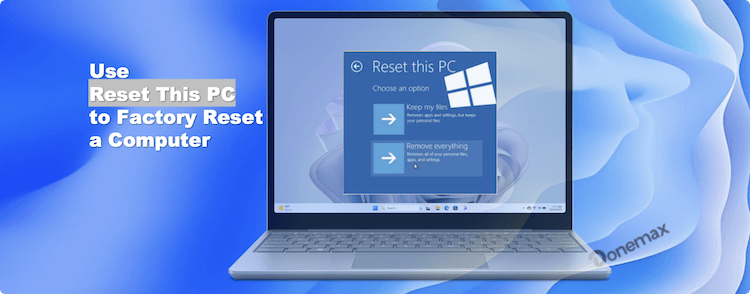
In this article, we'll explore what "Reset This PC" is, when you should use it, how to use it to factory reset a computer, and what to expect afterward.
About "Rest This PC" Feature in Windows
What Is "Reset This PC"?
"Reset This PC" is a built-in feature in Windows operating systems starting from Windows 8 and significantly enhanced in Windows 10 and Windows 11. It offers users a straightforward way to restore their computer to its original factory condition without needing a separate recovery disk or technical expertise.
Unlike a traditional clean install, which requires manual setup and installation media, "Reset This PC" simplifies the process. It allows users to either keep personal files while removing apps and settings or completely wipe the system clean, removing everything for a truly fresh start.
The feature was designed to empower users with an easy, fast, and secure method to fix serious software issues, remove unwanted programs, and improve system performance without professional help.
When Should You Use "Reset This PC"?
Deciding when to reset your PC is important. While it's a powerful tool, it shouldn't be your first step in troubleshooting minor issues. Here are common scenarios where using "Reset This PC" is a smart move:
- Severe Performance Issues: If your computer has become sluggish, unresponsive, or frequently crashes despite troubleshooting attempts, a reset can give it new life.
- Virus or Malware Infections: Some malware is deeply embedded in the system, making it very hard to remove completely. Resetting your PC ensures you eliminate hidden threats.
- Preparing to Sell or Give Away Your Computer: Before handing your computer over to someone else, resetting ensures your personal data is completely wiped from the system.
- System File Corruption: Over time, system files can become corrupted due to software conflicts, bad updates, or unexpected shutdowns. Resetting replaces corrupted files with fresh copies.
- Unwanted Programs or Bloatware: Sometimes, after months or years of installing programs, your PC becomes bloated. Resetting removes unnecessary software for a cleaner experience.
Different Options in "Reset This PC"
When you use "Reset This PC," you will be presented with two main choices:
Keep My Files
This option preserves your personal files while deleting all programs and settings. Choose this if:
- You want a fresh system but don't want to go through the hassle of restoring all your personal documents, photos, and videos.
Remove Everything
This option removes all your files, apps, and settings, essentially restoring the PC to a brand-new state. Choose this if:
- You plan to sell or give away the computer.
- You want a completely fresh start and don't mind setting everything up again from scratch.
Cloud Download vs. Local Reinstall
For Windows 10 and Windows 11 users, an additional choice is presented:
- Cloud Download: Downloads a fresh copy of Windows from Microsoft servers. It uses about 3–4 GB of data and ensures you have the latest version.
- Local Reinstall: Reinstalls Windows from the files already present on your computer. It's faster if you have a slow internet connection but could reinstall corrupted files if your system is compromised.
💡 Pro Tip: If you suspect that your current Windows installation is corrupted, it's safer to choose Cloud Download.
Things to Check Before Resetting:
- Backup Your Data: Always make a backup of your most crucial files to the cloud or an external disk.
- Save Software Keys and Licenses: If you have licensed software installed, make sure you have your activation keys.
- Know Your Microsoft Account Password: Especially if using a Microsoft account to log in, make sure you remember the credentials.
How to Use "Reset This PC" to Factory Reset a Computer
Resetting your PC is a simple process but following each step carefully is important.
Step 1: Choose Settings (gear symbol) from the Start Menu.
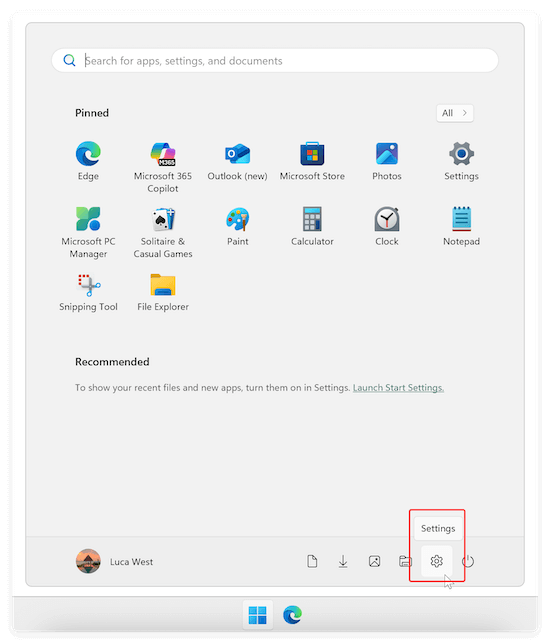
Step 2: In the Settings window, choose: System > Recovery. Under the Recovery section, you will find the "Reset this PC" option.
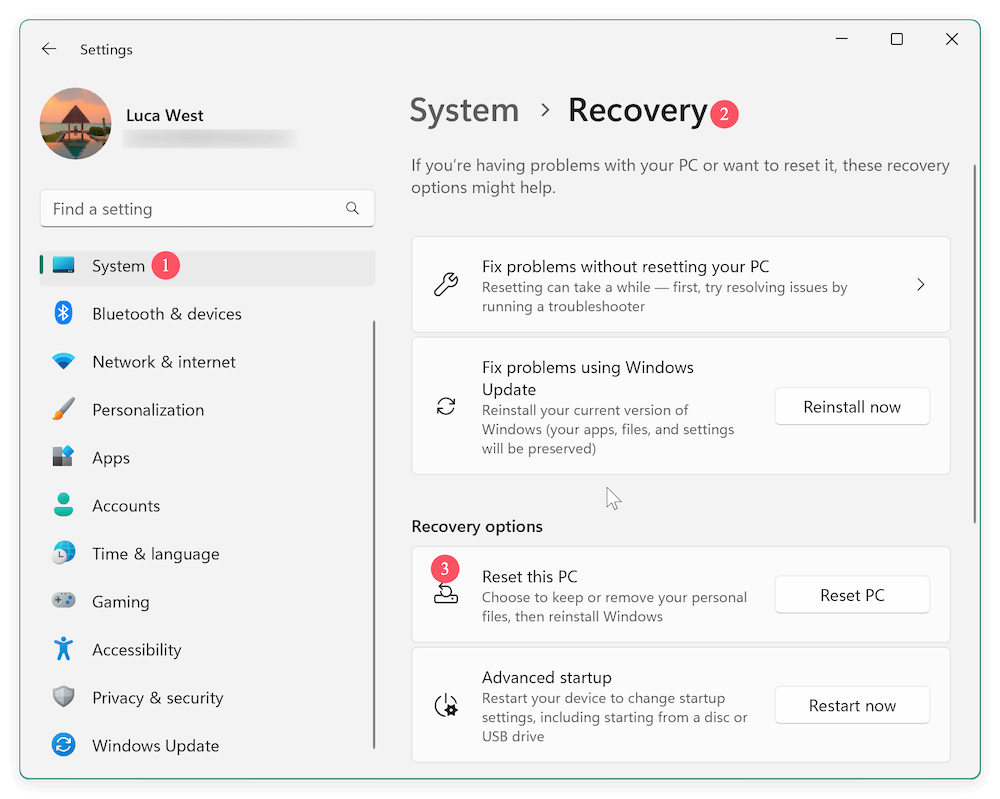
Step 3: Click on Reset PC button of "Reset this PC" option. You will now see the two choices:
- Keep my files
- Remove everything
Select the option that suits your needs.
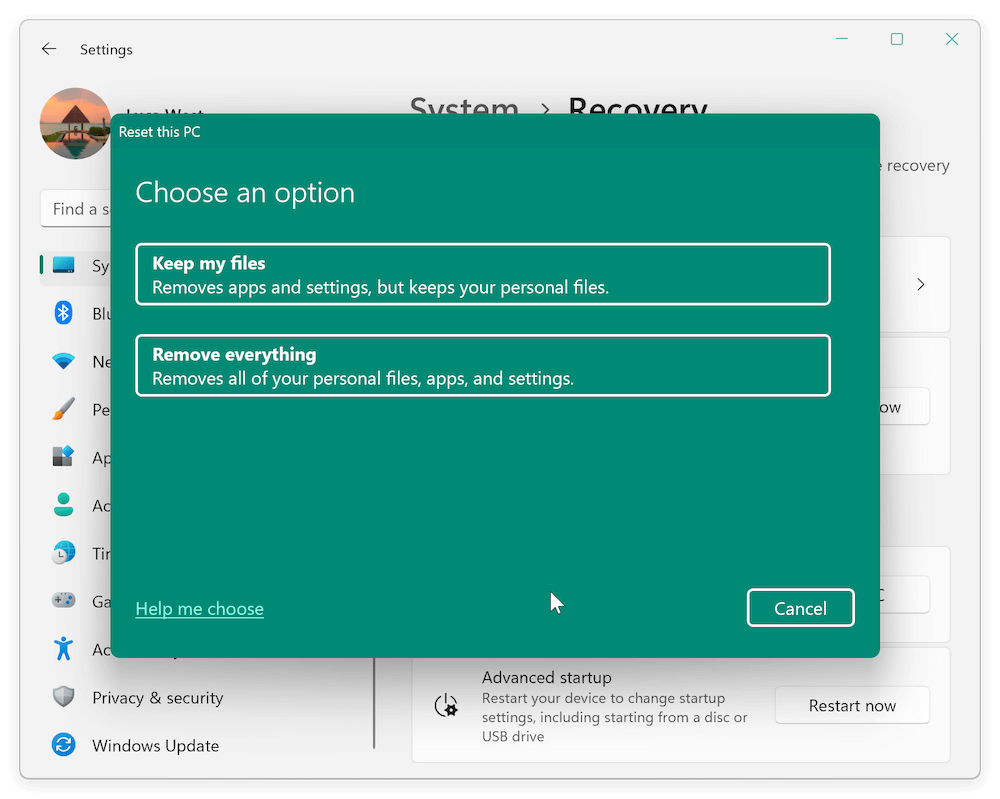
Step 4: If available, you will now choose between:
- Cloud Download
- Local Reinstall
Confirm your selection.
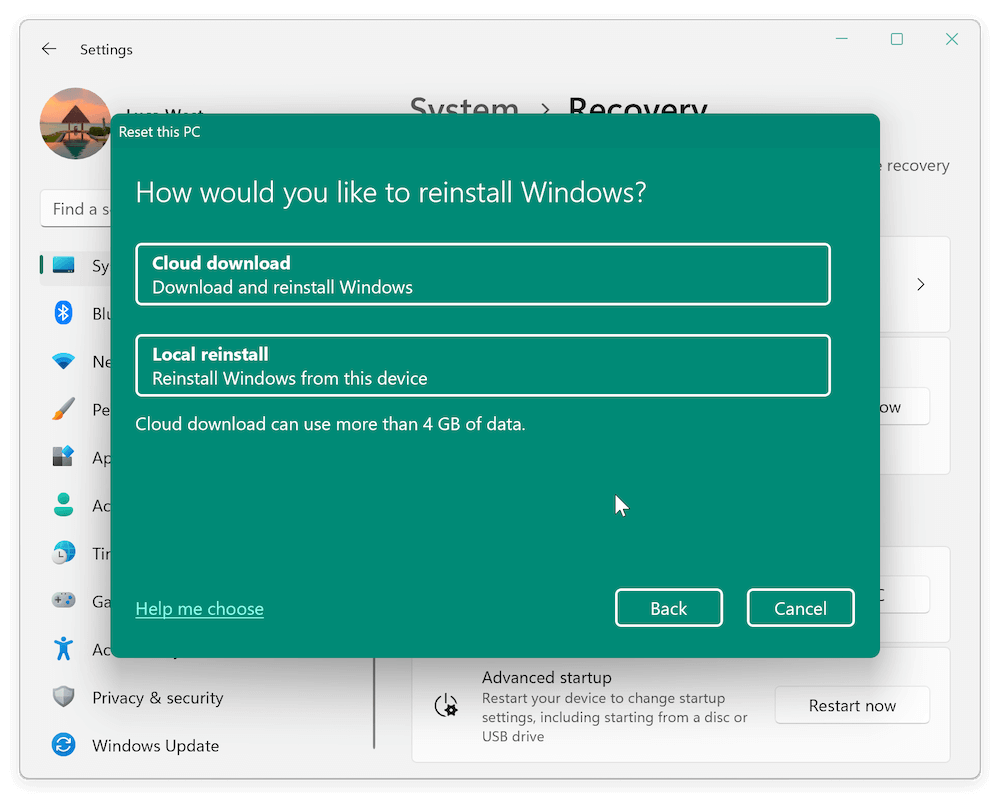
Step 5: Windows will present a summary of what will happen during the reset. Read it carefully. Click Next to proceed.
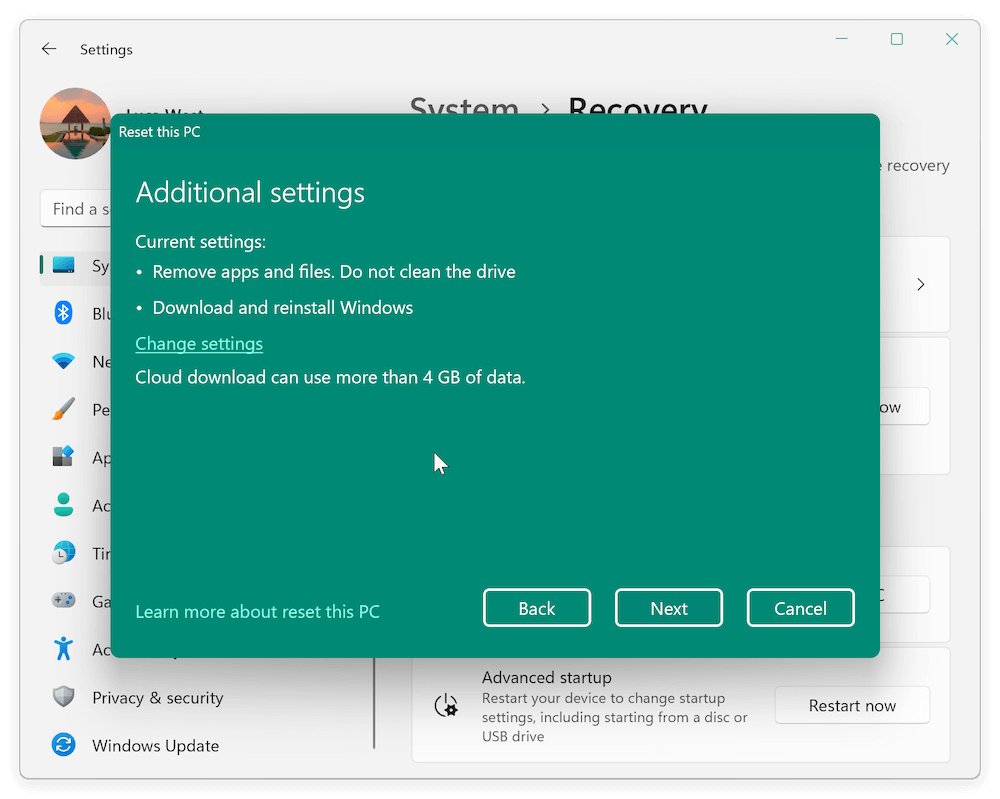
Step 6: The PC will reboot several times during the process. Depending on your selection and system speed, this can take anywhere from 30 minutes to a few hours.
📝 Important Tips:
- To avoid any disruptions, keep your computer plugged into a power source.
- Be patient. Interrupting a reset could cause serious system problems.
- After the reset, you may need to go through the initial Windows setup process again (choosing language, timezone, and Wi-Fi network).
What Happens After Resetting?
Once the reset process is complete, your computer will feel like it did when you first turned it on. Things to Expect:
- Fresh Installation: A clean, uncluttered Windows installation.
- Missing Applications: All third-party apps will be gone. You'll need to reinstall programs like Chrome, Microsoft Office, etc.
- Reapplying Windows Updates: Even with a Cloud Download, some updates might need to be reapplied.
- Drivers and Hardware: Most drivers are automatically reinstalled, but double-check that critical drivers (like GPU drivers) are up to date.
Troubleshooting "Reset This PC" Problems
While "Reset This PC" usually works well, sometimes the process doesn't go as smoothly as expected. It's important to know common problems you might face and how to fix them, so you're not left frustrated or stuck in an endless loop.
Common Issues:
- "There was a problem resetting your PC" Error
This is one of the most frequent errors users encounter. It usually happens because essential system files needed to complete the reset are missing, corrupted, or inaccessible. This can occur after an incomplete update, malware infection, or improper system shutdown.
![how to use Reset This PC]()
- Reset Gets Stuck or Freezes
Sometimes during the reset, the process might freeze at a certain percentage, like 30%, 50%, or even 99%. This can be caused by disk errors, bad sectors, incompatible drivers, or corrupted system components.
![how to use Reset This PC]()
- Reset Option Is Grayed Out
In some cases, the option to reset might not be clickable at all, typically indicating deeper system issues or missing recovery environments.
![how to use Reset This PC]()
- PC Reboots into the Same Problem After Reset
Occasionally, even after a reset, the underlying problem (like system crashes or boot loops) persists. This could hint at hardware issues rather than software ones.
How to Fix These Issues:
1. Try Resetting from Windows Recovery Environment (WinRE)
If Windows is too damaged to reset from inside the system, boot into the recovery environment:
- Restart your PC and repeatedly press F11 (or F8/Esc depending on your manufacturer) immediately as it powers on.
- Once in Advanced Startup Options, go to: Troubleshoot > Reset This PC.
- Follow the prompts to attempt the reset from there.
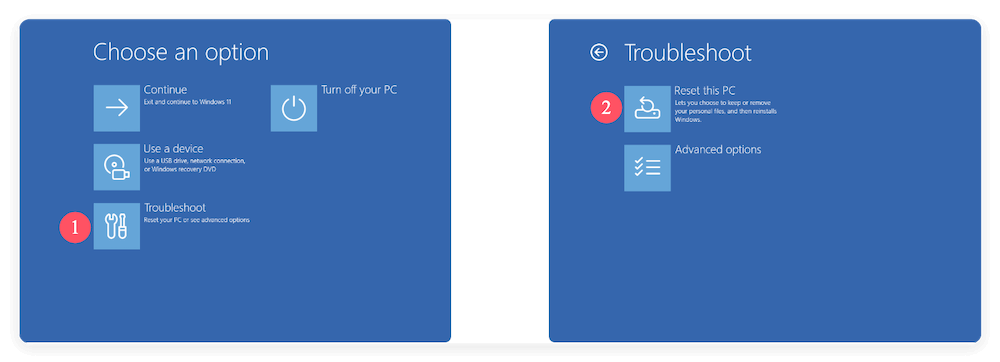
This method can bypass issues caused by system-level damage affecting regular Windows operations.
2. Repair System Files Before Resetting
Before giving up, try repairing the system:
- Open Command Prompt as Administrator.
- Run the below command to repair system files:
sfc /scannow
- After that completes, run:
DISM /Online /Cleanup-Image /RestoreHealth
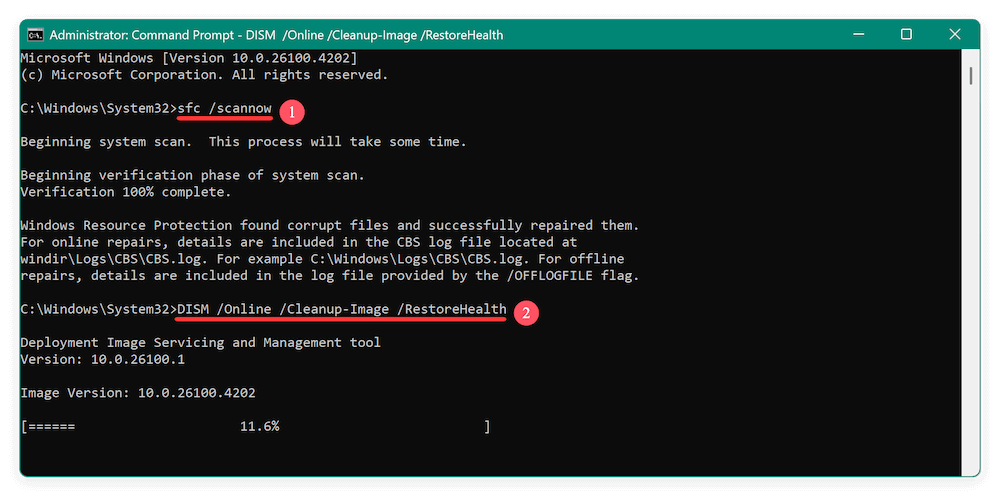
These tools check and fix corrupted files that might block the reset process.
3. Use Installation Media for a Clean Installation
If neither WinRE nor system repairs work, you can create installation media to manually reinstall Windows:
- Download the Windows Media Creation Tool from Microsoft's official site.
- Create a bootable USB drive.
- Boot your computer from the USB and select Install Now.
- Choose Custom Installation, delete your partitions if needed, and perform a fresh install.
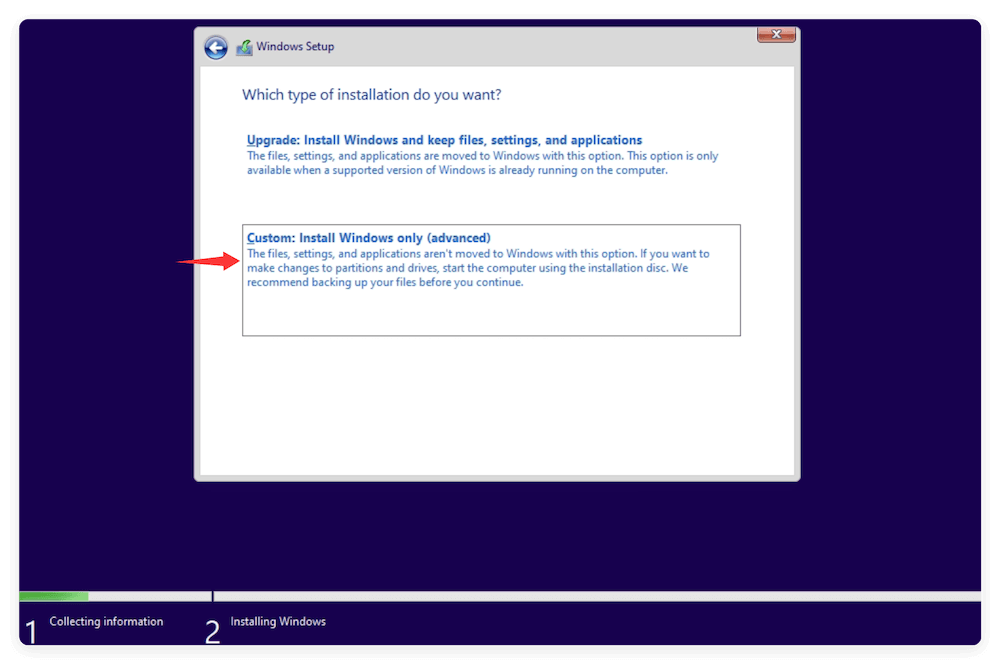
This method bypasses the internal reset system and gives you the cleanest possible fresh start.
4. Check for Hardware Problems
If a reset or clean installation doesn't solve the issues, you may have a hardware problem rather than a software one. Common culprits include:
- Failing Hard Drive/SSD: Bad sectors can block resets and cause freezing.
- Faulty RAM: Defective memory can cause crashes and failures during resets.
- Motherboard Issues: In rare cases, system board issues can interfere with recovery functions.
💡 Tip: Use built-in tools like Windows Memory Diagnostic to test your RAM, and third-party utilities like CrystalDiskInfo to check your hard drive's health.
Preventing Reset Problems in the Future
- Keep your system updated with the latest Windows Updates.
- Regularly create System Restore Points.
- Maintain up-to-date antivirus protection.
- Avoid abrupt shutdowns or forcing your PC to power off.
By maintaining your system proactively, you can often avoid reaching the point where a reset is even necessary.
Wipe Data Permanently after Factory Reset (Optional)
For some users, they reset the Windows PC to prepare the PC for resale or donation. If so, it's essential to choose "Remove everything" to make sure all the personal files, installed third-party programs, and settings will be removed from the PC.
Is that enough? Not exactly. Even if the "Remove Everything" option was selected while resetting the PC, the removed data is still recoverable with a data recovery software.
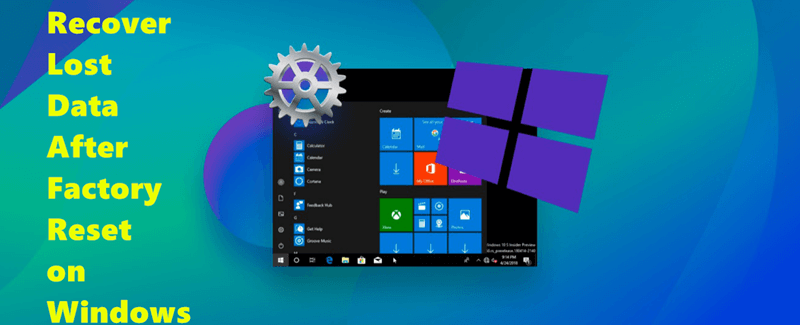
Is it possible to recover missing files after a factory reset?
Donemax Data Recovery is able to recover removed/lost files after factory resetting a Windows PC.
How to ensure the removed files will not be recoverable after factory resetting the system with "Reset this PC"? Don't worry. Donemax Data Eraser is a secure data wiping tool that can help you wipe the removed data permanently.
With international data erasure standards, the software can permanently erase files from PC and ensure the erased data will no longer be recoverable in any way. Here is how to wipe the PC data after a factory reset:
Step 1. After factory reset the PC with "Reset this PC", download and install the software Donemax Data Eraser on your PC.
Donemax Data Eraser
- Trusted and popular data erasure software for Windows and macOS.
- Wipe data permanently to ensure the data will be unrecoverable.
- 100% safe to shred files/folders, wipe free space or entire hard drive.
Step 2. Run the software and select Erase Free Space mode to wipe the data removed while resetting the PC. Then select your system drive from the list.

Step 3. At the next step, select a data erasure standard to wipe the data permanently from your system drive.
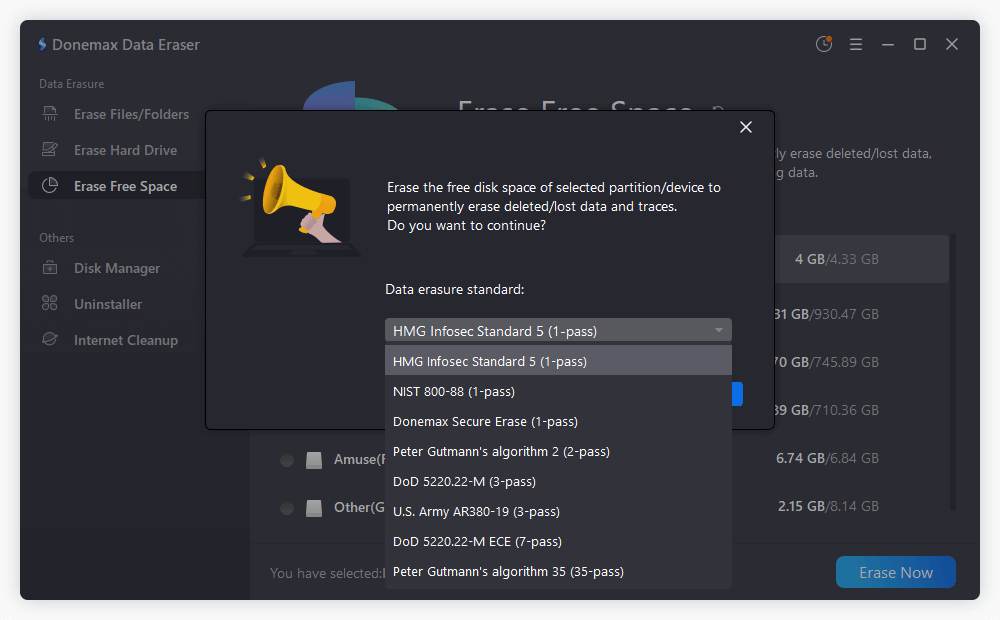
Step 4. The software will start to wipe the removed data permanently from the free space on the system drive.
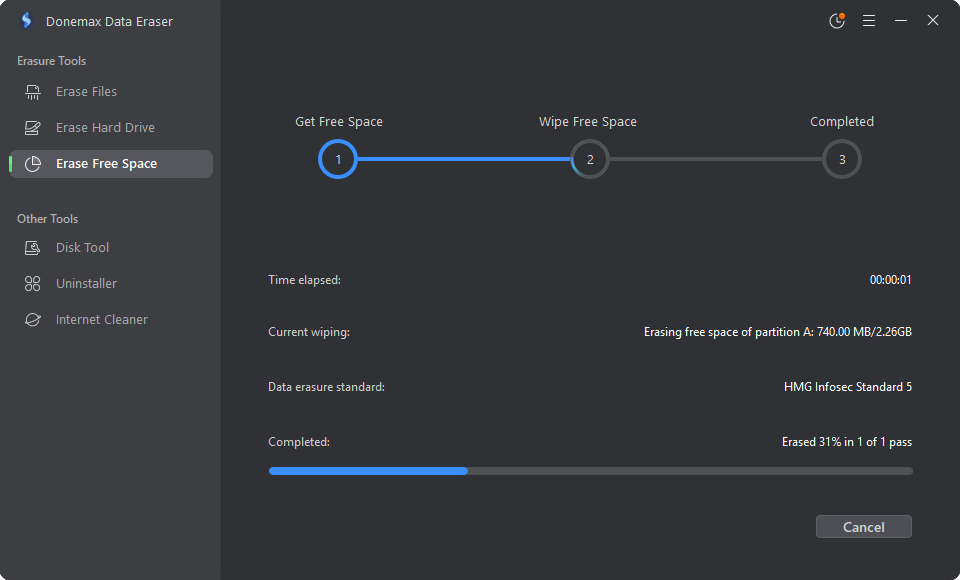
After the erasing process is completed, all the removed data on the drive is gone forever. You can feel free to sell or give away the reset PC without worrying about data leakages.
Conclusion
"Reset This PC" is a powerful and user-friendly tool that can breathe new life into a struggling computer. Whether you're troubleshooting persistent issues, clearing out malware, or preparing to sell your device, knowing how to properly use this feature can save you time, frustration, and money.
Before resetting, always back up important data and prepare your activation keys and login credentials. Follow the steps carefully, and you'll have a refreshed, smoothly running PC in no time! If your PC will be sold or donated, ensure to wipe the removed personal files permanently with reliable data wiping tool to avoid data breaches.
By mastering the "Reset This PC" feature, you're taking a big step towards keeping your technology efficient, safe, and reliable.


Donemax Data Eraser
One of the best data erasure programs for permanently erase data from PC, Mac, HDD, SSD, USB drive, digital camera and other devices. Once the data is erased, it is lost for good, cannot be recovered by any method.
Related Articles
- May 10, 2024How to Wipe An USB Flash Drive on Windows 11?
- Jun 09, 2023Best Solution to Permanently Delete Files in Windows 8/8.1
- Apr 25, 2025Is It Safe to Sell a Used or Old Hard Drive (HDD/SSD/USB Device)?
- May 30, 2025How to Wipe A Drive with CCleaner?
- Apr 07, 2024How to Erase A SSD from BIOS?
- Apr 29, 2025How to Wipe Data – A Comprehensive Guide

Steven
Steven has been a senior writer & editor of Donemax software since 2020. He's a super nerd and can't imagine the life without a computer. Over 6 years of experience of writing technical solutions and software tesing, he is passionate about providing solutions and tips for Windows and Mac users.

Gerhard Chou
In order to effectively solve the problems for our customers, every article and troubleshooting solution published on our website has been strictly tested and practiced. Our editors love researching and using computers and testing software, and are willing to help computer users with their problems