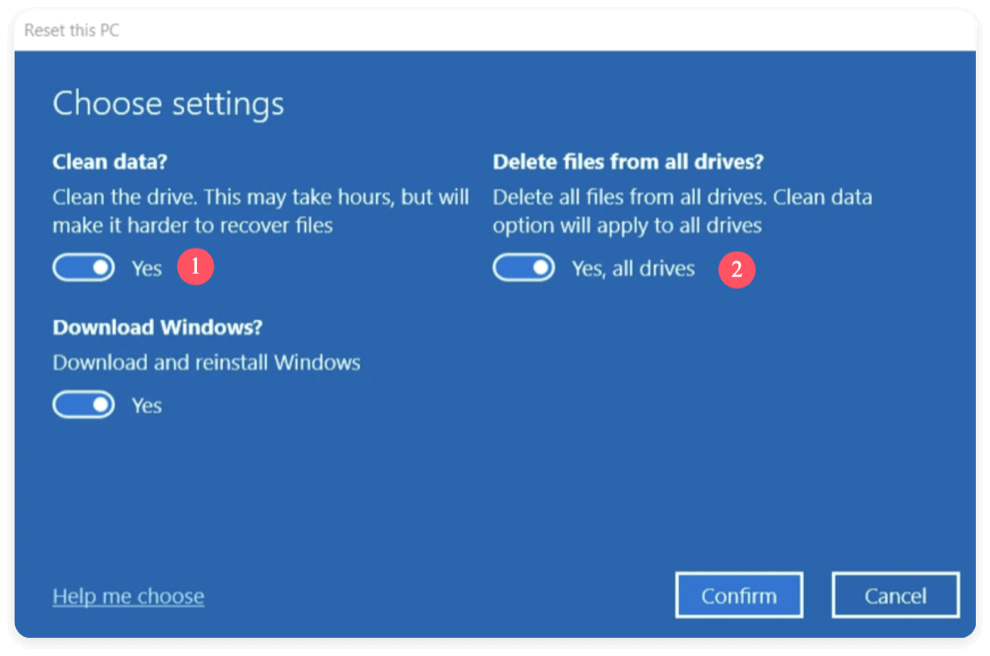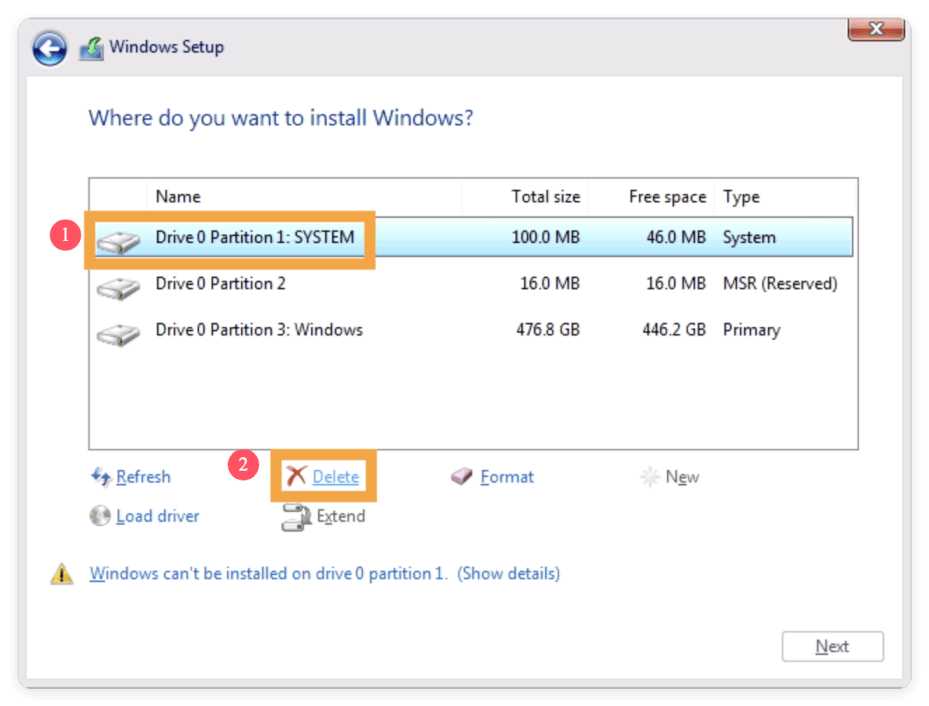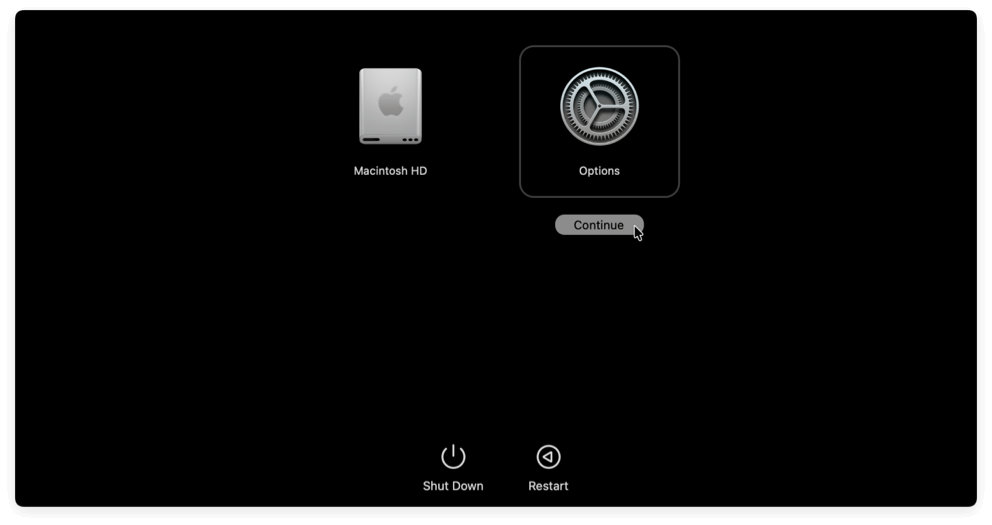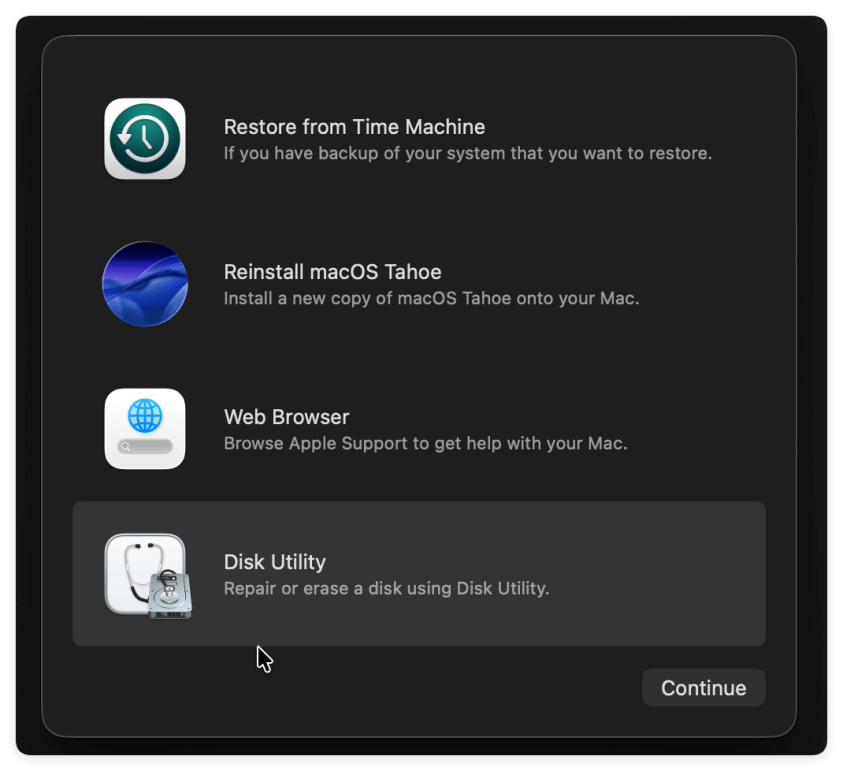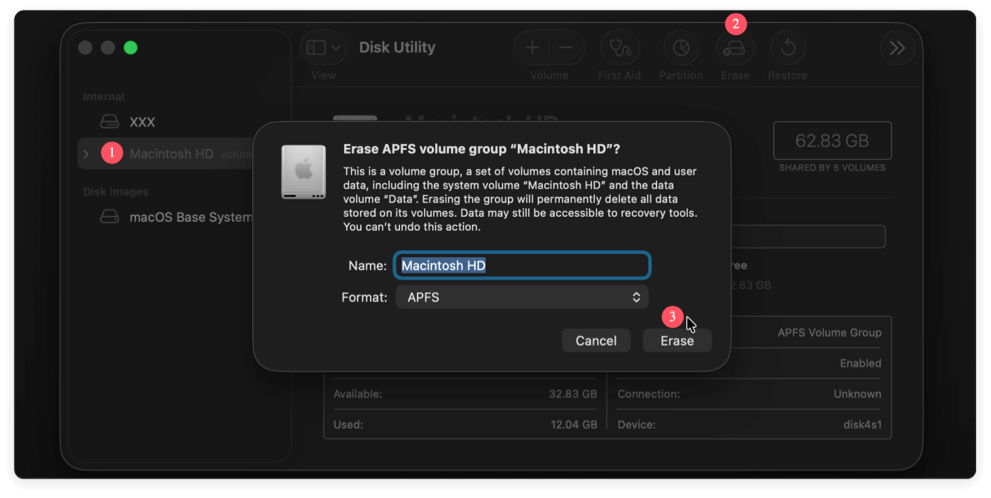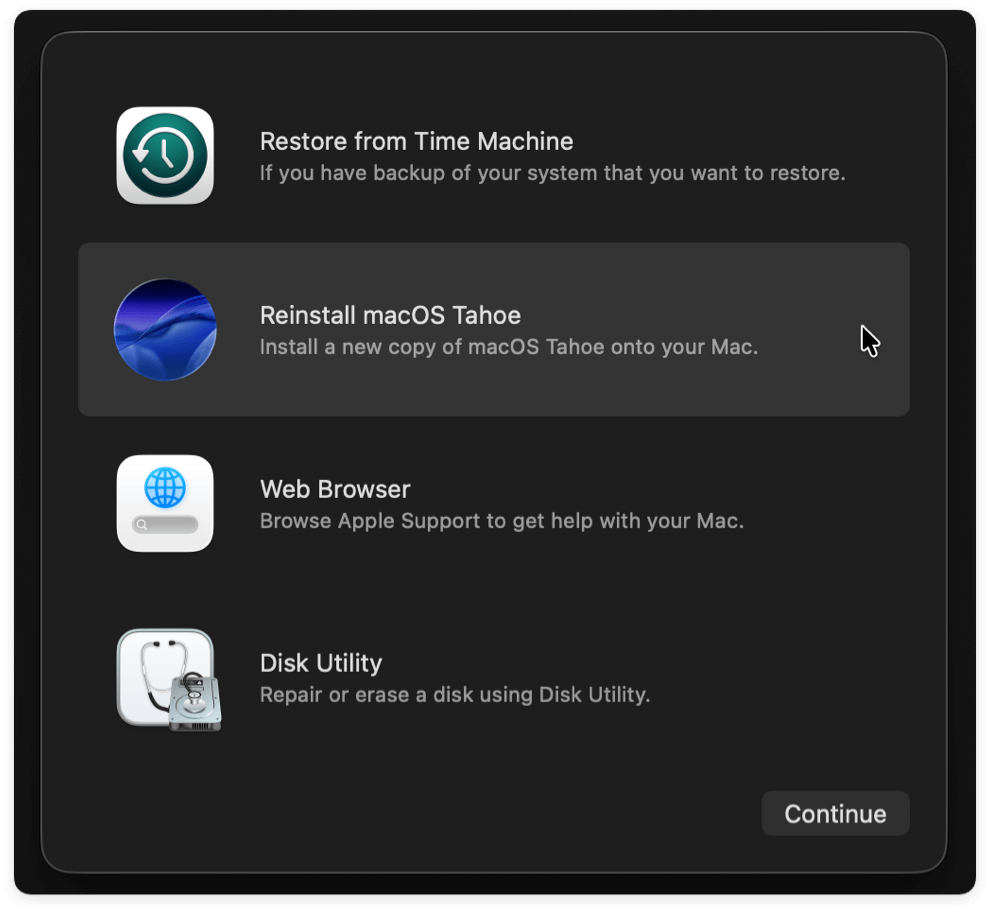Before we start: Donemax Data Eraser is a comprehensive data erasure software for both Windows and macOS. The software can shred files/folders, wipe hard drive and erase free space on HDD, SSD, SD card and USB flash drive.
PAGE CONTENT:
Whether you're selling, donating, recycling, or just starting fresh, wiping your computer is a necessary step to ensure your personal data doesn't fall into the wrong hands. But wiping a computer isn't as simple as just deleting files or reinstalling the operating system. If done incorrectly, sensitive data can still be recovered using data recovery tools.
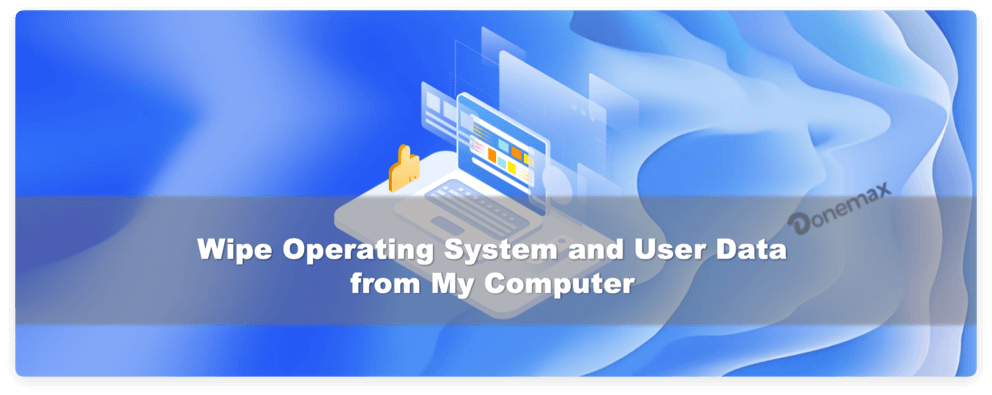
In this comprehensive guide, we'll walk you through everything you need to know about how to wipe operating system and user data from your computer safely and securely. Whether you're using Windows or macOS, this article will equip you with step-by-step methods and the best practices for protecting your privacy.
What Does It Mean to Wipe Computer Completely?
Wiping a computer means erasing all data, including the operating system, user profiles, installed software, system settings, and all personal files. Unlike simply deleting files or formatting a drive, a full wipe ensures that data cannot be recovered through normal means.
Wipe vs. Deletion vs. Format vs. Factory Reset
- Deleting files sends them to the recycle bin or trash. Even after emptying it, data can often be recovered.
- Formatting erases the file system structure, but data may still be recoverable using software.
- Factory Reset restores the system to its original state but doesn't always securely erase files.
- Wiping means securely and permanently removing data from the drive, often using overwriting methods or specialized tools.
Preparation before Wiping Computer Completely
Before starting the wiping process, it's critical to prepare. Once wiped, your data will be permanently gone — so preparation is essential.
1. Backup Your Data
Start by backing up all important files, including:
- Documents, photos, videos
- Emails and contacts
- Browser bookmarks
- Application settings or databases
- License keys and software installers
Backup options:
- External Drives (USB, HDD, SSD)
- Cloud Services (Google Drive, OneDrive, iCloud, Dropbox)
- Network Attached Storage (NAS)
2. Deauthorize and Sign Out of Services
Avoid complications with account-linked software or hardware:
- Sign out of Microsoft or Apple ID
- Deauthorize software (e.g., iTunes, Adobe Creative Cloud, Office 365)
- Turn off Find My Device or Activation Lock
3. Create a Bootable USB (Optional)
If you plan to reuse the computer:
- Windows: Use the Media Creation Tool
- macOS: Use a USB installer created via Terminal
This bootable drive allows you to reinstall the OS after wiping.
How to Wipe Operating System and User Data?
Let's explore secure wiping methods for each major OS, like Windows and macOS.
1. Wiping a Windows Computer
There are some methods to clean all system and user data on Windows system. Here we will introduce the built-in and third-party methods to accomplish the job:
Method 1: Built-in "Reset This PC" Option
With the factory reset option on Windows system, you can choose the clean data and delete all the files from your drives on the computer. Here are the detail steps:
- Go to Settings > System > Recovery
- Under "Reset this PC," click Reset PC
- Choose Remove everything
- Click Change settings and enable:
- Clean data
- Delete files from all drives
![wipe operating system and user data]()
- Click Next > Reset. Then the software will remove all the OS and user data. Then reinstall a fresh new copy of Windows operating system.
This method is user-friendly and erases both the OS and user data securely.
Method 2: Wipe via Bootable USB and Delete Partitions
You can also create a bootable installation USB for Windows. Then use the bootable USB to boot the computer and then delete or format the drives on the computer. Then you can choose to reinstall the Windows OS or not. Here is how:
- Boot from a Windows installation USB
- Select Install Now > Custom Installation
- Delete all existing partitions
![wipe operating system and user data]()
- Install Windows on unallocated space or cancel if you're not reinstalling
Method 3: Use Third-Party Tools (for Extra Security)
Why use third-party tools? With the system built-in tools and solutions, it can remove the files or even the partition. However, it cannot ensure the removed data unrecoverable. With reliable data recovery software, it's easy to recover the data even after a factory reset or reinstalling the OS.
Tools like Donemax Data Eraser overwrite data with random patterns to ensure it's unrecoverable.
Donemax Data Eraser
- Shred files and wipe data permanently.
- 3 modes to erase data for different intentions.
- 100% safe to wipe data completely to avoid data recovery.
Here are the steps to wipe OS and user data permanently with Donemax Data Eraser:
Step 1. After reset the Windows or format the drive via bootable media, you can then install and run the software Donemax Data Eraser. Choose the Erase Free Space mode. Choose the drive you need to wipe.

Step 2. Choose a data erasure standard from the drop-down menu to permanently erase removed data from the free space of the selected drive.
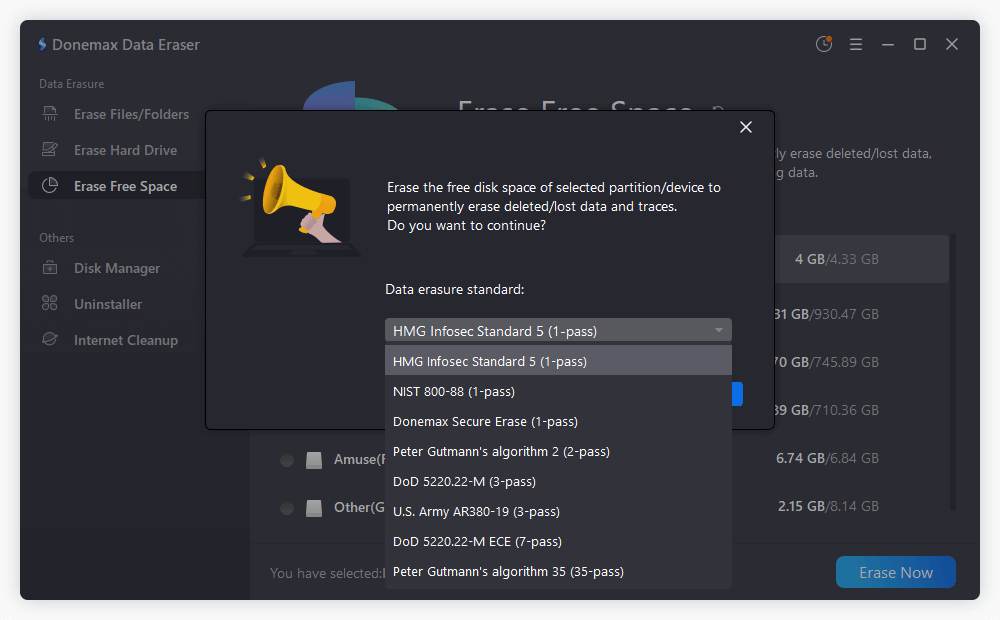
Step 3. Start the wiping process and the software will apply the selected data erasure standard to erase data. Once it's done, all the removed OS and user data on the drive is gone forever. There will no be chance to recover the data in any way.
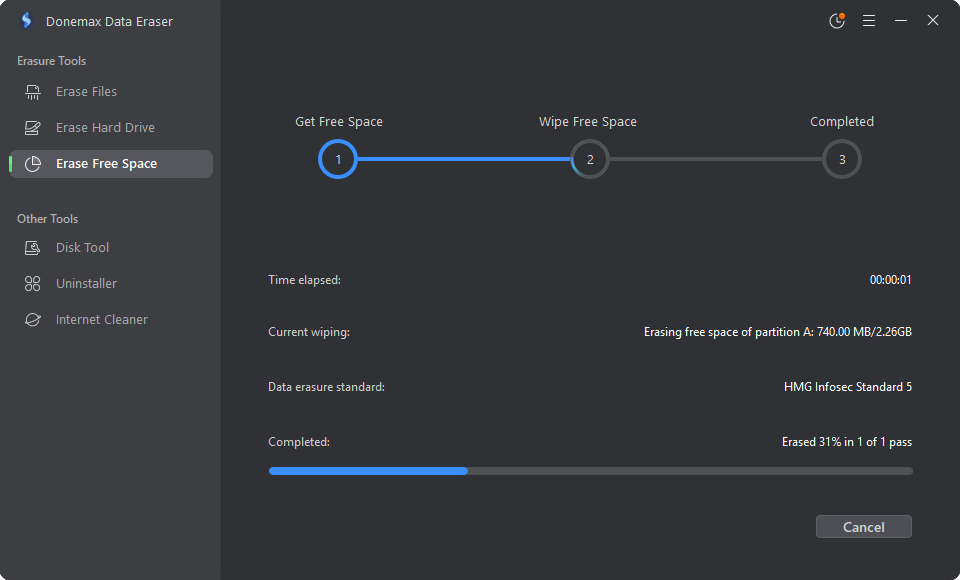
2. Wiping a macOS Computer
You cannot wipe the system data directly while booting into the system on Mac. To do the job, you need to enter the macOS Recovery mode where you can erase the entire Mac system drive. Then use the data erasure software to ensure the wiped data is no longer recoverable.
Step 1: Boot into macOS Recovery
- Shut down your Mac, then start it again. Immediately press and hold Power until "Options" appear
- Select Options and click Continue.
![wipe operating system and user data]()
For Intel Macs: Restart and hold Command + R when starting Mac until you see the Apple logo. Then it will enter the recovery mode directly.
Step 2: Use Disk Utility
- Select Disk Utility. and click Continue to open it.
![wipe operating system and user data]()
- Select the startup disk (usually named "Macintosh HD")
- Click Erase button at the top right corner of the Disk Utility interface.
- Choose APFS or Mac OS Extended (Journaled)
- Click Erase for format the Mac system drive.
![wipe operating system and user data]()
Step 3: Reinstall macOS
- Exit Disk Utility and return to macOS Utilities, then select Reinstall macOS
- Follow on-screen instructions
![wipe operating system and user data]()
Step 4. Erase the data permanently
After formatting the Mac system drive and reinstall the macOS, there is still a chance to recover the removed user data. Fortunately, Donemax Data Eraser offers the Mac version that can help you erase the removed data with Erase Free Space feature.
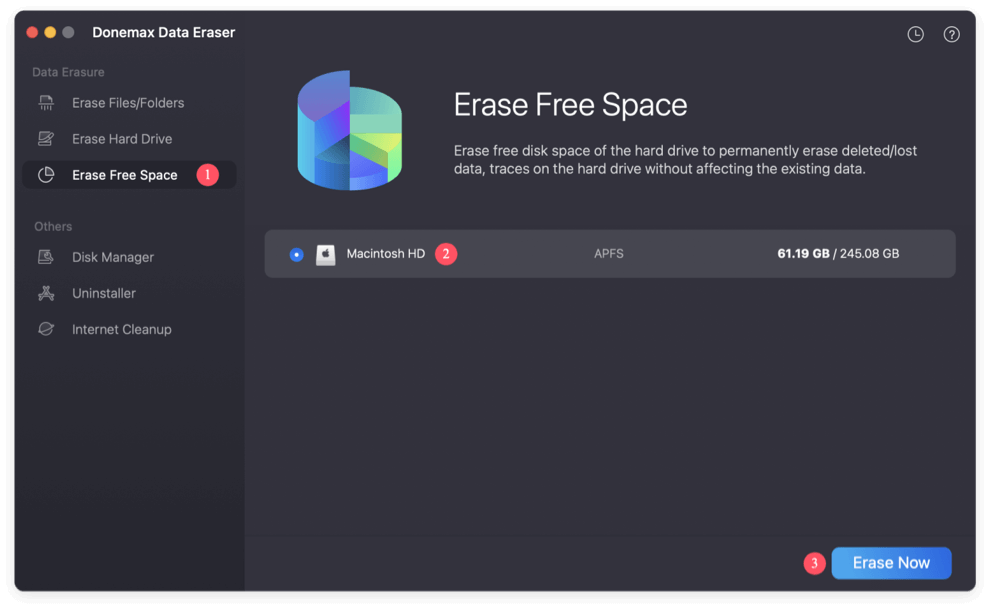
After Wiping Computer Permanently: What's Next?
After your computer is wiped, decide whether to:
- Reinstall the OS for continued use
- Sell or donate the device
- Recycle it responsibly
Reinstalling the OS
- Boot from your prepared USB installer
- Follow on-screen instructions to install a fresh OS
Selling or Donating
- Ensure all accounts are removed
- Physically clean the device
- Provide basic instructions or a USB for the new owner
Responsible Recycling
- Use certified e-waste recycling centers
- Some manufacturers offer recycling programs (e.g., Apple, Dell)
Common Mistakes to Avoid while Wiping Computer
Even with the best intentions, people make mistakes when wiping a computer. Pay attention to the common mistakes while wiping computer to keep your data and privacy safe:
Not Backing Up Data
Once wiped, there's no going back. Always double-check your backups before wiping computer.
Not Wiping Recovery Partitions
Many systems have hidden partitions that remain untouched unless explicitly deleted.
Forgetting to Log Out of Accounts
Leaving accounts logged in can result in activation locks or unauthorized access.
Using Quick Format
Quick formats do not erase the data securely — full format or overwrite tools are preferred.
Conclusion
Wiping your computer isn't just about freeing up space — it's about safeguarding your privacy. Simply deleting files isn't enough when it comes to sensitive data. Whether you're wiping a Windows or macOS, the key is to use the right tools and methods based on your hardware.
Always take the time to back up your data, sign out of accounts, and choose secure erasure tools. In today's digital age, your personal data is more valuable than ever. Wipe responsibly, and you'll avoid the risks of identity theft, data breaches, and other privacy nightmares.
Especially, it's important to wipe data permanently when you decided to sell your old computer. Simple deleting files, formatting the drive, or even reinstalling the operating system will not guarantee the personal data is gone forever. Use the professional data wiping tool, like Donemax Data Eraser to completely destroy the user data before you give your computer to another hand.


Donemax Data Eraser
One of the best data erasure programs for permanently erase data from PC, Mac, HDD, SSD, USB drive, digital camera and other devices. Once the data is erased, it is lost for good, cannot be recovered by any method.
Related Articles
- May 06, 2024How to Factory Reset Gopro HERO12 Black Before Selling or Donating It?
- Mar 04, 2025Best Data Removal Tool or Data Cleaning Tool
- Feb 17, 2025How to Dispose of a Dying Hard Drive?
- Apr 22, 2024How to Securely Wipe Crucial SSD?
- Oct 18, 2023How to Wipe Samsung Laptop Before Selling or Donating It?
- Jun 21, 2023How to Permanently and Quickly Destroy Sensitive Data?

Charles
Charles, who lives in Sydney, Australia, is an editor & writer of Donemax Team. He is good at writing articles related with Apple Mac computers, Windows operating systems, data recovery, data erasure, disk clone and data backup, etc. He loves reading and playing tennis in his spare time and is interested in testing new digital devices such as mobile phones, Macs, HDDs, SSDs, digital cameras, etc.

Gerhard Chou
In order to effectively solve the problems for our customers, every article and troubleshooting solution published on our website has been strictly tested and practiced. Our editors love researching and using computers and testing software, and are willing to help computer users with their problems