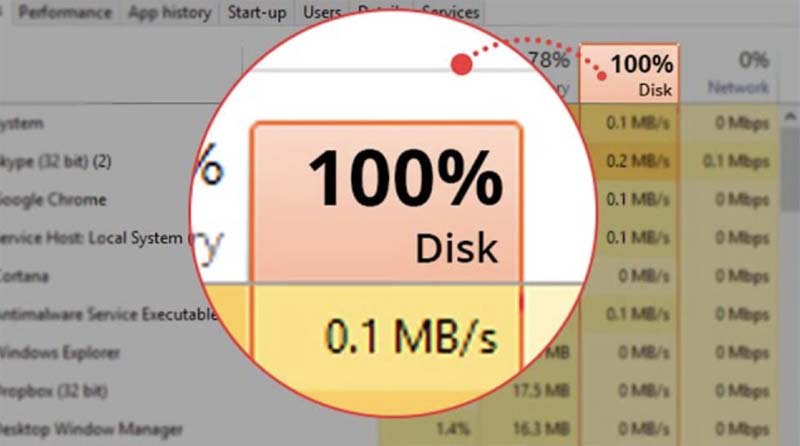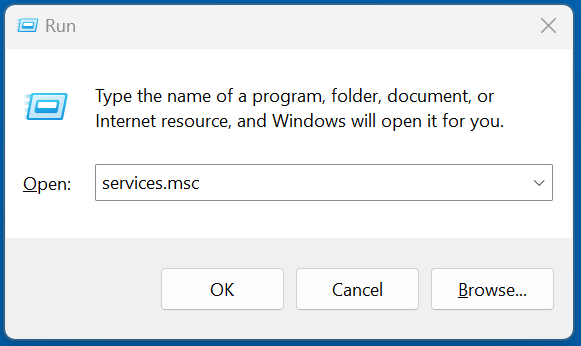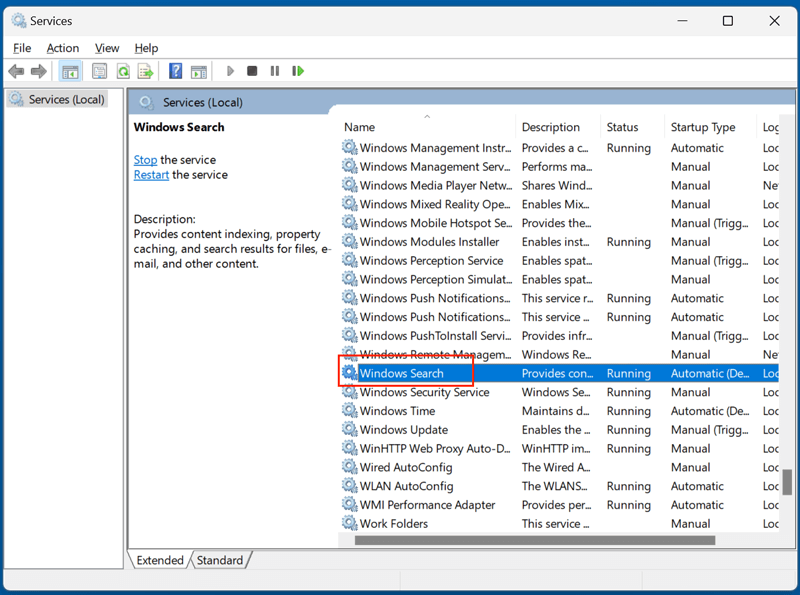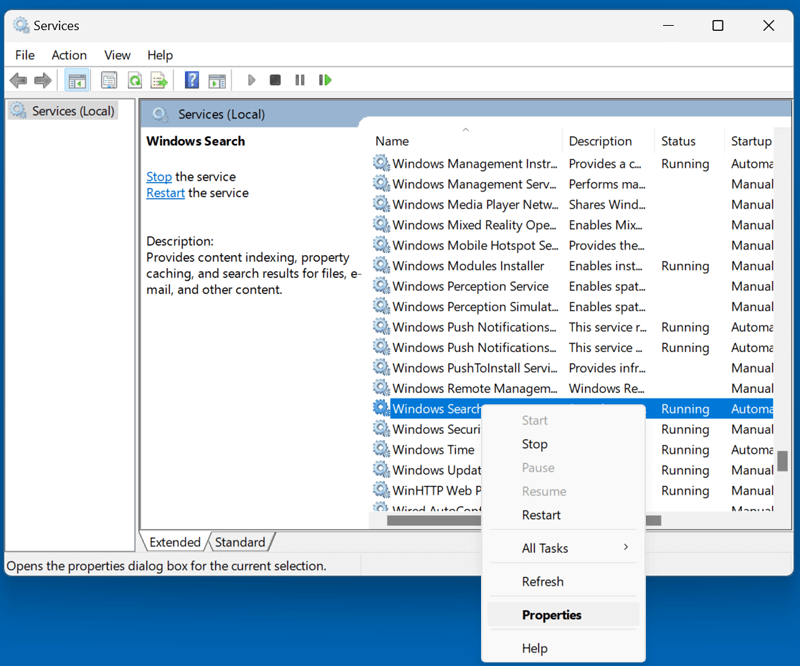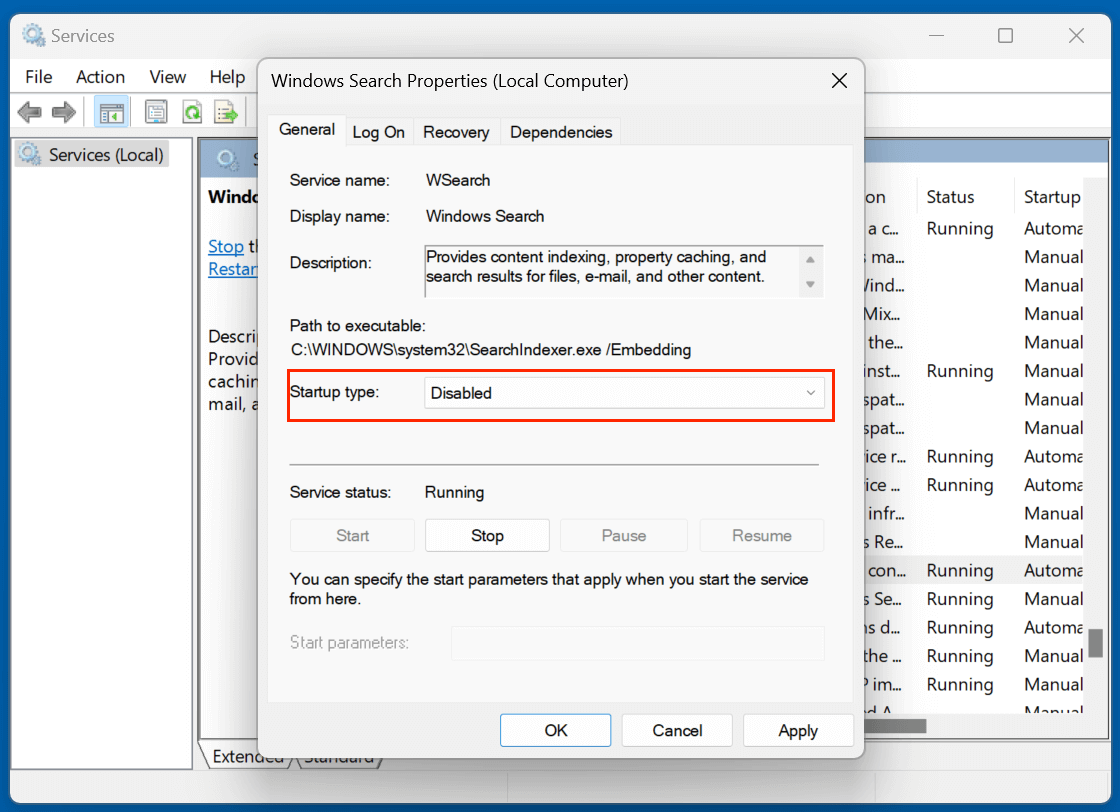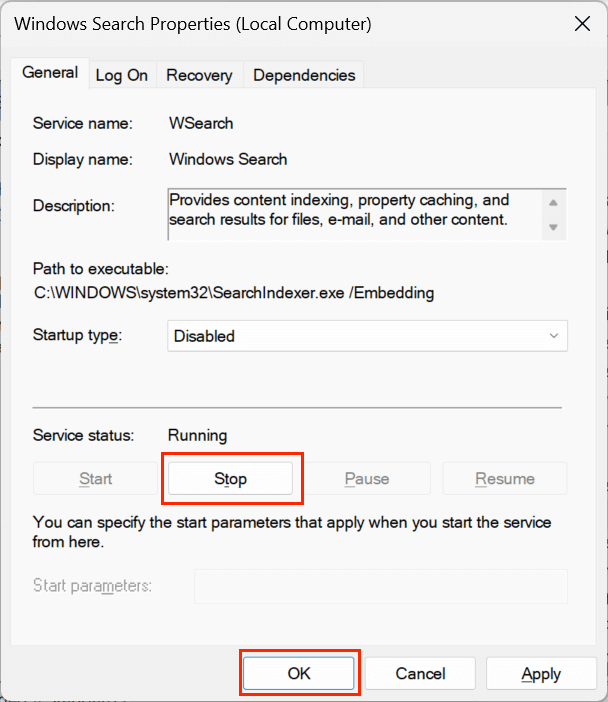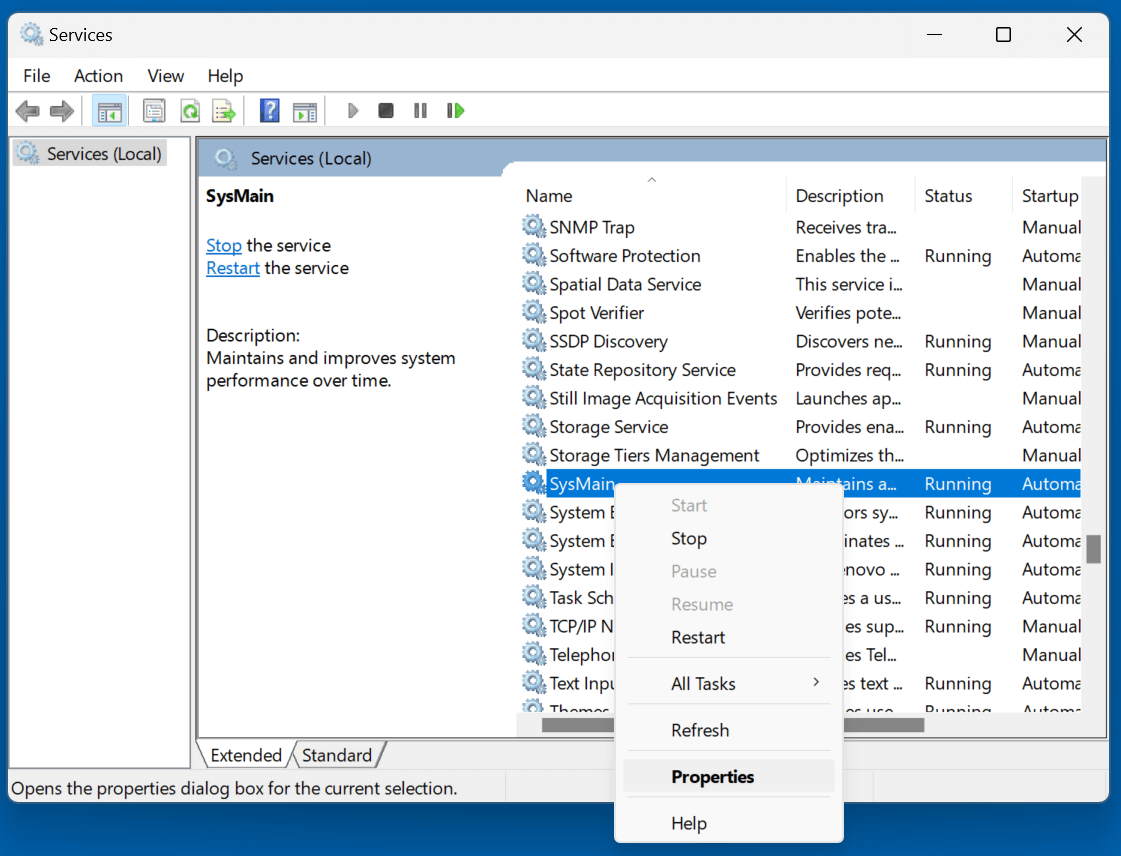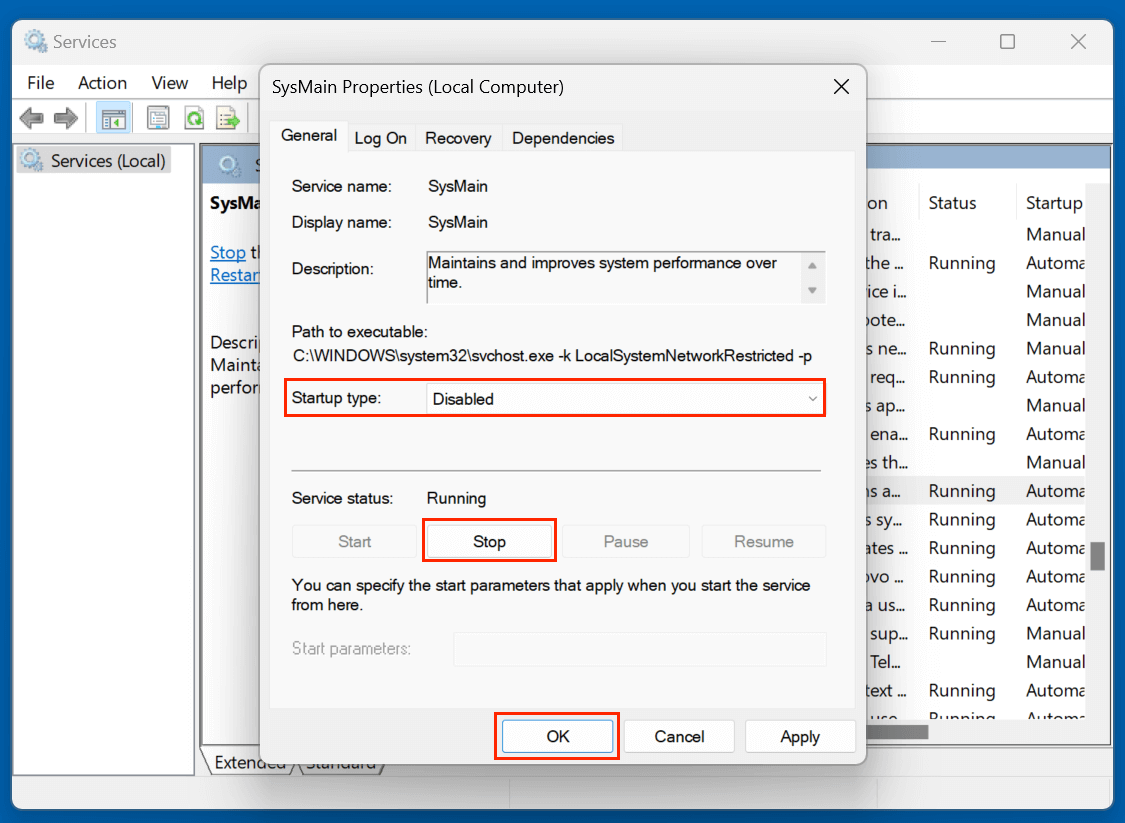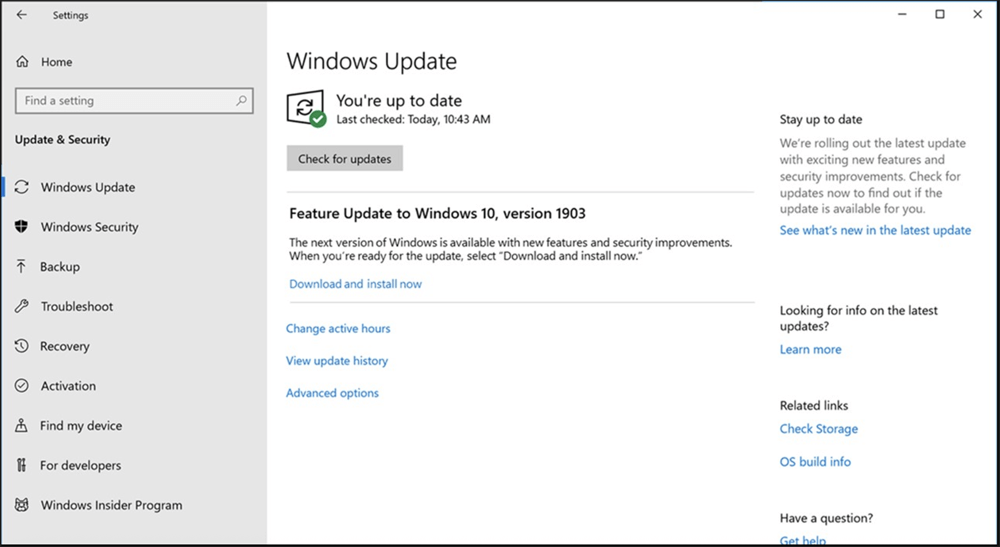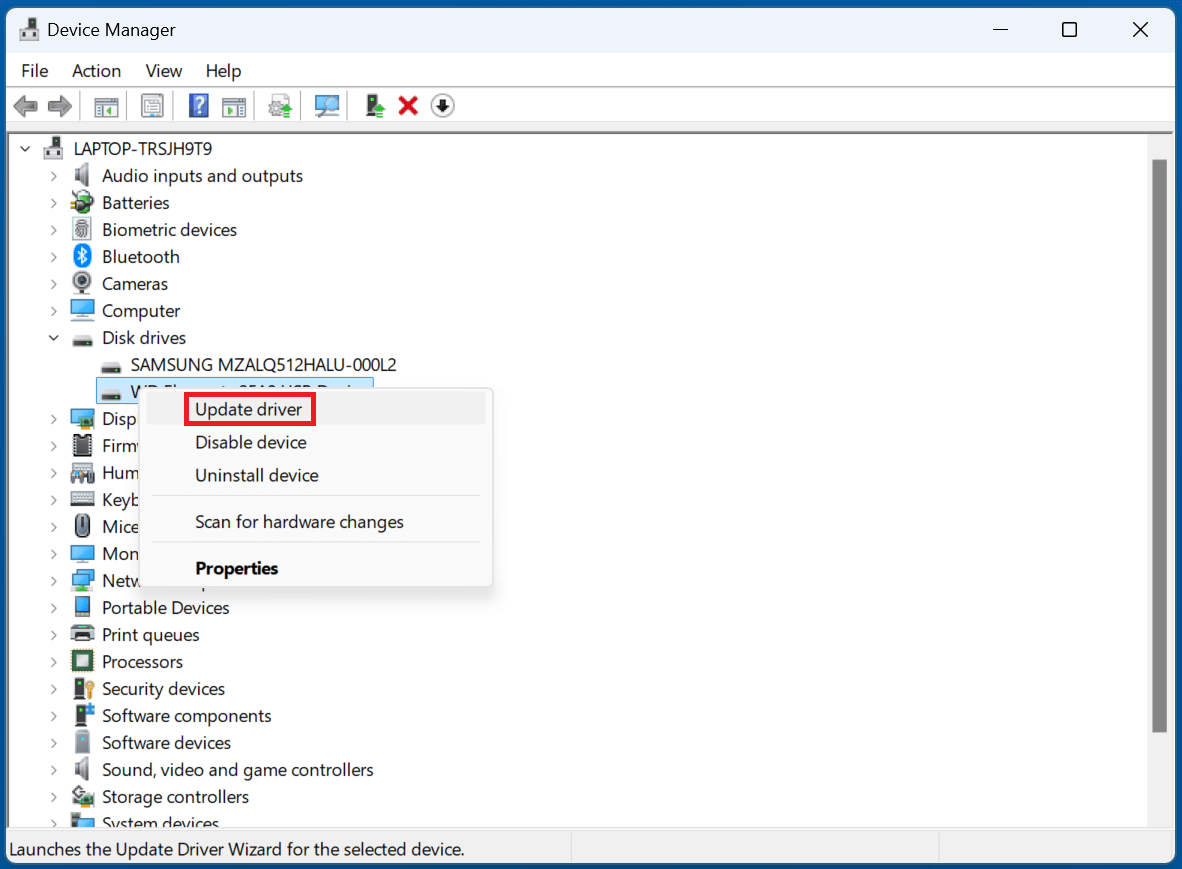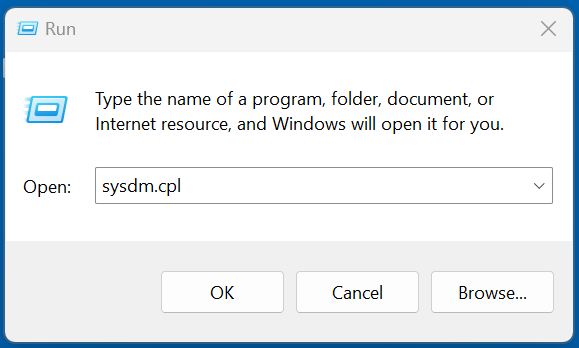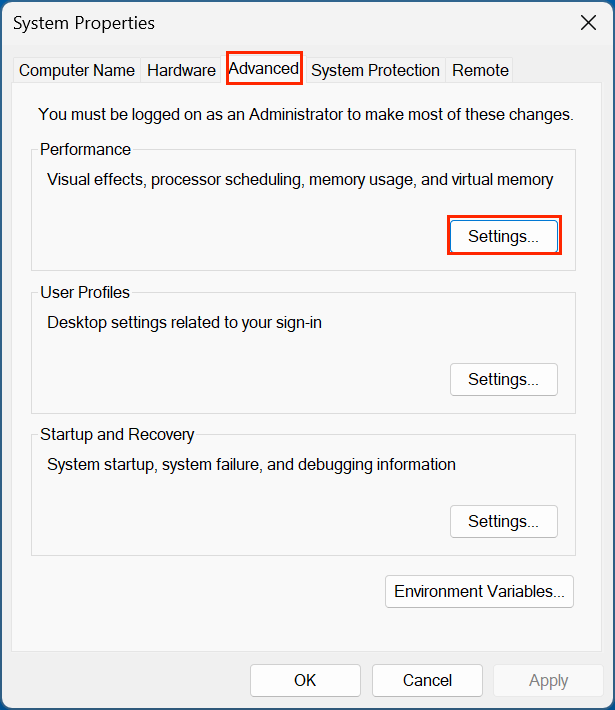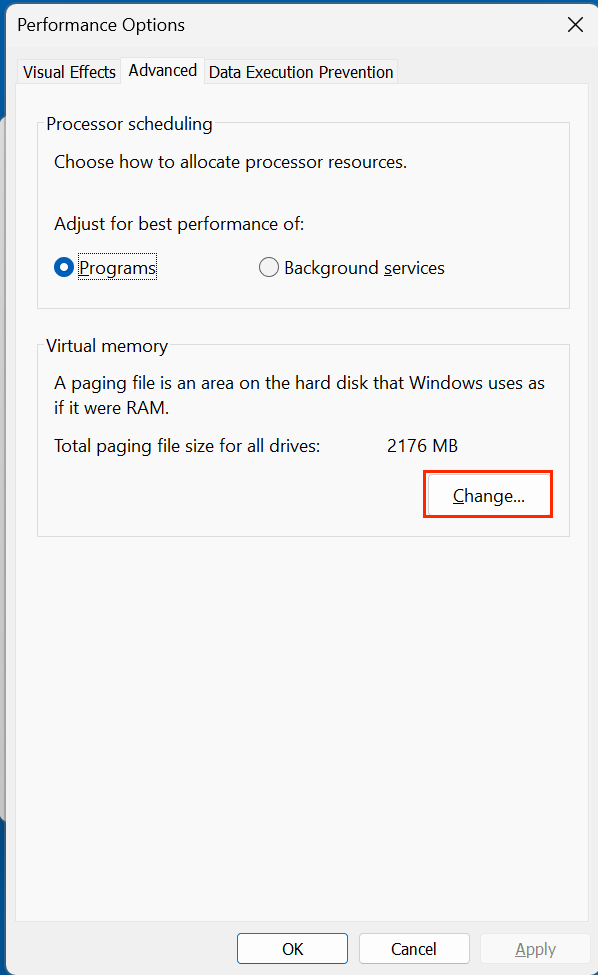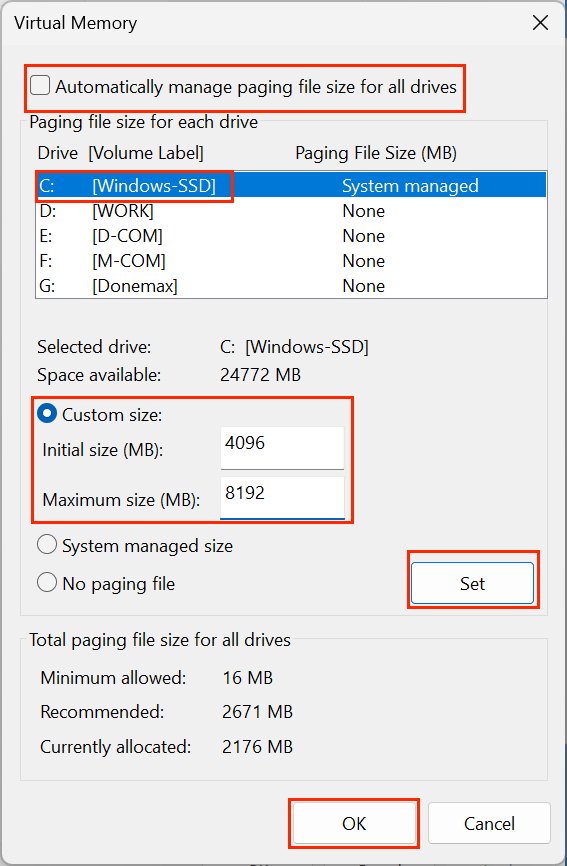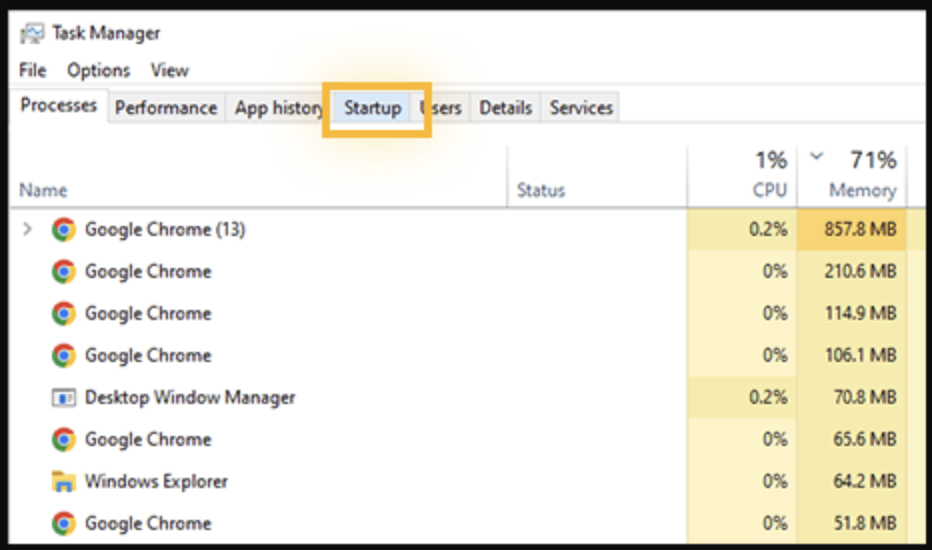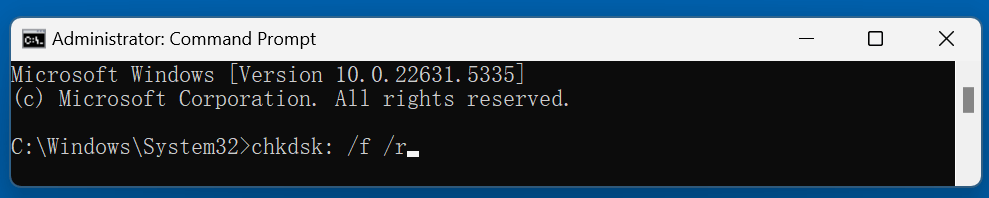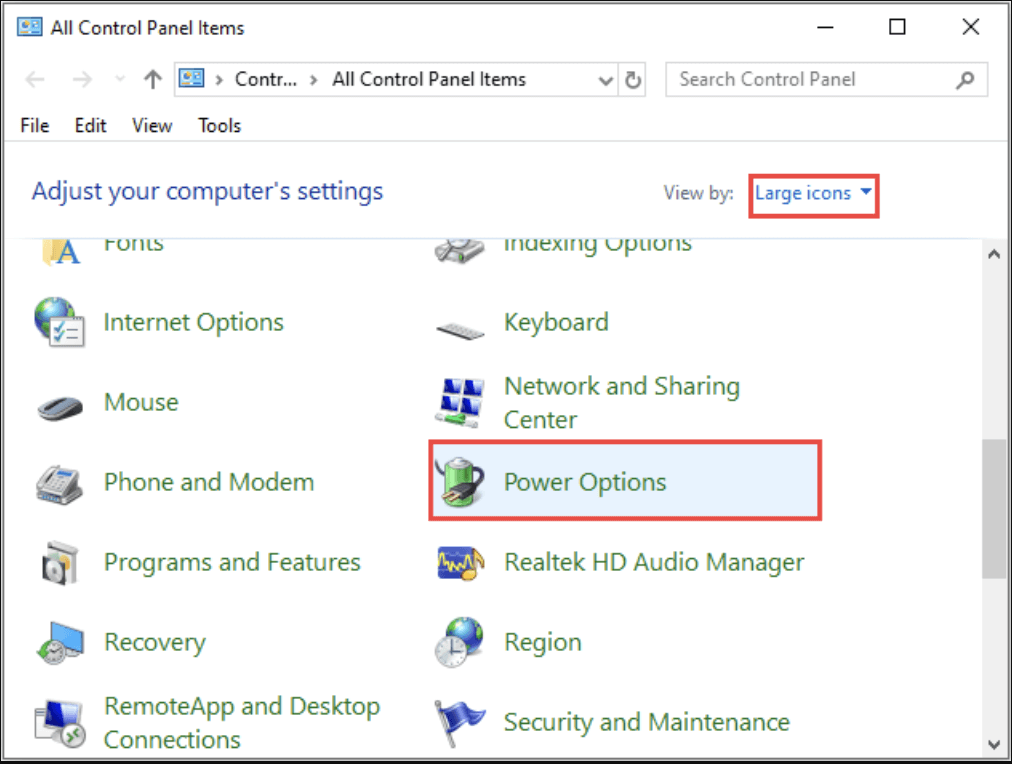PAGE CONTENT:
Is your Windows 10 PC suddenly slowing to a crawl? Are your applications lagging, freezing, or taking forever to load? If so, you might be dealing with a common but frustrating problem: 100% disk usage. This issue can significantly affect system performance, turning even powerful machines into sluggish devices.
In this article, we will guide you through the causes and proven solutions to fix 100% disk usage on Windows 10. Whether you are a newbie or an advanced user, follow this comprehensive step-by-step guide to speed up your system.

Check Windows 10 Disk Usage in Task Manager
Prior moving into solutions, it is significant to verify if your system is actually experiencing 100% disk usage. Here's how:
- Open Task Manager by pressing Ctrl + Shift + Esc.
- Select the tab for Processes.
- Look for the Disk column.
![Check Windows 10 Disk Usage in Task Manager]()
If the Disk column consistently shows 100%, your hard drive is being maxed out, which explains the lag. Next, let’s identify and fix the culprits.
Common Causes of 100% Disk Usage on Windows 10
Many different factors can contribute to excessive disk usage on Windows 10, including:
- Windows Search causing an indexing loop.
- SysMain (Superfetch) running in the background.
- Background apps and excessive startup programs.
- Windows Update processes.
- Antivirus scans or malware activity.
- Faulty or outdated device drivers.
- Page file (virtual memory) misconfiguration.
- Corrupt system files or physical disk errors.
Let's walk through the most effective fixes.
10 Fixes for 100% Disk Usage on Windows 10
1. Disable Windows Search
Windows Search indexes files to make searching faster - but sometimes it causes a loop that maxes out disk usage.
Temporarily Disable
- Launch Command Prompt in administrator mode: Press the Windows key and choose Command Prompt (Admin).
- Type the following:
net.exe stop "Windows search"
![Temporarily Disable]()
If this immediately reduces disk usage, you can disable it permanently.
Permanently Disable
- Type services.msc using Windows + R, then hit Enter.
![Type services.msc using Windows + R]()
- Locate Windows Search by scrolling down.
![Locate Windows Search by scrolling down]()
- Select Properties with a right-click.
![Select Properties with a right-click]()
- Select Disabled as the Startup type.
![Select Disabled as the Startup type]()
- Click Stop, then OK.
![Click Stop then OK]()
2. Disable SysMain (Superfetch)
SysMain (formerly Superfetch) preloads frequently used apps, but it can cause high disk usage.
How to Disable SysMain
- Type services.msc using Windows + R, then press Enter.
- In the list, locate SysMain.
- Select Properties with a right-click.
![Select Properties with a right-click]()
- Select Disabled as the Startup type.
![Select Disabled as the Startup type]()
- Click Stop, then OK.
3. Update Windows and Device Drivers
Outdated drivers or system bugs can lead to abnormal disk behavior.
To Update Windows:
- Go to Windows Update from Update & Security via Settings.
- Click Check for updates.
![Update Windows]()
To Update Drivers:
- Choose Device Manager by pressing Windows + X.
- Expand key categories (especially Disk Drives, IDE ATA/ATAPI controllers).
- Right-click each device → Update driver → Search automatically.
![Update Drivers]()
You can also use tools like Driver Booster or Snappy Driver Installer for bulk updates.
4. Scan for Malware
Malware or aggressive antivirus scans can spike disk usage.
Steps:
- Run a comprehensive system scan using Windows Defender or an external antivirus program.
- For advanced scanning, try Malwarebytes (free version available).
5. Adjust Virtual Memory (Page File)
What Is Virtual Memory?
Virtual memory is a feature in Windows that uses part of your hard drive as if it were RAM. When your physical RAM is full, Windows offloads some data to this reserved disk space - called the paging file or pagefile.sys. While this helps prevent out-of-memory errors, it can lead to increased disk usage, especially on older or slower drives.
If the paging file is incorrectly configured - either too small or fragmented - it may cause your system to over-rely on the disk, pushing it to 100% usage.
Symptoms That Point to Page File Issues:
- Lag spikes when launching or switching between applications.
- System responsiveness improves temporarily after restarting.
- Disk usage hits 100% while RAM is underutilized.
How to Adjust Virtual Memory Properly
- Open System Properties:
Type sysdm.cpl into the keyboard and hit Enter after pressing Windows + R.
![Open System Properties]()
- Access Performance Settings:
- Go to the Advanced tab.
- Select Settings from the Performance section.
![Access Performance Settings]()
- Configure Virtual Memory:
- In the new window, go to the Advanced tab.
- Select Change under Virtual Memory.
![Configure Virtual Memory]()
- Uncheck "Automatically manage paging file size for all drives".
- Select your C: drive (or wherever Windows is installed), and choose Custom size.
- Enter values based on your installed RAM:
- Initial size (MB): Equal to your RAM (e.g., 4096 for 4 GB).
- Maximum size (MB): 1.5x or 2x your RAM (e.g., 6144 or 8192 for 4 GB).
![Enter values based on your installed RAM]()
Example for 8 GB RAM:
- Initial size: 8192 MB
- Maximum size: 16384 MB
- Click Set, then OK, and restart your computer.
Should You Let Windows Manage It Automatically?
In many cases, yes. But if you're troubleshooting high disk usage, setting a fixed size helps Windows avoid constantly resizing the page file—which itself consumes disk resources.
Once the issue is resolved, you can switch back to "Automatically manage paging file" if preferred.
Tips and Considerations:
- Don't disable the paging file unless you have more than 16 GB RAM and know what you're doing.
- Keep the page file on an SSD for faster performance.
- If you see frequent "low memory" warnings, consider upgrading your RAM - virtual memory is a workaround, not a replacement.
6. Disable Startup Programs
Too many startup apps can burden the disk as soon as you boot up.
How to Disable:
- Open Task Manager (Ctrl + Shift + Esc).
- Go to the Startup tab.
![Disable Startup Programs]()
- Disable unnecessary items (especially third-party apps)
7. Perform a Disk Check (CHKDSK)
Corrupt files or bad sectors on your drive can cause the 100% usage problem.
Run CHKDSK:
- Launch Command Prompt in admin mode.
- Type:
chkdsk C: /f /r
![Perform a Disk Check (CHKDSK)]()
- Press Enter.
- Type Y to schedule a scan on next boot.
- Restart your PC.
8. Reset Virtual Memory Settings
If adjusting page file didn't help, reset it to default.
- Go back to Virtual Memory Settings.
- Select the box: Control the paging file size for every drive automatically.
- Click OK, then Restart.
9. Disable Diagnostic Tracking
Some background telemetry services can cause high disk usage.
To Disable:
- Open Command Prompt as administrator.
- Enter:
sc config "DiagTrack" start= disabled
sc stop "DiagTrack"
Alternatively, go to Services > Connected User Experiences and Telemetry, and disable it.
10. Change Energy Settings to High Performance
Power-saving modes can throttle system resources.
To Switch Plans:
- Go to Control Panel > Power Options.
![Change Energy Settings to High Performance]()
- Select High Performance (you may need to expand hidden options).
- If missing, click Create a power plan > Choose High performance.
Windows 10 100% Disk Usage Advanced Troubleshooting (Optional)
If the basic fixes don't work, go deeper.
◾Use Resource Monitor
- Press Windows + R, type resmon, and press Enter.
- Go to the Disk tab.
- Identify which processes are reading/writing most.
◾Use Event Viewer
- Press Windows + X, click Event Viewer.
- Navigate to Windows Logs > System.
- Look for disk-related warnings or errors.
◾Run SFC and DISM
System File Checker (SFC):
sfc /scannow
DISM Command:
DISM /Online /Cleanup-Image /RestoreHealth
These tools repair corrupted system files and restore disk functionality.
◾Consider Hardware Issues
If none of the above helps, your hard drive may be failing - especially if it's a mechanical HDD.
Use SMART Monitoring Tools:
- CrystalDiskInfo
- HD Tune
- Hard Disk Sentinel
These tools assess disk health, temperature, and errors.
◾Upgrade to SSD
Traditional HDDs are slower and more prone to mechanical issues. Switching to an SSD (solid-state drive) drastically improves disk performance and eliminates many 100% usage scenarios.
Learn how to upgrade from HDD to SSD >>
◾When to Seek Professional Help
If you're still facing 100% disk usage after applying all solutions, it may be time to get expert help. Signs that indicate a professional evaluation is needed include:
- Frequent system crashes or BSODs.
- Clicking sounds from the hard drive.
- Disk errors that persist even after formatting.
- SMART status reports critical failure.
A PC technician can help run diagnostics, replace faulty hardware, or back up your data if necessary.
Conclusion
100% disk usage on Windows 10 can turn your PC experience into a nightmare. The good news is that in most cases, the problem can be resolved with some systematic troubleshooting. Disabling problematic services like Windows Search or SysMain, updating drivers, adjusting virtual memory, and scanning for malware are often enough to bring disk usage under control.
If you've tried everything and still face issues, upgrading to an SSD or checking for hardware failure may be your next step. With the right approach, you can restore your PC's performance and get back to work without the constant frustration of disk bottlenecks.

Donemax Disk Clone
An award-winning disk cloning program to help Windows users and Mac users clone HDD/SSD/external device. It also can create full bootable clone backup for Windows PCs and Macs.
Related Articles
- May 23, 2025How to Fix Hard Drive Disappeared in Windows 10?
- Jun 25, 2025Fix 'CHKDSK Cannot Open Volume for Direct Access' Error
- May 21, 2025How to Format a USB Drive/SD Card/External Drive to FAT32 Using CMD?
- Jul 03, 2025How to Securely Empty Recycle Bin?
- Oct 23, 2024How to Format a Drive to FAT32?
- Mar 04, 2025How to Format a Drive with PowerShell: A Complete Guide

Coco Lin
Coco has been a writer and a chief programmer at Donemax software since 2018. Over 10 years of experience of writing troubleshooting articles in the software industry, she is passionate about programming and loves to providing solutions to Windows and Mac users. Also she enjoys music and palying tennis in her free time.

Gerhard Chou
In order to effectively solve the problems for our customers, every article and troubleshooting solution published on our website has been strictly tested and practiced. Our editors love researching and using computers and testing software, and are willing to help computer users with their problems