PAGE CONTENT:
Your files must be kept safe, whether you're a creative worker, a small business owner, or a tech fan. The hardware is made by LaCie, known for providing high-quality storage options. But to use its full potential, you need cloning software that you can trust.
With LaCie cloning software, you can make an exact copy of your drive, which makes it easy to get your data back if you lose it, make updates, and move data between drives. This article discusses the best LaCie clone software choices, describing their features and how they can help you better protect your data.
It is important to find the right software to keep your digital life safe and easy to restore. Look for software with both simple and advanced security features. With these top-notch tools, you can begin your journey to perfect data management.

Why Do You Need LaCie Cloning Software?
Cloning software lets you make an exact copy of your hard drive, including your files, settings, apps, and the operating system. This complete copying is important for several main reasons:
- System Recovery
It is very helpful to quickly restore your system in case of a hardware breakdown, virus attack, or software corruption. Cloning software is a lifesaver because it lets you return to a fully working state without reinstalling the operating system and all its programs, which takes time.
- Data Migration
Switching to a new hard drive or SSD can be frightening, especially when moving your files. Cloning software makes this job easier and ensures all your data moves smoothly from the old drive to the new one. It ensures you don't lose any important files during the transfer process and that your system's settings stay the same, so the move goes smoothly without technical problems.
- Backup
Cloning your drive is a good way to keep your savings current. Clone backing up ensures your system is safe, unlike other backup methods that might only save certain files or folders. You have a full copy of your system that can be quickly restored if needed, so you don't have to worry about losing any info.

Top 4 LaCie Clone Software for Windows and macOS
With LaCie clone software, you can clone LaCie drive to another drive or clone your computer disk to the LaCie external HDD/SSD/RAID, etc. Here is the list of top 4 LaCie clone software.
1. Donemax Disk Clone
Donemax Disk Clone software is able to clone Windows PC, Mac, LaCie drive, Samsung drive, Seagate drive, WD drive, Toshiba drive, Kingston drive, Lexar drive and other drives or USB flash drives, memory cards, etc. With this LaCie clone software, you can clone everything from your PC or Mac to the LaCie external HDD/SSD, creating full bootable clone backup. It also can clone LaCie HDD/SSD/RAID to another drive or move data from other external storage device to a LaCie drive.

Key Features:
- Clone Hard Drive: Donemax Disk Clone is able to securely and easily clone any hard drive on Windows and macOS. It offers disk clone and partition clone, supports Sector by Sector clone, best for SSD clone.
- Create Bootable Clone: This LaCie clone software can clone everything from your Windows PC or Mac to an external hard drive, then create full bootable clone backup. All data including operating system, settings, programs, all files stored on the computer will be migrated to the external hard drive.
- Create Disk Image Backup: It can make a full disk image backup for Mac computers, HDDs, SSDs and other storage devices.
Pros
- Support to clone any type of hard drive on Windows or macOS.
- Create full bootable clone for PC and Mac.
- Installed on USB drive to make portable version.
- Easy-to-use disk cloning software.
- Sector by sector clone.
Cons
- No free version.
- Cannot clone LaCie drive to iPhone/Android phone.
2. Acronis True Image
The best LaCie cloning and backup program is Acronis True Image, which is known for its many features and smooth operation. It's made to meet the needs of both individuals and businesses, providing a smooth experience for users who need dependable data backup and restoration options.
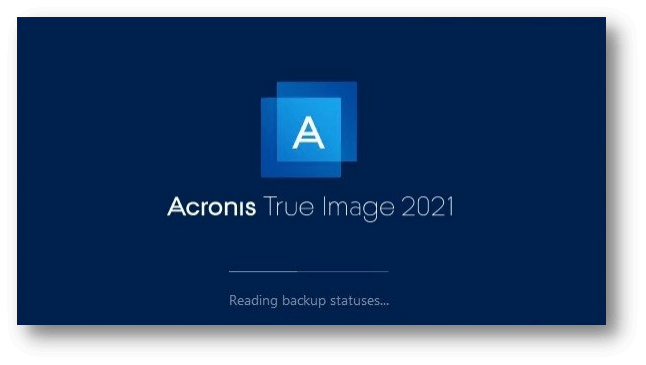
Key Features:
- Full Image Backup: One of the best things about Acronis True Image is its ability to do full image backup. It lets you make an exact copy of your whole system, including your files, settings, apps, and operating system. This level of detailed duplication ensures that if something goes wrong with the system, you can easily restore it to its previous state.
- Active Disk Cloning: Active Disk Cloning is another cool feature that lets you copy your Windows or Mac system while it's still being used. It means you don't have to shut down your PC, so you can keep working without stopping. The software also has anti-ransomware protection and blockchain-based authentication for extra safety.
- Cloud Backup: Acronis True Image also lets you back up to the cloud, a safe place to keep your backups. This ensures you can access your data and adds extra security.
Pros
- Comprehensive data protection features.
- Advanced security options, including anti-ransomware.
- Supports both Windows and Mac platforms.
- User-friendly interface with step-by-step wizards.
- Regular updates and strong customer support.
Cons
- It can be resource-intensive, potentially affecting system performance.
- Higher price as compared to other options.
3. EaseUS Todo Backup
EaseUS Todo Backup is copy and backup software for individuals and businesses. It is flexible and easy to understand. It is known for its easy-to-use interface and wide range of useful features. It makes protecting your files simple and quick.

Key Features:
- System Clone: EaseUS Todo Backup has many strong features that ensure your data is safe and easy to use. Its System Clone feature makes copying your whole system to another drive easy, so the move goes smoothly whether you're updating your hardware or backing up your data.
- Incremental or Differential Backup: This software allows you to use Incremental or Differential Backup. Incremental backup saves time and space by only backing up changes that have happened since the last backup. This function is especially helpful for keeping regular backups without taking up too much space on your hard drive.
- Pre-OS Recovery Environment: A Pre-OS Recovery Environment in EaseUS Todo Backup lets you restore your system even if it doesn't start. It ensures you can get your info back and work quickly, so you have less downtime.
Pros
- Intuitive interface suitable for beginners.
- Flexible backup options.
- Affordable pricing.
- Comprehensive support options.
Cons
- Some advanced features require a higher-tier subscription.
- Can be slower than some competitors in large-scale cloning tasks
4. Clonezilla
Clonezilla is a strong open-source cloning software with advanced features for IT pros and users. It has all the features you need for disk cloning, backup, and recovery, making it perfect for people comfortable with technical software.
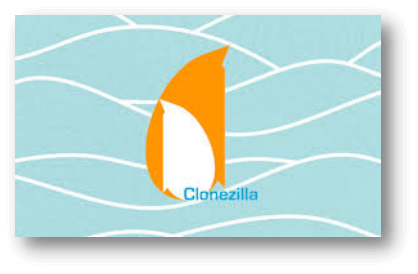
Key Features:
- Bare Metal Backup and Recovery: Clonezilla can copy whole drives and sections so that you can make exact copies of your storage devices. This feature is great for system administrators and computer fans who must quickly return to a previous state.
- Multiple File Systems Support: Clonezilla works with many file systems, such as ext2, btrfs, ext3, ext4, xfs, and more. It allows users to clone and back up systems regardless of the file system.
- Multicast Support: One of Clonezilla's best features is that it can use multicast technology to clone multiple computers over a network simultaneously. This feature speeds up the cloning process, making it perfect for large-scale deployments in business settings.
- Command Line Interface: Clonezilla has a command-line interface (CLI) that lets advanced users and system admins make many changes. This allows experienced users to fine-tune the cloning process to meet their needs and efficiently automate jobs.
Pros
- Free and open-source.
- Highly customizable.
- Supports a wide range of file systems.
- It is ideal for bulk cloning over a network.
Cons
- Not user-friendly for beginners.
- Limited customer support.
How to Clone Hard Drive with LaCie Clone Software?
Donemax Disk Clone is the best LaCie clone software. Follow the steps below to use it to clone everything from your computer to your LaCie external hard drive.
Step 1. Download and install Donemax Disk Clone on your computer, then open it and connect the LaCie external hard drive to your computer.
Step 2. Open Donemax Disk Clone, choose Disk Clone mode, then select the computer disk as the source disk, select the LaCie external hard drive as the destination disk. Click Next.

Step 3. Preview and edit the clone layout. Then click on Clone button to clone all data from the computer disk to the external hard drive, and create a full bootable clone backup.

If you want to make a bootable clone for your Mac, just use Donemax Disk Clone for Mac, choose OS Clone mode. Select the LaCie external hard drive as the destination drive, click on Clone Now button to securely clone everything from the Mac to the LaCie external hard drive.

Conclusion:
In conclusion, picking the right cloning software for your LaCie drive is important to keep your information safe and ensure everything works smoothly. Full system backups and active disk cloning are just a few features that make Donemax Disk Cline stand out. It is perfect for both home and business use.
It's good for both new and experienced users. Clonezilla has many powerful features for tech-savvy users, like bare metal backup, multicast support, and file system compatibility. These tools give you the power to handle and protect your digital assets well, regardless of your needs.
Related Articles
- Jul 28, 2024How to Boot from An External Hard Drive?
- Apr 30, 2025How to Clone a Hard Drive to a USB Drive: A Step-by-Step Guide
- May 17, 2024How to Clone Windows 8 or 8.1 to A SSD?
- Sep 19, 2023Clone A Hard Drive With Bad Sectors
- Feb 28, 2024How to Migrate Windows 11 OS to An External SSD?
- Jul 13, 2023How to move C drive to a new SSD in Windows easily?

Coco Lin
Coco has been a writer and a chief programmer at Donemax software since 2018. Over 10 years of experience of writing troubleshooting articles in the software industry, she is passionate about programming and loves to providing solutions to Windows and Mac users. Also she enjoys music and palying tennis in her free time.

Gerhard Chou
In order to effectively solve the problems for our customers, every article and troubleshooting solution published on our website has been strictly tested and practiced. Our editors love researching and using computers and testing software, and are willing to help computer users with their problems
