PAGE CONTENT:
Starting to improve your computer's performance can be both exciting and daunting. Think of your computer as a magical chest full of memories and essential info. Now, imagine getting a faster and better version of it. That's where the Samsung 990 Pro SSD comes in.
In this guide, we'll look at the exact steps you need to take to copy your computer's hard drive to the lightning-fast Samsung 990 Pro SSD. Think of it as putting on a superhero cape for your computer. It will make it faster and more responsive, making the experience better and more fun. So, get your tech tools ready, and let's go on an adventure to strengthen your computer and use all of its abilities!

Initial steps to clone Samsung 990:
- Backup Your Data: Copy all your important files before you start the drive cloning process. Although cloning is usually safe, having a backup ensures the data is safe if something goes wrong.
- Check Compatibility: Ensure the Samsung 990 Pro SSD can work with your machine. Check to see what connectors are available, how much space is needed, and if there are any other hardware or software needs.
- Gather Necessary Tools: To connect your new Samsung 990 Pro SSD to your computer, ensure you have the right tools, such as a SATA to USB cord or an external drive enclosure.
- Download Cloning Software: Get accurate copying software for your computer and the Samsung 990 Pro SSD. Some popular choices are Donemax Disk Clone, Samsung Data Migration Software, EaseUS Todo Backup, and Acronis True Image.

Steps to clone hard drive to a new Samsung 990 Pro SSD
That's it for the basic steps. Here are the steps you need to take to copy your hard drive to the Samsung 990 Pro SSD:
Step 1: Connect Your Samsung 990 Pro SSD.
First, connect your Samsung 990 Pro SSD to your computer using a SATA to USB connection or an external drive enclosure. Ensure the link is stable to ensure a smooth data transfer.
Step 2: Install Cloning Software.
Choose the copying software you want to use and install it. Then, follow the installation steps to ensure the software is set up correctly on your system.
Donemax Disk Clone is one of the best disk cloning software for cloning any hard drive to Samsung 990 Pro SSD. It can help you clone all data including Windows operating system, programs, user files and setting from old hard drive to the new Samsung 990 Pro SSD.
Windows Disk Cloning - Donemax Disk Clone
- Clone any hard drive to Samsung 990 Pro SSD.
- Upgrade old SSD to new Samsung 990 Pro SSD.
- Create bootable clone for Windows PC and Mac.
Just download and install Donemax Disk Clone on your computer.
Step 3: Launch Cloning Software.
Start the cloning software and go to the part that says "cloning or disk migration." The software layout you choose may differ, but most basic steps are the same.
If you want to use Donemax Disk Clone to help you clone old hard drive to new Samsung 990 Pro SSD, just choose Disk Clone mode.
Step 4: Select Source and Destination Disks.
Choose the Samsung 990 Pro SSD as the destination disk and your present hard drive as the source disk. Ensure you choose the right drives a second time to avoid losing information. Please note that once you start cloning, it will format the Samsung 990 Pro SSD, then move all data from old hard drive to the new Samsung 990 Pro SSD. After selecting the disks, just click Next.

Step 5: Configure Cloning Settings.
Change the settings for copying as needed. Most software lets you change the number of partitions, pick out specific files or folders, and make the target drive work better. Please take the time to look over these settings and change them as needed.
Donemax Disk Clone allows you to edit the clone layout, choose the clone method such as Only copy the existing files. Then tick Check the option if the destination is SSD. Click on Clone button to start cloning process.

Step 6: Start the Cloning Process.
Click the "Clone" button to start the cloning process. The software will copy the files on your source hard drive to the Samsung 990 Pro SSD. How long this takes depends on how fast your drives are and how much data is sent.

Step 7: Verify and Test.
After the cloning process is done, carefully review the results to ensure that everything went smoothly. Some software has a verification feature that lets you check the accuracy of the copied data. Also, a test boot from the Samsung 990 Pro SSD should be performed to ensure the switch goes smoothly.
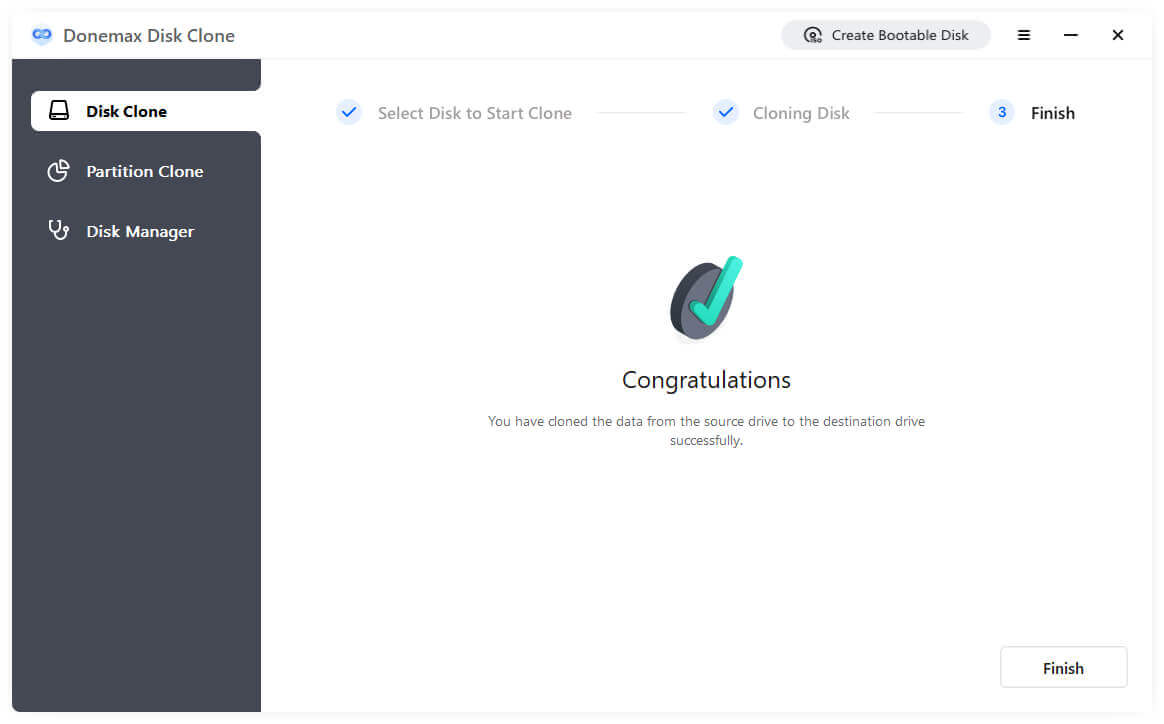
Step 8: Update System Firmware and Drivers.
Once successfully cloned your hard drive, you should update your system's software and drivers to ensure the new SSD works well. To get the most recent changes, go to the websites of your motherboard and other hardware parts.
Step 9: Securely Wipe the Old Hard Drive.
If you don't want to use the old hard drive anymore, wipe it safely to avoid data leaks. Many disk management tools and secure erasure software choices are available for this.

Wipe Old Hard Drive After Cloning
Permanently erase all data from the old hard drive after cloning the data from it to new SSD.
Step 10: Enjoy Improved Performance.
Excellent work! You could copy your hard drive to the Samsung 990 Pro SSD. Enjoy how much better your system works, how quickly it loads, and how responsive it is generally.
Conclusion:
Those who want to improve their computer's speed should consider upgrading to a Samsung 990 Pro SSD. With this complete guide, you can safely make a copy of your hard drive and switch to the fast Samsung 990 Pro SSD without any problems. Be careful during the process, ensure you have a data backup, and then enjoy a quicker and more efficient way to store your files.
Donemax Disk Clone is an easy-to-use disk cloning program. It can securely and quickly clone all data from old hard drive to the new Samsung 990 Pro SSD and make a full bootable clone backup. Once the clone is completed, boot the computer into BIOS, then set the Samsung 990 Pro SSD as the new boot drive and restart the computer.
Related Articles
- Nov 05, 2024How to Clone Hard Drive to WD Blue SSD?
- Jun 09, 2023Clone An SSD to An External Hard Drive
- Feb 28, 2024How to Migrate Windows 11 OS to An External SSD?
- Mar 18, 2024How to Clone Windows Hard Drive to Crucial T500 NVMe SSD?
- Mar 29, 2024Best HDD Clone Software for Windows 11
- Dec 24, 2024How to Clone Old NVMe SSD to New NVMe SSD?

Christina
Christina is the senior editor of Donemax software who has worked in the company for 4+ years. She mainly writes the guides and solutions about data erasure, data transferring, data recovery and disk cloning to help users get the most out of their Windows and Mac. She likes to travel, enjoy country music and play games in her spare time.

Gerhard Chou
In order to effectively solve the problems for our customers, every article and troubleshooting solution published on our website has been strictly tested and practiced. Our editors love researching and using computers and testing software, and are willing to help computer users with their problems
