100% Effective data recovery software to completely recover deleted, formatted and lost files.
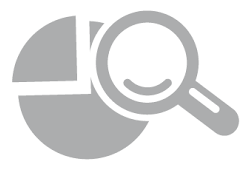
Normally, if a partition is normal, you can see and access it directly in Windows explorer. If a partition cannot be seen in Windows explorer when you start the computer, the partition would be lost. There will be some solutions that can help you fix and recover deleted or lost hard drive partition, or recover data successfully from the lost partition.
Part 1: Common Causes for partition loss
If you find the partition is lost, there may be different reasons for the issue. Human errors, software issues, or any other unexpected reasons will lead to partition loss. It will happen on your internal hard drive, external drive, thumb drive, or even memory card. Here are some common reasons for partition lost:
- Accidental partition deletion. It will often happen that users may delete the partition by accidentally.
- Partition table lost/corrupted. Some issues would cause damage to the partition table and make the partition lost.
- Partition software issues. If issues happen while using the partition software, the operated partition would also be damaged or lost.
- Drive letter gets lost. Sometimes you cannot see the partition because the drive letter was just missing for some special reasons.
- Partition becomes hidden. If the partition was hidden by someone or unexpected problems, the partition also will be lost and cannot be accessible.
Actually, there are some other issues, like sudden power outage, unplug external device forcefully, bad sectors, system upgrades issues, system/application crash, will also cause the partition lost issue.
Fixes for deleted/lost partition
If you cannot see or find a partition on the disk on your computer, you can first try the following method to check if you can fix the issue easily in Disk Management.
1) Open Disk Management first. You can click Win + R keys, enter the command diskmgmt.msc to open Disk Management.
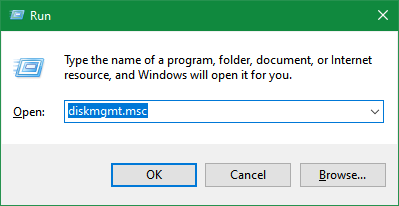
2) If the partition layout is still available, you can just right click the partition and click “Change Drive Letter and Paths...” to assign or change the drive letter for the partition.
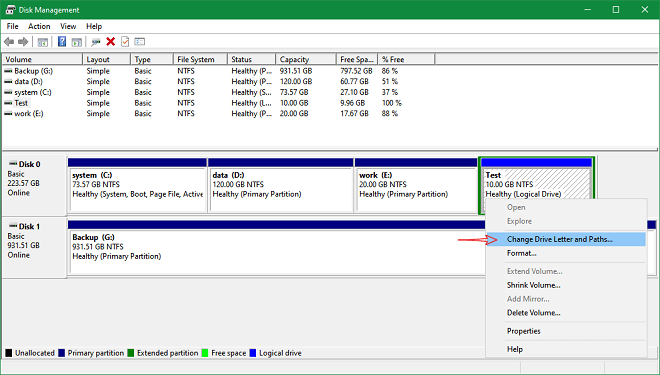
3) Click the option “Add...” to assign a drive letter to the partition.
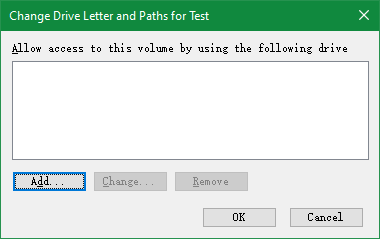
4) You can then check and assign a new drive letter to the missing partition.
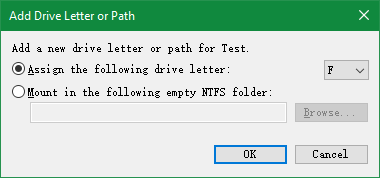
Recover data from deleted/lost partition
If the partition table is corrupted or the partition was just deleted, you cannot make the lost partition work again directly by assign a drive letter to it. In such a case, we suggest you try to recover the lost data from the lost partition directly.
How to recover data from the missing or corrupted partition in such a case? First, you need a reliable and effective data recovery software. Donemax Data Recovery is able to do the job. You can download the software first.
The software is able to locate the missing partition and extract files from the lost partition easily. The software is very simple to use and you can recover data from lost partition in a few clicks. Here is a simple guide about how to use this data recovery software.
Step 1. Run the software and it will detected and show you the lost partition. Please just select the deleted or lost partition to continue.

Step 2. Click the "Scan" button and the software will automatically scan the missing partition to find the lost files from it.

Step 3. The software will show the found files once the scan is finished. Please check and choose the files to recover to another drive.

Recover deleted/lost partition directly
If the partition is missing and the space on the disk is becoming unallocated space, you can also try to recover the partition directly. With a professional partition recovery tool, you can get the partition back in place on the same disk.
Actually, the software Donemax Data Recovery has the function that can recover the deleted/lost partition. You can do as follows to recover deleted/lost partition with this software.
Step 1. Start the application and choose "Lost Partition Recovery" option. Choose the disk on which you lost the partition to scan.
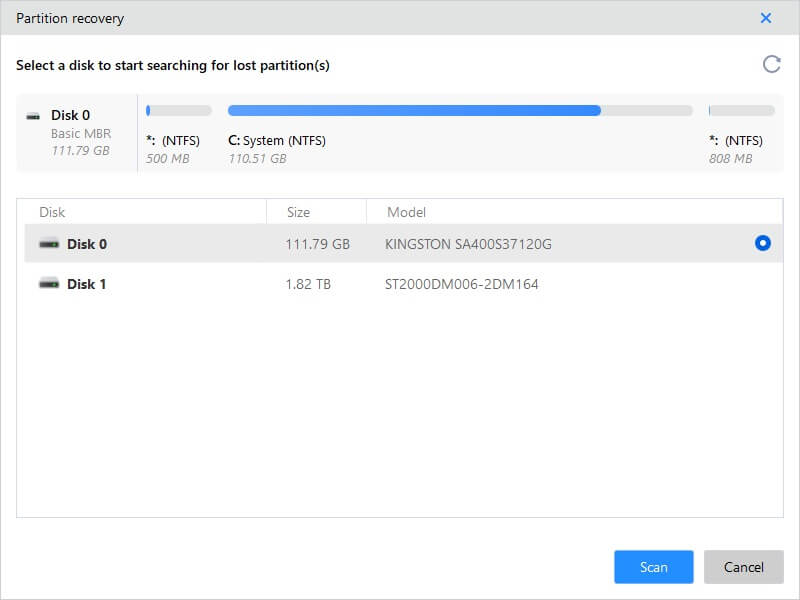
Step 2. It will show the found partition(s) after the scan is done. You can preview and check if the lost partition is found correctly.
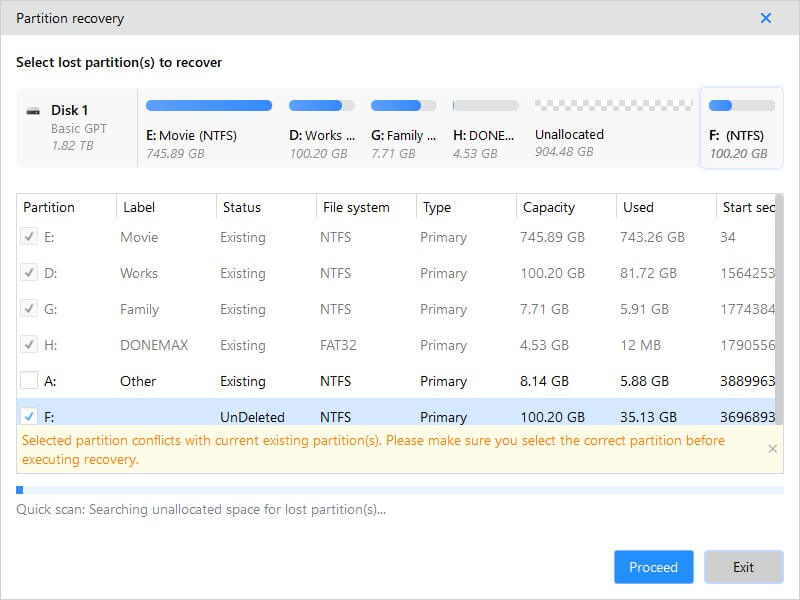
Step 3. Choose the found partition and recover it. The software will just rebuild the same partition on the disk along with the files on the partition.
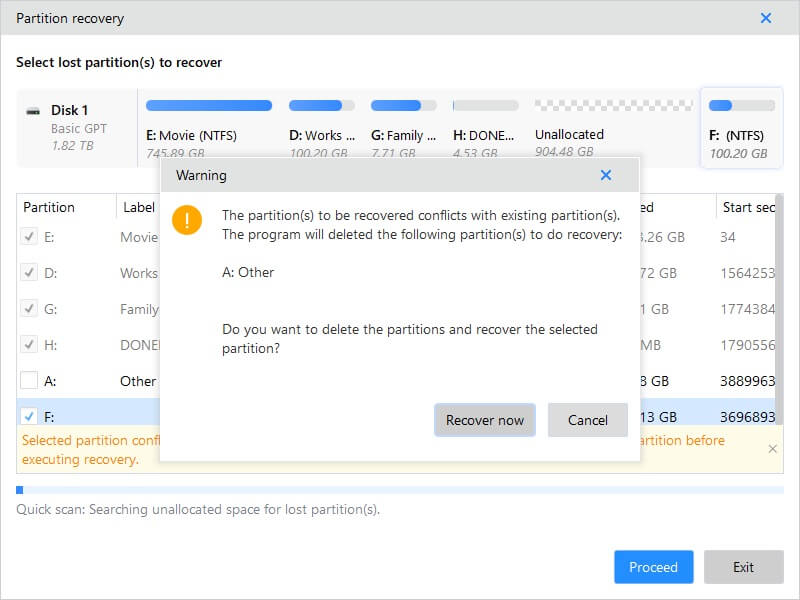
The software can easily recover data from the lost partition or directly recover the lost partition directly. Also, if you deleted files by mistake, lost files due to formatting partition, virus infection, or other issues, you can also download and use Donemax Data Recovery to retrieve the deleted/lost files on your computer.
Donemax Data Recovery

Hot Articles
- Best 10 data recovery software for Windows and Mac OS
- Easy Way to Recover Permanently Deleted Files
- Fix Corrupted SD Card and Recover Lost Images and Videos
- Fix External Device Not Showing Up and Recover Data
- Recover Lost or Unsaved Word Documents
- Recover Deleted or Lost Hard Drive Partition
- Recover Lost Data on Windows 11 PC
- Recover Lost Data from Formatted SSD
- Recover Deleted Photos from Digital Camera
- How to Fix WD Portable Drive Not Showing Up
