100% Effective data recovery software to completely recover deleted, formatted and lost files.
When you connect an external device to your computer, it can be recognized and then you can access and use it. But if there are issues, then you may find the connected external device cannot be recognized normally. How to fix the issue? Don't worry! Please be calm and check it carefully. If you have no clues about the issue, we will show you some points. On this page, we will share the common reasons and fixes for this issue. You can follows the solutions and try to fix external device cannot be recognized issue.
Quick Navigation:
Part 1: 6 solutions to fix unrecognized external device.
There are some reasons for the issue. It may be related to the connection, driver, file system, or other issues. We need to check one by one to locate the issue and solve it. Please follow the solutions below to check if you can fix the issue.
Solution 1. Check the connection and try to reconnect.
The cable of external drive would be the factor that lead to the issue. If the cable is damaged, it will cause the drive cannot be recognized. So you can change the cable of external drive to have a try first. The same to SD card, you can check and change another card reader/adaptor and try again.

USB port on the computer may be loose or damaged after a long time use. It's also one of the main reason for the issue the external drive cannot be recognized. Change to another USB port may fix the issue easily.

Sometimes, a reboot may just solve the issue directly. We suggest you reboot your computer to have a try if the issue happen the first time. Or you can connect your external device to another machine to check if it's just the issue of the computer.
Solution 2. Update/ reinstall driver for the external device.
If you connect a new external device to the computer, the external device would not be recognized on computer without the proper driver. Also, if the driver for the device is outdated, you also cannot detect the device normally before you update the driver.
You need to update or install the driver in Device Manager. If you can see that external device has a yellow exclamation mark next to it, you can reinstall or update the drive.
Right-click on the external device and select Update Driver, then it will check and try to update the driver for your external device.
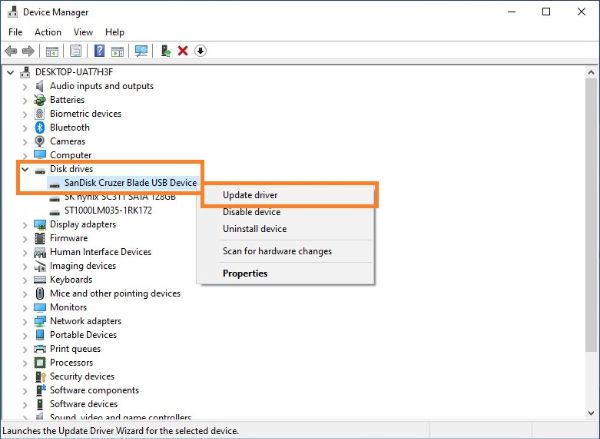
Or you can reinstall the driver. First, please right-click on the external device and click Uninstall Device. Restart Device Manager and it will reload the external device and reinstall the driver for it.
Solution 3. Assign a drive letter for the external device.
An external device would be loaded normally but just cannot be seen in Windows explorer. How to check if the external drive is detected? We suggest you check it in Disk Management first. You can press Win + R keys, enter diskmgmt.msc and click OK to start Disk Management. Please check if the external device is list there.
If the drive is listed in Disk management but has no drive letter, that's the reason why you cannot see it in Windows explorer. How to fix the issue in such a case? It's really simple, please just assign a drive letter to solve it. You can just do it in Disk Management.
1. Right click the partition of the external device > Change Drive Letter and Paths... > Add.
2. Choose and assign a drive letter to the partition directly.
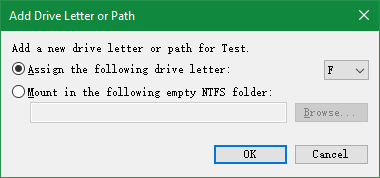
If you can assign a drive letter to the external device successfully, then the issue is just fixed and you can access and reuse the external device directly.
Solution 4. Recreate the partition for further use.
There is another situation. You will find the external is shown as unallocated in Disk Management. In such a case, you also cannot access and use the external device directly. If you want to use the external device, please just create a partition on the external device.
Open Disk Management, right click the unallocated space of the external device and choose New Simple Volume to create a new partition. You can then follow the wizard to create a partition directly on the external device. After that, you can reuse the external device.
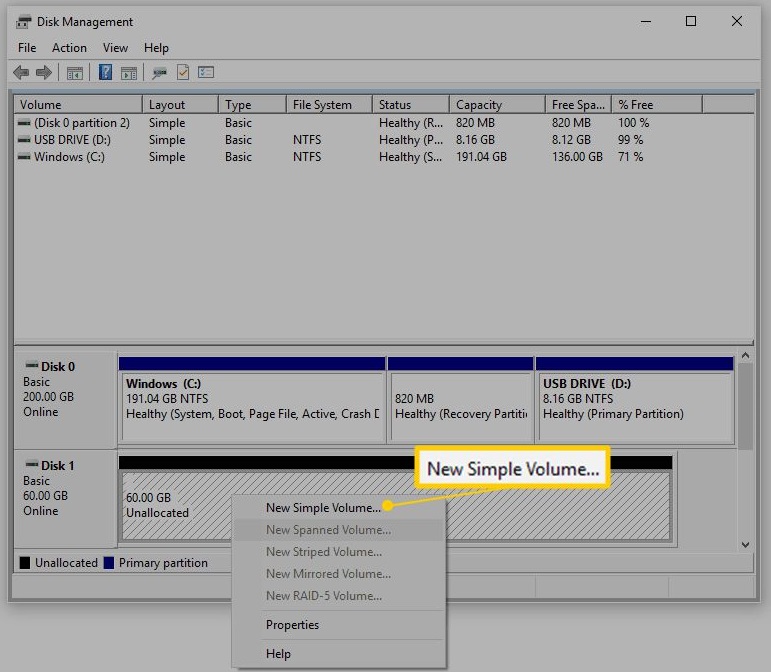
Solution 5. Format the drive to reuse it.
Maybe the external drive could be seen in Windows explorer. However, you cannot access it if there are issues with the file system on the external drive. You are not able to access and use the external device directly. Normally, if the file system of external device is corrupted, you will find the external device is listed as RAW or show now file system.
To fix the corrupted file system on external drive, you can use a simple way. You can just format the external drive directly. It will then write a totally new and intact file system on the external drive. After that, the external drive will be accessible and usable.
Start Disk Management, right click the external device with corrupted files system, and then please choose Format... option to reformat the drive.
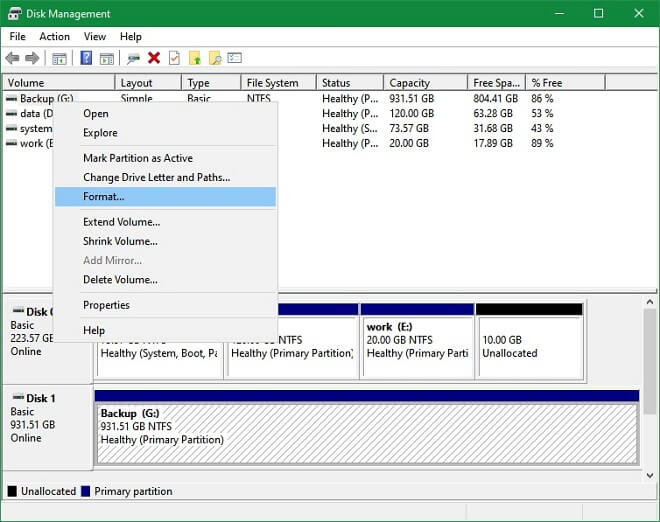
Solution 6. Fix the inaccessible external device with CHKDSK command.
Actually, the windows system provide the feature to fix issues of file system. You can use this option and try to fix the corrupted file system on an external device. It's very simple to use it, you can just run the following command for the external device:
chkdsk f: /f
f: is the drive letter for the external device. Please ensure to enter the correct drive letter to fix the external device issues.
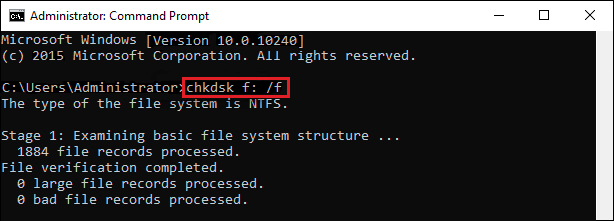
If the issues of the file system could be fixed successfully, then you are able to open the external device and access the data on the external device directly.
Part 2: Recover lost data from unrecognized external device.
If there are important files on the external device, you may want to get back the files first before you fix the issue. Because some operations will also do further changes to the data or device. It may cause the data lost or damaged permanently.
How to recover the files from the not recognized external device? Normally, you need data recovery software to help you in such a case. With data recovery software, you are able to extract files from the unrecognized external device easily. We suggest you check and use Donemax Data Recovery. With this software, you can recover data from unrecognized external drive, USB flash drive, or memory card. Here is the download for the software:
The software can recover photos, videos, audio, documents, or any other files from the external device. Besides, the software is very simple to use. With only a few clicks, the software can retrieve the files effectively. Please do as follows step by step.
Step 1. Connect the external device to the computer. Run the data recovery software and choose the external device.

Step 2. Click the “Scan” button and the software will scan the external device to search for the lost data.

Step 3. After the scan is finished, you can check and choose the wanted files to recover to another drive.

Part 3: Other tools to fix unrecognized external device.
Donemax Data Recovery also provides the option to fix the corrupted drive. After connecting the external device to the computer, please start the software and choose “Disk Repair” option > “Format”. Then you can use it to format the external device to fix the unrecognized external device.
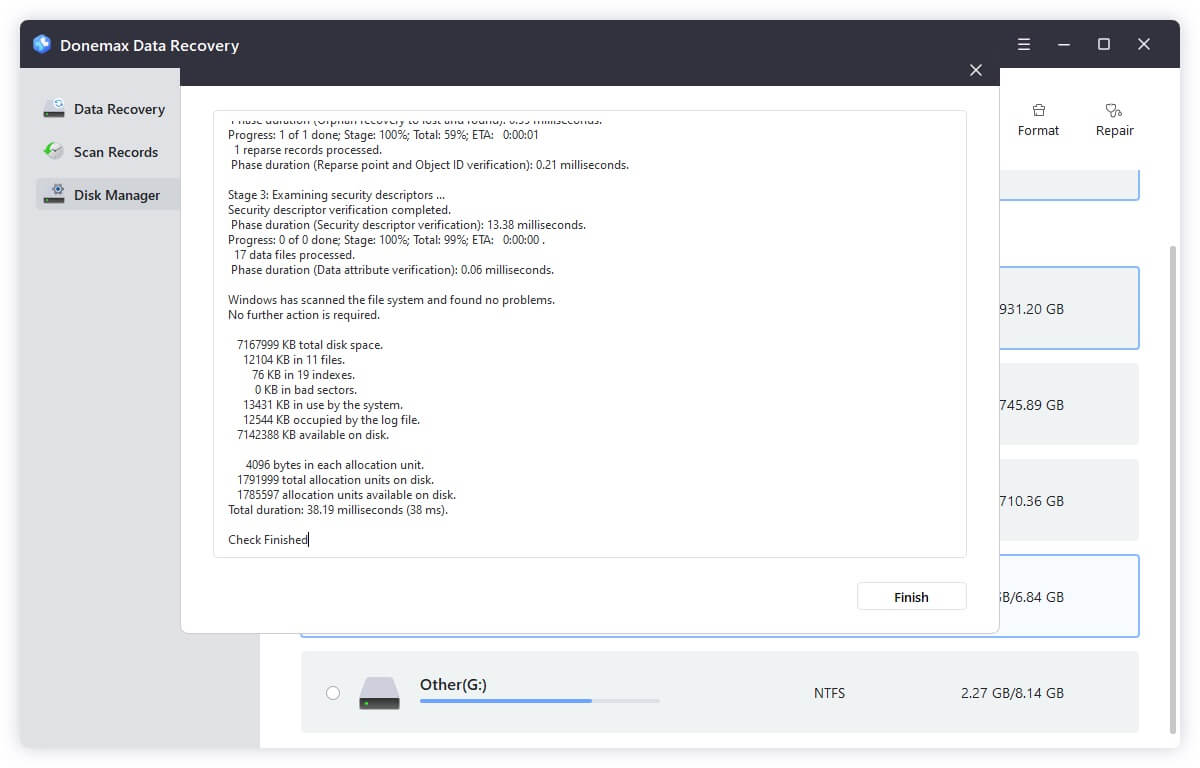
Also, there is another software that can format and wipe the corrupted drive to fix the issue. The software is Donemax Data Eraser. You can download the software first.
After running the software, You can use the option “Disk Tools” and choose the external device. Click “Format” button to format the corrupted external device to solve the issue. Also, you can use the option “Erase Hard Drive” to wipe the external device. It will wipe and format the drive directly. However, please note that this option will wipe the data permanently and no possibility to recover the data from the drive.

Conclusion:
If there are any issues happen to the external device, like external hard drive, thumb drive, memory stick, or any other removable device and make the device cannot be recognized normally, you can try all the above methods to check if you can fix the issue or at least recover the data from the device.
Donemax Data Recovery

Hot Articles
- Best 10 data recovery software for Windows and Mac OS
- Easy Way to Recover Permanently Deleted Files
- Fix Corrupted SD Card and Recover Lost Images and Videos
- Fix External Device Not Showing Up and Recover Data
- Recover Lost or Unsaved Word Documents
- Recover Deleted or Lost Hard Drive Partition
- Recover Lost Data on Windows 11 PC
- Recover Lost Data from Formatted SSD
- Recover Deleted Photos from Digital Camera
- How to Fix WD Portable Drive Not Showing Up