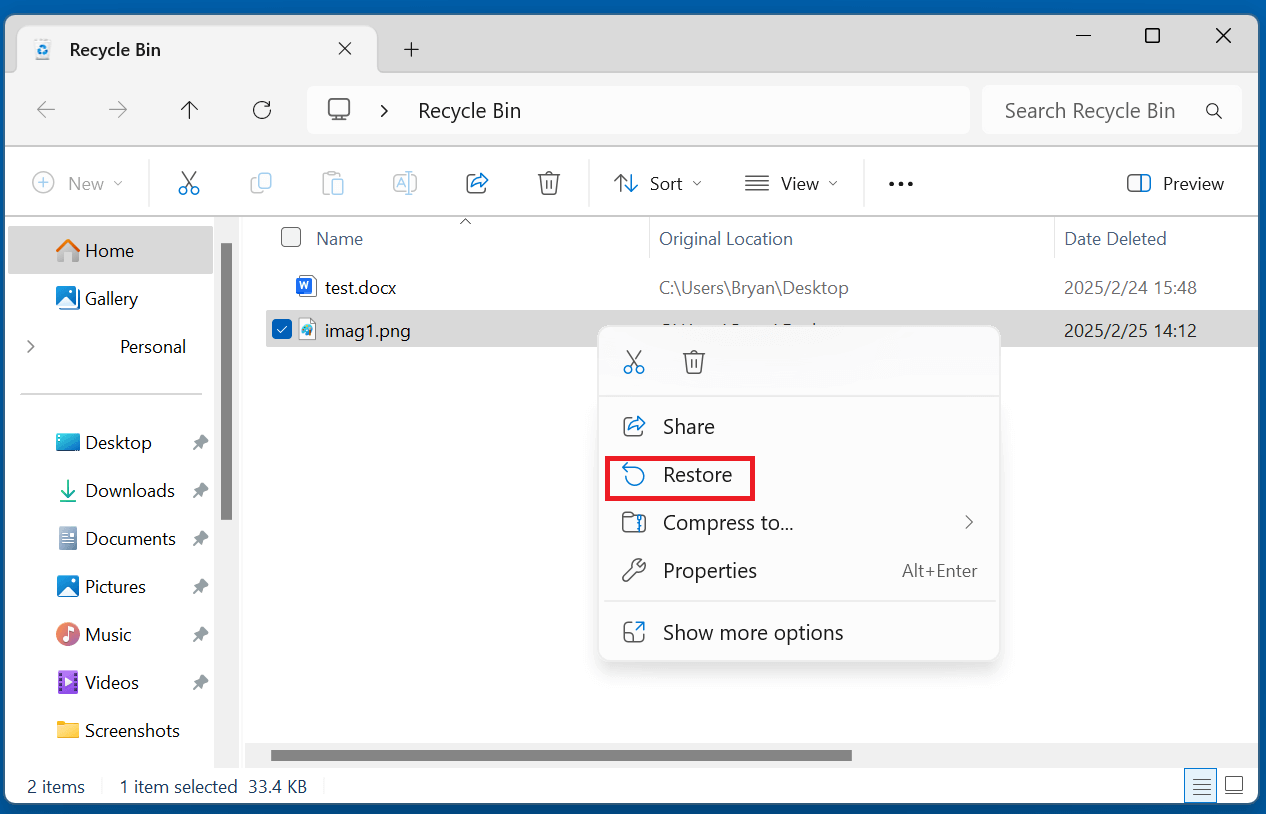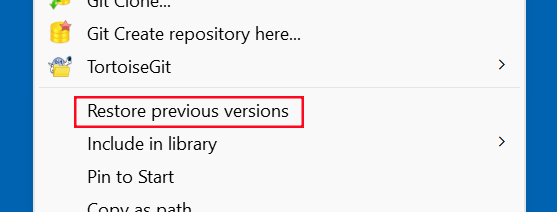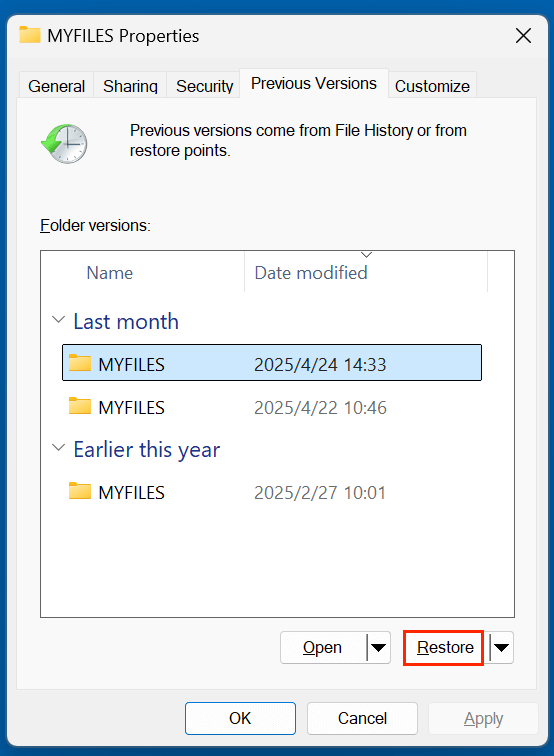Before we start: System Restore only recovers system related files. If you want to recover personal files or recover deleted files from an external device, just try data recovery software - such as Donemax Data Recovery. It can recover every deleted file and recover deleted files from external HDD, SSD, USB flash drive, SD card, digital camera, etc.
PAGE CONTENT:
Losing important files on your Windows computer can be stressful. Whether it's a document you've been working on for hours, cherished family photos, or critical business data, file deletion often sends users scrambling for recovery solutions. One commonly considered option is System Restore. But can System Restore recover deleted files on Windows 11/10?
In this comprehensive guide, we'll explore what System Restore is, whether it can recover deleted files, and what your best alternatives are. If you're trying to recover lost files, understanding the limits of System Restore and what tools or techniques can actually help is essential.
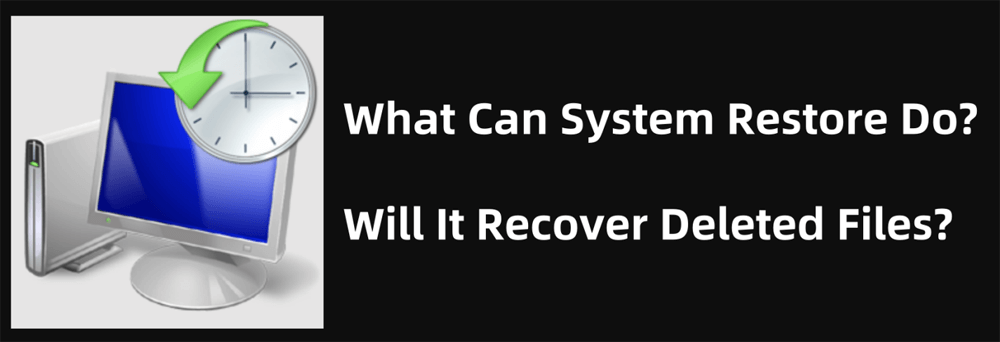
What Is System Restore in Windows 11/10?
System Restore is a feature built into Windows operating systems that allows users to revert their computer's system files, settings, and installed applications to a previous state without affecting personal files. It is essentially a way to undo system-level changes that may be causing problems like crashes, driver failures, or software malfunctions.
How It Works:
- System Restore takes "snapshots" of your system (called restore points) at certain intervals or before significant events like installing a new driver or application.
- If something goes wrong, you can roll back your system to a restore point that was created before the issue occurred.
- Restore points include Windows registry settings, system files, and certain program files.
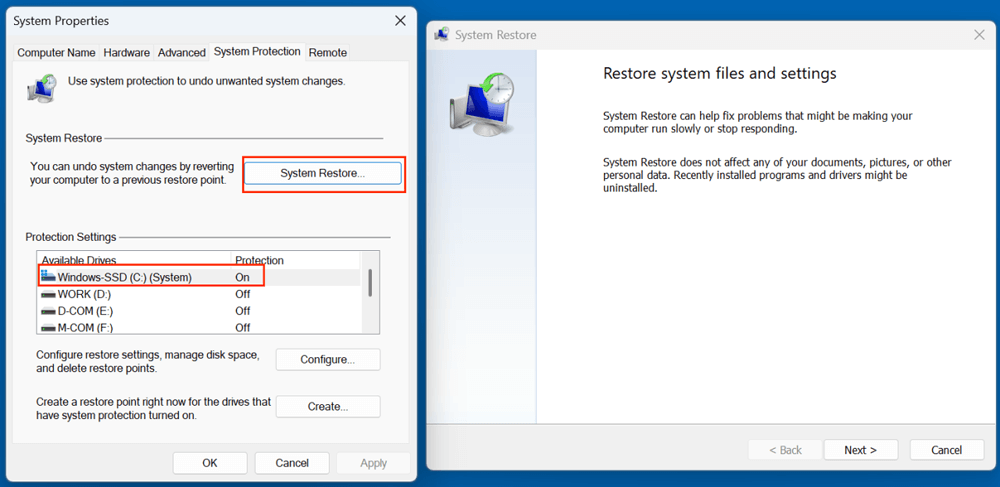
⚠️Important Limitation:
System Restore does not back up personal files, such as documents, images, or videos. If these files are deleted, System Restore will not bring them back.
Will System Restore Recover Deleted Files?
The Short Answer:
No, System Restore will not recover deleted personal files.
This is a crucial point that many users misunderstand. While System Restore is an excellent tool for fixing software-related problems, it is not a file recovery tool.
What It Can Restore:
- Windows registry
- System files and settings
- Device drivers
- Certain installed programs or app settings (if changes were system-wide)
What It Can't Restore:
- User-created files: Documents, Excel sheets, images, videos, downloads
- Files that have been manually deleted or emptied from the Recycle Bin
- Files lost due to formatting or partition deletion
So, if you're looking to get back a PowerPoint presentation you accidentally deleted, System Restore won't help. For that, you'll need to explore alternative data recovery solutions.
When Can System Restore Be Useful?
Although it won't help recover deleted files, System Restore does have real value in other situations. Here's when it can save the day:
1. After a Bad Windows Update
If a recent Windows update caused problems like crashes or driver conflicts, you can use System Restore to roll back to a working state.
2. After Installing Faulty Software
Uninstalling a problematic app might not always remove all traces. Using System Restore can revert your system to how it was before installation.
3. Registry Corruption or Driver Failures
System Restore resets the Windows registry and device drivers, which can fix system errors without affecting your files.
4. System Malfunctions or Blue Screens
In many cases, a well-timed restore point can resolve critical system errors that would otherwise require more drastic measures.
What to Do If You Deleted Files Accidentally?
If System Restore doesn't recover deleted files, what should you do?
Here's a step-by-step guide to recovering your files:
Step 1: Check the Recycle Bin
- Files deleted normally (not Shift+Deleted) go to the Recycle Bin.
- Simply right-click and choose Restore to put them back in place.
![Check the Recycle Bin]()
Step 2: Try File History or Previous Versions
If File History is enabled:
- Right-click the folder where the file was located.
- Choose Restore previous versions.
![Choose Restore previous versions]()
- Select a version before the file was deleted. Click Restore.
![Select a version before the file was deleted and Click Restore]()
Step 3: Check OneDrive or Cloud Backups
- If you use OneDrive, Google Drive, or Dropbox, check the online trash bin or file history section.
- Many cloud storage platforms keep deleted files for 30 days or more.
Step 4: Use a Third-Party Data Recovery Tool
If none of the above work, a data recovery software may help - but act fast! Deleted files are not instantly wiped; their disk space is marked "available" and can be overwritten.
Donemax Data Recovery is a powerful data recovery program. It can easily and securely recover deleted, formatted and lost files from HDD, SSD, USB flash drive, SD card, digital camera, etc.
Step 1. Download and install Donemax Data Recovery on your computer, it is 100% safe, and pretty simple to use.
Step 2. Open Donemax Data Recovery, select the drive containing the deleted files.

Step 3. Click on Scan button to deeply scan the selected drive and find all recoverable files including deleted/formatted/lost files.

Step 4. After scanning, it lists all recoverable files. Then select the wanted files, click on Recover button to save them.

Tips to Avoid Losing Files in the Future
While data recovery is often possible, prevention is always better. Here are smart habits to avoid future data loss:
1. Enable File History
Make sure this feature is turned on and backing up to an external or network drive.
2. Use Cloud Backup
Rely on services like OneDrive, Dropbox, or Google Drive to sync your work in real-time.
3. Create Regular System Images
A system image includes your files, settings, and programs. You can create one using Windows Backup or third-party tools like Donemax Disk Clone.
4. Avoid Shift+Delete
Don't bypass the Recycle Bin unless you’re sure. Most accidental deletions happen this way.
5. Use a Reliable Antivirus
Sometimes files are deleted or hidden due to malware. A good antivirus can prevent this.
Conclusion
System Restore is a powerful tool for fixing system-level problems in Windows 11/10, but it won't help you recover deleted files like documents, photos, or music. That's simply not what it's designed to do.
If you've accidentally deleted important files, your best options include:
- Checking the Recycle Bin
- Using File History or backup tools
- Trying third-party recovery software (such as Donemax Data Recovery)
Going forward, the best defense is a good backup strategy. Enable File History, use cloud storage, and avoid permanently deleting files unless absolutely necessary.
💡Final Tip:
If you need to restore deleted files, act quickly and stop writing to the drive to avoid overwriting lost data. The sooner you act, the better your chances of successful recovery.
Common Myths About System Restore and File Recovery
Myth 1: System Restore Recovers Everything
Reality: It does not recover personal files or user data.
Myth 2: Restore Points Are Automatic and Frequent
Reality: System Restore points are only created during major changes. You can manually create them, but many users forget.
Myth 3: Restoring Will Undo All My Work
Reality: Only system-related settings are rolled back. Documents, emails, and pictures are unaffected - but also not recovered.
Since System Restore doesn't recover personal files, turning to dedicated recovery methods is your best course of action. Fortunately, Windows provides built-in tools for some file recovery tasks, and there are powerful third-party utilities designed to retrieve lost or deleted data - even after formatting or accidental deletion.
Here's an in-depth look at your best options:
1. File History (Windows Built-In)
- First introduced in Windows 8, this feature regularly backs up files in specific folders (e.g., Documents, Pictures).
- You can restore specific versions of files from a timeline.
- To check if it’s enabled:
- Go to Control Panel > File History.
- Click Restore personal files to browse backups.
2. Backup and Restore (Windows 7)
- Still included in Windows 10/11 under legacy features.
- Backs up system images and selected folders.
- Go to Control Panel > Backup and Restore (Windows 7) to see if a backup is available.
3. OneDrive Version History
- OneDrive keeps older versions of files stored in the cloud.
- Login to OneDrive online, right-click the file, and choose Version history to restore an earlier copy.
4. Third-Party Data Recovery Tools
When built-in options fail, third-party file recovery software can often succeed - even after emptying the Recycle Bin or formatting a drive. These tools scan the disk for remnants of deleted files and attempt to reconstruct them.
Donemax Data Recovery is such a data recovery tool which is able to recover permanently deleted files whether they are system files or personal files. This data recovery tool can recover lost files from local drives and external devices such as USB flash drives, SD cards, digital cameras, external disks, etc.
Caution: When using third-party recovery tools, always install the software on a separate drive from the one where your files were lost. This avoids overwriting the very data you're trying to recover.


Donemax Data Recovery
Donemax Data Recovery is one of the best data recovery software. It is easy-to-use and can help in recovering deleted, formatted, inaccessible or lost data from HDD/SSD, external disk, USB drive, SD card, camera or other storage devices.
Related Articles
- May 19, 2025Recover Deleted MPG/MPEG File: A Complete Guide to Restoring Lost Videos
- Jun 28, 2023How to Recover Deleted Files Using Command Prompt?
- Jul 02, 2025Best 3 Methods to Recover Deleted RMVB Videos
- Jun 26, 2024How to Recover Lost Data from LaCie External Hard Drive on Windows or Mac?
- Jun 13, 2025Best 4 Methods to Recover Deleted INX File
- Jun 06, 2025How to Recover Deleted 3GP Video Files?

Charles
Charles, who lives in Sydney, Australia, is an editor & writer of Donemax Team. He is good at writing articles related with Apple Mac computers, Windows operating systems, data recovery, data erasure, disk clone and data backup, etc. He loves reading and playing tennis in his spare time and is interested in testing new digital devices such as mobile phones, Macs, HDDs, SSDs, digital cameras, etc.

Gerhard Chou
In order to effectively solve the problems for our customers, every article and troubleshooting solution published on our website has been strictly tested and practiced. Our editors love researching and using computers and testing software, and are willing to help computer users with their problems