100% Effective data recovery software to completely recover deleted, formatted and lost files.
Many users ever encounter the issue that files were deleted unintentionally on your Windows 11/10/8/7/Vista machines. Actually, it's able to recover deleted files on Windows 11/10/8/7/Vista in most cases. If you deleted files by accidentally, please note that you cannot add any new data to the drive. Then the deleted files will not be overwritten or damaged. So you can still have a chance to recover the deleted files.

Here we will show you some simple and effective solutions to recover deleted files on Windows 11/10/8/7/Vista computers.
Part 1: Restore deleted files from Recycle bin
If you deleted some files, please first check if the deleted files are still in the Recycle bin. Normally, if you only delete some files, the files will be put into Recycle bin.
Please get into Recycle bin and check if the deleted files are still in it. If you can still find the files there, it's very simple to restore the files. Just select the deleted files and right-click, then you can select “Restore” and the files will be restored back to the original location.
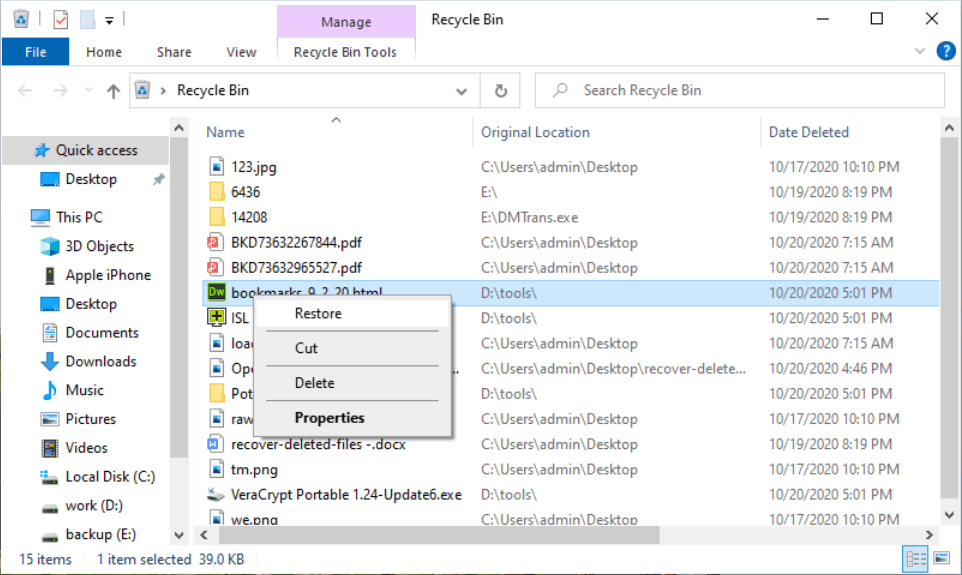
Part 2: Recover deleted files with Donemax Data Recovery
However, sometimes the files will be deleted permanently and cannot be found in Recycle bin any more. For example, if the size of the deleted files is too large and Recycle bin cannot hold the deleted files, it will ask you to deleted them permanently. Also, the files deleted with Shift + Del keys, the files will be deleted permanently without going into Recycle bin. Besides, after emptying Recycle bin, you will also lose the files and cannot find them in Recycle bin.
How to recover the files deleted permanently? Actually, the deleted files are not gone forever if you don't add new data to the drive. So you can still have a great chance to recover the deleted files in such a case. We suggest you download and use Donemax Data Recovery to recover deleted files on Windows 10/8/7/Vista. Here is the download for the software.
The software is able to recover deleted files that you deleted from internal drive, external drive, thumb drive, or memory card. The software can recover deleted files very fast with only a few steps. You can follow the instructions below to use the software and recover deleted files.
Step 1. Select the drive.
After running the data recovery software, please check and select the drive on which you deleted the files.

Step 2. Scan the drive.
Click the “Scan” button to continue. The software will then automatically scan the entire drive to search for deleted files.

Step 3. Recover deleted files.
Once the scan process is finished, you can check and locate the deleted files. Choose the files and then click “Recover” button to save the files to another drive.

Part 3: Restore deleted files with Previous Versions
If you have System Restore enabled for your system, you can try to recover a previous version of the deleted files. Please do as follows to restore the previous version of the deleted files.
1) Right-click the folder which contains the deleted files, select “Properties” -> “Previous Versions”.
2) Then you can see different versions of the folder.
3) You can check the date and time information to choose the latest version of the folder to restore. It can help you restore the deleted files with the latest status and content.
4) Then click “Restore...” to restore the folder along with the files in it.
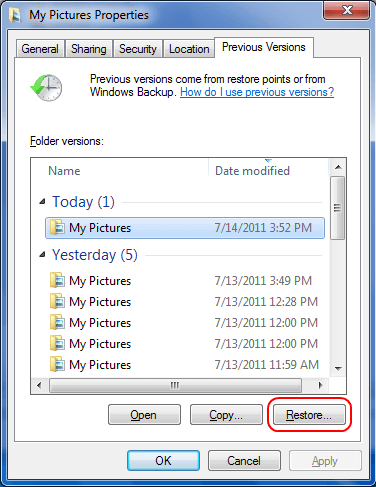
Part 4: Restore deleted files from the Windows backup
Restore data from backup is another way to recover the deleted files. Please note that you can only restore the deleted files if you have backups for your files before. Here are the steps to restore files from backup in Windows.
1) First, please check and find the "Backup options" in system settings.
2) If you have a backup for the deleted files, please click “Restore files from a current backup”.
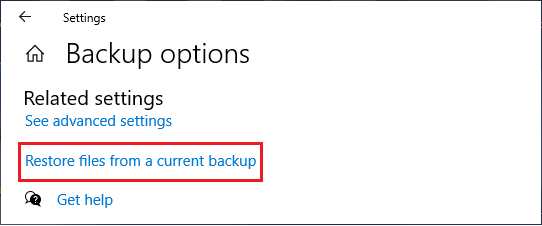
3) You can then open the backup and check the File History of the files. After you find the backup version of your deleted files, please click the restore button to continue. It will restore the deleted files from the backup.
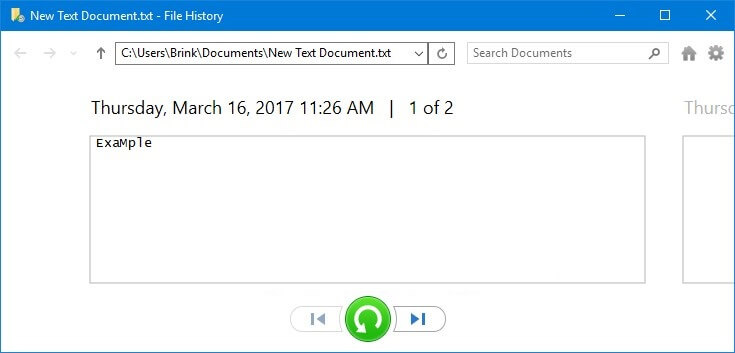
If you delete files by mistake from your drive/device, you can check and try the above methods to retrieve the deleted files. It's able to recover deleted photos, videos, audio, documents, or any other files. Also, the software can also recover lost files from formatted drive, lost partition, or inaccessible partition. If you lost files in other situations due to other reasons, you can also download and have a try with Donemax Data Recovery.
Donemax Data Recovery

Hot Articles
- Best 10 data recovery software for Windows and Mac OS
- Easy Way to Recover Permanently Deleted Files
- Fix Corrupted SD Card and Recover Lost Images and Videos
- Fix External Device Not Showing Up and Recover Data
- Recover Lost or Unsaved Word Documents
- Recover Deleted or Lost Hard Drive Partition
- Recover Lost Data on Windows 11 PC
- Recover Lost Data from Formatted SSD
- Recover Deleted Photos from Digital Camera
- How to Fix WD Portable Drive Not Showing Up