100% Effective data recovery software to completely recover deleted, formatted and lost files.
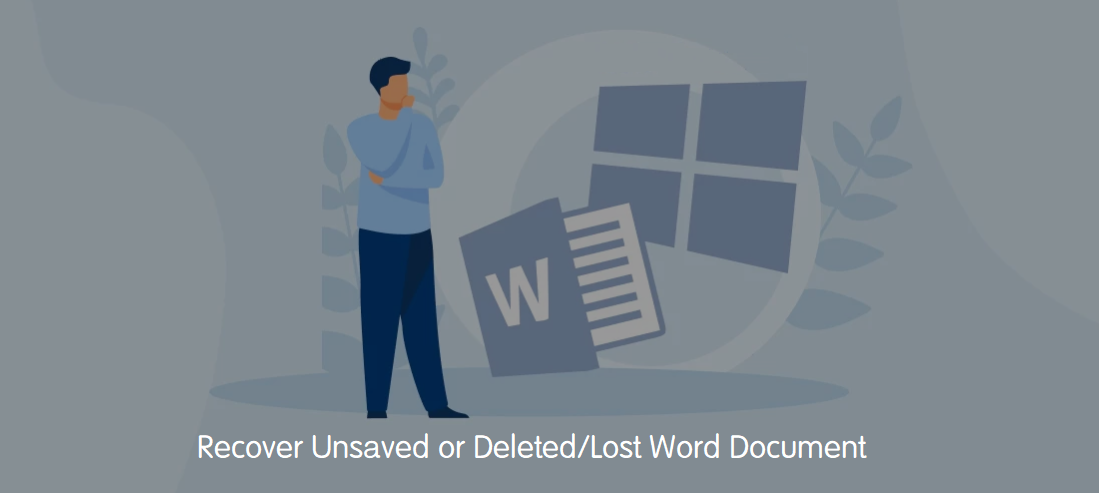
Close Word application without saving the document? Deleted Word document by mistake? Many users will lose Word documents in different cases. How to recover deleted or unsaved Word documents if you, unfortunately, encounter such issues? There are some methods to get back the unsaved/deleted documents. Also, you can use Word file recovery software to recover deleted/lost Word documents.
Solutions to recover unsaved or deleted/lost Word document
Once data loss happens and you lost an important Word document, please don't do further changes to the drive on which you lost. You can try the following methods immediately and check if you can get back the unsaved or deleted/lost Word document.
Recover unsaved Word document with AutoRecover
After editing a Word document, you may close the document directly and fail to save it accidentally. It happens for many users. After closing the document, you will lose the edited data when you open the document again. Is it possible to get back the edited data? There is still a chance to get the data back if you have the AutoRecover feature enabled. Actually, it's enabled by default and you can have a try to recover the unsaved Word document with the AutoRecover feature.
First, please run the Word application, click the File > Manage Document and select Recover Unsaved Documents from the drop-down list. It will pop up a dialog box and show the recent unsaved Word document. Please check and try to find the Word document you lost, then click it to open. Click the Save As button to save the unsaved Word document.
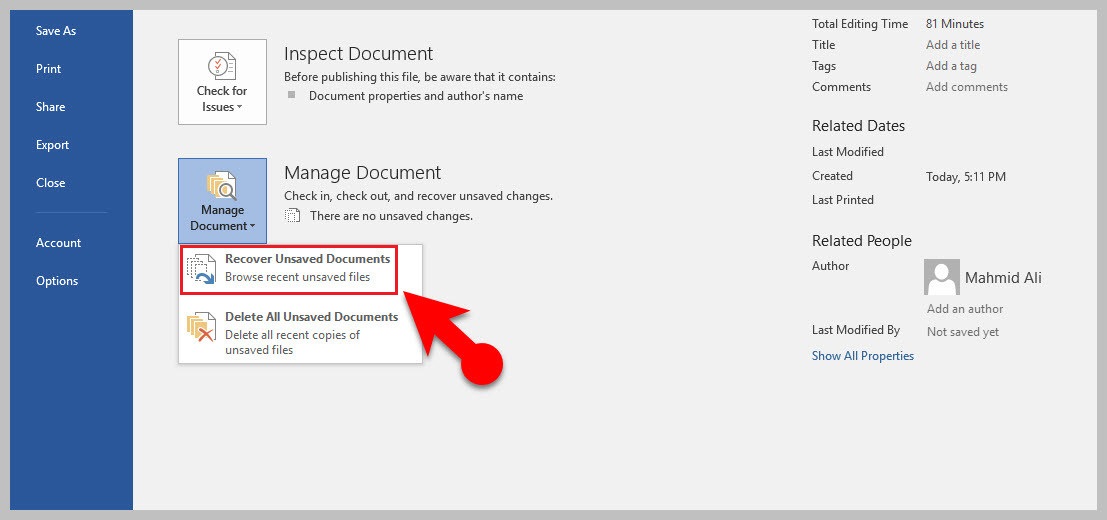
You can also try manually locate the auto-recovered copy of the unsaved Word document. You can enter the following path in Windows Explorer:
C:\Users\UserName\AppData\Roaming\Microsoft\Word\
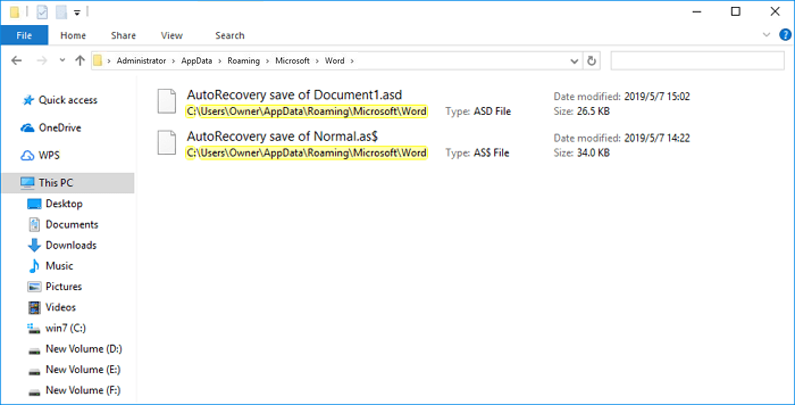
There you will see the Word document recovered with the AutoRecover feature. The name of the files should be started with AutoRecovery save of and the extension is asd. Please copy it to the location:
C:\Users\Owner\AppData\Local\Microsoft\Office\UnsavedFiles
Then do as above to open it in Recover Unsaved Documents. If Word warns that "Word experienced an error...", please try to open it again and click Open and Repair.
Recover Word document after an application crash
If the Word application is crashed while editing the Word document, you will also miss the file. However, the Word application will help you recover the document automatically in such a case. If the application was crashed while editing a Word document, the application will show the unsaved document when you reopen it.
You will find the Document Recovery option and there you will find all the unsaved Word documents after the application crash. Check and find the wanted one and right-click it, choose the Save As… option to save it.
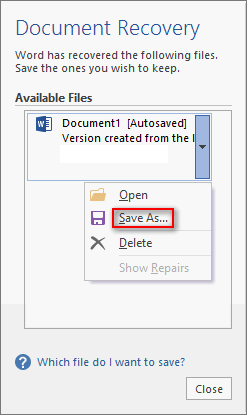
Tip:If you are a Mac user, you can also use the AutoRecover feature to recover the unsaved Word document on Mac.
Recover deleted Word document from Recycle Bin
If you deleted a Word document instead, you can also get the deleted files back. First, the deleted Word document will be put into Recycle bin. So if you deleted Word document, you can first check the Recycle bin. You will find the icon of Recycle bin on the desktop. Double-click it to open the Recycle bin. There you will see all the recent deleted files. Please check if you can find the recently deleted Word document.
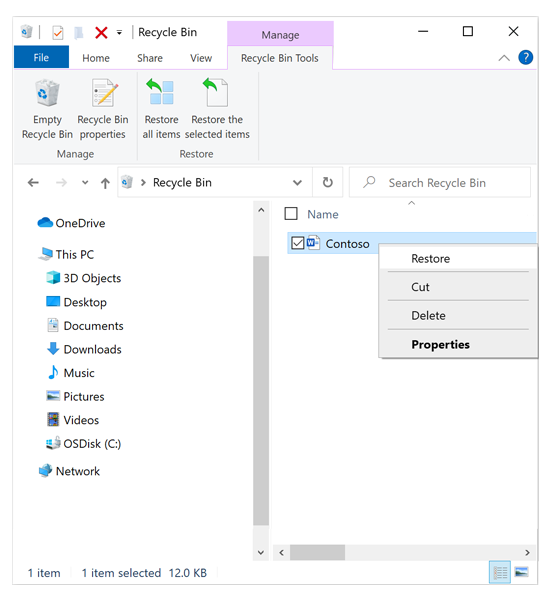
If you can find the deleted Word document in the Recycle Bin, it's easy to restore it. Just right-click the Word document and click Restore to put it back to the original location. Also, you can drag the Word document and put it into another specific location.
Recover deleted or lost Word document with data recovery software
If the deleted Word document is not in the Recycle Bin, you can not restore the deleted Word document from Recycle Bin. Also, if you lost a Word document in other cases, like formatting drive, system crash, file system damage, the document will not be found in the Recycle bin. In such a case, do you know how to recover the deleted/lost Word document?
If you want to recover deleted/lost Word documents or other files in such cases, you have to use reliable data recovery software. The software can search for deleted/lost data with advanced data recovery algorithms. Please try and use Donemax Data Recovery to recover the deleted/lost Word documents.
With the software, you can easily recover deleted files in different data loss scenarios. Also, the software is very simple to use and it can recover deleted files in a few clicks. Please do as follows to recover the lost files with the software.
Step 1. Download the data recovery software and install it on your computer. Here is the download for the software:
Step 2. Run the software and choose the drive where you deleted or lost Word documents.

Step 3. Click the Scan button to continue. Then the software will scan the drive to search for the lost files.

Step 4. After the scan is done, please check and choose the deleted/lost Word documents to recover to another drive.

The software can also recover deleted/lost PDF files or other documents, videos, audio, photos from your internal/external hard drive, SSD, memory card, or USB flash drive.
Recover lost Word documents with backup
Also, if you have a backup of your Word documents or other files, you can easily restore the Word documents from the backup if data loss or other issues happen on your computer. File History is a backup feature available in Windows and you can use it to restore specified deleted/lost Word documents.
Note: If you want to restore Word documents with the feature, you have to create the backup first.
Click the Start > Settings > Update & security > Backup > More options > Restore files from a current backup. It will open the File History window and show the files in the backup. Please check the files and find the wanted Word document and click the Restore button. Then the Word document will be restored to the original location.
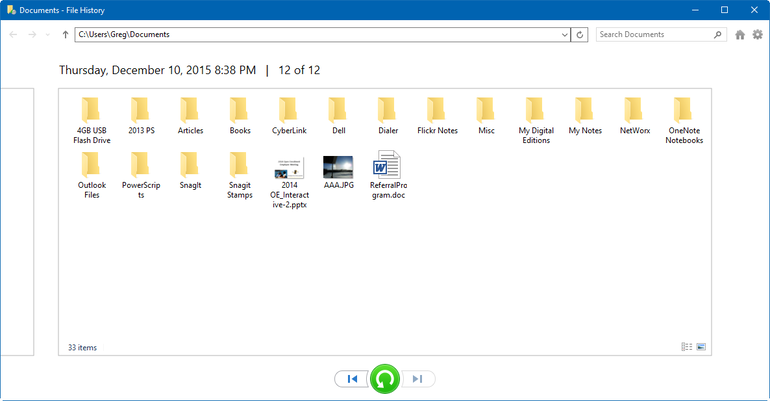
Final Thought:
When editing a Word document, please ensure to save it frequently. Then even it crashes, you will not lose all the edited data. Also, please be careful to deleted Word documents or do other changes to your drive. And the best solution to keep your data safe is to back up your files.
However, accidents will happen and cause data loss on your computer. If you lose Word documents and don't have backups, you can still try to recover the Word documents with Donemax Data Recovery. It can effectively find and recover the deleted/lost Word documents or other files.
Donemax Data Recovery

Hot Articles
- Best 10 data recovery software for Windows and Mac OS
- Easy Way to Recover Permanently Deleted Files
- Fix Corrupted SD Card and Recover Lost Images and Videos
- Fix External Device Not Showing Up and Recover Data
- Recover Lost or Unsaved Word Documents
- Recover Deleted or Lost Hard Drive Partition
- Recover Lost Data on Windows 11 PC
- Recover Lost Data from Formatted SSD
- Recover Deleted Photos from Digital Camera
- How to Fix WD Portable Drive Not Showing Up
