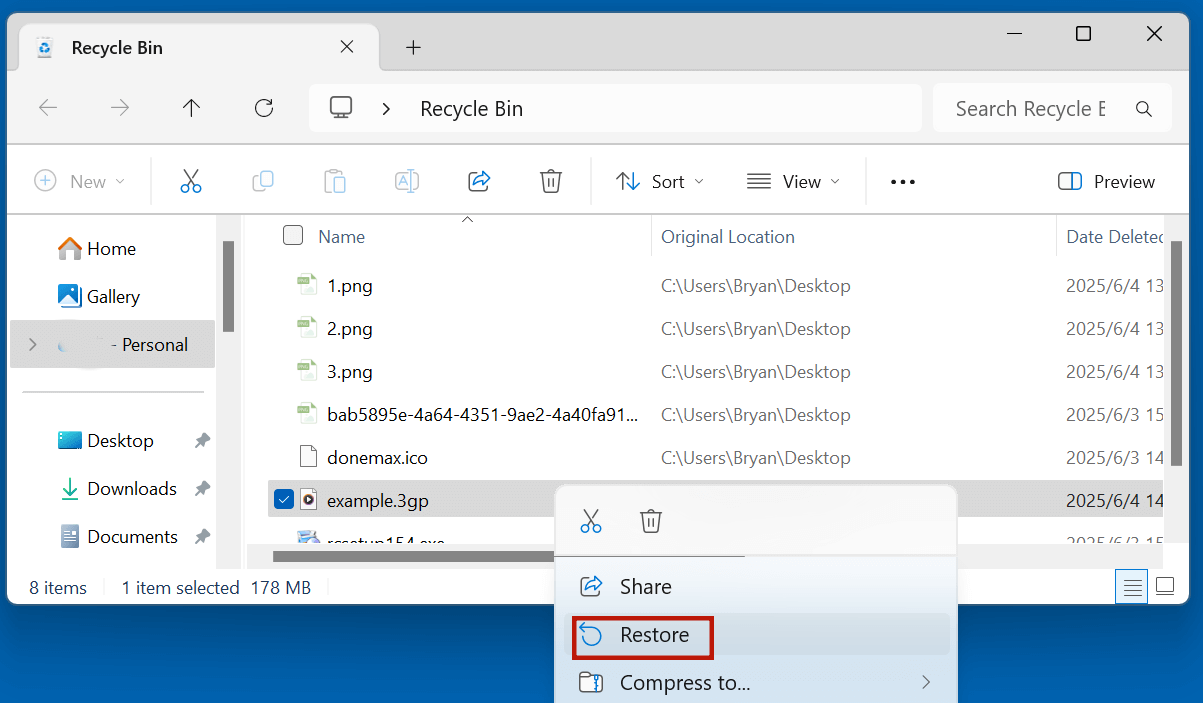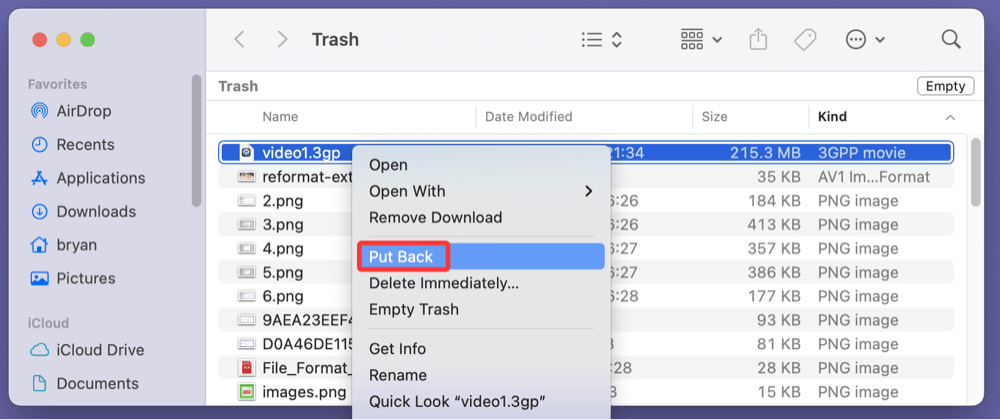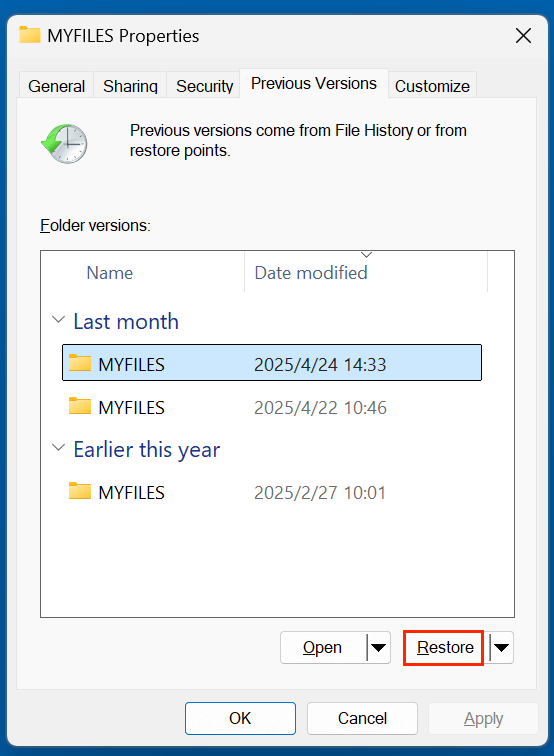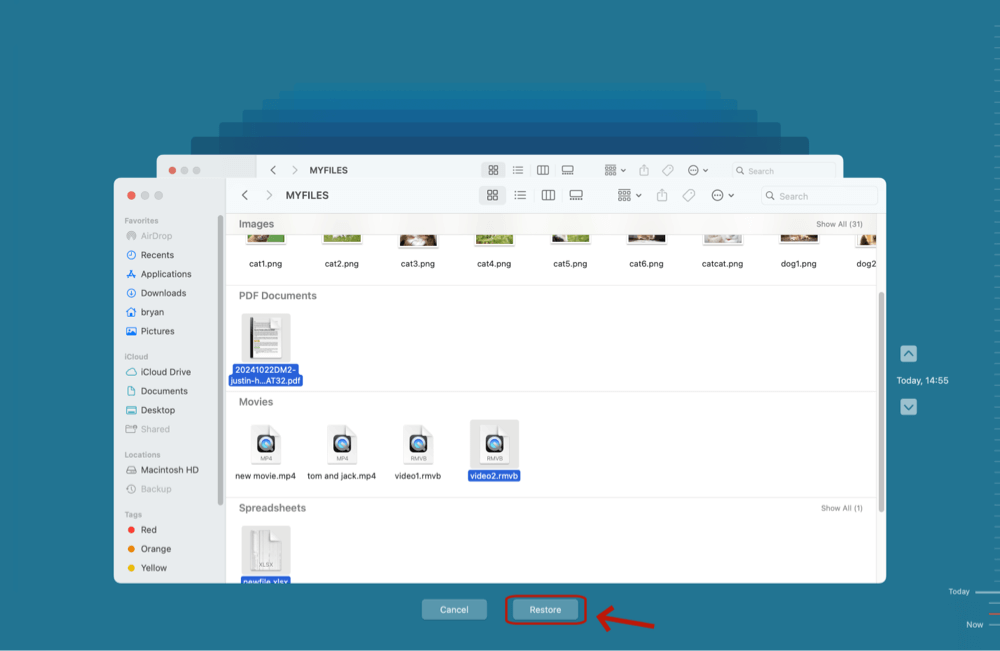Before we start: 3GP is a type of video file. If you have deleted 3GP video files, formatted a hard drive which contains the 3GP files, you can use data recovery program - such as Donemax Data Recovery to help get the lost 3GP files back.
PAGE CONTENT:
3GP files, a widely-used video format especially on older mobile phones, often contain precious memories - from family videos to personal recordings. Accidentally deleting these files or losing them due to formatting or corruption can be distressing. Fortunately, recovering deleted 3GP files is possible, especially if you act quickly and follow the right steps.
This comprehensive guide will walk you through what 3GP files are, why they get deleted, and how to recover them using various methods tailored for different devices. Whether you're dealing with a memory card, Android phone, or PC, we've got you covered.
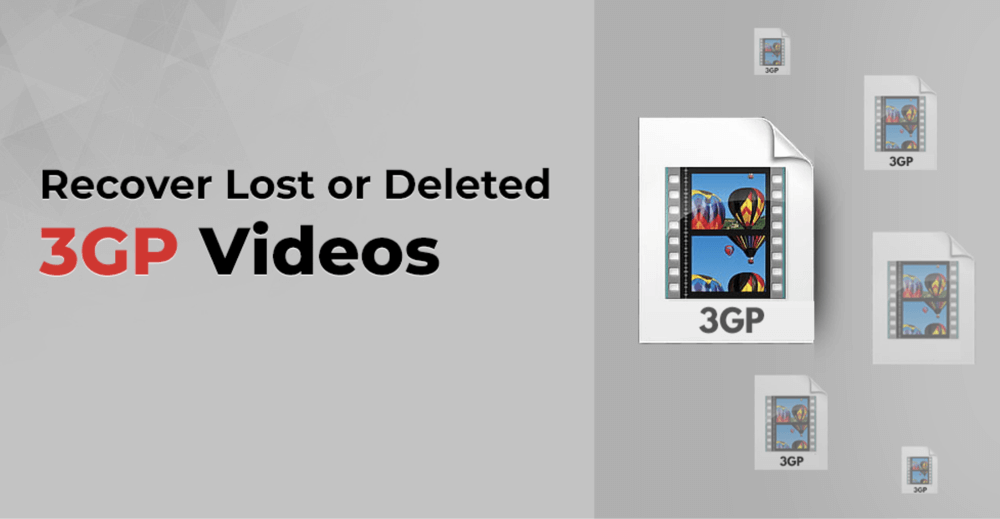
What Are 3GP Files?
3GP is a multimedia container format developed by the 3rd Generation Partnership Project (3GPP) for 3G UMTS mobile phones. It's a simplified version of the MP4 format, optimized for mobile use with smaller file sizes while maintaining reasonable video quality.
Common sources of 3GP files include:
- Mobile phone video recordings (especially older phones)
- Multimedia messages (MMS)
- Streaming media for mobile devices
Though newer formats like MP4 have largely replaced 3GP, many users still have 3GP videos stored on SD cards, USB drives, and older devices.
Common Causes of 3GP File Deletion
There are several scenarios that can lead to the loss or deletion of 3GP files:
- Accidental Deletion - Pressing the delete button unintentionally or using Shift + Delete can remove files from your system permanently.
- Formatted Storage Media - Formatting an SD card or USB drive erases all data, including 3GP videos.
- Virus or Malware Attacks - Infections can corrupt, hide, or erase 3GP files.
- Corrupted File Systems - Logical damage to your device's file system can render 3GP files inaccessible or lost.
- System Crashes or Transfer Interruptions - Power failures during file transfers can lead to data loss.
- Factory Reset - Resetting Android phones without proper backup can erase personal videos stored in 3GP format.
Can Deleted 3GP Files Be Recovered?
Yes, in many cases, deleted 3GP files can be recovered. Here's why:
When a file is deleted, its data isn't immediately removed from the storage device. Instead, the space it occupied is marked as "free" and available for new data. Until that space is overwritten, the deleted 3GP file can still be restored using recovery tools.
Factors Influencing Recovery Success:
- Time elapsed since deletion - The sooner you try recovery, the better your chances.
- Usage of storage media post-deletion - Avoid writing new data to prevent overwriting.
- Type of storage - HDDs have higher recoverability than SSDs due to TRIM functionality.
- Damage severity - Physical damage or extensive corruption can reduce recovery chances.
Best 3 Methods to Recover Deleted 3GP Files
Method 1. Recover 3GP Files from Recycle Bin or Trash
If you deleted the file from your PC:
On Windows:
- Open the Recycle Bin
- Search for your 3GP file
- Right-click and select Restore
![recovering deleted 3GP files]()
On Mac:
- Open the Trash
- Locate the 3GP file
- Drag it back to your desired folder or use Put Back
![recovering deleted 3GP files]()
This method only works if the file was deleted from local storage, not external drives or SD cards.
Method 2. Restore Lost 3GP Videos from Backups
If you've backed up your device, recovery can be as simple as restoring your last backup.
Windows File History:
- Navigate to the folder where the 3GP file was stored
- Right-click > Restore previous versions
![recovering deleted 3GP files]()
- Select the appropriate version and restore
![recovering deleted 3GP files]()
macOS Time Machine:
- Launch Time Machine
- Locate the deleted 3GP file in backups
- Click Restore
![recovering deleted 3GP files]()
Cloud Backups:
- Cloud backups may have automatic backups of your files
- Log in to your cloud account and search for the missing 3GP file
Method 3. Use Data Recovery Software to Recover Lost 3GP Files
When your deleted 3GP files are not in the Recycle Bin and you don't have a backup, using data recovery software becomes the most practical and effective method. These tools are designed to scan your storage device sector by sector and locate recoverable data, even if the file has been marked as deleted by the system.
For example, you can use the reliable data recovery software - Donemax Data Recovery to recover permanently or lost 3GP videos from any drive or device:
Step 1. Download and install a recovery tool - such as Donemax Data Recovery (install it on a different drive than the one where 3GP files were deleted).
Step 2. Launch Donemax Data Recovery and select the storage device or folder.

Step 3. Click on Scan button to deeply scan the selected drive/device to find all recoverable files including lost 3GP video files.

Step 4. Preview files to ensure they're intact. Select the wanted 3GP videos, click on Recover button. Recover the 3GP files to a safe location (never the original drive).

When Software Recovery May Fail:
- Overwritten Sectors: If new data has overwritten the area where the 3GP file existed, full recovery is unlikely.
- Physically Damaged Drives: Clicking, unrecognized, or non-spinning drives need professional lab recovery.
- Encrypted Filesystems: Recovery tools might not access encrypted data unless credentials are supplied.
💡 Pro Tip: If your 3GP files were on a drive that has been formatted, use deep scan and enable the "recover lost partition" option for better results.
Recover 3GP Files from Specific Devices
1. Android Phones
Most Android phones use 3GP files for camera videos, especially older models.
Option A: Recovery via PC and Software
- Connect your phone via USB
- Enable File Transfer mode or USB Debugging if needed
- Use software like Donemax Data Recovery to scan internal storage or SD card
- Recover found 3GP files
Some tools require root access to scan internal memory thoroughly.
Option B: Use Mobile Recovery Apps
Apps like DiskDigger can scan internal or external storage on rooted devices. These are less reliable than PC software but can be useful for quick recovery.
2. SD Cards and USB Drives
These are common storage locations for 3GP files, especially from digital cameras or phones.
Steps:
- Insert SD card or USB drive using a card reader
- Launch recovery software (such as Donemax Data Recovery) on your PC or Mac
- Select the correct drive and run a scan
- Recover the 3GP files and save them to a different disk
Common Issues:
- If the drive appears as RAW, recovery tools can still scan it
- If the device isn't recognized, try changing the USB port or card reader
3. Windows and macOS Computers
If your 3GP files were stored on your PC or Mac, recovery is straightforward:
- Download a recovery tool (Recuva, Donemax Data Recovery, etc.)
- Select the folder or drive
- Run a scan and preview recoverable files
- Restore 3GP files and store them safely
Tips to Increase 3GP File Recovery Success
- Stop using the device immediately after noticing the deletion.
- Do not install recovery software on the same drive as the lost file.
- Use a deep scan if the quick scan doesn't find the 3GP files.
- Preview before recovering to confirm the file is recoverable.
- Always recover to a different storage device to prevent overwriting.
- Create a disk image (clone) before performing recovery, especially on damaged drives.
How to Prevent 3GP File Loss in the Future?
Recovery can be stressful - prevention is always better. Here's how you can protect your 3GP and other important files:
1. Enable Automatic Backups
- Use cloud services (Google Drive, Dropbox, iCloud)
- Set up automated backup tools (Time Machine, File History, AOMEI Backupper)
2. Use Reliable Antivirus Software
- Prevent virus infections that could corrupt or delete files
- Regularly scan external drives
3. Avoid Interrupting Transfers
- Don't disconnect storage devices during file transfers
- Use "Eject" or "Safely Remove Hardware" before unplugging devices
4. Periodic File Recovery Tests
- Test your backups by restoring files once a month
- Ensure recovery tools work with your system
5. Keep Recovery Software Ready
- Install a free tool like Recuva or Donemax Data Recovery ahead of time
- Familiarize yourself with its usage so you can act quickly
Conclusion
Losing 3GP files can feel like losing a part of your digital history - whether it's a family video or an important project. But with the right approach, you can often recover deleted 3GP files successfully. From checking your Recycle Bin and backups to using reliable recovery software (such as Donemax Data Recovery), there are multiple ways to restore your valuable video files.
The key to successful recovery is speed and caution. Stop using the affected device, choose the right tools, and recover files to a different location. With preventive measures like regular backups and proper handling of your storage devices, you can safeguard your 3GP files from future loss.
Don't panic - recover, protect, and back up!


Donemax Data Recovery
One of the best data recovery programs to recover deleted, formatted or lost data from PC, Mac, HDD, SSD, USB drive, SD card, camera, RAID, Sever or other storage devices.
Related Articles
- Oct 31, 2023How to Recover Deleted WPS Office Documents?
- Jul 15, 2025[4 Methods] Recover FL Studio Files: Complete Guide to Restoring Lost or Deleted Projects
- Jun 13, 2025Disk Drill Review: Is It Safe, How to Use It, Better Alternative
- Aug 10, 2023Windows 10 File Recovery: Step-by-step Guide to Recover Lost Files in Windows 10
- Sep 09, 2025Files Are Deleted by Avast, Recover Now
- May 13, 2025What is FAT File System? How to Recover Lost Data from FAT File System?

Maria
Maria is one of the senior writers & editors of Donemax who lives and works in Sydney, Australia. She loves PC, Mac and Internet Technology. She has 6 years of writing articles about data recovery on PC/Mac, disk cloning solution, data eraser and computer OS optimization, etc. She is also interested in testing various software and digital products.

Gerhard Chou
In order to effectively solve the problems for our customers, every article and troubleshooting solution published on our website has been strictly tested and practiced. Our editors love researching and using computers and testing software, and are willing to help computer users with their problems