Before we start: Using the software Donemax Data Recovery, you can recover deleted or lost QuickTime Files in case you haven't backed up the files. The software can also recover other files in different data loss scenarios.
PAGE CONTENT:
QuickTime is a multimedia framework developed by Apple, widely used for playing, editing, and saving video files—especially those in the .mov or .qt formats. Whether you're a video editor, content creator, or everyday user, losing QuickTime files can be extremely frustrating—especially when they contain important footage or completed projects.
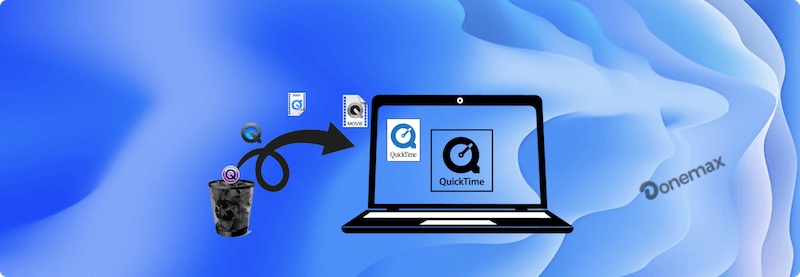
Fortunately, you can recover deleted QuickTime files—but only if you act quickly and follow the right steps. In this guide, we'll walk you through every effective method to recover your lost QuickTime videos on Windows and macOS systems, from simple Trash recovery to advanced data recovery software.
Can Deleted QuickTime Files Be Recovered?
Yes, in many cases, deleted QuickTime files can be successfully recovered. When a file is deleted, the operating system typically removes the reference to that file, but not the data itself—until it is overwritten. That means if you haven't added new data to your drive after deletion, there's a high chance your files are still there and can be restored.
Key factors affecting recoverability:
- How long ago the file was deleted
- Whether the storage drive has been used after deletion
- Availability of backups or versions
- Type of deletion (manual deletion, formatting, system crash, etc.)
Let's dive into the most reliable methods for recovering deleted QuickTime files.
How to Recover Deleted QuickTime Files?
Method 1: Recover from Trash (macOS) or Recycle Bin (Windows)
For Windows Users:
- Double-click the Recycle Bin icon on the desktop.
- Sort by date or file type to find .mov or .qt files.
- Right-click and select Restore.
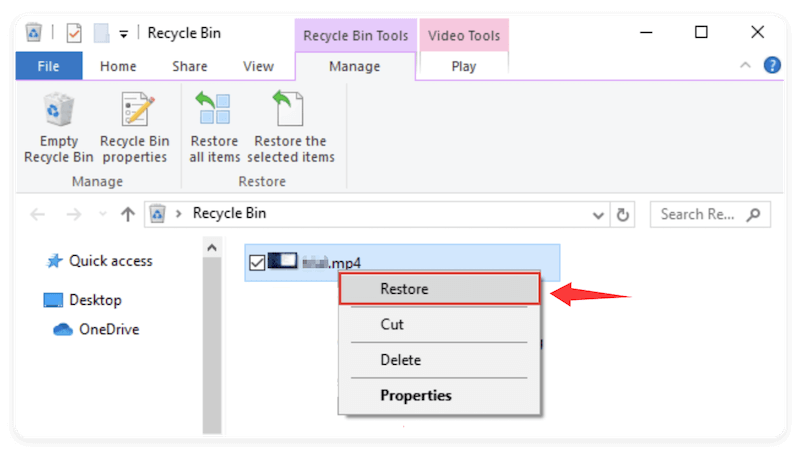
For macOS Users:
- Open Trash from the Dock.
- Look for your deleted .mov or .qt file.
- If you find it, right-click and select Put Back.
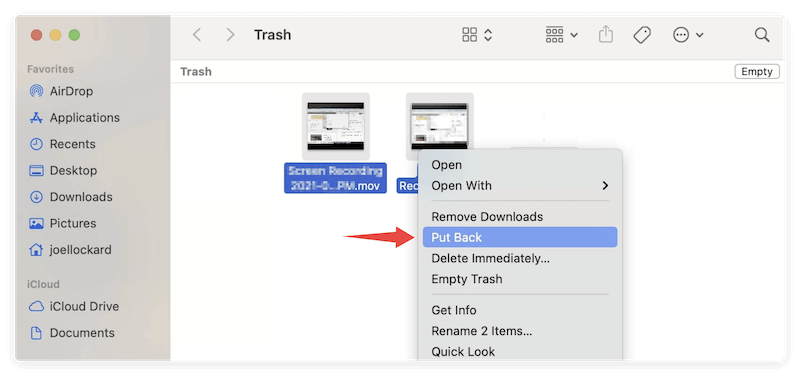
Limitations:
- Works only if the Recycle Bin or Trash hasn't been emptied.
- Files deleted via Shift+Delete or removed by software bypass the bin entirely.
Method 2: Restore from Backup Tools (File History, Time Machine, etc.)
Windows – File History or Backup and Restore
Using File History:
- Go to the folder where the QuickTime file was stored.
- Right-click inside the folder and select Properties > Previous Versions.
- Browse available versions and restore.
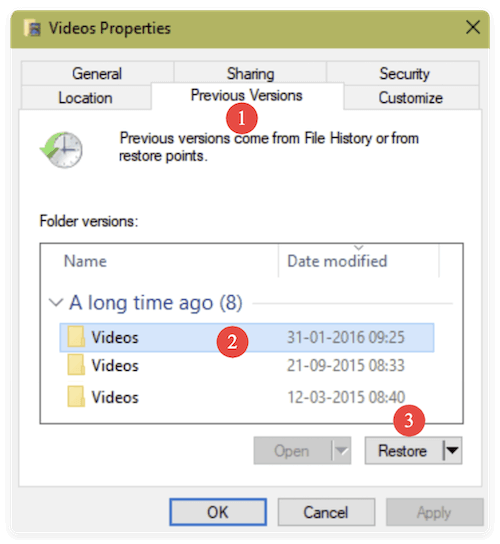
Using Backup and Restore:
- Go to Control Panel > System and Security > Backup and Restore (Windows 7).
- Click Restore my files.
- Follow the on-screen prompts to locate and restore your QuickTime videos.
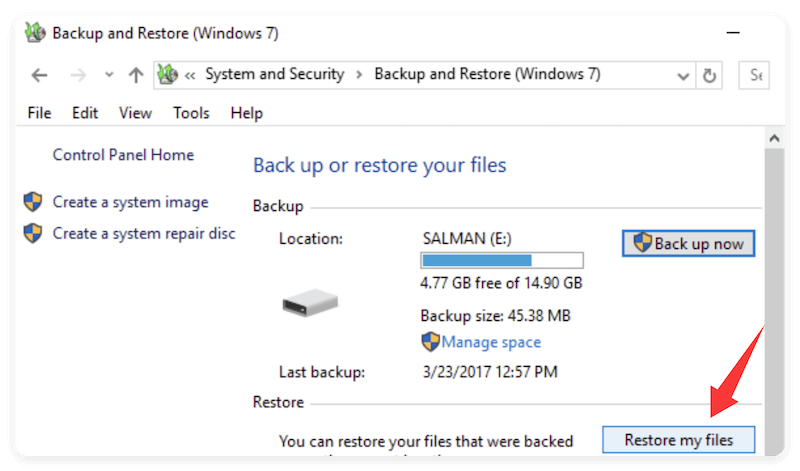
macOS – Time Machine Backup
If you've set up Time Machine on your Mac:
- Attach the backup drive for your time machine.
- Locate and open the folder containing the file.
- Select Browse Time Machine Backups (or Enter Time Machine) by clicking the Time Machine icon in the navigation bar.
- Locate the desired version using the timeline.
- Click Restore.
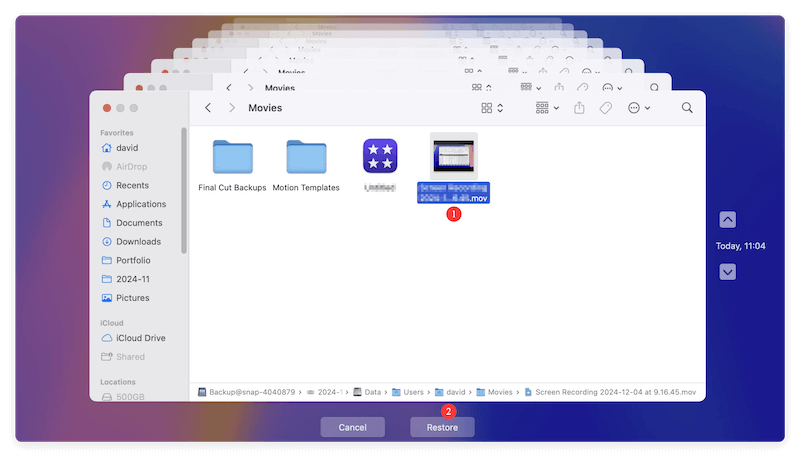
💡 Pro Tip: Always keep system-level backup tools turned on for future protection.
Method 3: Recover Deleted QuickTime Files Using Data Recovery Software
If the Trash is empty and no backup is available, your next best bet is data recovery software. These tools scan your storage device for recoverable files, even after deletion.
Top-Rated Tools for QuickTime File Recovery
Here's a breakdown of some of the best recovery tools in 2025:
- Platform: Windows and macOS
- Features: Deep scan, file preview, filter by file type
- Pros: Easy-to-use interface, high success rate
- Free Limit: 200 MB recovery (with free version)
- Best for: Beginners and professionals alike
2. Stellar Data Recovery
- Platform: Windows and macOS
- Features: Corrupted video repair, preview before recovery
- Pros: Especially strong at recovering media files
- Best for: Video professionals
3. Recuva
- Platform: Windows only
- Features: Quick and deep scans, portable version available
- Pros: Lightweight and free
- Best for: Quick recoveries on Windows machines
4. PhotoRec
- Platform: Windows, macOS, Linux
- Features: Open-source, command-line interface
- Pros: Completely free, recovers a wide variety of file types
- Best for: Tech-savvy users
How to Use Recovery Software Step-by-Step (Donemax Data Recovery):
Step 1. Download and install the software on a different drive (to avoid overwriting lost data).
Donemax Data Recovery
- Recover deleted videos, audio, pictures, documents, etc.
- Support data recovery for HDD/SSD, USB flash drive, SD card, and more.
- Easy-to-use data recovery tool with intuitive interface.
Step 2. Launch the program and choose the drive where the QuickTime files were deleted.

Step 3. Start a scan to locate lost QuickTime files. The software will automatically deep scan the drive to search for deleted or other lost files.

Step 4. Check and look for .mov, .qt, .mp4, and other video files after the scanning process is finished. Preview the files to ensure they're intact.
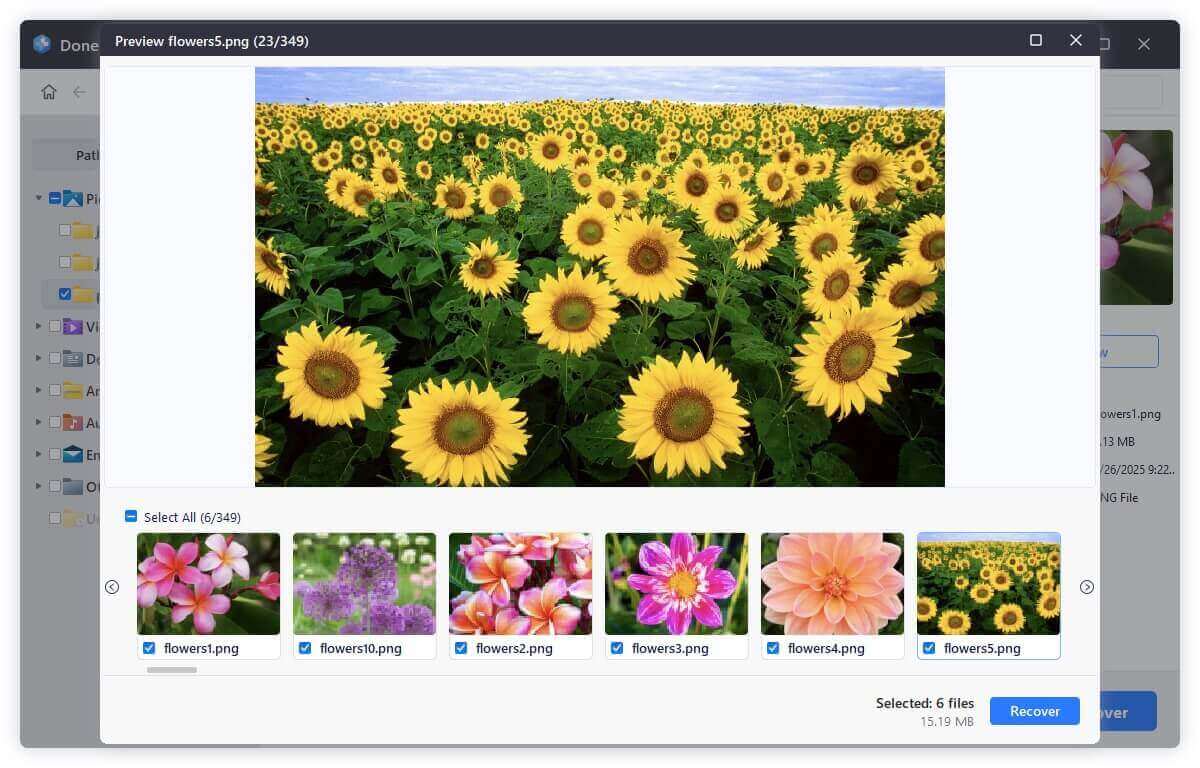
Step 5. Recover and save the wanted QuickTime files to a different location (external drive recommended).
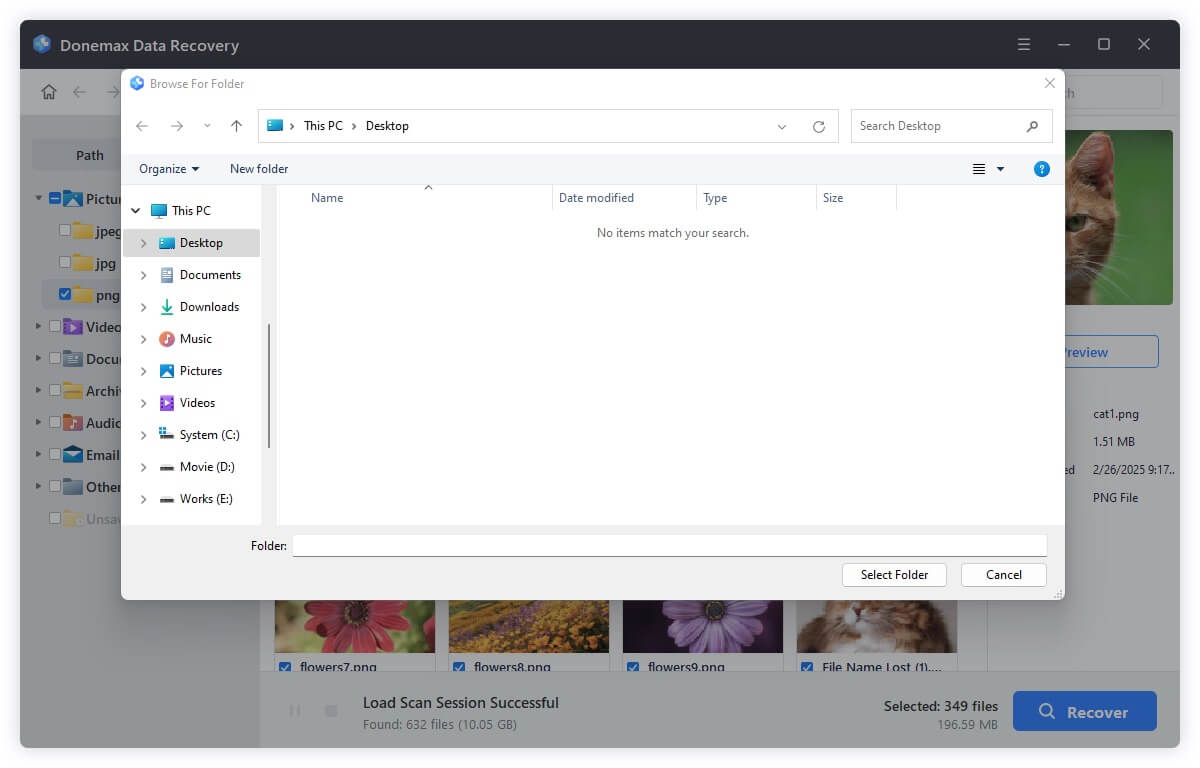
Pros
- Can recover files deleted permanently or due to formatting
- Some support file previews before recovery
- Works on internal and external drives, including SD cards and USBs
Cons
- Full features often require a paid license
- May not recover 100% of corrupted or overwritten files
Tips to Improve QuickTime File Recovery Success
To maximize your chances of data recovery for QuickTime files, follow these important best practices:
- Stop Using the Drive Immediately
Continuing to use the drive after deletion may overwrite the data, making recovery impossible.
- Don't Install Recovery Software on the Affected Drive
Always install and run the recovery tool from another drive or device.
- Save Recovered Files to a Different Location
To prevent overwriting recoverable data, save your restored videos to an external disk or another partition.
- Use File Filtering and Preview Features
Use search filters in the recovery tool to scan only for video file types (e.g., .mov, .mp4, .qt).
When to Seek Professional Help
If:
- The drive is physically damaged,
- The file system is severely corrupted,
- Or none of the software tools return usable results,
… it might be time to consult a professional data recovery service. These companies have advanced tools for repairing physically damaged drives and retrieving data from failed hardware.
Method 4: Restore QuickTime Files from Cloud Storage
If you had previously uploaded your video to a cloud service, it might still be available—even after deletion from your computer.
Google Drive / OneDrive / Dropbox
- Log into your account.
- Navigate to the Bin, Trash or Deleted Files section.
- Search for .mov files.
- Select and restore the video.
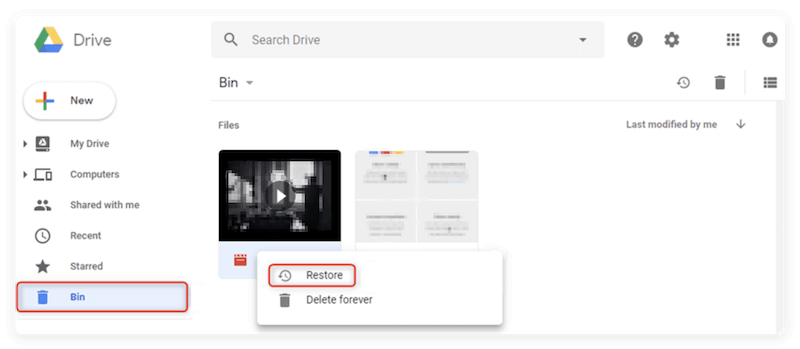
Cloud platforms often keep deleted files for 15–30 days before permanent removal.
iCloud Drive (macOS)
- Visit iCloud.com and log in.
- Go to Drive > Recently Deleted.
- Restore your QuickTime file.
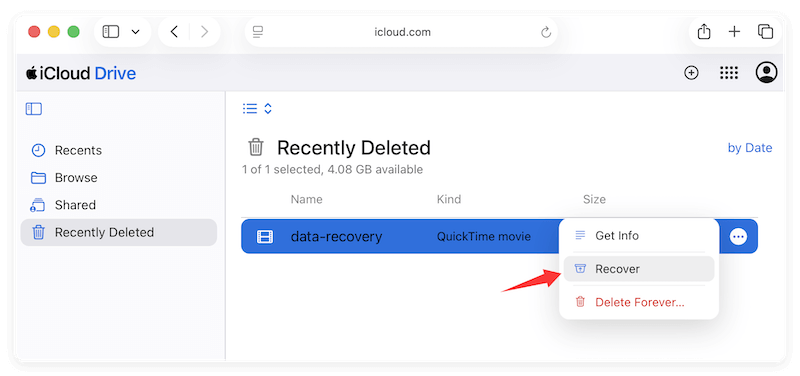
How to Prevent QuickTime File Loss in the Future?
While recovery tools are powerful, prevention is the best defense against losing important QuickTime files. Here's how to stay safe going forward:
1. Use Automatic Backup Solutions
- Set up File History on Windows or Time Machine on Mac.
- Consider cloud backups for important video projects (e.g., Backblaze, iCloud, OneDrive).
2. Keep Multiple Copies
- Maintain at least two local copies and one cloud copy of your project files.
3. Use Versioning in Editing Software
- Many video editors like Final Cut Pro or Adobe Premiere offer auto-save and version history.
- Enable these features to roll back changes or recover corrupted sessions.
4. Be Cautious with File Transfers and Deletion
- Use the "Move to Trash" option instead of permanently deleting files.
- Double-check file names before deleting similar-looking projects.
5. Keep Storage Drives Healthy
- Run regular disk checks and avoid sudden shutdowns or force-ejects of drives.
- Replace aging hard drives prone to bad sectors and data loss.
FAQs About Data Recovery for QuickTime Files
- VLC Media Player (Convert/Save feature)
- Stellar Video Repair
- Digital Video Repair (free)
Conclusion
Accidentally deleting a QuickTime file can feel like a major setback, especially if it contains personal or professional video footage. But don't panic—there are several reliable ways to get your file back. Whether you're restoring from Trash, recovering from Time Machine or File History, or using advanced data recovery tools, your chances are good if you act quickly.
Just remember the golden rules:
- Stop using the drive immediately
- Try basic recovery first (Recycle bin, Trash or backups)
- Use recovery software as a last resort
- Back up regularly to avoid future losses
If you've successfully recovered your QuickTime files, consider implementing better backup practices today to save yourself from headaches tomorrow.


Donemax Data Recovery
Powerful, safe & easy-to-use data recovery software. Easily and completely recover deleted, formatted, or other lost data. The tool supports PC, Mac, HDD, SSD, USB drive, camera, SD card, RAID and other storage devices.
Related Articles
- Jun 11, 2025Recover Deleted .blend File: How to Restore Your Blender Projects Easily
- Apr 01, 2025Data Recovery from Damaged SD Card: A Comprehensive Guide
- Apr 25, 2025[4 Methods] How to Recover Lost PNG Images?
- Nov 06, 2025PhotoRec Review and Better Alternative
- Mar 06, 2025WD My Book Data Recovery: A Comprehensive Guide
- May 29, 2025How to Recover Lost Data from a Damaged/Corrupted Partition?

Steven
Steven has been a senior writer & editor of Donemax software since 2020. He's a super nerd and can't imagine the life without a computer. Over 6 years of experience of writing technical solutions and software tesing, he is passionate about providing solutions and tips for Windows and Mac users.

Gerhard Chou
In order to effectively solve the problems for our customers, every article and troubleshooting solution published on our website has been strictly tested and practiced. Our editors love researching and using computers and testing software, and are willing to help computer users with their problems
