Before we start: Donemax Data Recovery is a powerful data recovery program. It supports to recover 2000+ file formats including R3D file. It can recover permanently deleted R3D files and recover lost R3D files from any formatted drive.
PAGE CONTENT:
If you work in professional filmmaking or high-end video production, you understand the importance of RED Digital Cinema's R3D files. These files are crucial as they contain raw, high-resolution video data straight from RED cameras - offering maximum flexibility in post-production. But what happens when R3D files get accidentally deleted?
Losing R3D files can be devastating, given their size, complexity, and irreplaceable content. Whether it's due to accidental deletion, formatting errors, or system crashes, the good news is that in many cases, deleted R3D files can be recovered - provided you act quickly and follow the right process.
This article offers a detailed, step-by-step guide to recover deleted R3D files using professional tools, outlines the causes of file loss, and provides tips to prevent future data disasters.
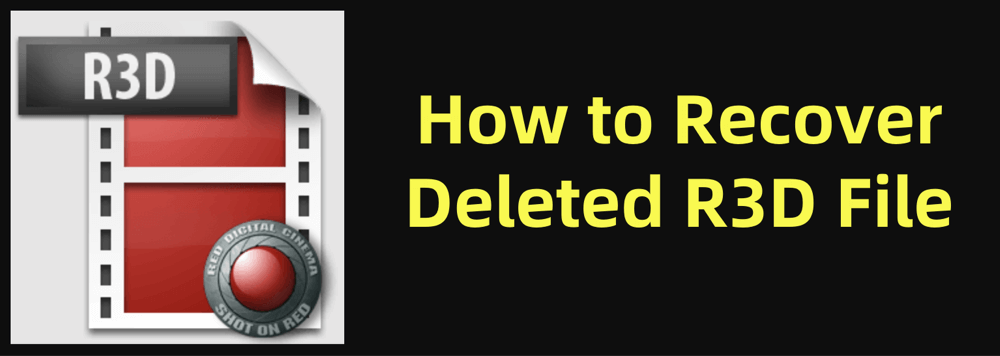
What is an R3D File?
R3D, short for REDCODE RAW, is a proprietary video file format developed by RED Digital Cinema. These files capture raw sensor data from RED cameras, preserving the highest image quality possible for professional filmmakers and production houses.
Key Features of R3D Files:
- High-Resolution Footage: Supports resolutions from 4K to beyond 8K.
- Raw Sensor Data: Provides maximum control during post-production, including color grading and visual effects.
- Large File Sizes: Due to the quality and raw nature, R3D files can be several gigabytes in size.
- Non-Destructive Workflow: Preserves original footage integrity throughout editing processes.
R3D files are widely used in Hollywood films, commercials, documentaries, and high-end content creation. Their value makes their accidental loss a significant problem.
Common Causes of R3D File Loss
Understanding how R3D files are lost can help in both prevention and recovery. Here are the most common scenarios:
1. Accidental Deletion
- Files may be unintentionally deleted from the camera, external drive, or computer.
- Emptying the Recycle Bin or Trash without realizing valuable R3D files were inside.
2. Formatting Errors
- Memory cards, SSDs, or external drives formatted by mistake.
- Quick format performed before transferring footage to secure storage.
3. File System Corruption
- Storage device file system gets corrupted due to improper ejection, power failures, or system errors.
- Corrupted devices may display errors like "Drive not accessible" or "File format not recognized."
4. Camera Malfunctions or Errors
- RED cameras occasionally experience write errors or interruptions during recording or file transfers.
- Improper shutdowns or storage media removal can lead to lost footage.
5. Virus or Malware Attacks
- Malicious software can corrupt, delete, or hide video files stored on external drives or computers.
6. Hardware Failures
- Memory cards, SSDs, or hard drives may fail due to wear and tear, physical damage, or manufacturing defects.
Regardless of the cause, the critical factor in successful recovery is to act fast and avoid further use of the affected storage device.
Can Deleted R3D Files Be Recovered?
In many cases, yes, deleted R3D files can be recovered. Here's why:
When a file is deleted, its data isn't immediately removed from the storage device. Instead, the space it occupies is marked as available for new data. As long as that space hasn't been overwritten, the original file data often remains intact and recoverable.
Factors Influencing Recovery Success:
- Immediate Action: Stop using the device to prevent overwriting.
- Device Condition: The storage device must be physically functional.
- Software Choice: Reliable data recovery tools significantly boost success rates.
How to Recover Deleted R3D Files: Step-by-Step Solutions
Step 1: Stop Using the Storage Device
- Immediately cease all operations with the affected memory card, SSD, or external drive.
- Continued use risks overwriting deleted R3D files, reducing recovery chances.
Step 2: Choose Reliable R3D File Recovery Software
Once you've stopped using the storage device to prevent overwriting, the next crucial step is selecting the right data recovery software. The market offers numerous tools, but not all support large, high-resolution video formats like R3D files.
Choosing specialized, trusted software increases your chances of successfully retrieving your valuable footage.
Top R3D File Recovery Software – Comparison & Overview
| Software | Supported Formats | Preview Feature | Ease of Use | Free Trial Available | Ideal For |
|---|---|---|---|---|---|
| Donemax Data Recovery | R3D, RAW, MP4, MOV, JPEG, etc. | Yes | High | Yes (up to 200MB recovery) | Beginners and professionals |
| Stellar Data Recovery | R3D, RAW, MOV, images, documents | Yes | High | Yes (limited recovery) | Professionals needing video-specific tools |
| Disk Drill | R3D, RAW, common video, audio, documents | Yes | Very High | Yes (up to 500MB recovery) | All users, with emphasis on ease-of-use |
| PhotoRec (Free/Open-source) | R3D, RAW, multimedia, documents | No | Moderate (command-line interface) | Yes (fully free) | Tech-savvy users, budget-conscious |
| Wondershare Recoverit | R3D, RAW, common media formats | Yes | High | Yes (limited recovery) | General users, easy setup |
Pros
- Supports deep scanning of large drives and memory cards.
- Compatible with RAW video formats, including R3D.
- Intuitive interface suitable for beginners.
- Offers file preview before recovery.
Cons
- Free version limited to 200MB recovery.
- Deep scans can be time-consuming for large drives.
2. Stellar Data Recovery
Pros
- Recognized for strong video file recovery performance.
- Dedicated option to recover lost or corrupted video files.
- Supports wide format range, including professional video types like R3D, MOV, and more.
- Pre-recovery preview available.
Cons
- Paid software with higher pricing tiers for video-specific modules.
- Recovery speed depends on storage device health.
3. Disk Drill
Pros
- Clean, modern interface ideal for beginners.
- Supports video, photo, and document recovery.
- Quick and deep scan modes available.
- Free trial offers up to 500MB data recovery.
Cons
- Free version may be insufficient for large R3D files.
- Deep scans may take longer for large storage devices.
4. PhotoRec (Free & Open-Source)
Pros
- Completely free to use, no recovery limits.
- Supports a broad array of file formats.
- Works on various storage devices (SD cards, external drives, SSDs).
Cons
- Lacks graphical interface; command-line based.
- No file preview option.
- Recovery process may be confusing for beginners.
5. Wondershare Recoverit
Pros
- Supports R3D and other video formats.
- Simple, guided recovery process.
- Video repair tools available for corrupted files.
- Preview feature included.
Cons
- Recovery limits apply to free version.
- Full version required for large-scale video recovery.
Why Specialized Recovery Software Matters for R3D Files
Unlike standard video formats like MP4 or AVI, R3D files are large, complex, and raw, containing immense amounts of uncompressed image data. This makes generic file recovery tools insufficient or unreliable for R3D files.
Professional recovery software:
- Recognizes proprietary R3D structures.
- Handles large file sizes without truncating data.
- Supports RAW workflows essential for post-production.
Choosing the right tool is critical - saving time, ensuring footage integrity, and preserving your production's value.
Step 3: Recover Deleted R3D Files
Recovery Process:
- Connect the affected storage device to your computer.
- Install and launch your chosen recovery software - such as Donemax Data Recovery on your computer.
- Select the drive or memory card where the R3D files were stored.
![Select the Drive]()
- Run a full scan to search for deleted files.
![Scan the Drive]()
- Use the preview feature to locate specific R3D files.
![Preview and Recover the lost R3D Files]()
- Select and recover the files to a separate, secure location (not the original drive).
Alternative Methods to Recover R3D Files
1. Check Recycle Bin or Trash
If R3D files were deleted from your computer's local storage:
- Open the Recycle Bin (Windows) or Trash (Mac).
- Search for .R3D files.
- Right-click and restore them to their original location.
2. Recover from Backups
- Many professionals maintain external backups of raw footage.
- Check:
- External hard drives or RAID arrays.
- Cloud storage services (Dropbox, Google Drive, etc.).
- Camera backups, if configured.
Having a backup is always the most straightforward recovery method.
Tips to Avoid R3D File Loss in the Future
Given the importance and size of R3D files, prevention is key:
1. Regular Backups
- Adopt the 3-2-1 Backup Rule:
- Keep three copies of your data.
- Use two different storage mediums.
- Store one copy offsite (e.g., cloud storage).
2. Use High-Quality Storage Devices
- Invest in reputable SD cards, CFexpress cards, SSDs, and external drives.
- Use storage recommended by RED for compatibility and reliability.
3. Handle Storage Devices Properly
- Safely eject memory cards and drives.
- Avoid abrupt power-offs or removing storage during file transfers.
4. Utilize RAID Storage for Redundancy
- RAID systems provide data redundancy.
- Even if one drive fails, data can be recovered from the remaining drives.
5. Monitor Storage Health
- Use diagnostic tools to regularly check storage devices for bad sectors or errors.
- Replace aging storage devices proactively.
FAQs About R3D File Recovery
1. Can Corrupted R3D Files Be Repaired?
- Some software, like Stellar Repair for Video, attempts to repair corrupted video files, including R3D format.
- Recovery success varies based on the extent of corruption.
2. Are There Free R3D File Recovery Tools?
- Yes, tools like Donemax Data Recovery or PhotoRec offer free file recovery but lack user-friendly interfaces and may not support previews.
- For important professional footage, paid tools are recommended for reliability.
3. Can Partially Overwritten R3D Files Be Restored?
- Recovery is unlikely for fully overwritten data.
- Partial recovery may occur, but files could be incomplete or corrupted.
4. Should I Use Professional Data Recovery Services?
- For critical or high-value projects, professional recovery labs offer advanced solutions.
- Costs vary but are often justified for irreplaceable content.
Conclusion
Losing valuable R3D files can be stressful, but with the right approach, recovery is often possible. The key steps include:
- Stopping device use immediately to prevent overwriting.
- Using reliable recovery software tailored for video files.
- Checking backups for a quick restore.
Given the high stakes in professional video production, prevention is equally important. Regular backups, careful storage handling, and quality equipment significantly reduce the risk of data loss.
If all else fails, professional recovery services remain a last resort to salvage critical footage.
Protect your creative work - act fast, use trusted tools, and always back up your R3D files.


Donemax Data Recovery
One of the best data recovery programs to recover deleted, formatted or lost data from PC, Mac, HDD, SSD, USB drive, SD card, camera, RAID, Sever or other storage devices.
Related Articles
- Jan 17, 2025How to Repair and Recover Corrupted PSD Files?
- Oct 26, 2023How to Unformat Samsung Portable SSD T9?
- Jun 11, 2025How to Recover Deleted BPN Files? [3 Methods]
- Jun 06, 2025How to Recover Deleted MP3 Audio or Music Files?
- Jun 20, 2024Best LaCie Data Recovery Software: Donemax Data Recovery
- Jun 04, 2025How to Recover Deleted INDB Files? [5 Methods]

Christina
Christina is the senior editor of Donemax software who has worked in the company for 4+ years. She mainly writes the guides and solutions about data erasure, data transferring, data recovery and disk cloning to help users get the most out of their Windows and Mac. She likes to travel, enjoy country music and play games in her spare time.

Gerhard Chou
In order to effectively solve the problems for our customers, every article and troubleshooting solution published on our website has been strictly tested and practiced. Our editors love researching and using computers and testing software, and are willing to help computer users with their problems


