Before we start: Is it possible to recover permanently deleted PNG images? Yes, Donemax Data Recovery, the reliable data recovery software, can easily and completely recover deleted, formatted or lost PNG images from HDD, SSD, USB flash drive, SD card, digital camera, etc.
PAGE CONTENT:
PNG (Portable Network Graphics) is one of the most widely used image formats today. It's favored for its lossless compression, high quality, and ability to support transparency - making it ideal for designers, developers, and anyone working with digital images. But despite its advantages, PNG images are not immune to loss. Whether it's due to accidental deletion, formatting errors, or system crashes, losing important PNG files can be a nightmare.
Thankfully, in many cases, lost PNG images can be recovered. In this comprehensive guide, we'll walk you through the common reasons for image loss, the most effective recovery methods (both DIY and professional), and steps to safeguard your PNG files in the future.
Why PNG Images Get Lost?
Before jumping into recovery, it's helpful to understand why image files disappear in the first place. Common causes include:
▪️ Accidental Deletion
This is the most frequent reason. You may mistakenly delete files while organizing folders or using Shift + Delete, which bypasses the Recycle Bin.
▪️ Formatting Drives
Formatting a USB drive, SD card, or hard drive wipes all existing data, including PNG files.
▪️ File System Errors
Corruption of the file system due to power loss, unsafe ejection of drives, or system crashes can render data inaccessible or convert drives to RAW format.
▪️ Malware or Viruses
Some malicious software deletes, hides, or encrypts images, rendering them inaccessible without cleanup or decryption.
▪️ Interrupted Transfers
Sudden interruption during file transfers - like unplugging a USB drive while copying -can result in incomplete or lost files.
▪️ Software Failures
Crashes in programs like Photoshop or image viewers can lead to unsaved or corrupted files.
Where to Look First Before Using Recovery Tools?
Before turning to third-party software or services, check these locations - you might be able to recover your PNG images without any tools:
▪️ Recycle Bin or Trash
Deleted files often sit in the Recycle Bin (Windows) or Trash (Mac) until manually emptied. Open it, search for your PNG file, and restore it if found.
▪️ File History and Backups
If File History or Windows Backup is enabled, you may be able to restore previous versions of folders containing PNGs. On macOS, Time Machine allows similar restoration.
▪️ Cloud Storage Services
If your files were saved to cloud platforms like Google Drive, OneDrive, Dropbox, or iCloud, log in and check the file history or Trash/Deleted folders within the cloud interface.
▪️ Temporary Files or Caches
Some apps store temp versions or autosaves. For instance, if you were editing the PNG in Photoshop, check: C:\Users\[YourUsername]\AppData\Local\Temp\ (Windows)
Best 4 Methods to Recover Lost PNG Images
If you can't locate your PNG files in the above locations, it's time to try more powerful recovery methods.
Method 1. Recover Lost PNG Images with File Recovery Software
When PNG images are deleted or lost due to formatting or corruption, your best bet is to use reliable file recovery software. These tools work by scanning storage media for deleted or lost files that haven't been overwritten yet. They typically support a wide range of formats - including PNG, JPG, PSD, and more - and are suitable for use on hard drives, SSDs, SD cards, USB drives, and even formatted partitions.
How File Recovery Software Works?
When you delete a file, your operating system marks the space it occupied as "free," but the actual data remains on the disk until it is overwritten. Recovery software searches for these "orphaned" data fragments and attempts to rebuild the original file.
Step-by-Step: Recover PNG Images Using Donemax Data Recovery
Donemax Data Recovery is one of the best file recovery software. It supports to recover all file formats including png images. It can help you recover deleted, formatted and lost png imags from PC, Mac, HDD, SSD, digital camera, SD card, USB drive, etc.
Let's walk through the process using Donemax Data Recovery to recover deleted or lost PNG images.
Step 1. Click on Download button below to download Donemax Data Recovery, then install it on your Windows or macOS computer.
Step 2. Open Donemax Data Recovery. You'll see a list of available drives and partitions. Choose the exact drive or location where the PNG images were lost (e.g., "Local Disk D:" or an external drive).

Step 3. Click "Scan" to begin. The tool performs a quick scan first, then automatically starts a deep scan to find deeply buried files. The scan might take a few minutes to an hour depending on drive size.

Step 4. Filter Results
- Use the filter to narrow results to just "Pictures" or search ".png" directly.
- You can preview images before recovering them, which helps ensure you’re recovering the correct files.
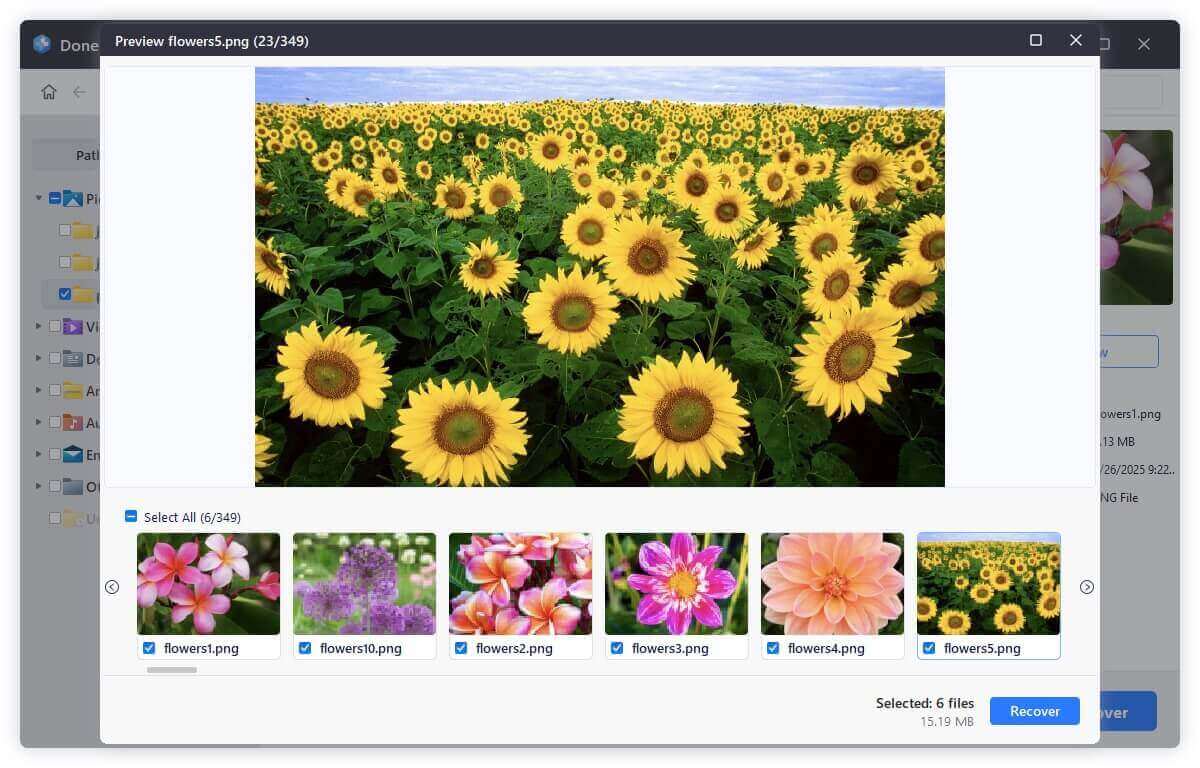
Step 5. Select the files you want and click "Recover." Save them to a different drive or storage location to prevent overwriting data during the process.

Advanced Features to Explore
- Preview Support: Many tools allow you to preview PNG images before recovery, saving time and avoiding corrupted files.
- Tags and Metadata: Some recovery tools preserve file metadata like creation date and EXIF data.
- Bootable Recovery Drives: In case your OS isn't loading, some premium tools offer bootable USB versions for recovering data without logging into Windows or macOS.
Limitations and Considerations
- Overwritten Data: Once lost PNG files are overwritten by new data, they are often unrecoverable.
- Corruption: If the image file itself is corrupted, it may recover as unusable or partially damaged.
- Preview Failures: Some tools may show files that cannot be opened - always test your recovered PNGs before deleting the originals.
Method 2. Recover PNGs from External Drives (SD Cards, USB Drives)
External storage devices often hold camera photos or transferred PNG images. The recovery process is largely similar:
- Connect the device to your computer.
- Make sure it's recognized by the OS.
- Use your preferred recovery software and follow the same scanning steps.
- If the drive isn't showing, use Disk Management (Windows) or Disk Utility (Mac) to assign a drive letter or mount it.
Method 3. Use Command Line (Advanced Users)
On Windows (CMD):
1. Run CHKDSK to fix file system errors:
chkdsk X: /f
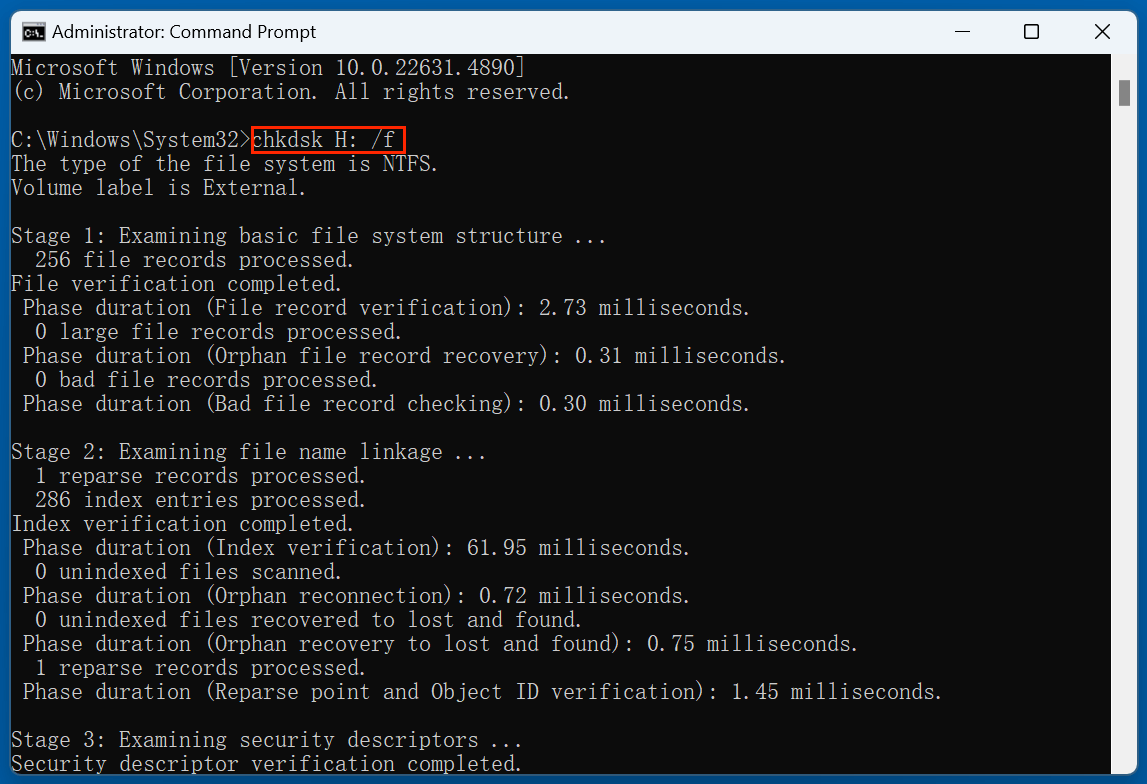
Replace "X:" with your drive letter.
2. Show Hidden Files Using ATTRIB:
attrib -h -r -s /s /d X:\*.*

This reveals hidden or system-tagged files. May help in recovering PNGs lost due to virus actions.
⚠️ Warning: This method is not ideal for recovering permanently deleted files and should only be used if file system errors are suspected.
Method 4. When to Use Professional Recovery Services
If your drive is physically damaged, making clicking noises, or not recognized at all, DIY tools won't help.
Signs You Need a Professional:
- Drive not spinning or making clicking sounds
- Severe water or fire damage
- Repeated data corruption after recovery attempts
What to Expect:
- Free diagnostic in most cases
- Cost varies widely ($100 - $1000+) based on issue and urgency
- High recovery success rate for physical failures
Popular Services:
- DriveSavers
- Ontrack
- SalvageData
Make sure the provider offers a no-recovery, no-charge policy and follows data privacy protocols.
Prevent PNG Loss in the Future
Once you've recovered your images, it's time to take steps to make sure it doesn't happen again. Here are essential best practices:
1. Set Up Regular Backups
- Use Windows File History or macOS Time Machine
- Schedule daily/weekly backups to an external hard drive
- Utilize backup tools like Donemax Disk Clone, Acronis, Macrium Reflect
2. Use Cloud Storage
- Automatically sync PNG images to platforms like Dropbox, Google Drive, or OneDrive
- Enable versioning to revert to older file versions when needed
3. Be Cautious During Transfers
- Avoid unplugging storage devices during file transfers
- Use the "Eject" option before disconnecting USB drives or SD cards
4. Protect Against Malware
- Install and update reliable antivirus software
- Avoid downloading from untrusted sources
- Scan external drives before opening contents
5. Maintain Healthy Drives
- Don't overload disks - leave at least 10-15% free space
- Run regular disk checks (chkdsk, fsck) to catch issues early
- Replace aging hard drives proactively
Conclusion
Losing PNG images can feel like a disaster - especially if they're irreplaceable artwork, screenshots, or visual assets. But recovery is often possible using the right tools and a bit of know-how.
Start by checking your Recycle Bin, backups, and cloud accounts. If that fails, use trusted recovery software like Donemax Data Recovery. For severe issues or physical damage, seek help from professional data recovery services.
Once you've restored your files, don't forget to set up backups and safeguard your devices from future mishaps. Prevention, after all, is always better than recovery.


Donemax Data Recovery
One of the best data recovery programs to recover deleted, formatted or lost data from PC, Mac, HDD, SSD, USB drive, SD card, camera, RAID, Sever or other storage devices.
Related Articles
- May 19, 2025How to Recover Files Which Are Deleted from Recycle Bin?
- Jul 15, 2025Recover Krita Files: Complete Guide to Restoring Deleted or Unsaved Krita Projects
- Jun 20, 20254 Methods to Recover Deleted OpenEXR Files
- May 29, 2025Best 4 Methods to Recover Deleted EMF File
- May 19, 2025Find Files Which Disappeared from Windows 10
- Jul 02, 2025How to Recover Deleted or Lost RM Video/Audio Files? [3 Methods]

Steven
Steven has been a senior writer & editor of Donemax software since 2020. He's a super nerd and can't imagine the life without a computer. Over 6 years of experience of writing technical solutions and software tesing, he is passionate about providing solutions and tips for Windows and Mac users.

Gerhard Chou
In order to effectively solve the problems for our customers, every article and troubleshooting solution published on our website has been strictly tested and practiced. Our editors love researching and using computers and testing software, and are willing to help computer users with their problems
