100% Effective data recovery software to completely recover deleted, formatted and lost files.
Summary: The files deleted with Shift + Del keys can still be recovered. If the deleted data is not overwritten or damaged, you can recover the files with Windows File Recovery, Donemax Data Recovery, or other data recovery tools. Besides, if you have backed up the files with File History, it will be easier to restore the deleted or lost files. The article will guide to recover Shift + Delete lost files with reliable and easy solutions.
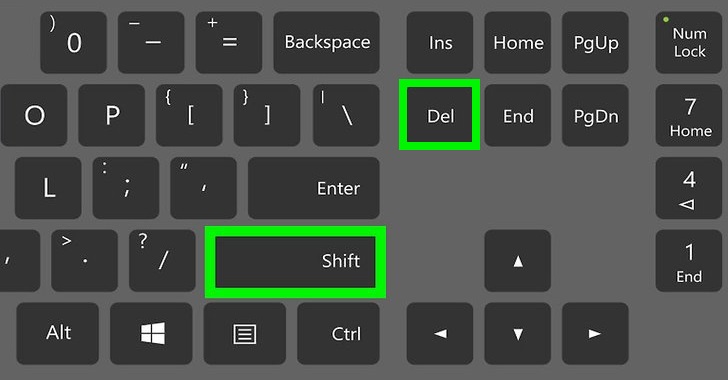
Normally, if you deleted files, the files will be put into the Recycle bin first. If you don't empty the Recycle bin, then the files can be restored easily from the Recycle bin. However, If you delete the files with Shift + Del keys, the files will be removed directly without going into the Recycle bin.
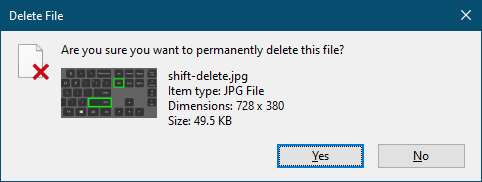
If you delete a file with Shift + Del keys, you will see the prompt message that it will permanently delete the file. However, the file is not removed permanently from your drive. So you can recover the deleted file in such a case. Here are some solutions that can help you get back the Shift deleted files:
Recover Shift Deleted files with Windows File Recovery.
If you are a Windows 10 user, you can check and have a try with the free file recovery offered by Microsoft – Windows File Recovery.
Note: Windows File Recovery is only available in Windows 10 build 19041 or later.
First, please install the Windows File Recovery from the Microsoft Store. Then you can run the file recovery commands to recover Shift Deleted files in Windows 10. Enter the command in the following format:
winfr source-drive: destination-folder [/mode] [/switches]
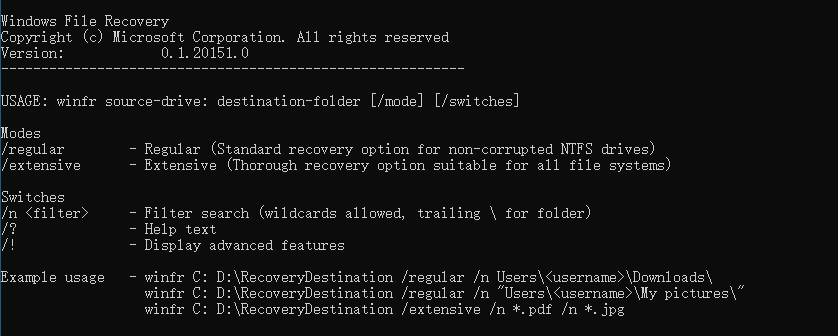
To search for all deleted jpg files on drive C: and recover them to D:/recovered, you'd run the following command:
winfr C: D:/recovered /regular /n *.jpg
Recover Deleted files with Donemax Data Recovery.
If you are not familiar with the command and want an easy-to-use method, we recommend Donemax Data Recovery for you. This software can also recover Shift Deleted files. It will be very quick and simple to recover deleted files with this data recovery software.
With this software, you can recover deleted or lost files easily in a few steps. It can help you find and recover any type of data effectively, including graphics, documents, audio files, videos, and any other files. What's more, the software can also recover lost data in any other cases. For instance, you can recover lost data due to formatting, system upgrading, file system corruption, partition loss, and so on.
Here is a short guide to help you recover Shift Deleted files with the software:
Step 1. Choose the drive on which you delete files with Shift + Del keys.

Step 2. Click the Scan button and the software will automatically search for the deleted or lost files.

Step 3. After the scan is done, you can check and choose the deleted files to recover.

Note:
1. Please ensure to save the recovered files to another drive instead of the original drive where you deleted files.
2. Don't do further changes or add new data to the drive after deleting files. Then there will be a better chance to recover the deleted files successfully.
Recover deleted/lost files with File History.
Besides the data recovery software, you can also try to recover the deleted files if you have a backup for your deleted files. We will introduce the simple method to recover deleted files with File History.
If you want to restore the deleted files in this way, you need to ensure that you have the backup of File History before you deleted the files. Then you can do as follows to restore the Shift Deleted files from the File History backup.
Step 1. Open File History and click More options.
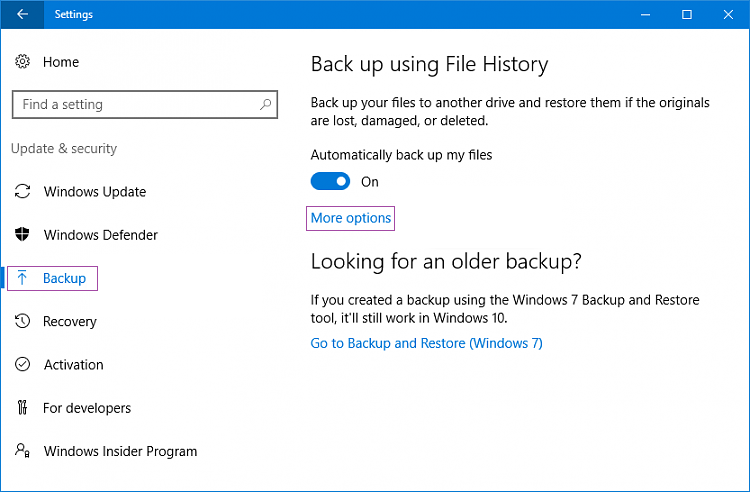
Step 2. Click Restore files from a current backup. Then it will open the File History window and show you all the available backups.
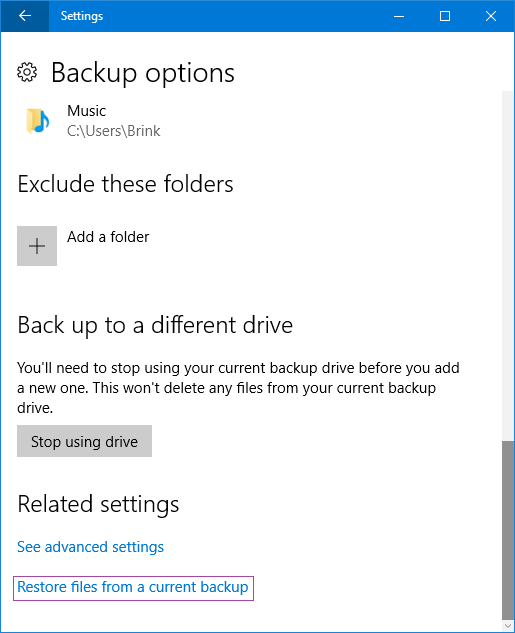
Step 3. Check and choose the backup that contains the Shift Deleted files. You can preview and select the deleted files in the backup, then click the restore button to recover the selected files directly.
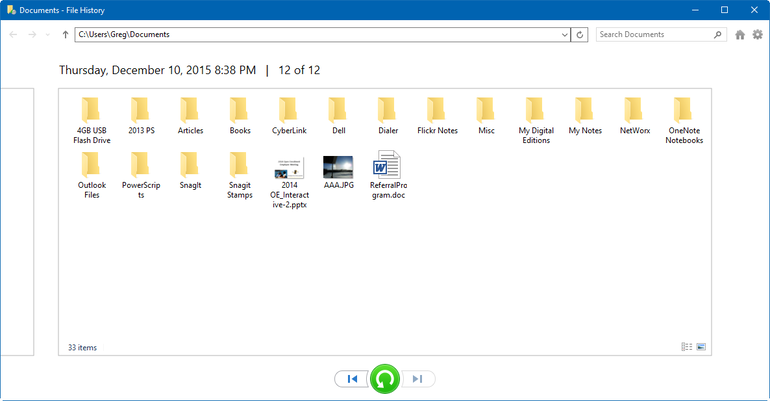
How to back up files with File History?
If you haven't backed up your files with File History, you can create one now to avoid data loss in the future? Here you can do it as follows:
1) Click Win button > Settings > Update & Security > Backup.
2) Under the Back up using File History, you can click Add a drive to choose a drive to store the backup.
3) Then click More options. Click Add a folder to choose the folder you want to back up.
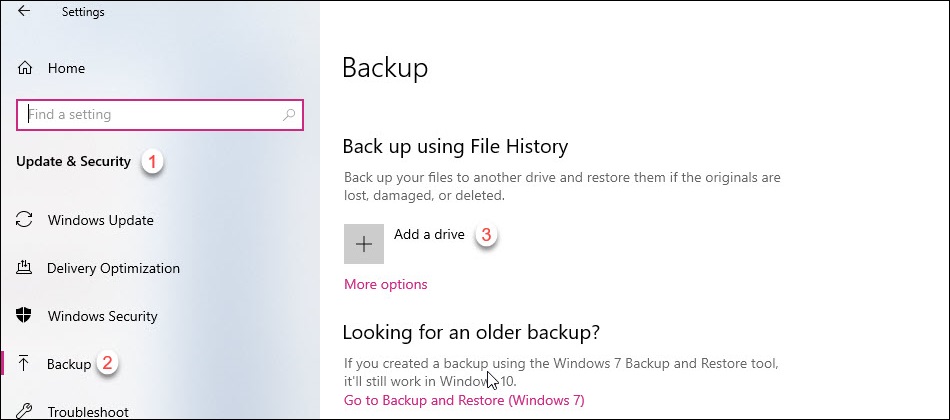
Button line:
The best solution to keep your data safe and avoid data loss in the future, we suggest you backup your data regularly with File History or any other backup software. However, sometimes some issues happen before you back up files, or even the backup drive is corrupted somehow. Don't worry, you can still try to recover the deleted or lost data with the best data recovery software Donemax Data Recovery.
Donemax Data Recovery

Hot Articles
- Best 10 data recovery software for Windows and Mac OS
- Easy Way to Recover Permanently Deleted Files
- Fix Corrupted SD Card and Recover Lost Images and Videos
- Fix External Device Not Showing Up and Recover Data
- Recover Lost or Unsaved Word Documents
- Recover Deleted or Lost Hard Drive Partition
- Recover Lost Data on Windows 11 PC
- Recover Lost Data from Formatted SSD
- Recover Deleted Photos from Digital Camera
- How to Fix WD Portable Drive Not Showing Up