Before we start: Donemax Data Recovery is a powerful data recovery program. It supports to recover all file formats including Adobe AE/AEP/AEPX file. It can help in recovering permanently deleted AEP files, restoring lost AEP files from emptied recycle bin or formatted hard drive, etc.
PAGE CONTENT:
Adobe After Effects is a powerful tool for creating motion graphics and visual effects, and AEP files are the backbone of your creative projects. Losing a .aep file - whether through accidental deletion, software crash, or disk issues - can be frustrating and sometimes devastating, especially if it represents hours or even days of work.
But don't worry - this detailed guide will walk you through all the practical methods to recover deleted AEP files and prevent data loss in the future. Whether you're a beginner or a pro, these solutions are designed to help you restore your projects quickly and efficiently.
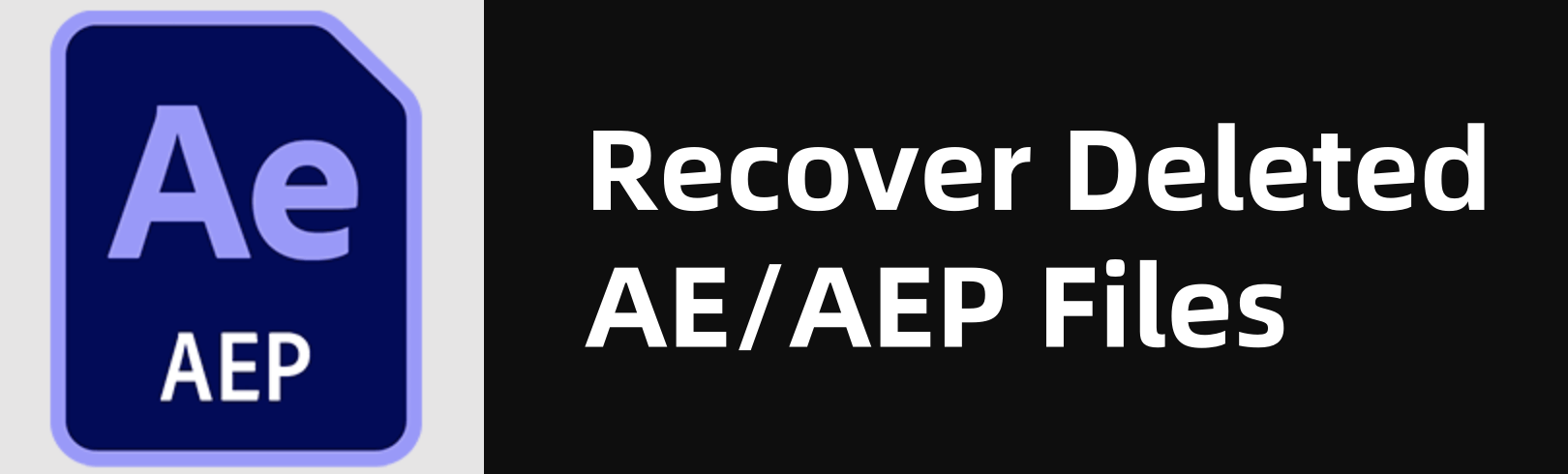
What Is an AEP File?
An AEP (Adobe After Effects Project) file is the primary format used by Adobe After Effects to save project data. It contains references to media files, compositions, keyframes, layer settings, effects, and timeline configurations.
There are two types of After Effects project files:
- .AEP (Binary Format): More compact and faster to open.
- .AEPX (XML Format): Human-readable and better for version control systems.
These files don't store media themselves but link to them. So while recovering an AEP file is important, ensuring your source files are also intact is crucial.
Common Reasons Why AEP Files Get Deleted
Understanding how and why your AEP file got deleted can help determine the best recovery method. Here are some common causes:
- Accidental Deletion: You may have mistakenly deleted the file while cleaning up folders.
- Software Crashes: A sudden crash during save or export can corrupt or wipe your project.
- Disk Formatting: Formatting your drive without backup wipes all data, including AEP files.
- Virus or Malware Attacks: Certain malicious programs delete or encrypt your files.
- Hardware Failures: Bad sectors, failing SSDs, or removable drives can lead to data loss.
- Unsaved Work Due to Power Loss: If Auto-Save is not enabled, a power failure can mean lost work.
Immediate Actions: Where to Look First
Before diving into advanced solutions, try these simple, built-in recovery options.
1. Check the Recycle Bin (Windows) or Trash (Mac)
Deleted files often end up here:
- Windows: Double-click the Recycle Bin, locate your AEP file, right-click, and select Restore.
- Mac: Open Trash, drag the file back to its original folder.
2. Use "Open Recent" in After Effects
If the file was recently opened:
- Launch Adobe After Effects.
- Go to File > Open Recent.
- Look for your project in the list. If it opens, save it under a new name.
3. Locate the Auto-Save Folder
Adobe After Effects has an Auto-Save feature (if enabled):
- Navigate to: Documents > Adobe > After Effects > [Version] > Auto-Save
- Look for versions of your project with timestamps.
- Open them in After Effects and resave under a new name.
💡 Tip: You can enable Auto-Save in After Effects under Edit > Preferences > Auto-Save.
4. Restore Previous Versions (Windows)
If File History is enabled, you may be able to restore earlier versions:
- Right-click on the project’s folder.
- Select Properties > Previous Versions.
- Select a restore point and click Restore.
5. Use Time Machine (Mac)
For macOS users:
- Open the folder where the AEP file was located.
- Launch Time Machine from the menu bar.
- Go back in time to a version where the file existed.
- Click Restore.
Use Data Recovery Software to Recover AEP Files
If your AEP file has been permanently deleted - bypassing the Recycle Bin, lost due to a drive formatting, system crash, or file system corruption - your best bet is to use professional data recovery software. These tools are designed to perform low-level scans of your storage device and retrieve files that may no longer appear in your operating system.
Donemax Data Recovery is such a tool which supports to recover deleted or lost AEP files. It can recover deleted AEP files after emptying recycle bin, recover lost AEP files due to disk formatting, partition loss, system crash, virus attacking, etc.
Steps to recover deleted or lost AEP files:
Step 1. Download and install Donemax Data Recovery on our computer.
Step 2. Select the drive or folder where your AEP file was located.

Step 3. Click on Scan button. It will deeply scan the drive and find all recoverable files including the AEP files.

Step 4. After scanning:
- o Look for .aep or .aepx files.
- o Preview if the tool allows.
- o Select the file and click Recover.

Always recover to a different drive to avoid potential file corruption.
What If Data Recovery Fails?
If none of the tools succeed, it might be because:
- The file has already been overwritten.
- The file system is too damaged.
- The file was stored in TRIM-enabled SSD sectors, which are harder to recover.
In such cases, consider:
- Professional Data Recovery Services: These involve lab-based techniques and can cost more but are ideal for critical business or project data.
- Adobe Support & Forums: Sometimes Adobe experts can offer guidance on corrupted AEP files.
- Restoring from Cloud or Team Drives: If you used version control or Creative Cloud, check for autosync copies.
Advanced Recovery Methods (for Pros)
1. Use Command Prompt (Windows) for Hidden Files
Sometimes files aren't deleted but become hidden due to file system corruption.
Steps:
- Open Command Prompt as Administrator.
- Run the command:
- attrib -h -r -s /s /d X:\*.*
![recover deleted AEP files]()
- Replace X: with your drive letter.
This will unhide files in the directory and subdirectories.
2. Check Creative Cloud Backups
If you're an Adobe Creative Cloud user, your AEP files may be backed up:
- Log in to Adobe Creative Cloud.
- Go to Files > Deleted.
- Restore if available.
3. Check Cloud Services (Dropbox, Google Drive, OneDrive)
If you use sync tools:
- Check Trash or Version History on your cloud drive.
- Many cloud services retain deleted files for 30–60 days.
What If the Recovered AEP File Is Corrupted?
Sometimes, recovered files may be corrupted and won't open. Here's what you can try:
- Use the Auto-Save version instead of the recovered one.
- Import the file into a new project rather than opening directly.
- Try opening the file on a different version of After Effects.
- Contact Adobe support for file repair.
No luck? Consider professional file repair services like Stellar File Repair or Remo Repair.
How to Avoid Losing AEP Files Again?
Prevention is the best form of recovery. Here are some effective tips:
1. Enable and Configure Auto-Save
- Go to Edit > Preferences > Auto-Save.
- Set it to save every 5-10 minutes.
- Keep at least 10-20 previous versions.
2. Use External Backup Drives
- Regularly back up your project files to an external SSD or hard drive.
3. Cloud Backup Services
- Use services like Google Drive, Dropbox, or Adobe Creative Cloud.
- Sync your project folders to the cloud for real-time protection.
4. Use Version Control (for Teams)
- Use tools like Git LFS or custom scripts to version your .aepx files.
- Helps in tracking changes and restoring previous states.
5. Avoid Risky Storage Habits
- Don't edit projects directly from USB drives or SD cards.
- Avoid working from network drives unless synced.
- Invest in surge protectors and UPS systems to prevent sudden power loss.
Conclusion
Losing your Adobe After Effects project file can be nerve-wracking, but it's not necessarily the end of the road. Whether it's checking the Recycle Bin, using After Effects' Auto-Save, restoring from backup, or deploying a professional recovery tool, there are plenty of ways to recover deleted AEP files.
For the best chance of success:
- Act quickly.
- Avoid using the affected drive.
- Use trusted recovery tools.
- Take steps to protect your work in the future.
By following this guide, you can recover your deleted AEP file and safeguard your creative assets for the long haul.
FAQs About Recovering Deleted AEP File
1. Can I recover an AEP file if I emptied the Recycle Bin?
Yes. Use data recovery software like Donemax Data Recovery to scan for permanently deleted files.
- Download and install Donemax Data Recovery.
- Run Donemax Data Recovery to deeply scan the drive where you lose your AEP file.
- After scanning, preview and recover the AEP file.
2. What if my AEP file is corrupted after recovery?
Try opening it in a different version of After Effects, importing it into a new project, or restoring an Auto-Save version.
3. Does Adobe Creative Cloud automatically back up AEP files?
Only if you've enabled file syncing. You can check deleted files in your Creative Cloud account.
4. How can I make sure this never happens again?
Use Auto-Save, back up your projects regularly, and consider cloud synchronization.
5. What is the best AEP file recovery software?
Here are 4 tools which support to recover deleted or lost AEP files:
▪️ Donemax Data Recovery
- Supports AEP and other Adobe formats.
- Works on both Windows and Mac.
- Easy to use with preview options.
▪️ Recuva (by CCleaner)
- Free for basic recovery.
- Best for Windows users.
- Doesn't support macOS.
▪️ Magoshare Data Recovery
- Available for Windows and Mac.
- Supports multiple file systems (NTFS, FAT32, APFS).
- Can preview files before recovery.
▪️ Wondershare Recoverit
- Known for high recovery rates.
- Can recover files from crashed systems.


Donemax Data Recovery
One of the best data recovery programs to recover deleted, formatted or lost data from PC, Mac, HDD, SSD, USB drive, SD card, camera, RAID, Sever or other storage devices.
Related Articles
- Apr 18, 2025How to Recover Lost Data from Crashed SSD? [5 Methods]
- May 09, 2025Recover Lost Adobe Files: A Step-by-Step Guide
- Jul 07, 2025[6 Methods] Recover Deleted M4P File: Step-by-Step Guide to Restoring iTunes Music
- Jan 21, 2025How to Recover Data from a RAW Partition on Windows 11/10/8?
- May 10, 2025How to Recover Lost Data from Sabrent Rocket External SSD?
- Apr 10, 2025Huawei MateBook Data Recovery: A Complete Guide

Steven
Steven has been a senior writer & editor of Donemax software since 2020. He's a super nerd and can't imagine the life without a computer. Over 6 years of experience of writing technical solutions and software tesing, he is passionate about providing solutions and tips for Windows and Mac users.

Gerhard Chou
In order to effectively solve the problems for our customers, every article and troubleshooting solution published on our website has been strictly tested and practiced. Our editors love researching and using computers and testing software, and are willing to help computer users with their problems

